How To Fix Dead By Daylight Won’t Launch Issue On PC
Many PC users who purchased and play Dead by Daylight game have reported that the game will not launch, which can be caused by a variety of factors. Corrupted PC games file, hardware limitations, or outdated graphics drivers could all be to blame for Dead by Daylight errors. To fix the won’t launch issue, you’ll need to go through certain troubleshooting procedures.
Dead by Daylight, a cross-play asymmetrical multiplayer horror game developed and distributed by Behaviour Interactive, is now available on Steam. It is an online multiplayer survival game in which four survivors face off against a killer on each of the game’s 16 maps. The players might choose to be a team of survivors or a killer. The survivors’ aims are to escape the killer by repairing a machine that will open the gate, meanwhile, the killer’s goals are to track down the survivors and prevent them from repairing the machinery and fleeing the site.
Dead by Daylight won’t launch on Steam? Dead by Daylight launch error? Dead by daylight error code? Here’s how to fix Dead by Daylight game flawlessly
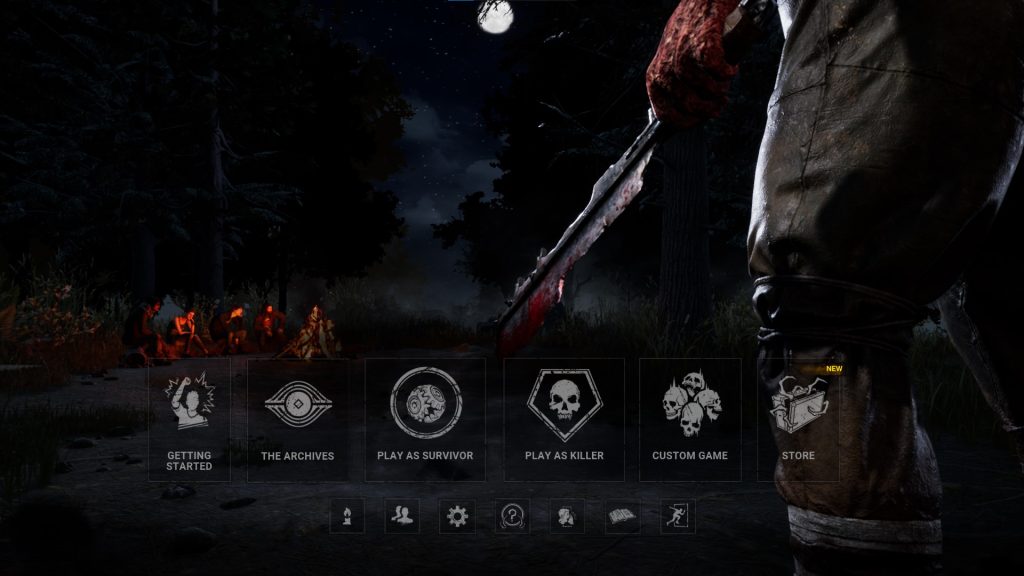
One of the problems you may have when running the Dead by Daylight game on your PC is launching problems. It is possible that when you try to start it, it will not respond at all or the loading screen appears only, making the game unplayable.
Here’s what you need to do to resolve the launch error.
Method 1: Dead by Daylight system requirements
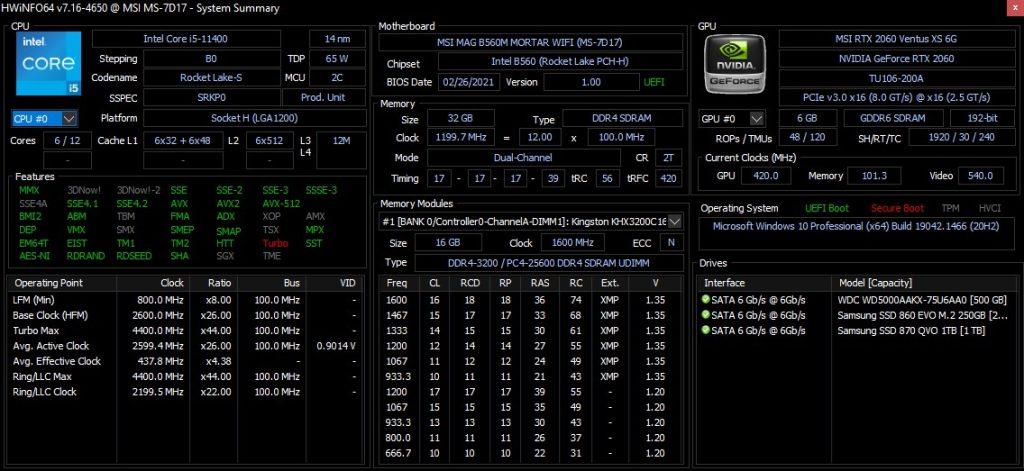
Dead by Daylight requires the use of proper computer hardware to run properly. Check to determine whether your computer meets the game’s minimum requirements.
Minimum system requirements
Requires a 64-bit processor and operating system
OS: Windows 10 64-bit Operating System
Processor: Intel Core i3-4170 or AMD FX-8120
Memory: 8 GB RAM
Graphics: DX11 Compatible GeForce GTX 460 1GB or AMD HD 6850 1GB
DirectX: Version 11
Network: Broadband Internet connection
Storage: 50 GB available space
Sound Card: DX11 compatible
Additional Notes:
With these requirements, it is recommended that the game is played on Low quality settings.
Recommended system requirements
Requires a 64-bit processor and operating system
OS: Windows 10 64-bit Operating System
Processor: Intel Core i3-4170 or AMD FX-8300 or higher
Memory: 8 GB RAM
Graphics: DX11 Compatible GeForce 760 or AMD HD 8800 or higher with 4GB of RAM
DirectX: Version 11
Network: Broadband Internet
Storage: 50 GB available space
Sound Card: DX11 compatible
Method 2: Update graphics driver
If the graphics driver is out of date, this could be the cause of the Dead by Daylight not launching issue on Steam. You must install the most recent version of your video card since it contains critical performance boosts, upgrades, and bug fixes from the graphics card manufacturer to fix the compatibility errors.
Download GPU card drivers automatically
Type Device Manager in the search bar on your desktop and then click the Device Manager icon that appears in the results.

Click the Display adapters icon.
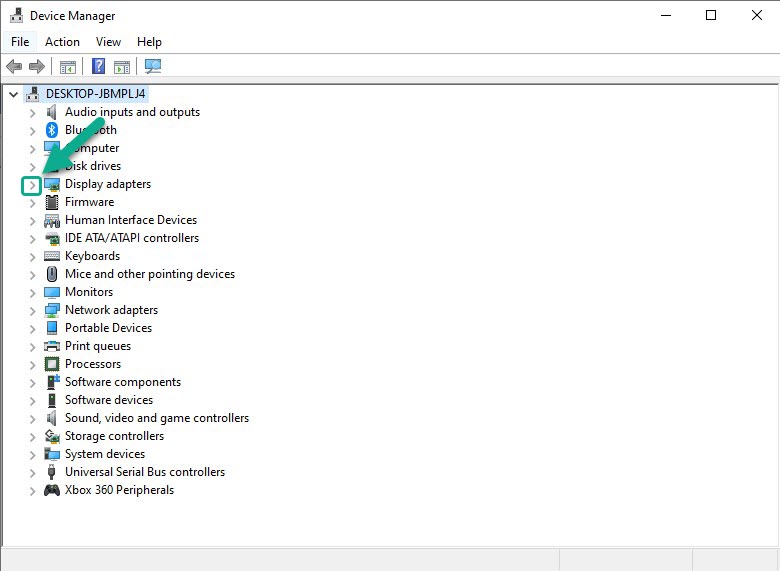
Right-click the Display adapter you are using to play and then click Update driver.
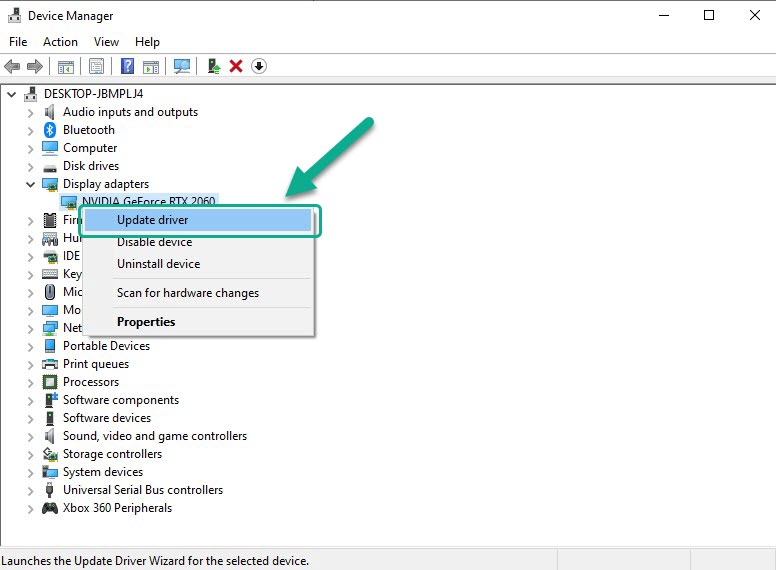
Choose Search automatically for drivers.
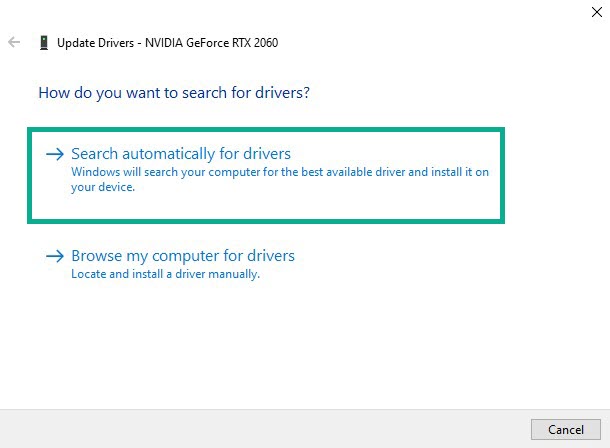
Windows will automatically download the latest version of the drivers. After installing the most recent update for your graphics drivers, restart your PC and try to open the game again to check if Dead by Daylight game still won’t launch.
You can also use the Nvidia GeForce Experience app to update the drivers if you have an Nvidia card, or the Radeon Software if you have a Radeon card. If you want to install the GPU card driver manually, you can visit the manufacturer website to download and install the newest version of the drivers.
Method 3: Verify integrity game files
It’s possible that the launching issue you’re having is caused by corrupted or missing game files. A corrupted game cache could potentially be to blame. To check the Dead by Daylight game files, use the Steam client. If any corrupted files on the game folder are discovered, they will be overwritten with new copies retrieved from the server.
Verifying local files tab
Right-click the Steam icon, then click open.
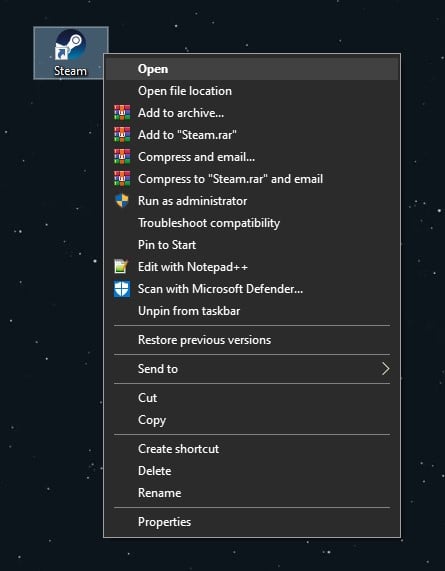
Click on Steam Library.
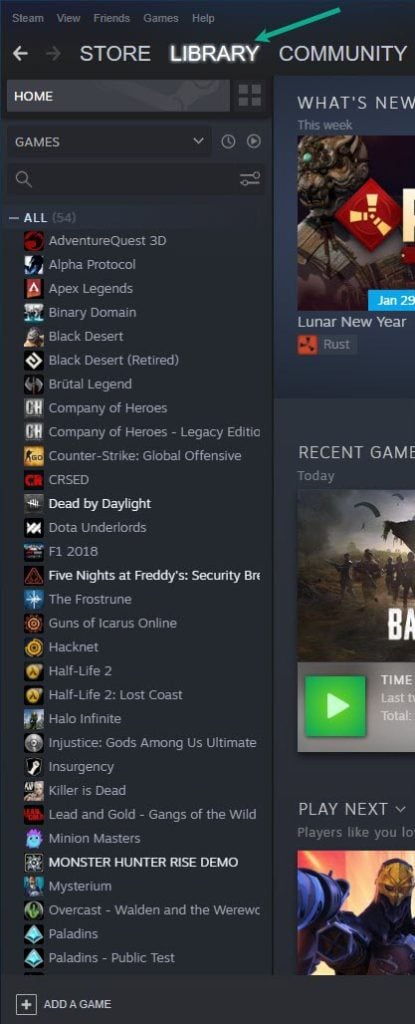
Find Dead by Daylight then right click it then select game Properties.
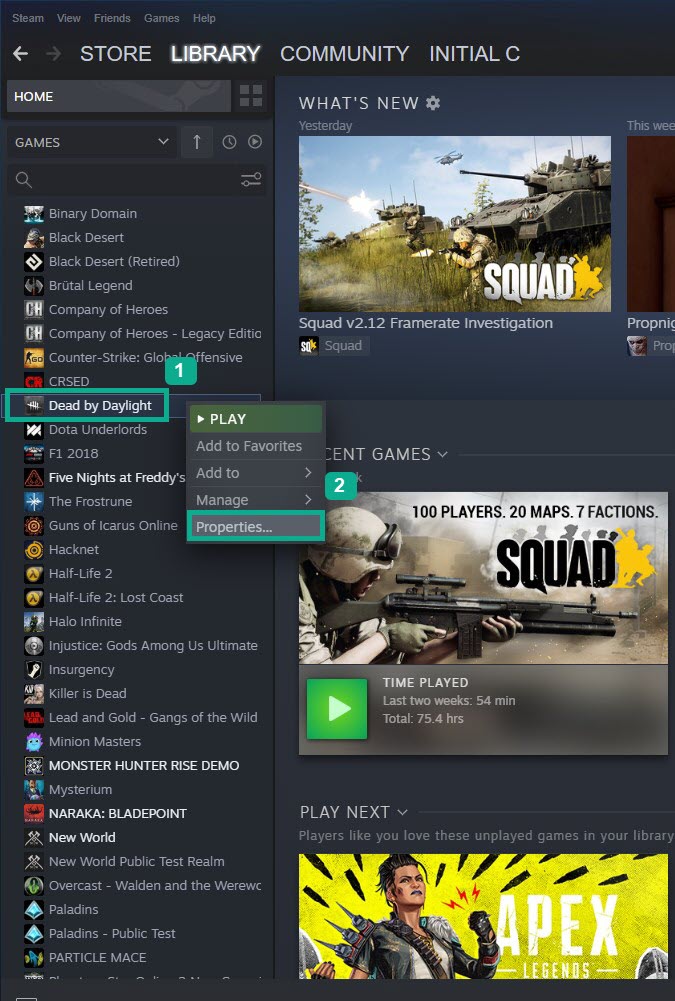
On the new window that appears click on Local Files tab.
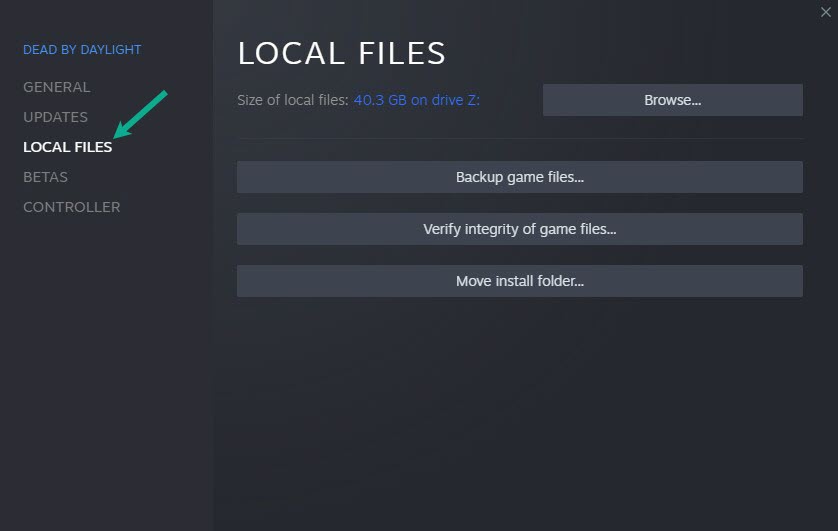
Click Verify integrity of game files.
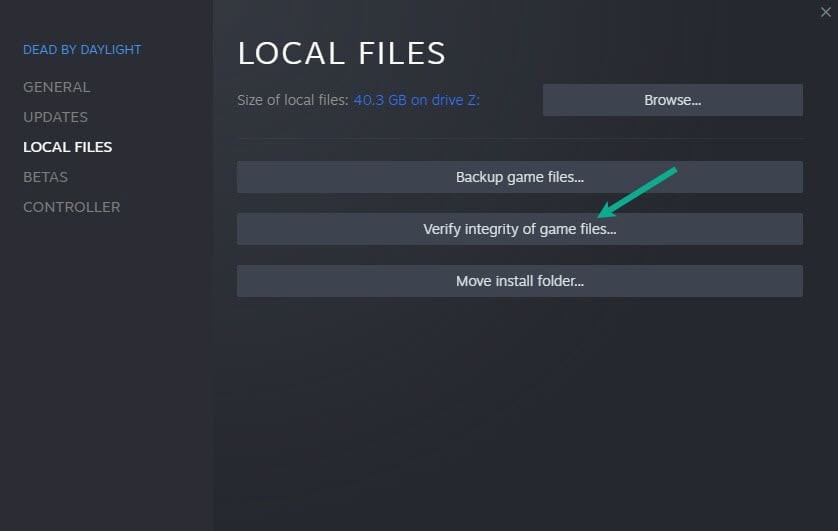
When verifying integrity of local files tab has been finished, see if launch error still persists.
Method 4: Disable Steam overlay
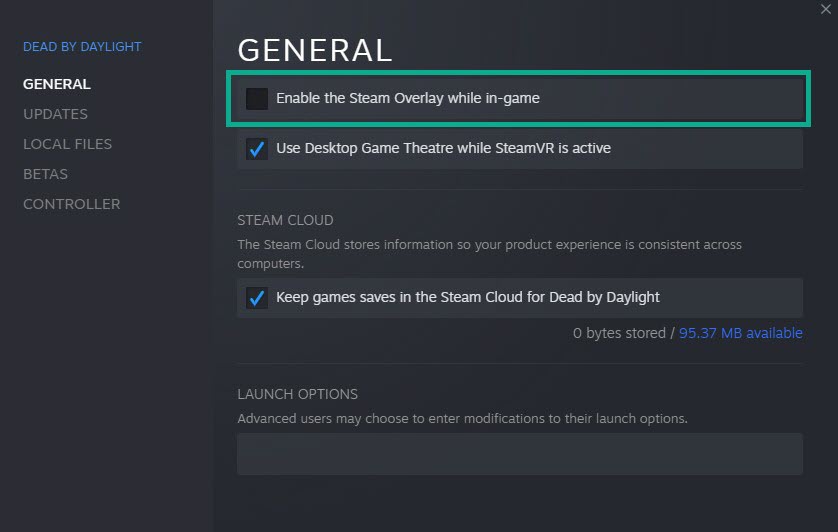
The Steam overlay frequently causes issues with the game launch. It could be the cause of your Dead by Daylight not launching because you are using the overlay. To remove the overlay, follow the steps below:
Turning off the overlay
Double click the Steam icon.
On your Steam launcher, click Library .
Right-click Dead by Daylight in your Library, then click Properties.
Go to the General tab and then uncheck Enable the Steam Overlay while in-game.
Method 5: Run game executable files as an administrator mode
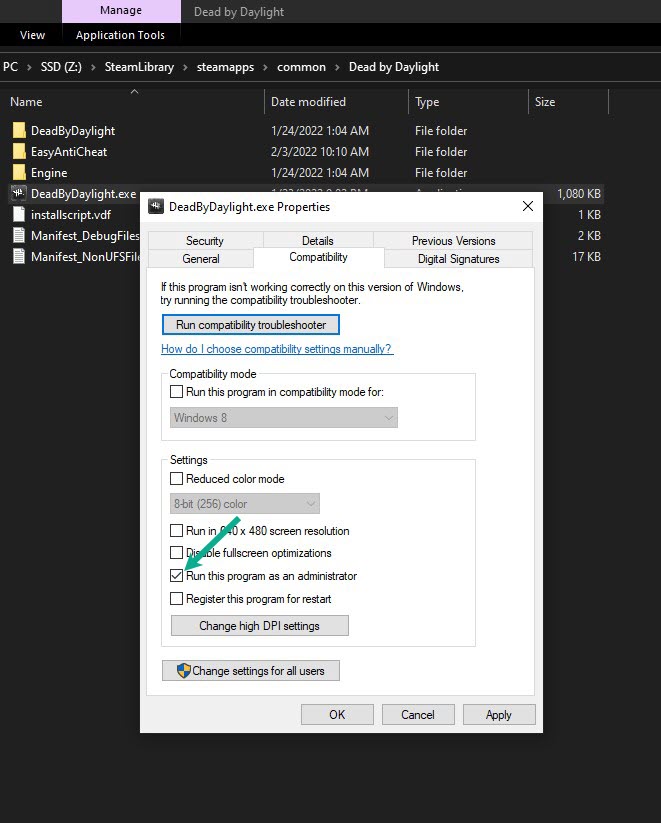
You might experience the Dead by Daylight won’t launch issue if it does not have administrative permissions to certain game files. In order to run Dead by Daylight, it might need to access certain files that need administrator permissions, the game will likely require access to various Microsoft services. If it does not have access to these components, you will undoubtedly encounter problems.
Here’s how to grant Dead by Daylight access to the Microsoft services it requires and fix the launching error.
Running as administrator
Right-click on the Dead by Daylight game executable file from the Dead by Daylight folder.
Select Properties.
Click on the Compatibility tab.
Make sure to place a checkmark on the Run this program as an administrator in compatibility mode.
Click on Apply then Ok.
Method 6: Disable fullscreen optimization
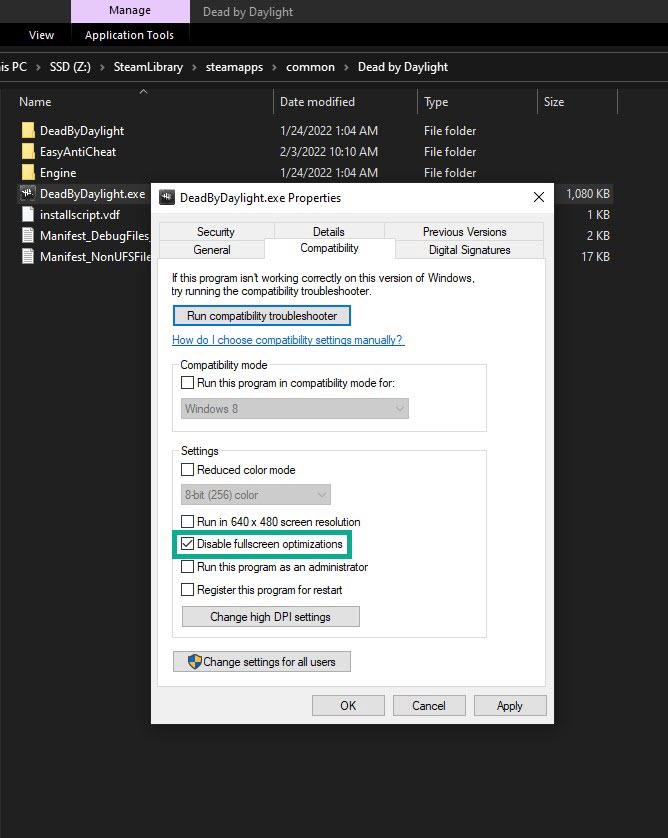
Because fullscreen optimization is enabled in Dead by Daylight, you may experience a game not launching issue. Fullscreen optimization causes a game to run in borderless fullscreen mode, even if the fullscreen mode is enabled in the game’s options. Here’s how to turn it off:
Disabling fullscreen optimization
Right click on the Dead by Daylight application found in the game installation folder.
Select Properties.
Click on the Compatibility.
Check the Disable Fullscreen Optimizations”box.
Click on Apply and then on OK.
Run Dead by Daylight then check if the issue still occurs.
Method 7: Close Dead by Daylight from the task manager
If Dead by Daylight does not launch when you launch it on your PC, another Dead by Daylight process may be running in the background. You should attempt to terminate this via the task manager to fix Dead by Daylight errors. The steps are as follows:
Using the task manager to exit the app
Open the Task Manager by pressing Ctrl + Shift + Esc keys.
Choose the Processes tab.
Right click the Dead by Daylight process then click on End Task.
Once you have completed the steps, try to open Dead by Daylight by going to your Steam library.
Method 8: Set Launch options
If Dead by Daylight still does not launch on your PC, it could be due to Steam launch options. You can resolve the Dead by Daylight launch issue by following the steps outlined below:
Launch Steam.
On your Steam launcher, click Library .
Right-click Dead by Daylight in your Library, then click Properties.
Go to the General tab and then click Launch Options box.
Remove any launch options shown currently.
Type “-high -maxMem=X -malloc=system -force-feature-level-11-0 -cpuCount=X -exThreads=X -force-d3d11-no-singlethreaded”.
Close Dead by Daylight.
Restart Steam.
Launch Dead by Daylight.
Method 9: Opt out of all beta program
Steam beta programs allow beta testers to test game updates before they are officially released to submit feedback and reviews to the developers. Some of these beta program releases could be the source of Dead by Daylight’s launch problem.
To open the steam beta program, run Steam.
On your Steam launcher, click Steam, then click Settings.
In your Account tab, click Change.
Click the list box below Beta participation, Select NONE – Opt out of all beta programs, then click OK.
Next Relaunch the game.
Method 10: Reinstalling Dead by Daylight
If the problem remains after doing all of the above solutions, the game may be corrupted. You must uninstall and then reinstall the game.
Uninstall Dead by daylight
Open Steam launcher.
Go to the library tab.
Right-click on Dead by Daylight then click on manage then uninstall.
Click uninstall again to uninstall Dead by Daylight.
Install Dead by daylight
Open Steam launcher.
Go to the Library tab.
Right-click on Dead by Daylight then click on install.
Click next to proceed with the installation.
After installing the game, check if the various errors have been fixed and try if you can launch the game.
Suggested Troubleshooting Guide:
- How To Fix Dead By Daylight Keeps Crashing On PC
- How To Fix Dead By Daylight Slow Download on PC
- How To Fix Dead By Daylight FPS Drop Issue on PC
- How To Fix Dead By Daylight Disconnected From Server Issue On PC
- How To Fix Dead By Daylight Won’t Download Issue on PC
Feel free to visit our YouTube channel for additional troubleshooting guides, discussion and support on various devices.