How To Fix Dead By Daylight Won’t Download Issue on PC
Several factors can cause the Dead by Daylight download issue. This can be due to an internet connection issue, corrupted game files, or even issues with the Steam servers. To fix this you will need to perform the following steps in this article.
The game is a cross-play horror game that’s available on Steam. It is an online multiplayer survival game developed by Behaviour Interactive and published in 2016 that pits four survivors against a killer. You can choose to be a survivor or a killer. The survivor’s goal is to get away from the killer by fixing devices that will allow the gate to open, while the killer’s goal is to hunt down the survivors and prevent them from repairing the machines and leaving the map.
How to fix Dead By Daylight game won’t download? Follow the troubleshooting steps below

You may have problems downloading the game from Steam. Sometimes when downloading the game or updating, you may encounter this issue.
Here’s the troubleshooting steps to do to fix this problem.
Solution 1: Check your internet connection
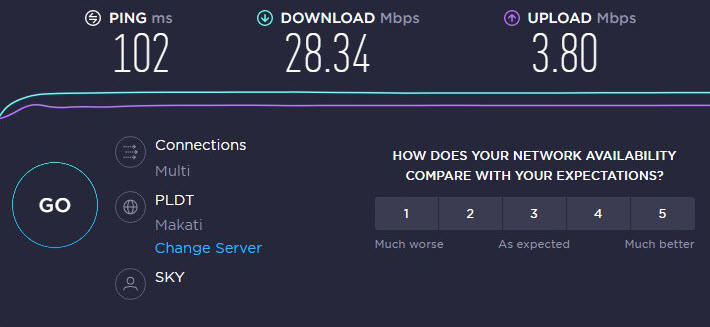
If you are having issues downloading the game then the first thing you need to do is to check your internet connection. It is possible that your pc isn’t connected to the internet or that your download speed is poor.
Use online tools like speedtest.net to run a speed test to see how fast your existing connection is.
The ping, download, and upload speeds are the three things you should take note of during the speed test.
It’s a good idea to have a ping between 50ms and 100ms. Anything more than this will harm your online gaming.
Solution 2: Check game status
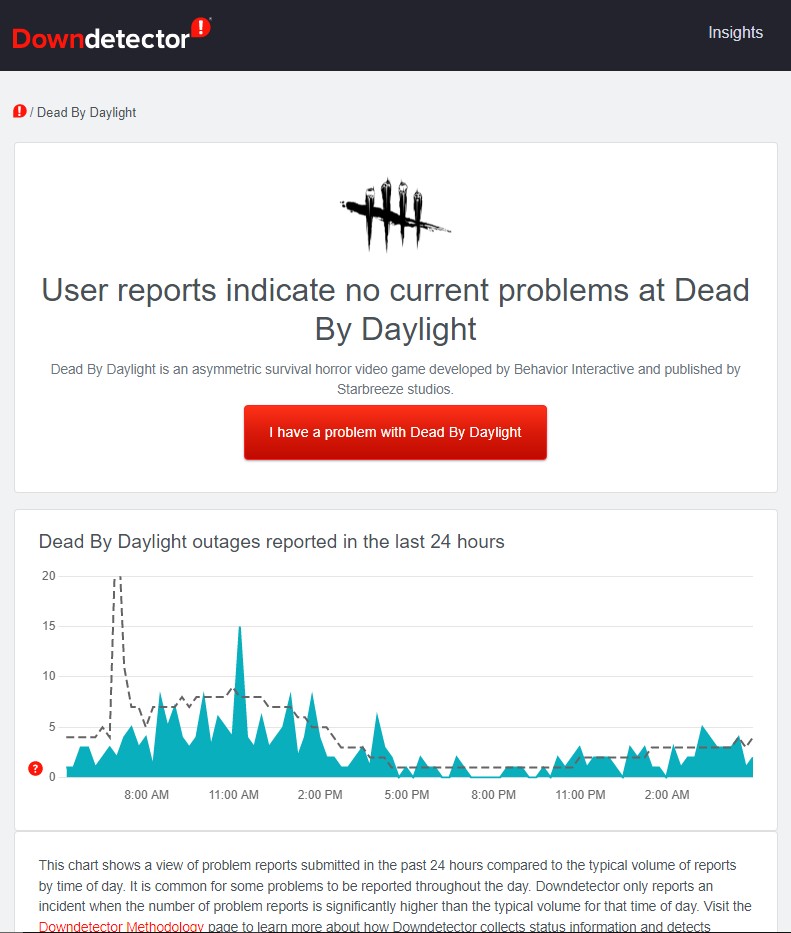
If you have a good internet connection, the next step is to see if the game servers are available. You won’t be able to download the game on your computer if there is any maintenance or issues that have been reported.
You can check the status of the game server from this link.
Solution 3: Redownload the game
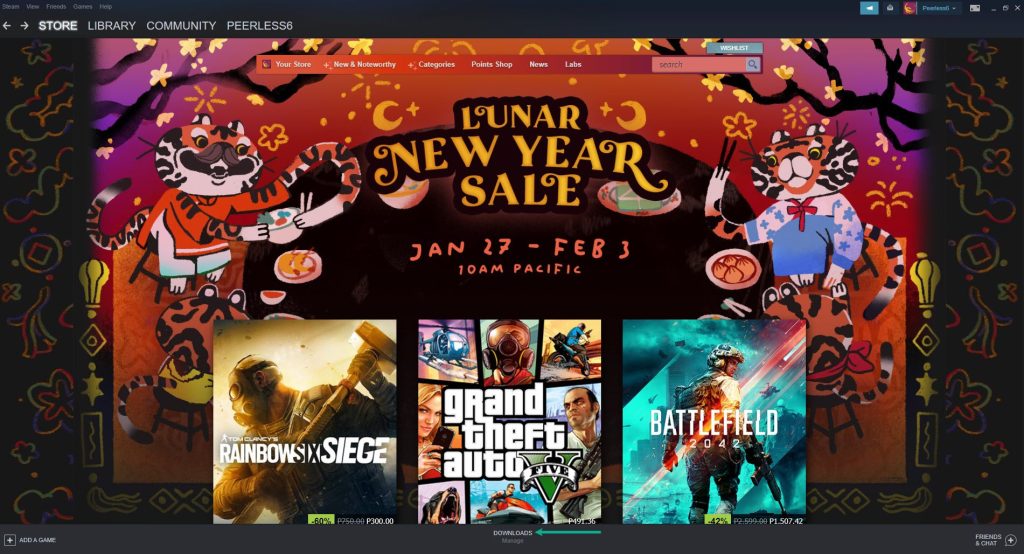
A glitch can sometimes be the cause of the problem. If the game does not download, you should stop it and redownload the game.
On your Steam Launcher, select downloads.
Click on Pause. This will stop the download of the game.
Click Remove from queue. This removes the game from the queue.
Click Download now. This will redownload the game.
Solution 4: Restart Steam launcher
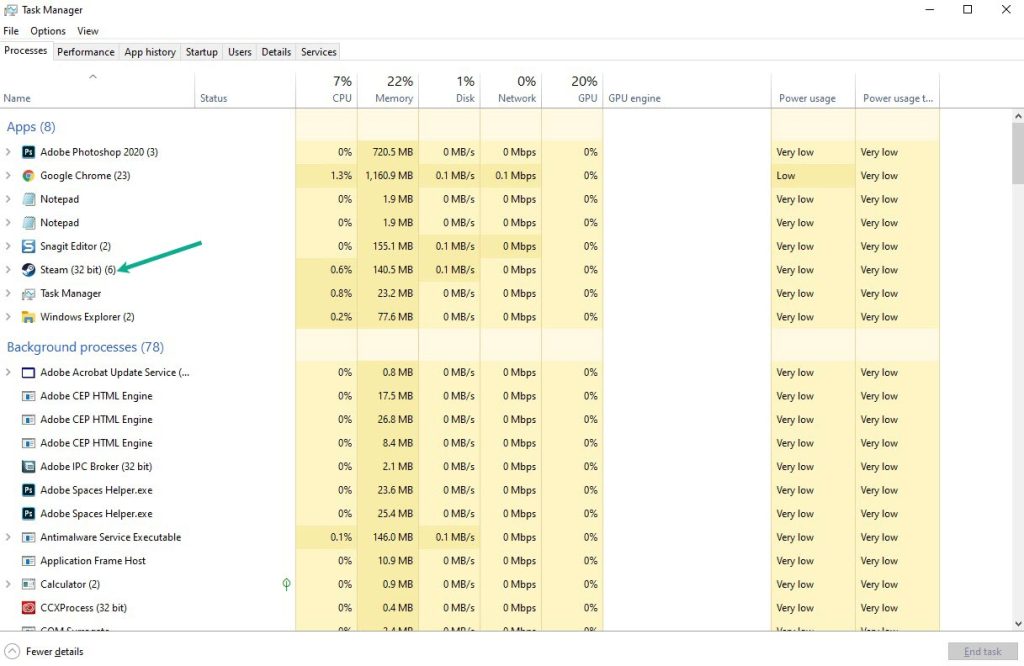
There’s a chance that the game downloads have been blocked due to a bug in the Steam client. You can fix this by exiting the client and restarting it.
Open the Task Manager by pressing Ctrl + Shift + Esc keys.
Choose the Processes tab.
Select Steam process.
Click End Task to close it.
Relaunch Steam launcher.
Solution 5: Repair Steam library folder
If your Steam library folder is corrupted then certain game issues can occur. It’s most likely a problem with the game’s files folder that’s causing the issue. You will need to repair the Steam library folder to fix this problem.
On your Steam launcher, click Steam, then click settings.
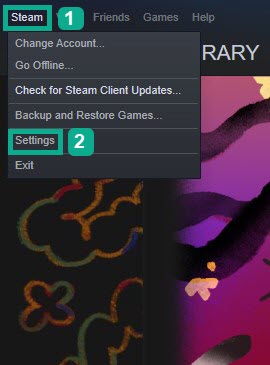
On Downloads tab, click Steam library folders.
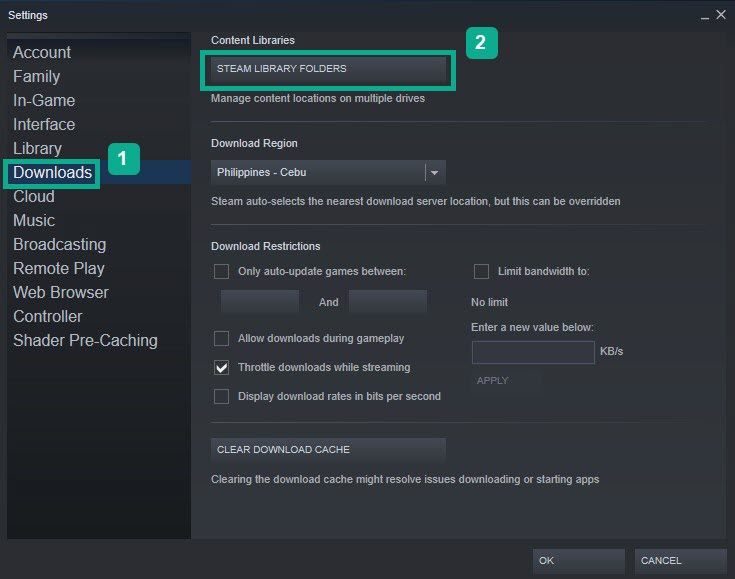
Click the three dots.
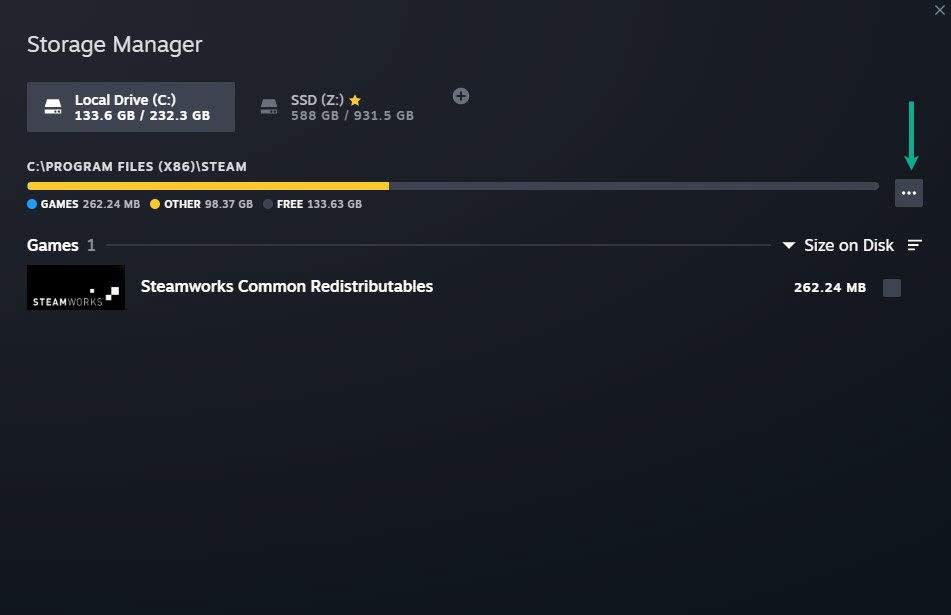
Click Repair folder.
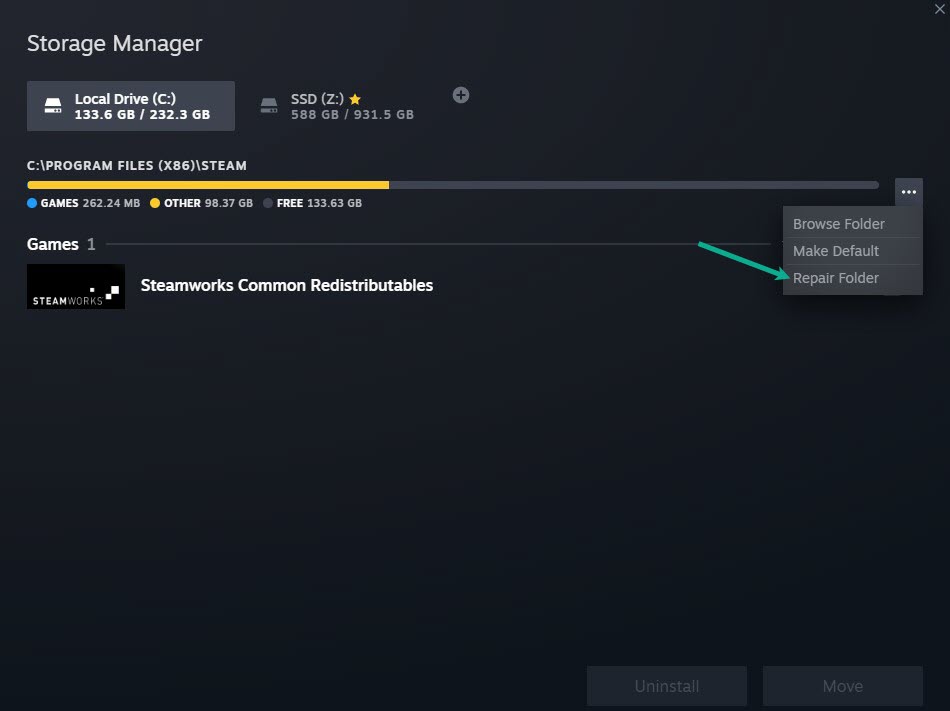
Solution 6: Change the download region
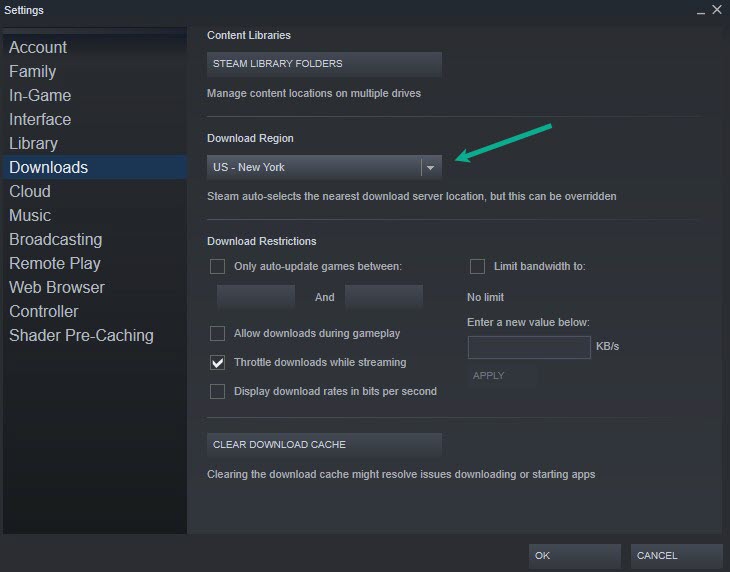
A server congestion issue might be caused if you’re getting an error when downloading the game. It is possible that the game is being downloaded by a large number of users.
You should try a different download region and see if the speed improves.
On your Steam launcher, click Steam, then click settings.
On Downloads tab, click Download Region.
Click Ok.
Solution 7: Clear download cache
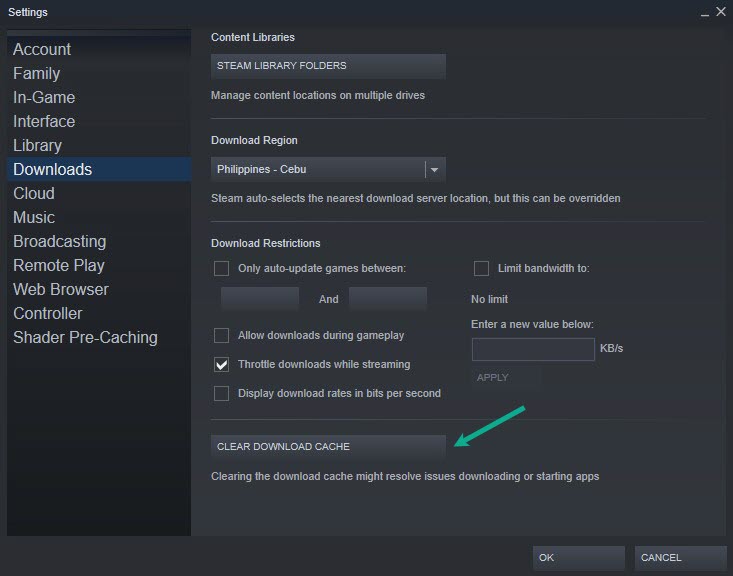
Clearing your Steam download cache will help you fix the Dead by Daylight download speed issue you may be having. Clearing the Steam download cache will also help you fix a lot of network issues and problems that you may be having. Follow the instructions below:
Run Steam.
On your Steam launcher, select Steam, then click Settings.
On Downloads tab, click Clear Download Cache.
click OK .
Solution 8: Reinstall Steam
Try to reinstall the Steam launcher. The Steam launcher can be reinstalled in the same location as the first time it was. It may be able to correct the Steam and service files that are causing the game not to download. Your games and user data on your computer will not be deleted if you install Steam in the same location.
You will be able to successfully fix the issue if you follow the instructions indicated above and follow the known top solutions.
Suggested Troubleshooting Guide:
- How To Fix Dead By Daylight Keeps Crashing On PC
- How To Fix Dead By Daylight Slow Download on PC
- How To Fix Dead By Daylight FPS Drop Issue on PC
- How To Fix Dead By Daylight Disconnected From Server Issue On PC
Feel free to visit our YouTube channel for additional troubleshooting guides and tips.