7 Ways to Fix Dead by Daylight Disconnected from Host Error: A Complete Guide for Survivors
Dead by Daylight is a popular asymmetric multiplayer horror game where four players take on the role of Survivors and one player is the Killer. However, many DBD players encounter the frustrating ‘Disconnected from Host’ error which kicks them out of matches.
In this guide, we’ll cover the top reasons for the Dead by Daylight ‘Disconnected from Host’ error and walk through solutions to resolve this problem.
Why You Get Disconnected from the Host in Dead by Daylight
There are a few potential causes of the ‘Disconnected from Host’ error in Dead by Daylight:
- Poor Internet Connection – An unstable or slow internet connection can cause disconnects from the host server. This is one of the most common reasons for this error.
- Hardware/PC Spec Issues – If your computer hardware is outdated or doesn’t meet the minimum specifications to run Dead by Daylight, you may get disconnected frequently.
- Corrupted/Unverified Game Files – If your game files become corrupted or damaged, it can lead to connectivity issues and disconnects.
- In-Game Bug – Sometimes disconnects are due to a bug or glitch within Dead by Daylight’s code rather than an issue on the player’s end.
- Banned From Region – If Dead by Daylight access is restricted or banned in your region, you may not be able to maintain a connection to the game host.
Fixes for the Dead by Daylight ‘Disconnected from Host’ Error
Here are 7 potential solutions to try if you are getting repeatedly disconnected as the host in Dead by Daylight:
1. Check Your Internet Connection
An unstable or slow internet connection is the most common culprit behind Dead by Daylight disconnects. Try these tips:
- Reset your router and modems
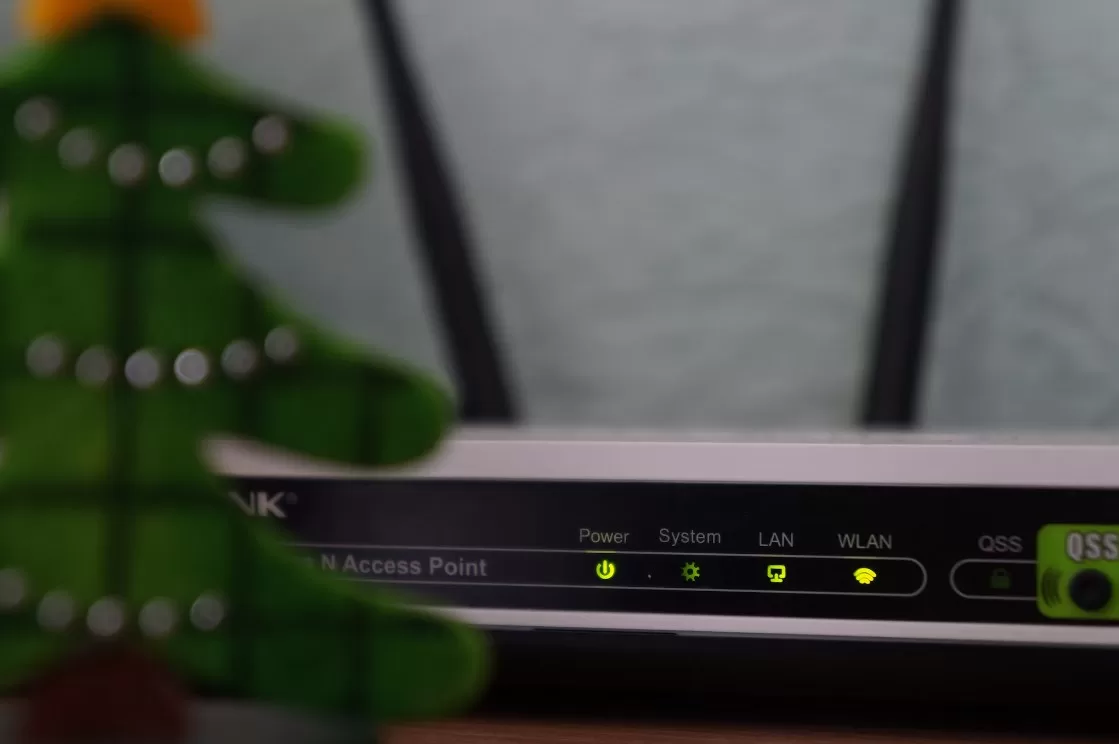
- Use a wired Ethernet connection instead of WiFi
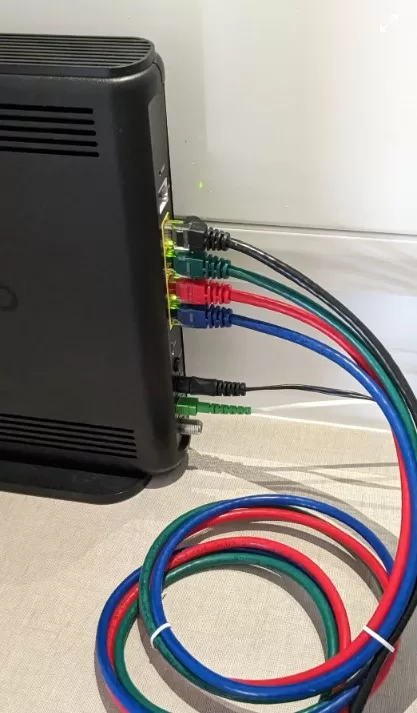
- Test your speeds at Fast.com and ensure your upload/download speeds meet the minimum requirements
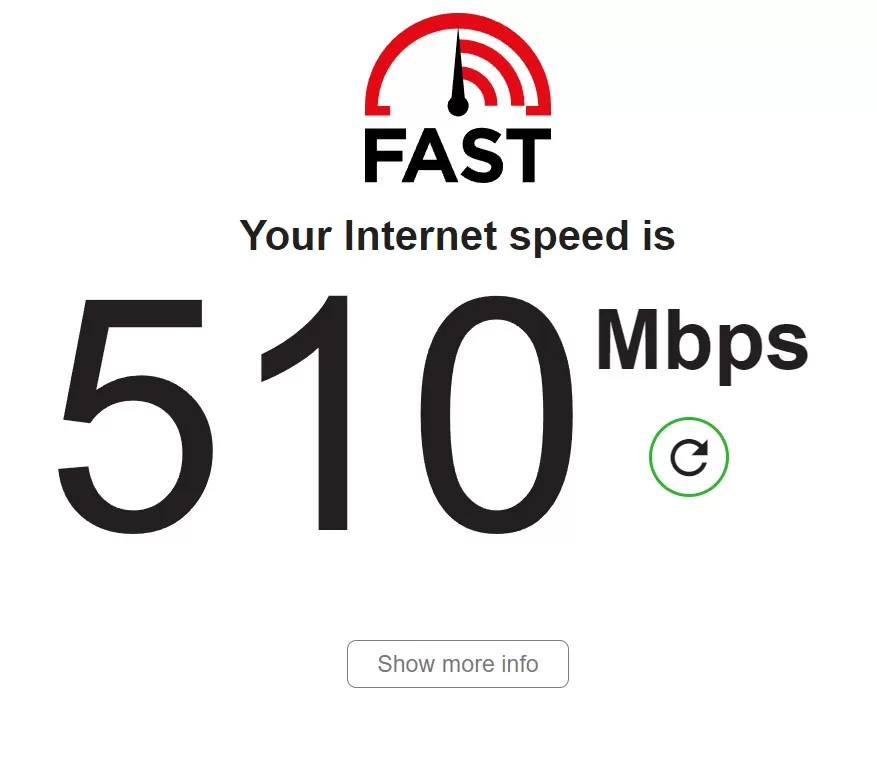
- Contact your ISP if speeds are consistently low or connection drops frequently
A strong, stable internet connection is key to avoiding disconnects.
2. Verify Your Game Files
Corrupted game files can interrupt connectivity. Here’s how to verify your files:
- Open Steam
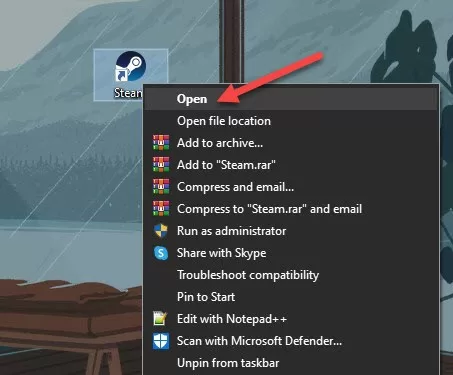
- Right click Dead by Daylight in your Library
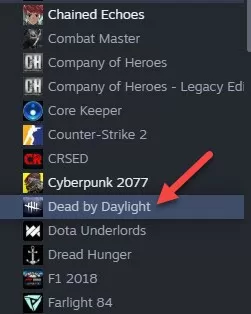
- Select Properties > Installed Files > Verify Integrity of Game Files
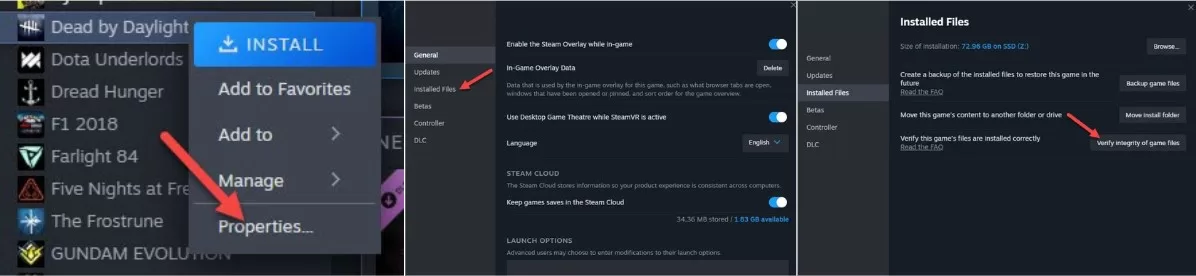
- Let Steam re-download any missing or corrupted files
This ensures you have the complete, working game files needed to maintain a connection.
3. Update Graphics Drivers
Outdated graphics drivers can potentially lead to connectivity issues in Dead by Daylight. Update to the latest graphics drivers for your GPU for best performance.
4. Port Forwarding
If you have a strict NAT type, port forwarding your router may help open your network connection for improved connectivity in Dead by Daylight.
Follow a port forwarding guide for your specific router model and open the ports used by Dead by Daylight.
5. Reinstall Dead by Daylight
As a last resort, completely uninstall Dead by Daylight through Steam, then reinstall the game fresh. This can resolve any corrupted files or issues from a bad install.
6. Use a Game Booster or VPN
Third party tools like LagoFast can optimize your connection for games by routing your traffic through faster pathways. A VPN can also tunnel your connection to bypass any ISP throttling.
7. Contact Dead by Daylight Support
If all else fails, reach out to the official Dead by Daylight support team via their support site. They may be able to further troubleshoot or determine if there are any problems on their end.
Final Thoughts on Dead By Daylight Disconnected from Host
Getting disconnected from the host can be incredibly frustrating in Dead by Daylight. But in most cases, this problem can be fixed with some troubleshooting. Be sure to try solutions like verifying game files, updating graphics drivers, improving your internet connection, and port forwarding. Stable connectivity is key to avoiding disconnects from the host server in DBD.