How to Fix Paragon the Overprime Won’t Launch
If you experience the Paragon the Overprime game won’t launch issue then this article can help you fix the issue. Several factors can cause this issue such as outdated graphics card drivers, corrupted game files, or not meeting the system requirements.
Paragon: The Overprime is a team-based third person view Action MOBA. The early access game or version is presently available on Steam. Destroy the base of the opposing side’s team, then take possession of it by using a hero with special skills. Discover how combining heroes and in-game goods can result in a variety of strategies by experiencing the coordinated actions from a third-person perspective. You’ll encounter fresh, exciting challenges in every game you play.
Fixing Paragon the Overprime Game Won’t Launch Issue
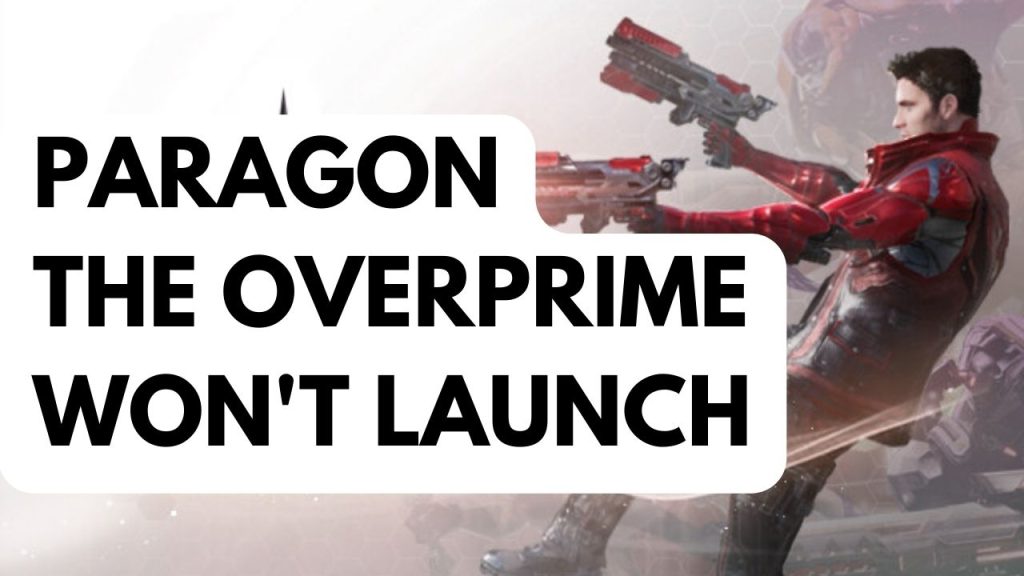
When Paragon the Overprime, one of the issues you can encounter when you is when you try to launch the game or click the shortcut of the game, nothing happens.
Here’s how to resolve Paragon the Overprime game won’t launch issue on your PC.
Fix #1 Check Minimum System Requirements
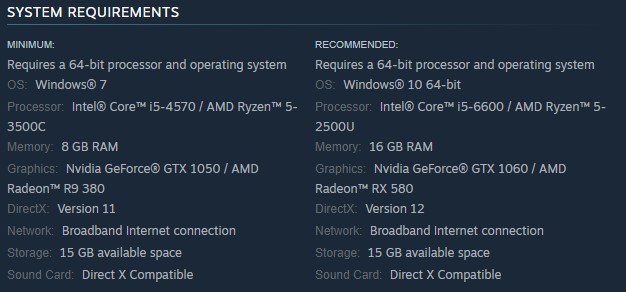
The first thing you should check when you experience won’t launch issue is to check if your computer can to run the game with Paragon the Overprime system requirements. If your computer does not meet at least the minimum system requirements then that is the reason you have launch issue.
Minimum Requirements
Operating System (OS): Windows 7
Processor: Intel Core i5-4570 / AMD Ryzen 5-3500C
Memory: 8 GB RAM
Graphics: Nvidia GeForce GTX 1050 / AMD Radeon R9 380
DirectX: Version 11
Network: Broadband Internet connection
Storage: 15 GB available space
Sound Card: Direct X Compatible
Recommended Requirements
OS: Windows 10 64-bit
Processor: Intel Core i5-6600 / AMD Ryzen 5-2500U
Memory: 16 GB RAM
Graphics: Nvidia GeForce GTX 1060 / AMD Radeon RX 580
DirectX: Version 12
Network: Broadband Internet connection
Storage: 15 GB available space
Sound Card: Direct X Compatible
Fix #2 Update Graphics Card
Outdated graphics drivers are one of the causes for won’t launch issue with Paragon the Overprime. Make sure that you have the latest drivers installed on your GPU. These drivers will often include performance and bug fixes for the game.
Updating Graphics Driver
Step 1: Simply type Device Manager in the search bar on your desktop and then click the Device Manager icon that appears in the results.
Step 2: Click the Display adapters icon. The list of display adapters will be expanded.
Step 3: Right-click the dedicated graphics card you are using to play the game and then select Update driver. This will allow you to update your driver.
Step 4: Choose Search automatically for drivers. This will search online for any new driver and install it on your computer.
If you are using an NVIDIA graphics card, you can also use the NVIDIA GeForce experience app to update your driver and if you are using AMD GPU then you can also use the AMD Radeon software to update your graphics card driver.
You should also make sure that the dedicated GPU is your preferred graphic processor when playing the game.
Changing preferred graphic processor for nvidia user
- Open the NVIDIA Control Panel.
- Navigate to 3D settings > Manage 3D settings.
- Open the Program settings tab and select your game from the dropdown menu.
- Select Preferred graphics processor for this program from the second dropdown menu. Your NVIDIA GPU should appear as “High-performance NVIDIA processor”
- Save your changes.
For AMD users you can use the switchable graphics application settings. You just need to open Radeon settings then go to preferences, then additional settings, then power and then switchable graphics application settings.
Fix #3 Temporarily Disable Anti-Virus and Allow in Firewall
Sometimes the launching issue for the game is cause by your antivirus program blocking the game or a firewall that keeps blocking the game from communicating with the server. Temporarily disable your antivirus software and firewall to see if that fix the issue. After you have turn your antivirus and firewall try to check if you can launch the game. If you can run the game, then you need to add it to your antivirus program’s exemption list and also allow the game to communicate with the server.
Turning off antivirus software
Step 1: Press Start menu key.
Step 2: Click Windows Settings.
Step 3: Click Update & Security.
Step 4: Click Windows Security.
Step 5: Click Virus and Threat protection.
Step 6: Click Manage settings.
Step 7: Turn off real-time protection.
Adding the game to the antivirus exclusion list
Step 1: Press the Windows Start Menu button.
Step 2: Click Settings.
Step 3: Click Update & Security.
Step 4: Click Window Security.
Step 5: Click Virus & threat protection.
Step 6: Click setting.
Step 7: Click Add or remove exclusions.
Step 8: Click Add an exclusion.
Step 9: Click Folder.
Step 10: Locate and select the Overprime folder.
Adding as an Exception through Firewall
Step 1: Type Firewall in the search bar on your desktop and then click the icon that appears in the results.
Step 2: Choose Allow an app or feature through Defender Firewall.
Step 3: Scroll down until you find Overprime, then check all boxes.
Step 4: Click the OK button.
Fix #4 Close Background Programs
If too many apps and programs are running on your computer while you are playing then this reduces the amount of system resources that the Overprime can use which can lead to launching issue. End task these unused background programs in the task manager.
Closing Background Programs
Step 1: Right click on the Start button. This can be found on the left pane of the screen.
Step 2: Select Task Manager.
Step 3: On the pop up window, Click processes tab. This will allow you to show the running program.
Step 4: Right-click on the running program then select end task. This will allow you to close unused program.
Fix #5 Verify Game Files
Paragon won’t launch if any one of the files in the folder are corrupted. What you need to do is to use the repair tool from the Steam client to repair the game files.
Verifying files
Step 1: Open Steam.
Step 2: In your Steam launcher, click Library.
Step 3: Find Paragon then right-click and select Properties.
Step 4: Choose the Local Files tab and click Verify integrity of game files.