How To Fix Dead By Daylight FPS Drop Issue on PC
Many players have reported about the game’s FPS drops when playing Dead by Daylight. When playing the game on PC, you may notice a drop in framerate for several reasons. In most cases, the PC does not meet the game’s minimum system requirements, outdated GPU driver, graphics settings, to mention a few. We’ll go over the causes of your issue and show you how to reduce FPS drops. To fix this, you will need to perform these troubleshooting steps.
Dead by Daylight is an online multiplayer horror game available for download on Steam. Available also for PlayStation, Xbox 360, Nintendo Switch, Android, iOS, and Stadia. The Dead by Daylight puts four survivors against one killer. In this game, players can join other Dead by Daylight players to play as a survivor and escape the clutches of the killer, or you can be a killer, trying to hunt the survivors and trap them on the map.
Dead by Daylight boost FPS on Windows PC
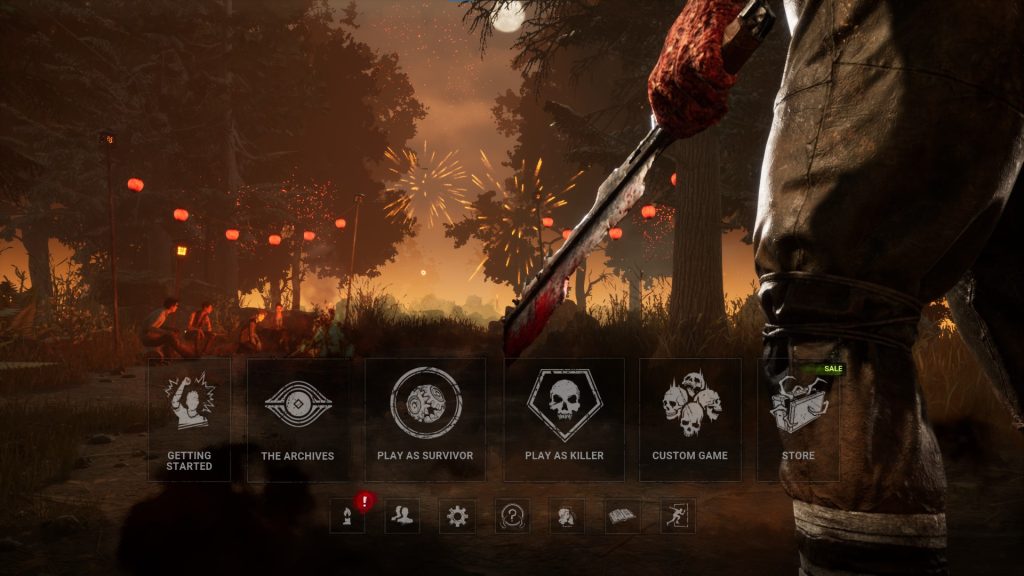
One of the issues you might experience while playing Dead by Daylight is the FPS drop. You will notice this when your FPS drops and stuttering. Although this game was released in 2016 it still needs a lot of polishing.
Here’s what you need to do to fix the FPS drops issues you are experiencing.
Method 1: Make sure your PC can run Dead by Daylight
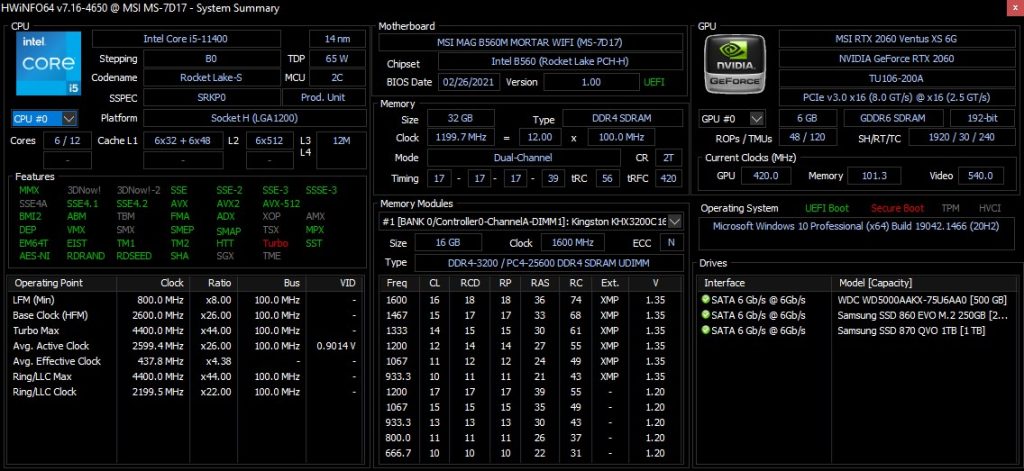
You must ensure that your computer meets at least the minimum system requirements to play Dead by Daylight smoothly and avoid performance issues.
Minimum System Requirements
Requires a 64-bit processor and operating system
OS: Windows 10 64-bit Operating System
Processor: Intel Core i3-4170 or AMD FX-8120
Memory: 8 GB RAM
Graphics: DX11 Compatible GeForce GTX 460 1GB or AMD HD 6850 1GB
DirectX: Version 11
Network: Broadband Internet connection
Storage: 50 GB available space
Sound Card: DX11 compatible
Additional Notes: With these requirements, it is recommended that the game is played on Low quality settings to avoid performance issues.
Recommended System Requirements
Requires a 64-bit processor and operating system
OS: Windows 10 64-bit Operating System
Processor: Intel Core i3-4170 or AMD FX-8300 or higher
Memory: 8 GB RAM
Graphics: DX11 Compatible GeForce 760 or AMD HD 8800 or higher with 4GB of RAM
DirectX: Version 11
Network: Broadband Internet connection
Storage: 50 GB available space
Sound Card: DX11 compatible
Method 2: Update GPU
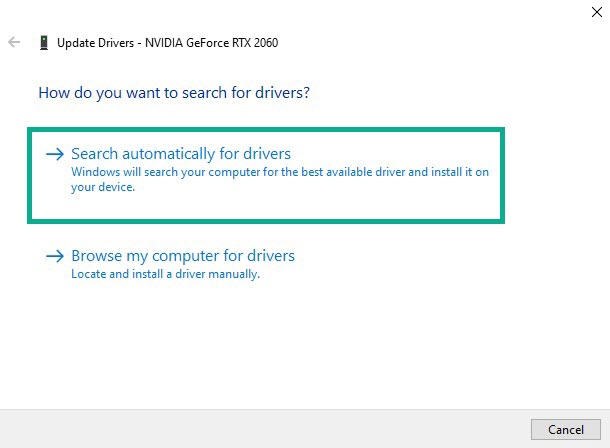
It’s always a good idea to check if your video card’s driver is up to date. Updating to the latest version will include improvements and bug fixes than the previous version. It’s also one of the most effective ways to reduce FPS drops.
Type Device Manager in the search bar on your desktop and then click the Device Manager icon that appears in the results. The Device Manager will open immediately after clicking it.
Click the Display adapters icon.
Right-click the display adapter you are using to play the game and then click Update driver.
Select Search automatically for drivers.
If you have an NVIDIA GeForce GTX or RTX graphics card, you can also use the NVIDIA GeForce Experience to update your graphics driver. If you are using an AMD graphics card, you can also use the AMD RADEON Upgrade tool to update your graphics drivers.
Method 3: End programs and applications
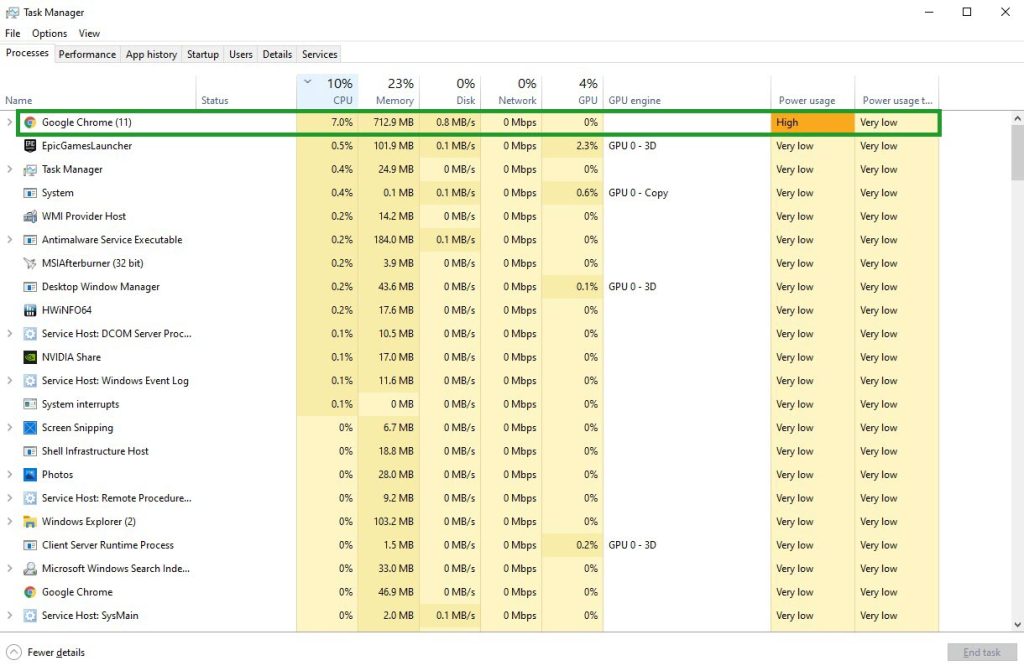
If you have other applications and programs running while playing Dead by Daylight, the game’s system resources may be limited. If your computer only has the minimum system requirements, you must close these unused applications and programs to allocate more system resources to Dead by Daylight and avoid FPS drop and stutters.
Open Task Manager by pressing Ctrl + Shift + Esc keys.
Choose the Processes tab and select tasks that are unnecessarily running in the background and consuming high system resources.
Click End Task to close it.
Method 4: Adjust graphics settings
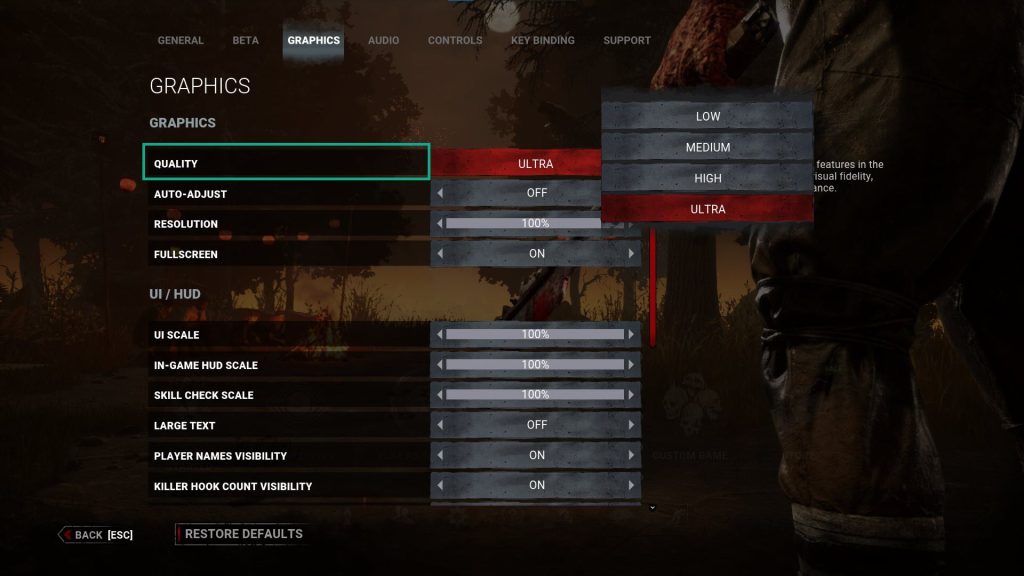
Even if your computer does not have a powerful graphics card, one of the most typical causes of the fps drop is that you are playing the game at ultra graphics settings. Adjust the quality on the graphics settings to optimized your game and also avoid stuttering.
Launch Steam launcher.
Run Dead by Daylight.
In the main menu, click the gear icon for options.
Select graphics.
Under quality, adjust to a quality.
Method 5: Adjust resolution settings
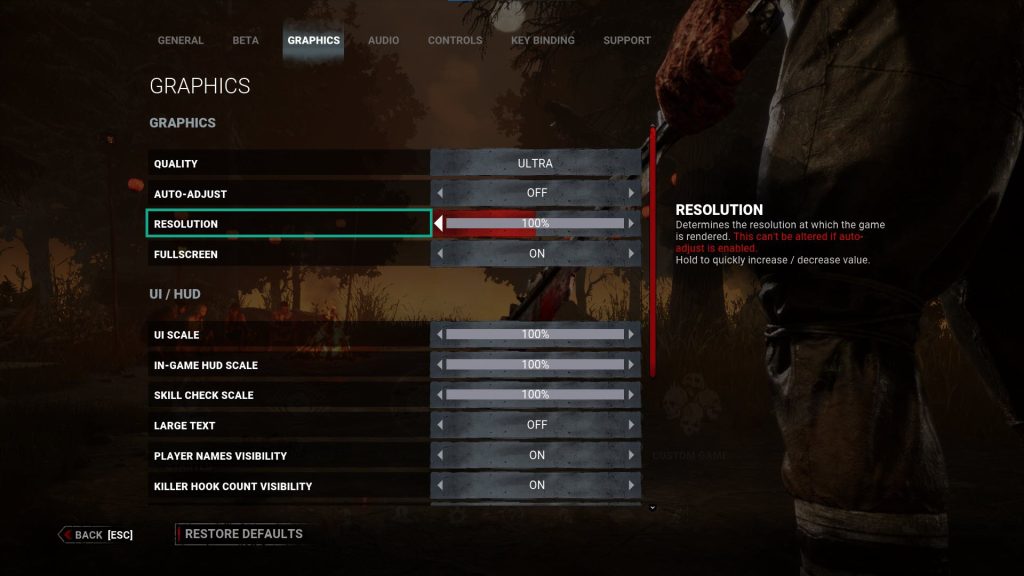
The game resolution settings determines how the game is rendered. Lowering it will free more CPU and GPU resources and avoid fps drop and stutters.
Launch Steam launcher.
Run Dead by Daylight.
In the main menu, click the gear icon for options.
Select graphics.
Under resolution, adjust to a lower resolution.
Method 6: Verify game integrity of Dead by Deadlight
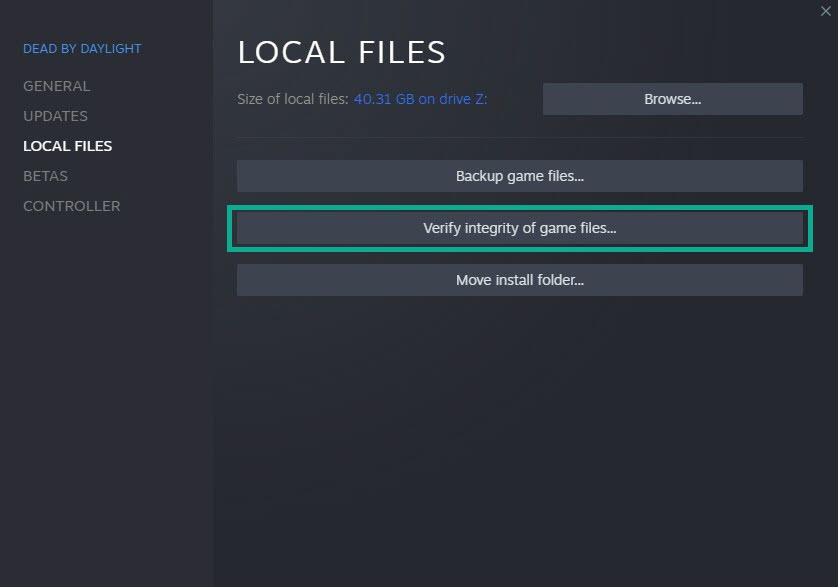
The steam client can check the game files to validate their integrity. Verifying the game integrity of game files can resolve Dead by Daylight low framerate that prevents you from playing the game smoothly.
Launch Steam client.
On your Steam launcher, click the library tab.
Right-click Dead by Daylight in your library, then click properties.
Click the local Files tab and click verify integrity of game files.
Method 7: High performance mode
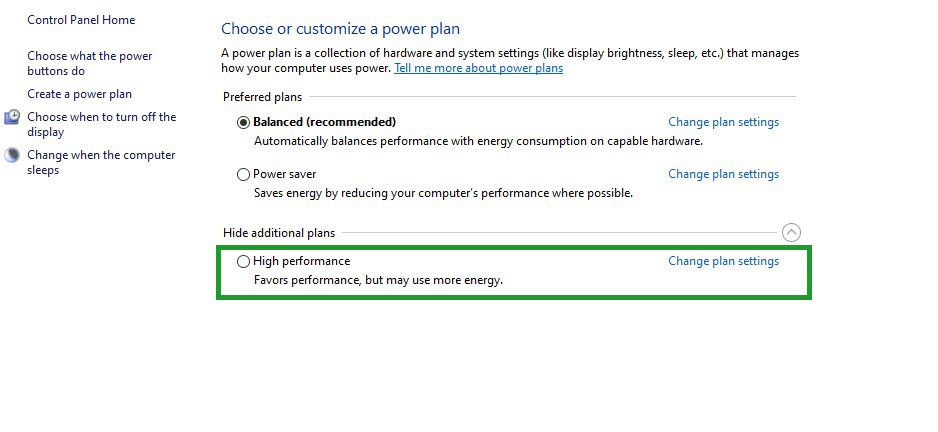
Check if your computer is on high power performance mode or balanced mode in the power options. If you don’t have it set to high power performance mode, set it to high performance.
On the search bar on your desktop, type Power & Sleep Settings and click it from the search result.
Click Additional Power Settings.
Click High Performance.
Method 8: High Priority Dead by Daylight
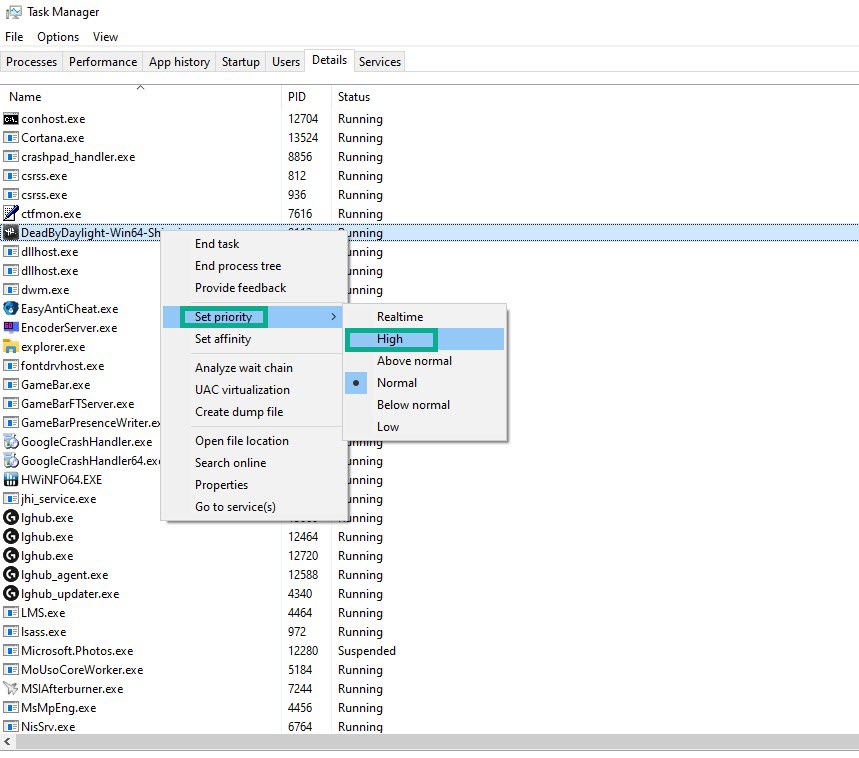
It gives the computer system to allow Dead by Daylight to have extra system resources to reduce framerate drop by designating it a high priority.
Make sure Dead by Daylight is running.
Minimize the game to show the desktop.
Open task manager.
Go to the details tab and then search for the Dead by Daylight.
Right-click the Dead by Daylight process and then choose high setting under set priority option.
Method 9: Reinstall Dead by Daylight
If any of the above methods do not help you fix the issue, you need to uninstall and reinstall the game. Reinstalling the game will also give you a clean install and will mostly clear any framerate issues and errors that you experience during gameplay.
Try to check if the game still has an FPS drop. These are the known fixes for Dead by Daylight framerate drop. Following the steps mentioned above, you will be able to fix your issue successfully.
Feel free to visit our YouTube channel for additional troubleshooting guides.