How to Fix Dead by Daylight Won’t Connect Issue on PC
The unable to connect issue in Dead by Daylight can be caused by several issues, including a problem with the game’s server, an network connection problem, a corrupted game file, or obsolete network drivers. To resolve this, you will need to undertake various troubleshooting actions.
Dead by Daylight is a cross-platform horror game, is now available on Steam. Developed and published by Behaviour Interactive, It’s an online multiplayer survival game in which four survivors battle a killer on each of the game’s 16 maps. The players can choose to be a survivor team or a killer. The survivors’ goals are to escape the killer by repairing a machine that will open the gate; the killer’s goals are to find the survivor and prevent them from repairing the machinery and departing the site.
Dead by Daylight connection error
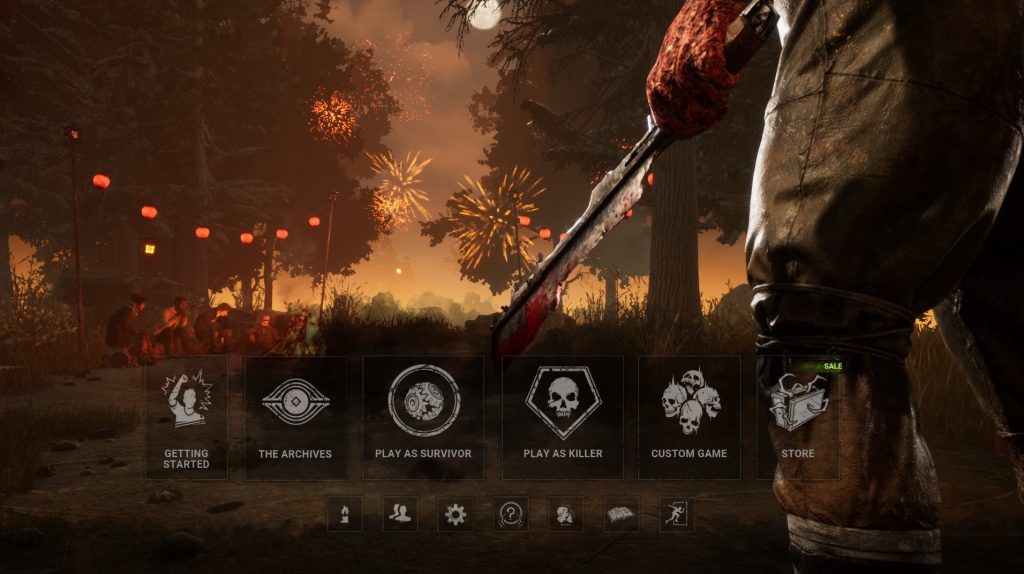
Unable to connect is one of the issues you may encounter when playing Dead by Daylight on your PC. When you try to open it, it might not open at all, or the display on the loading screen might become stuck, rendering the game unusable.
Here’s what you need to do to resolve the connection issue and optimize gaming performance.
Solution #1 Check internet connection
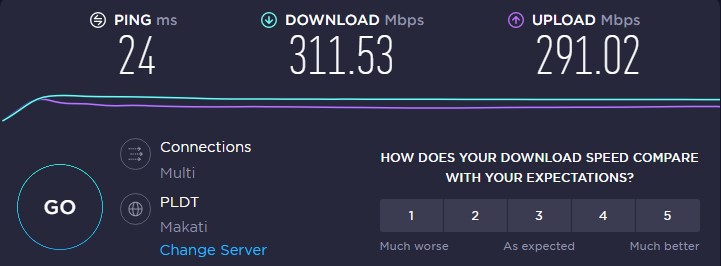
If your internet connection is not working properly, you will have connection error with Dead by Daylight. To ensure that your computer has a solid connection, run a speed test using a web application like speedtest.net.
Your connection error could be caused by a problem with your internet service. Your network devices will almost probably have to be rebooted. If you restarted your connection, you should be able to play.
Restarting internet connection
Turn off your computer.
Unplug your modem and router from the power source.
Wait for a few minutes then plug your modem and router back into the power source.
Wait until the light indicators on your network devices are turn back on.
Turn on your computer.
Plug your computer to the internet.
Solution #2 Check game servers
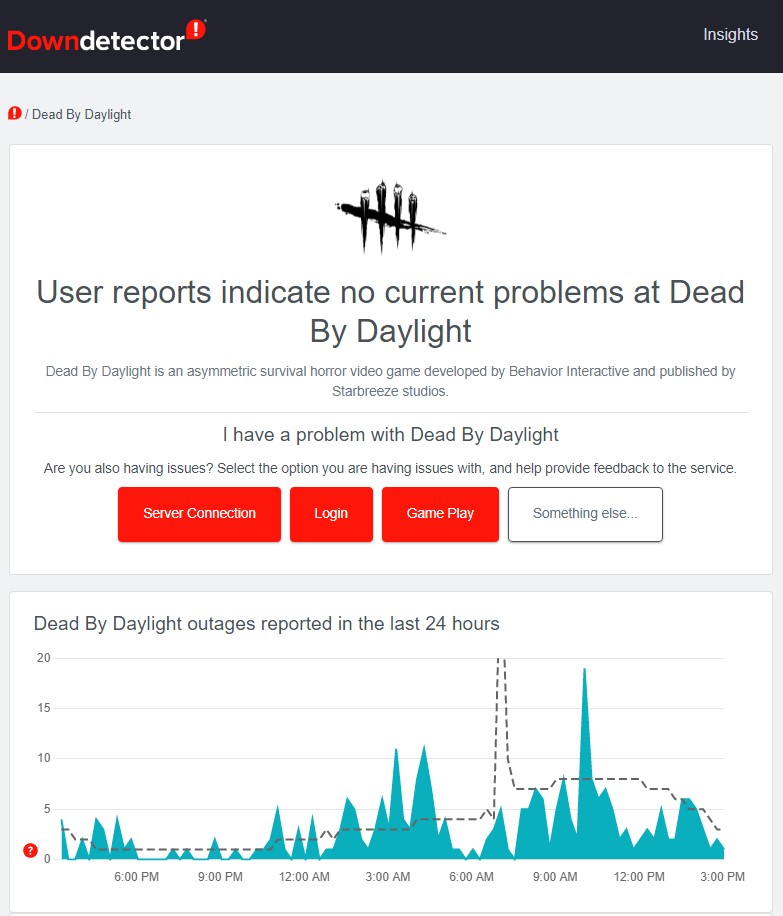
A common case is server maintenance. Its goal is to improve the user experience while also resolving several problems and issues in the game. You will be unable to play the game if there is an active server maintenance activity.
The first step is to check the Dead by Daylight game server status at this link for any outages.
Solution #3 Verify integrity of game files
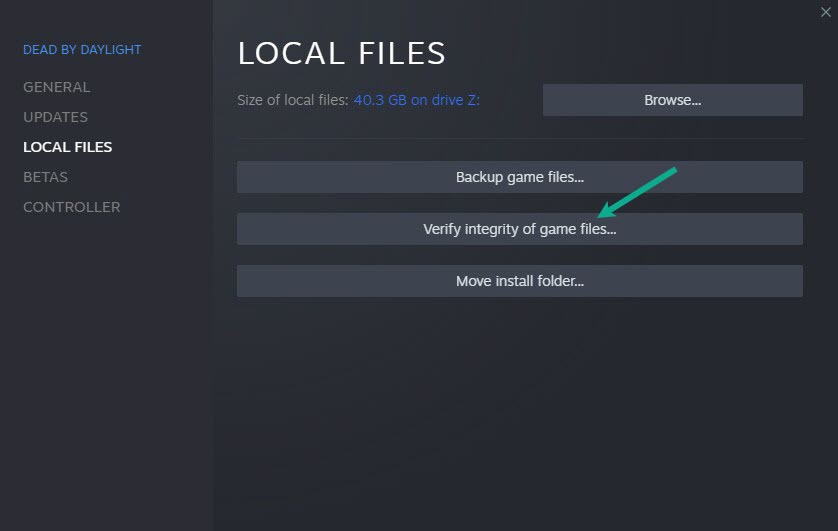
Your experiencing problems with connection, this may be caused by corrupted or missing game files. A corrupted local files could be the source of the problem. Use the client to inspect the Dead by Daylight game files. If any corrupted files are identified in the game folder, they will be overwritten with new copies acquired from the official servers.
Verifying game file
Right-click the Steam icon, then click open.
Click on Steam Library.
Find Dead by Daylight then right click it then select game Properties.
On the new window that appears click on Local Files tab.
Click Verify integrity of game files.
Solution #4 Use ethernet cable
If you’re having trouble connecting, use an Ethernet cable to log in. Wireless connections are more prone to interference and have slower connection speeds than a wired connection, a wired connection will improve your connection speed.
Solution #5 Computer Firewall
If the Windows Firewall has blocked Dead by Daylight, the connection will fail. Check your firewall to see whether it is blocking the game and if so, add it as an exception.
Adding as an exception
Type Windows Firewall in the search bar on your desktop and then click the icon that appears in the results.
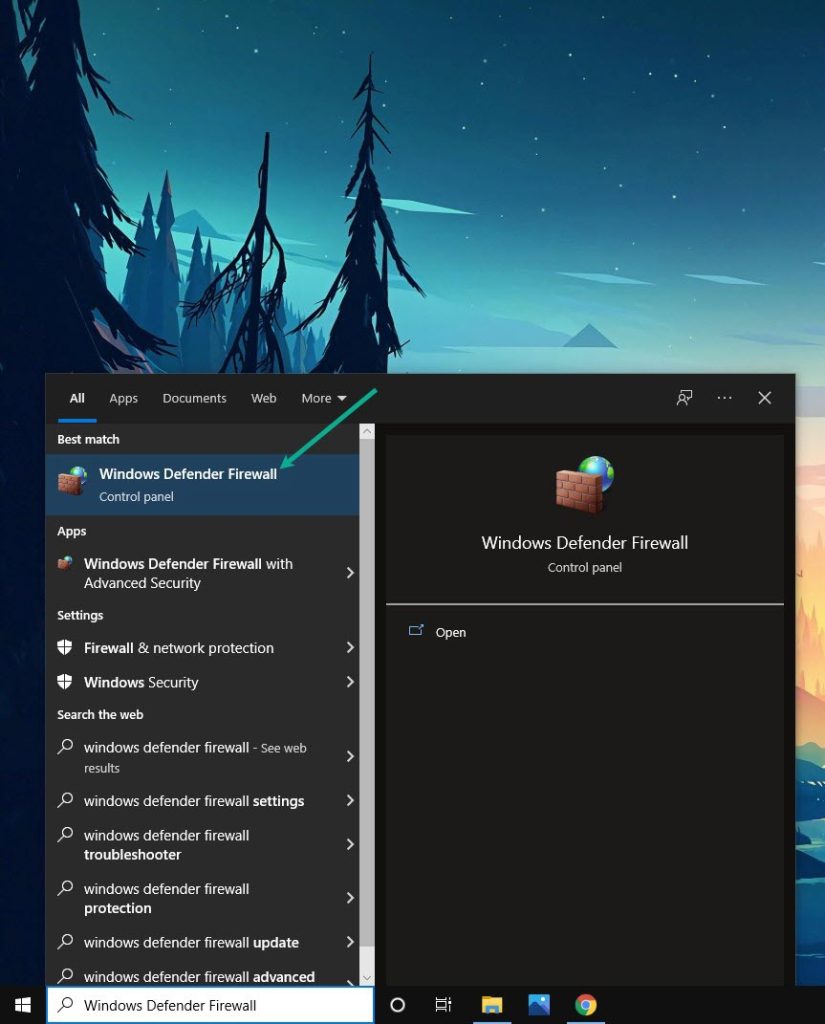
Choose Allow an app or feature through Firewall.
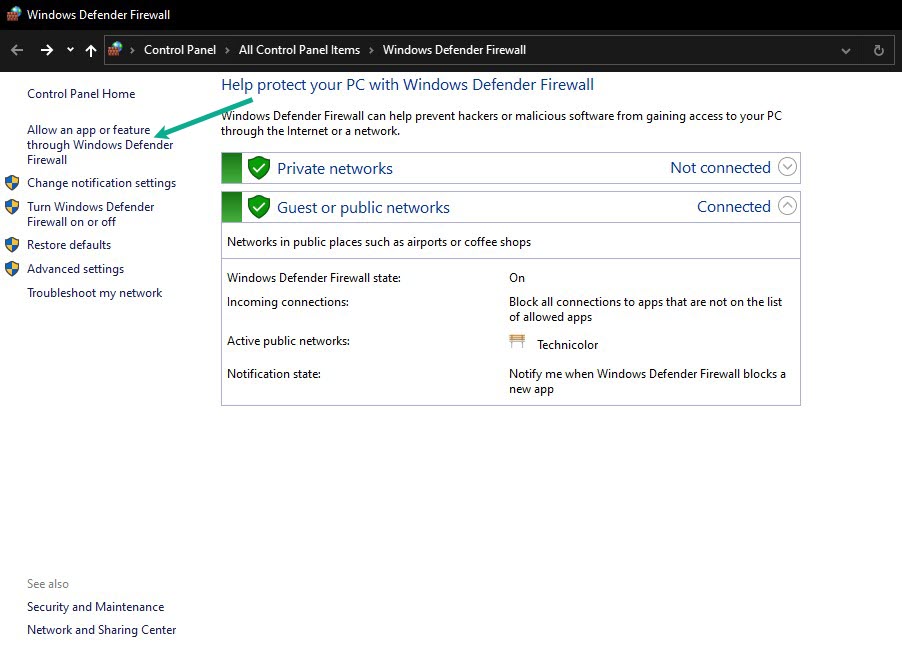
Scroll down until you find Dead by Daylight, then check all boxes named Dead by Daylight.
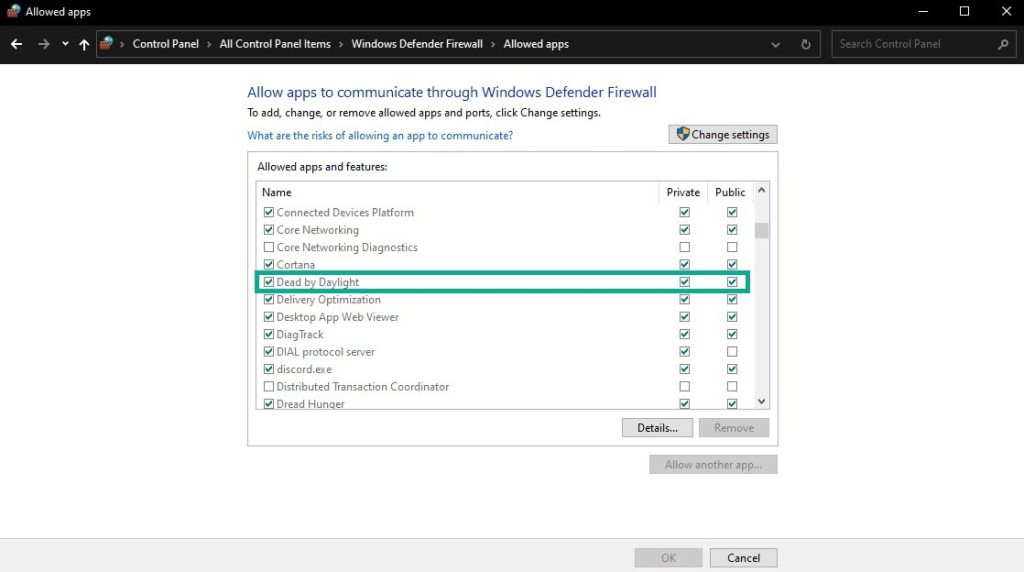
Solution #6 Antivirus
If your antivirus program on your computer, such as Window security, believes the game or game file to be a security threat, Dead by Daylight will have connection problem. Disable antivirus software first and see if it resolves the issue.
Turning off Antivirus
Press Window logo.
Click Settings.
Click update & security.
Click Window Security.
Click Virus & Threat protection.
Click Manage settings.
Turn off real-time protection.
Turning off Avast
On the taskbar, look for the Avast icon.
Right-click Avast icon.
Select Settings.
Select disable option from Avast Shields.
Turning off AVG
Right-click the AVG symbol in the system tray.
Select Disable AVG Protection temporarily.
Turning off McAfee
In the system tray, double-click the McAfee antivirus icon.
In the upper right corner, click the Navigation link.
Select Real-Time Scanning and then turn it off
Adding Dead by Daylight to the exception list
Click the Start Menu button.
Click Settings.
Click Update & Security.
Click Window Security.
Click Virus & threat protection.
Click Manage settings.
Click Add or remove exclusions.
Click Add an exclusion.
Click Folder.
Locate and select the Dead by Daylight folder.
Solution #7 Run as administrator
Typically, the game will require access to specific Microsoft services. To grant the game access to these components and avoid connectivity troubles, run it as an administrator.
Right-click on the Dead by Daylight application from the installation folder.
Select Properties.
Click on the Compatibility tab.
Make sure to place a checkmark on the Run this program as an admin.
Click on Apply then Ok.
Solution #8 Opt out of all beta program
Beta programs enable beta testers to test updates before they are officially released, allowing them to provide comments and reviews to the developers. Some of these beta program releases may be to blame for connectivity issues.
Run Steam.
On your launcher, click Steam, then click Settings.
In your Account tab, click Change.
Click the list box below Beta participation, Select NONE – Opt out of all beta programs, then click OK.
Solution #9 Reinstall game
If the problem remains after doing all of the above solutions, the game may be corrupted. You must uninstall and then reinstall.
Uninstalling
Open launcher.
Go to the library tab.
Right-click on Dead by Daylight then click on manage then uninstall.
Click uninstall again to uninstall Dead by Daylight.
Installing
Open launcher.
Go to the Library tab.
Right-click on Dead by Daylight then click on install.
Click next to proceed with the installation.
After installing, check if the various errors have been fixed
This is the most effective method for the connection issue you are encountering; once you’ve completed the instructions above, you’ll be able to fix the connection issue.
Suggested Troubleshooting Guide:
- How To Fix Dead By Daylight Keeps Crashing On PC
- How To Fix Dead By Daylight Slow Download on PC
- How To Fix Dead By Daylight FPS Drop Issue on PC
- How To Fix Dead By Daylight Disconnected From Server Issue On PC
- How To Fix Dead By Daylight Won’t Download Issue on PC
- How To Fix Dead By Daylight Won’t Launch Issue On PC
Feel free to visit our YouTube channel for additional troubleshooting guides, discussion and support on various devices.