How To Fix Can’t Answer Calls In Android | Calls Not Working
If you have lots of missed calls because you are unable to answer calls in your Android phone, you’re not alone. There are many other users that share the same experience as you although the issue itself is not as prevalent in the broad Android ecosystem.
In this guide, we’ll show you the easy fixes that you can try if you’re having trouble accepting calls, or if your Phone app is no longer working normally.
How to fix can’t answer calls in Android issue?
If you are unable to answer incoming calls on your Android phone for some reason, these are the solutions that you should try:
Fix #1: Check the cellular coverage or network signal.
The first thing that you need to check in this situation is your cellular coverage. If there’s no network service in your area, or if the signal is too weak, you may not be able to make or receive any incoming calls at all.
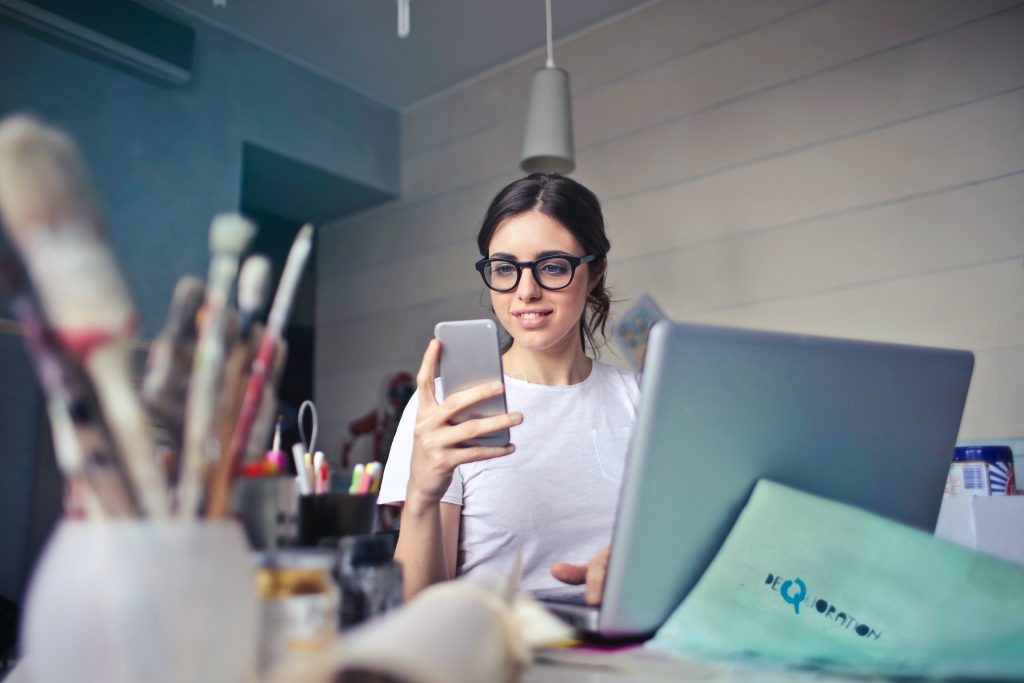
If you’re inside a building with weak coverage, try going outside to see if that will improve the situation.
Android phones and any other non-Android devices can all suffer from weak network coverage from time to time, especially when the user is inside a building, transiting a tunnel, or traveling in a rural area.
Fix #2: Reboot your Android phone.
Another basic thing that you can do to fix unable-to-answer-calls issue is to refresh your device by restarting it. Sometimes, this can be an effective way for your Android phone to reacquire network signal. If you haven’t restarted your phone for a long time, it’s possible that it also has a minor temporary bug that causes signal disruption so a quick restart might help.
Fix #3: Toggle Airplane Mode or Flight Mode.
Make sure that Airplane Mode or Flight Mode is not enabled on your Android phone. Airplane Mode blocks all network functions from working so if you left this mode running, all incoming calls will not reach you at all.
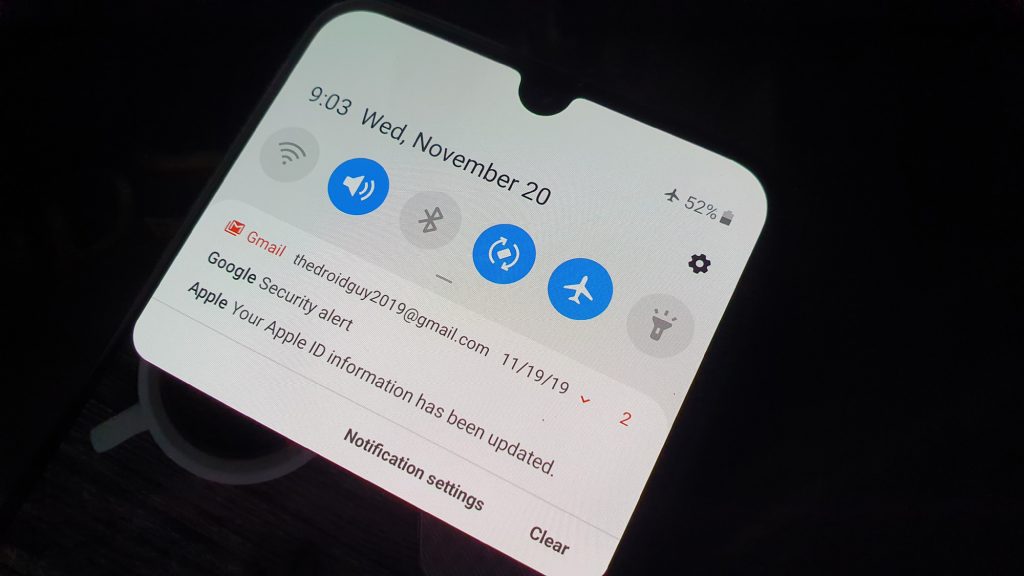
For some Android phones, toggling the Airplane Mode or Flight Mode is an easy way to refresh the network settings. If you haven’t tried toggling this mode, now is the right time to do it. Once you’ve refreshed Airplane mode, have someone try to call you and check if you can now receive an incoming call.
Fix #4: Disconnect the SIM card.
If Airplane Mode is off and refreshed but you are still having the incoming call issue, it may be caused by a faulty SIM card.`

Checking the SIM card is the next troubleshooting step that you can do. Make sure that the SIM card is properly inserted in its slot. If possible, try removing the SIM card and reinsert it. Once you’ve done that, try to another an incoming call again to check for the problem.
NOTE: It’s important that you turn off your Android phone completely before you remove the SIM card. Not doing so may lead to corrupt data or network errors when you reinsert the SIM card.
Fix #5: Clear the cache and data of the Phone app.
If reinserting the SIM card did not fix unable-to-answer-calls problem, your next move is to clear the cache and data of the dialer app or Phone app.
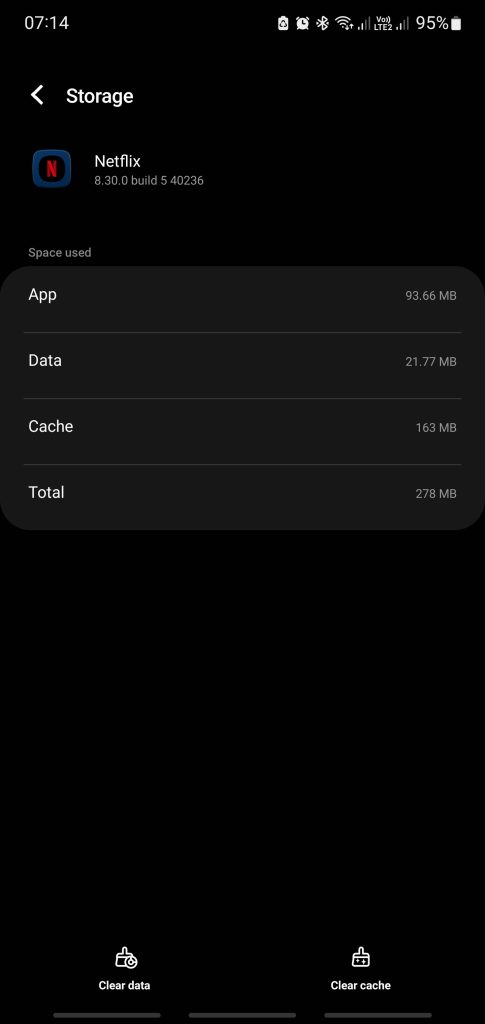
Here’s how it’s done:
- Open the Settings app.
- Go to Apps.
- Find and tap the system default Phone app.
- Tap Storage.
- Tap Clear Cache button.
- Try to answer calls again to check for the problem.
If you are still unable to answer calls, repeat the Steps 1-4 and tap on the Clear Data button.
Some Android users may not use the pre-installed dialer app or default Phone app on their phones and instead use a third party dialer app like Google Phone app. Make sure that you clear the cache and data of whatever phone app or dialer app you’re using and not the default one.
Fix #6: Install updates for the Phone app.
Whether you’re using the default Phone app or a third party one, it’s important that you keep it updated. Make sure that you manually check the current build of the said app right now an outdated app versions can sometimes be the reason why you won’t be able to answer incoming calls.
Here are the steps to update phone app:
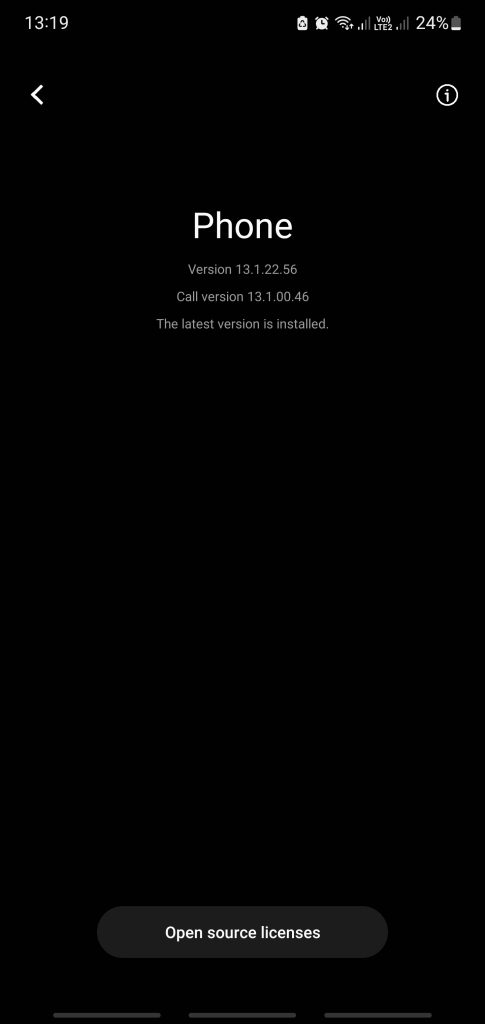
- Tap Open the Phone app icon.
- Tap on the Settings icon (for Samsung phones, this is indicated by three dots).
- Select Settings.
- Tap on About Phone.
Your phone will check if there’s a new version for the Phone app. If the app is already running its latest version
Fix #7: Make sure that you answer correctly
Android phones have different mechanisms for answering calls. Some may let you answer by swiping the screen while others require that you press a button. If you have a new Android phone and you have not familiar on how to answer incoming calls, make sure that you check the manual, or do some quick research on the internet on how to do it.
Some Android phones allow answering incoming calls by pressing a particular hardware button like the Power key or Volume key.
Fix #8: Reset app preferences
Refreshing the app settings on your Android phone may fix this issue. Sometimes, system wide changes after an update may occur and change the behavior of apps. At other times, malware or virus may change the preferences of certain apps.
To ensure that your apps are configured correctly, you can do the reset app preferences option. Here’s how it’s done:
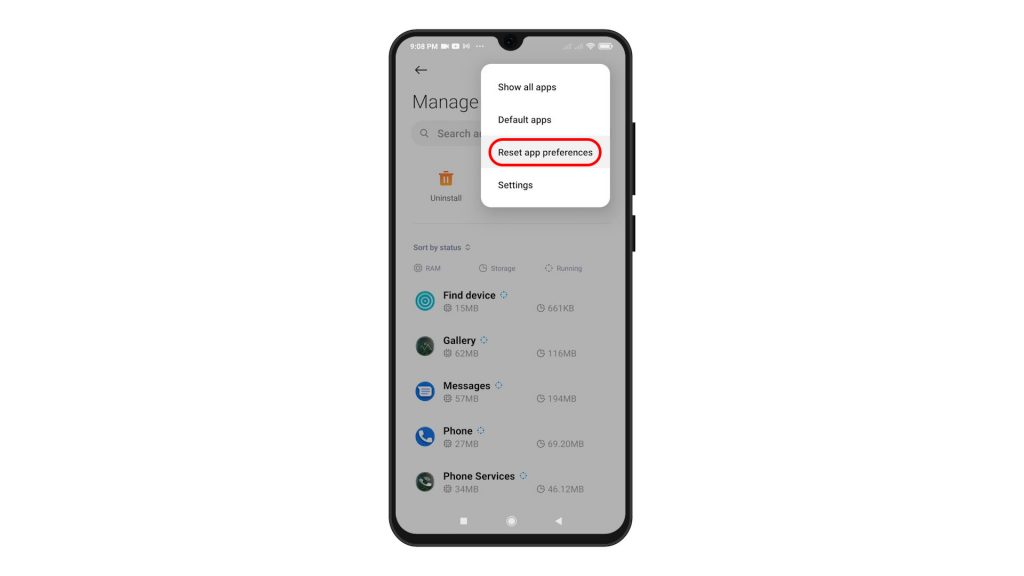
- Open Settings app.
- Tap Apps.
- Tap on More settings at the upper right (three-dot icon).
- Select Reset app preferences.
- Restart your Android phone and check for the problem.
Fix #9: Use a different theme
Some people were able to fix unable-to-answer-calls issue by reverting the theme of their phones to default. Some themes may feature different icons and reverse the usual locations of buttons to answer or make calls. Try to switch to your default theme and see if that will fix unable-to-answer-calls problem.
Fix #10: Try using another phone app
If you are still unable to answer incoming calls at this point, it’s possible that there’s a problem with the phone app that you’re using. Try to see if you can fix unable-to-answer-calls issue by using a different Phone app or dialer application. There are tons of phone apps that you can install in the Play Store but I highly recommend that you only use the ones from trusted brands like the Google’s Phone app.
FAQs
OTHER INTERESTING ARTICLES YOU MAY LIKE: