How to Block Number on Samsung Galaxy M62 | Block Unwanted Calls and Messages
Keep getting calls or messages from unknown numbers? Stop your frustration by blocking those numbers. This post shows how to block a number on the Galaxy M62. Read on if you need help barring calls and messages from unwanted persons or phone numbers on this Samsung smartphone.
Number Blocklisting
There are different ways to block a phone number or contact on a Samsung Galaxy smartphone. You can block numbers from the Phone app, from the Contacts app as well as through Smart Call if supported by your carrier.
You can make use of this feature if you’re frequently getting spams or just want to stop getting calls or messages from someone you hate.
Depicted in this quick walkthrough is the actual process of blocking numbers on the Galaxy M62 using the Phone, Contacts and Messages apps.
Easy Steps to Block a Number on the Galaxy M62
The following steps are also applicable when blocking numbers or contacts on other Samsung smartphones that have the same software version with the Galaxy M62.
A. Block Number from Phone and Contacts
Follow these steps to stop getting unwanted calls on your phone.
1. To get started, tap the Phone icon to open the Phone app. The information shown on the Phone app’s main screen varies depending on the selected tab like Keypad, Recents, Contacts and Places.
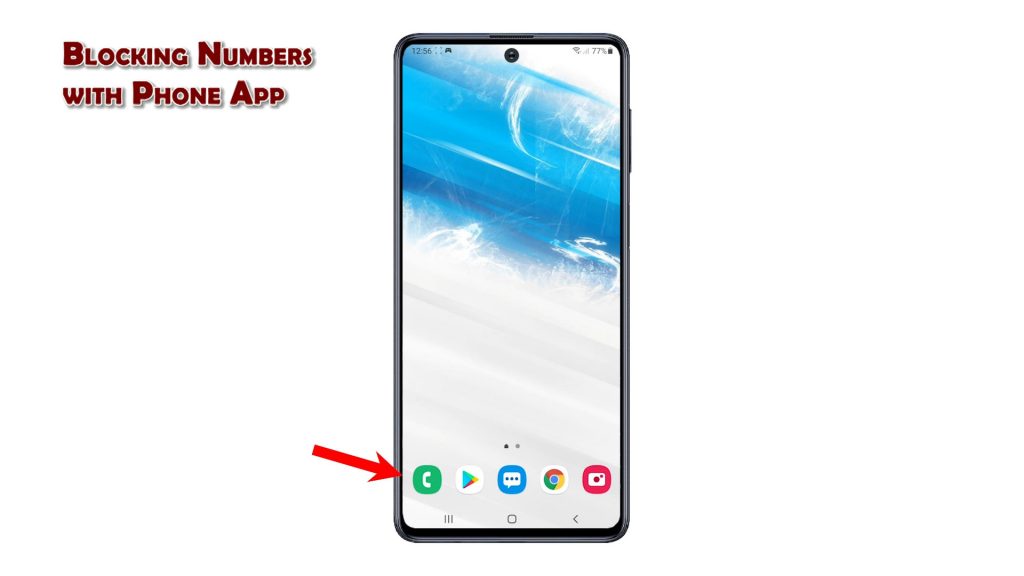
2. On the upper-rightmost corner, you will see a triple-dot icon. Tap on it to view more options on a side menu.
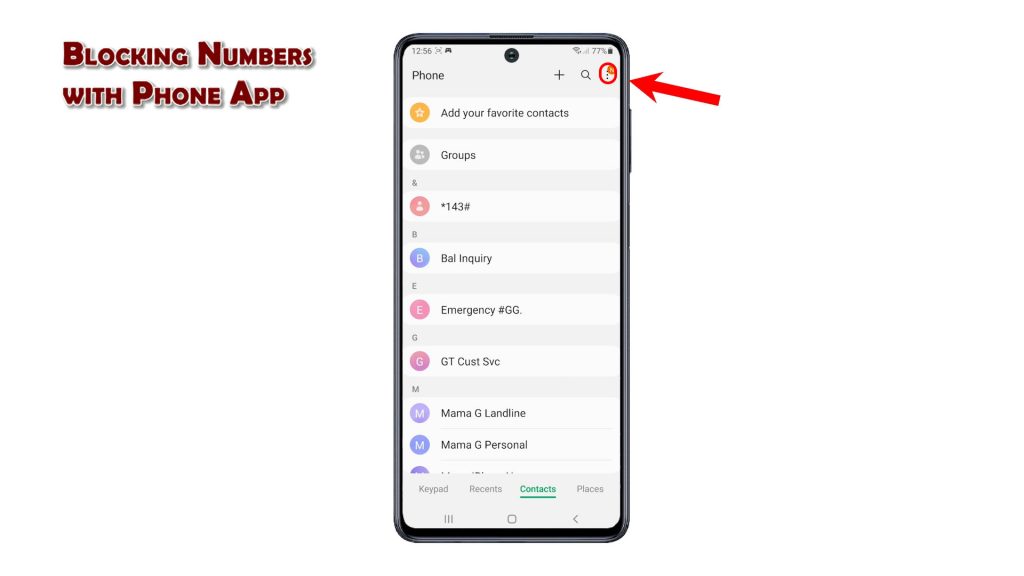
3. Tap Settings to access the Call Settings menu. Here, you will see a list of relevant features and services.
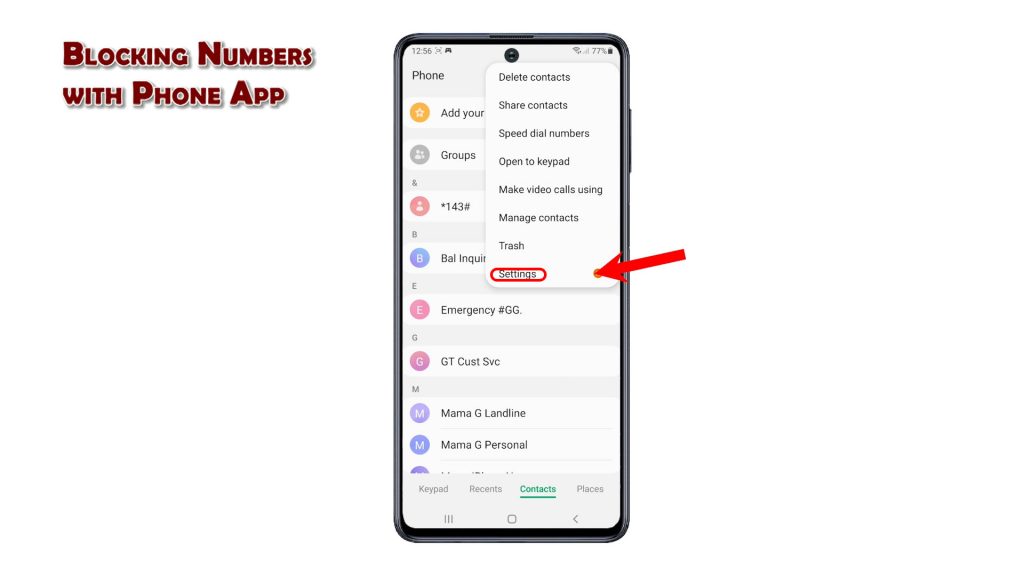
4. Tap Block numbers to proceed. Different block options will be displayed next.
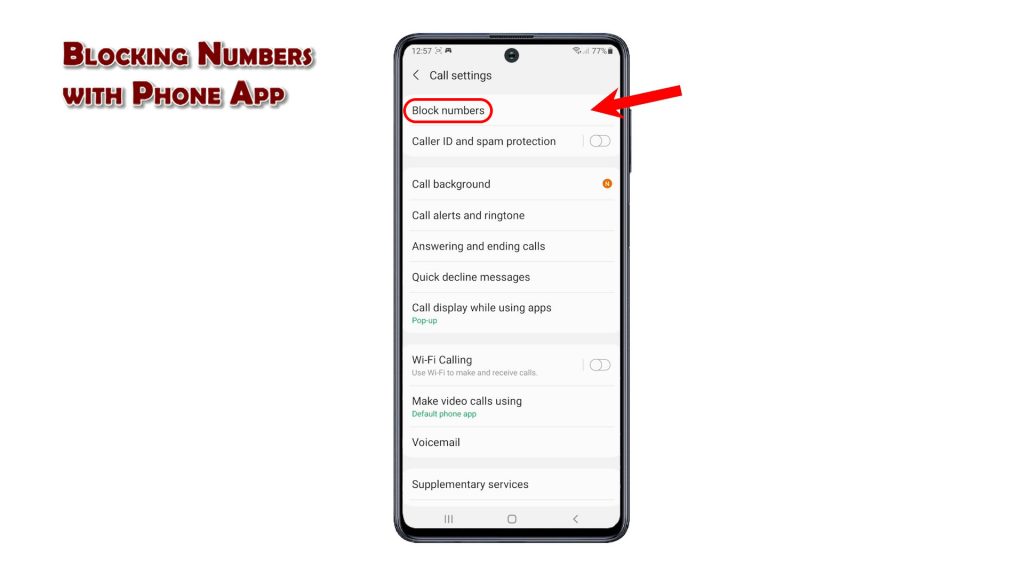
5. To stop getting calls from unknown numbers, toggle to turn on the switch next to Block unknown or private numbers.
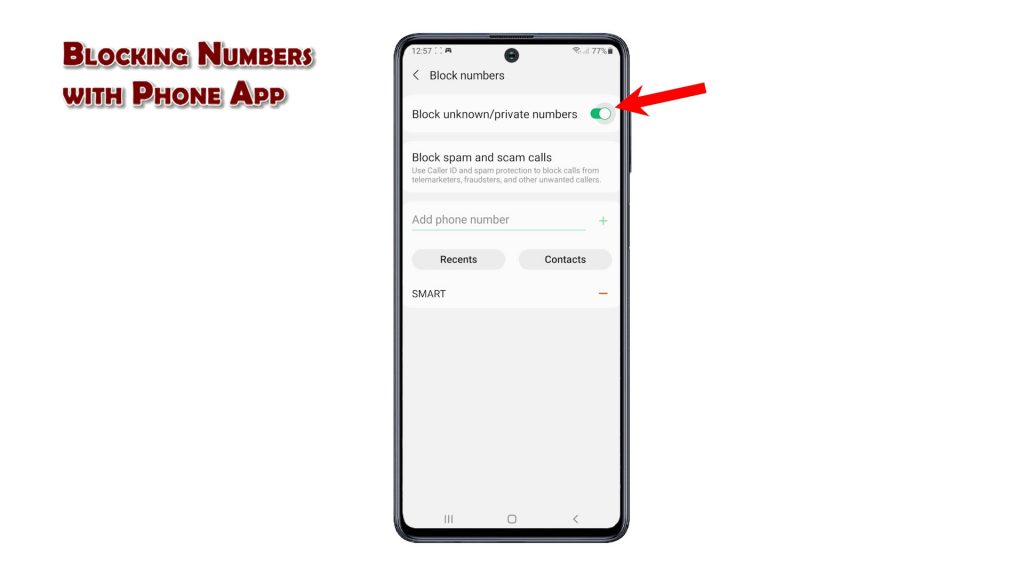
6. To stop getting spam and scam calls, tap Block spam and scam calls then toggle turn the Caller ID and spam protection switch on. This feature is only available if your carrier supports it.
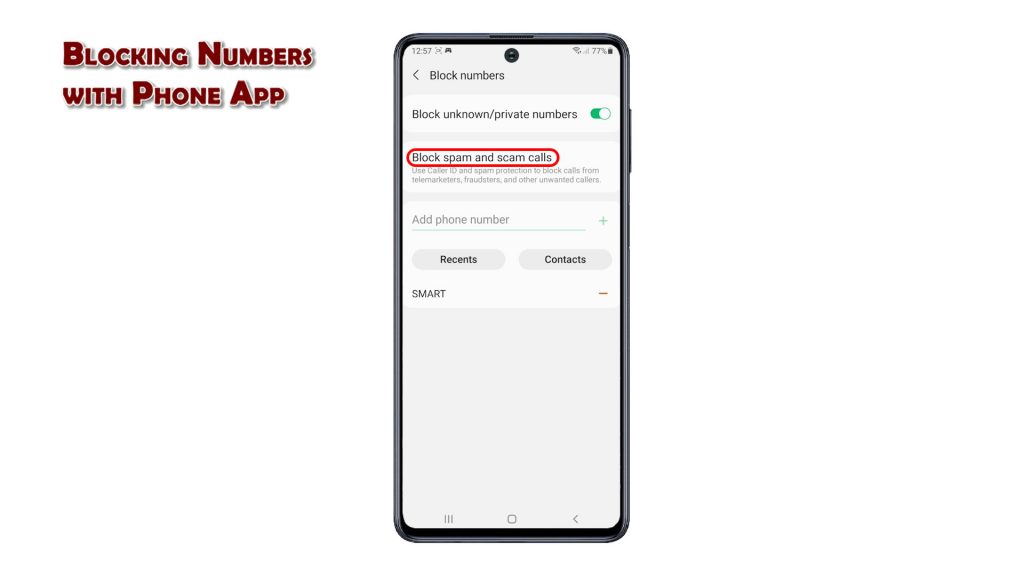
You may opt to block all spam and scam calls or only block high-risk scam calls. Just tick the radio button before your preferred option.
7. To block a specific phone number, type the number on the Add phone number text field. Then, tap the Plus (+) sign next to it.
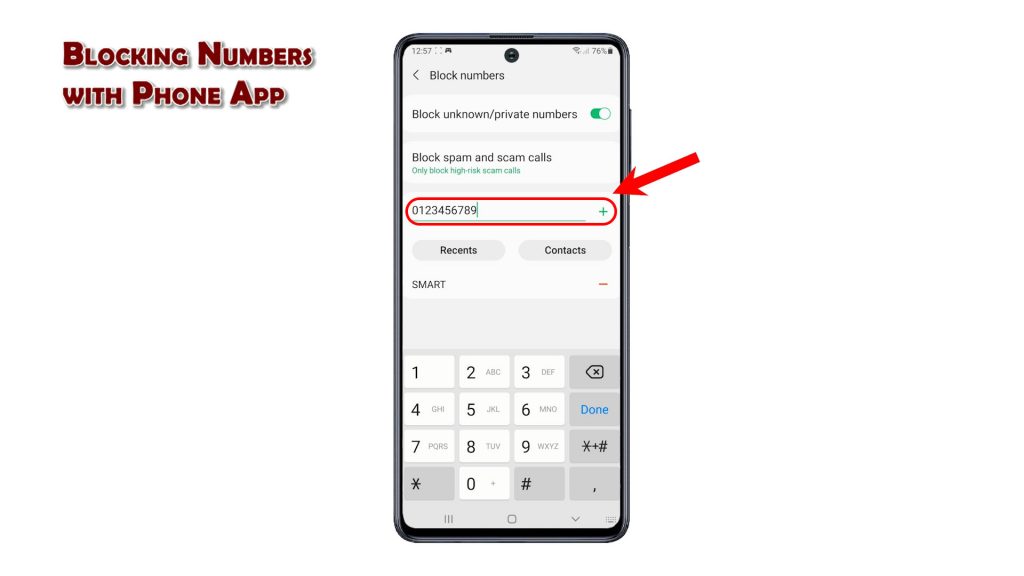
The phone number will then be added in the blocklist.
You can also block a number from the Recents directory or straight from your Contacts. Just tap on the Recents or Contacts button and then follow the rest of the onscreen instructions to select the phone number or contact that you want to block.
B. Blocking a Number from Messages
Follow these steps to stop getting unwanted messages on your phone.
1. To get started, tap the Messages icon to launch the app.

2. While on the Messages app’s main screen, tap the triple-dot icon on the upper-right corner next to the magnifier icon. Doing so will open a side menu with a list of options.
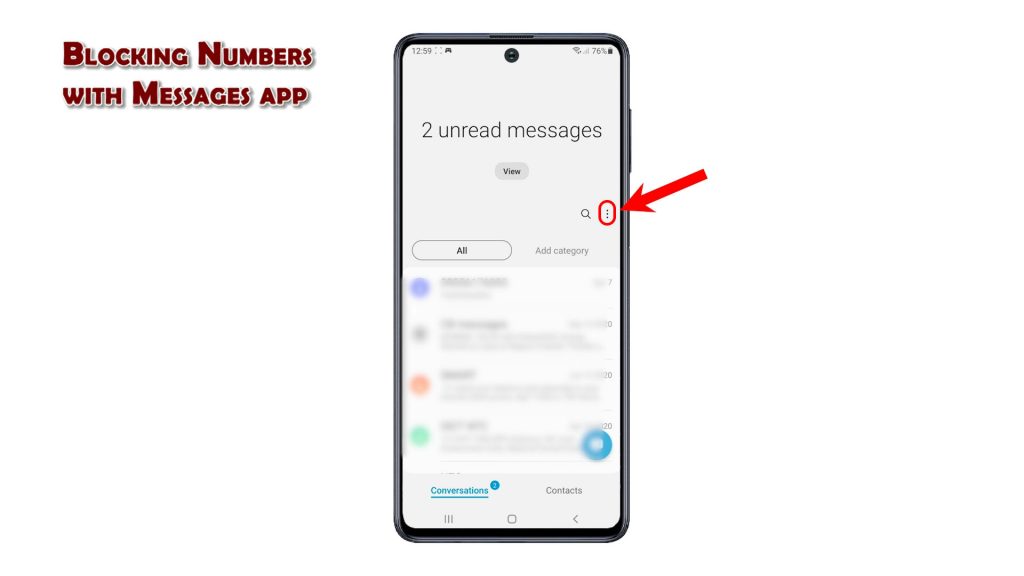
3. Tap Settings to access the Messages app settings menu.
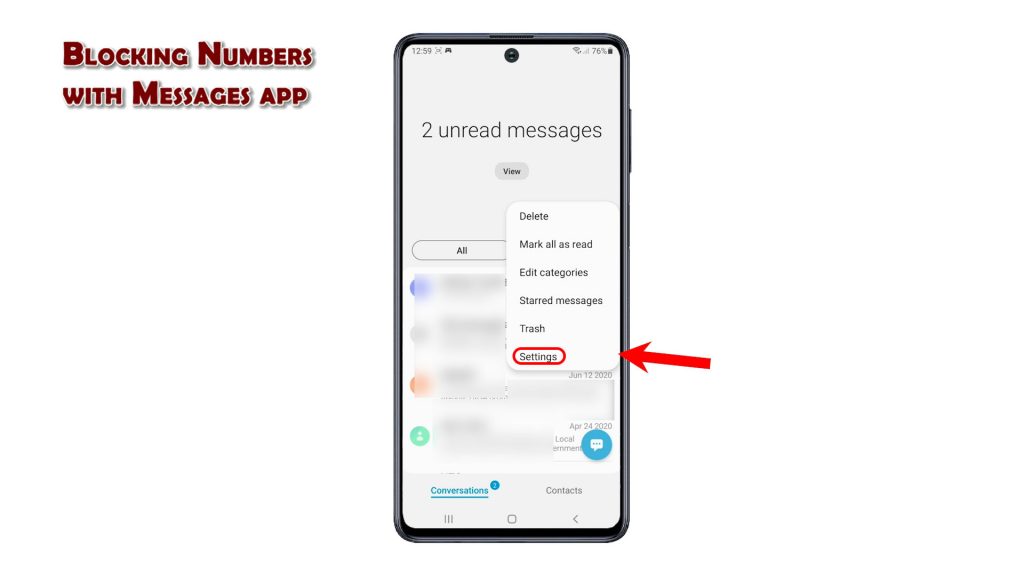
4. To continue, tap the option to Block numbers and messages.
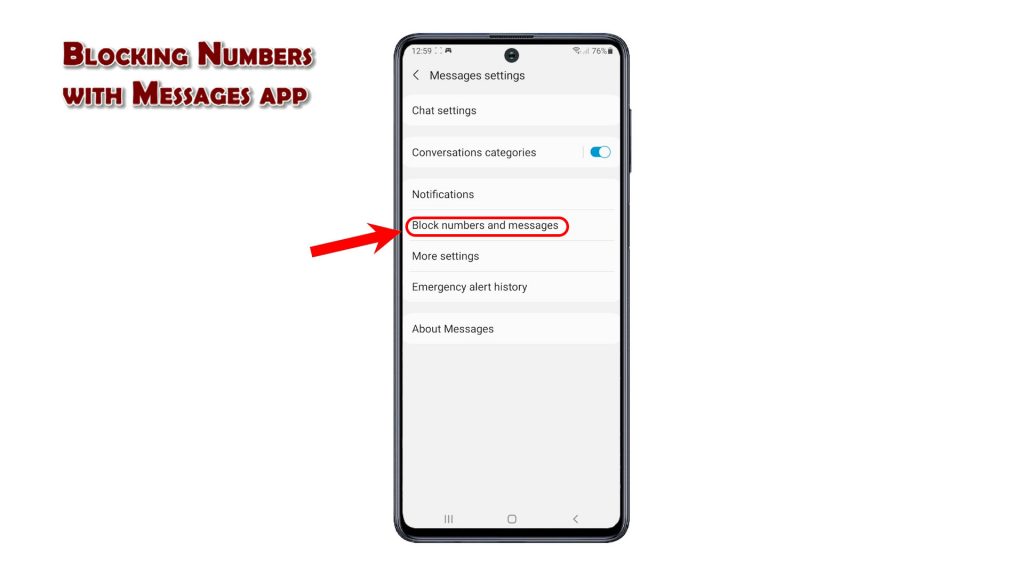
5. On the next screen, tap Block numbers.
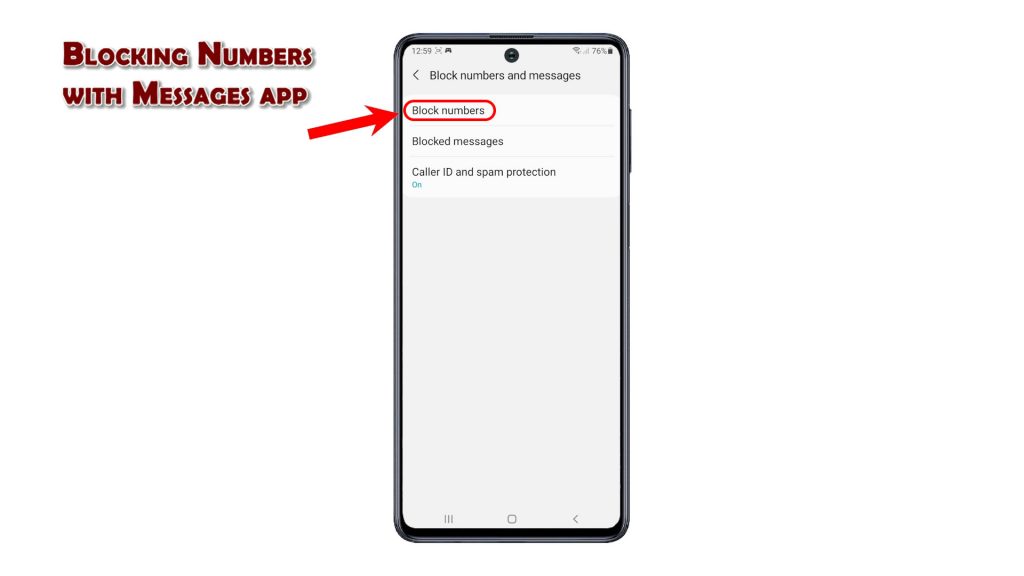
6. Enter the phone number that you want to block messages from and then tap the Plus sign next to it. The phone number will then be added to the current blocklist.
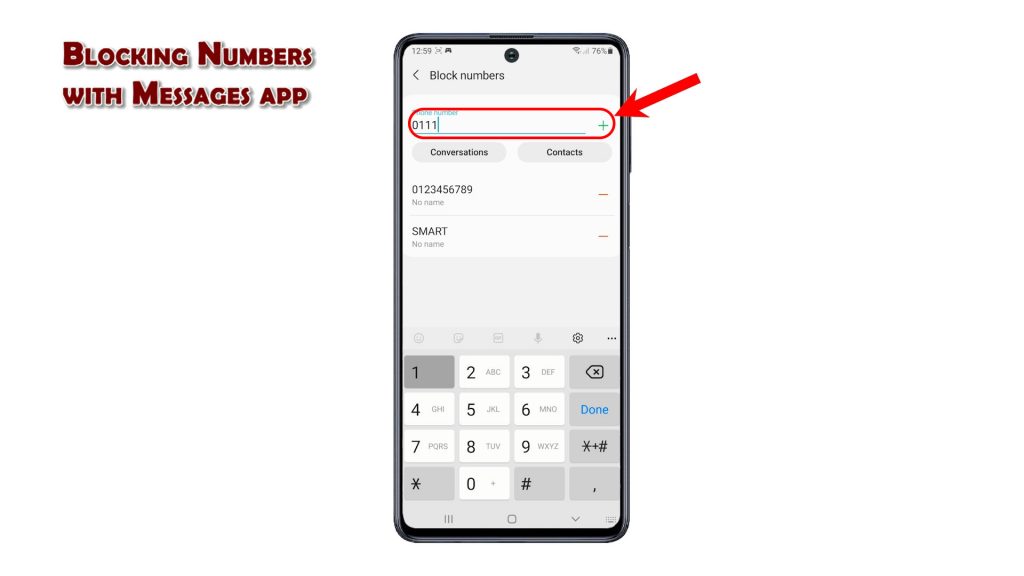
You can also block a number from Conversations or Contacts. Simply tap on either button and then follow the rest of the onscreen instructions.
If your carrier supports the Smart Call feature, you can use it to easily report or block spam calls instead. Smart Call feature allows you to know who’s calling even when the number is not saved in your Contacts.
And that’s how to block a phone number on the Galaxy M62.
Should you wish to remove a number from the blocklist, just access either the Phone or Messages app and then find the phone number that you’d like to unblock.
Check Out TDG Video Tutorials
To view more comprehensive tutorials and troubleshooting clips on different mobile phones and tablets, feel free to visit The Droid Guy channel on YouTube anytime.
You might also want to read: