How to Block a Phone Number on Redmi Note 8 Pro
This post shows how to block a phone number on the Redmi Note 8 Pro smartphone. Read on if you need help barring unwanted phone calls and messages from unknown or specific numbers using the latest MIUI blocking features.
Number Block Listing
There are different ways to block a number on an Android phone. In Xiaomi devices, blocking a number is carried out by adding and saving the number in the blocklist. There is also an option to block calls and texts from unknown numbers. Blocking features are likewise embedded in relevant apps such as phone and contacts.
Depicted in this quick walkthrough is the actual process of blocking a number on the Redmi Note 8 Pro.
And here’s how it’s done.
Easy Steps to Block a Phone Number on Redmi Note 8 Pro
The following steps are also applicable when blocking a number on other Xiaomi phones with the same MIUI version.
A. Blocking Number via Phone App
The first method depicts the process of blocking a number using the built-in Phone app.
1. So, start by tapping on the Phone app icon from the Home screen or Apps viewer. While on the Phone app’s screen, you can navigate through Favorites, Recents and Contacts.
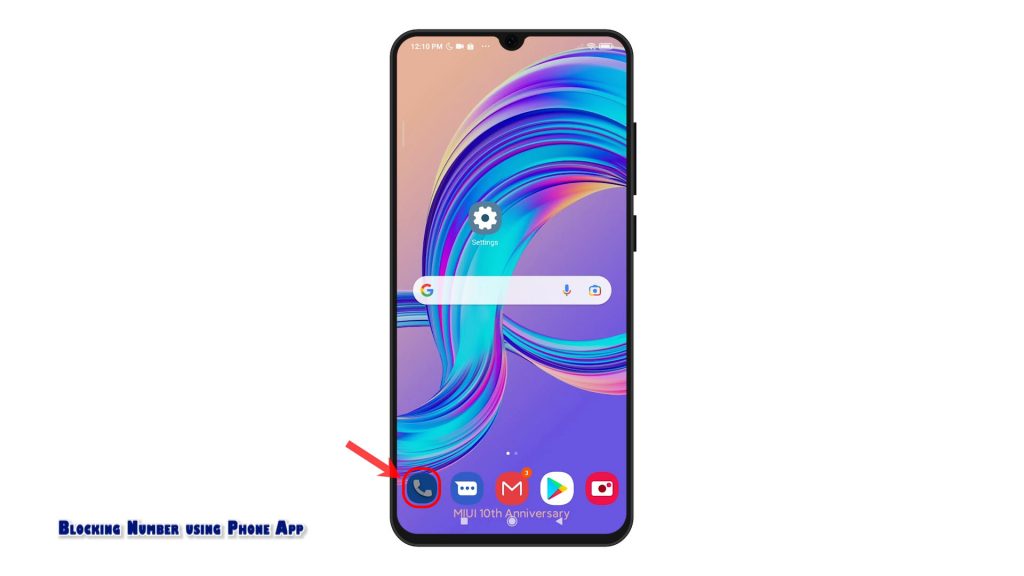
The information displayed on the screen varies depending on which tab is opened.
2. To continue, tap on the triple-dot icon on the upper-right corner of the Phone app screen.
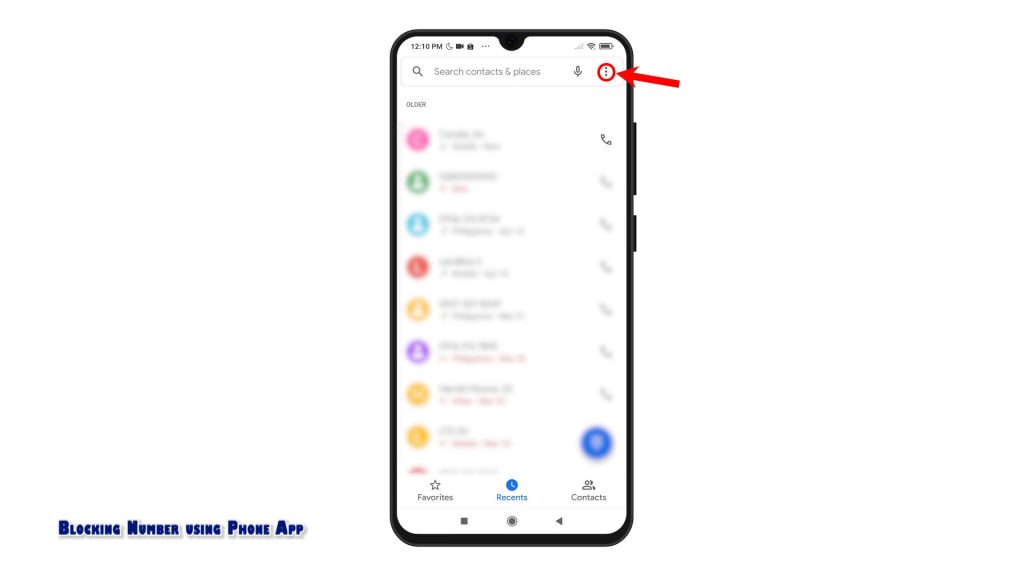
Doing so will open a pop-up menu with additional options.
3. Tap Settings to proceed.
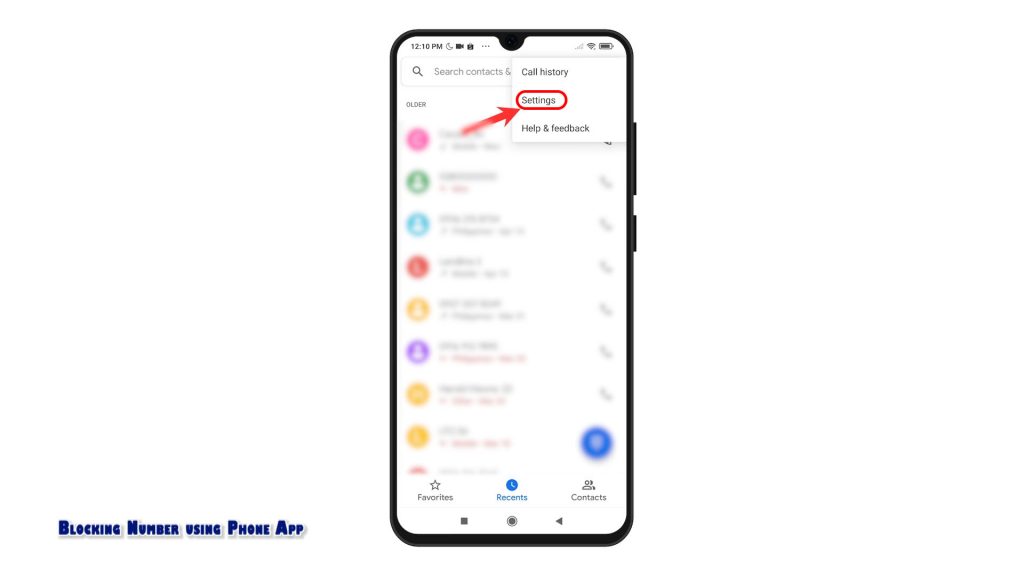
The Phone app settings will load up next. Here, you will see a list of all relevant features and options.
4. To continue, tap Blocked numbers.
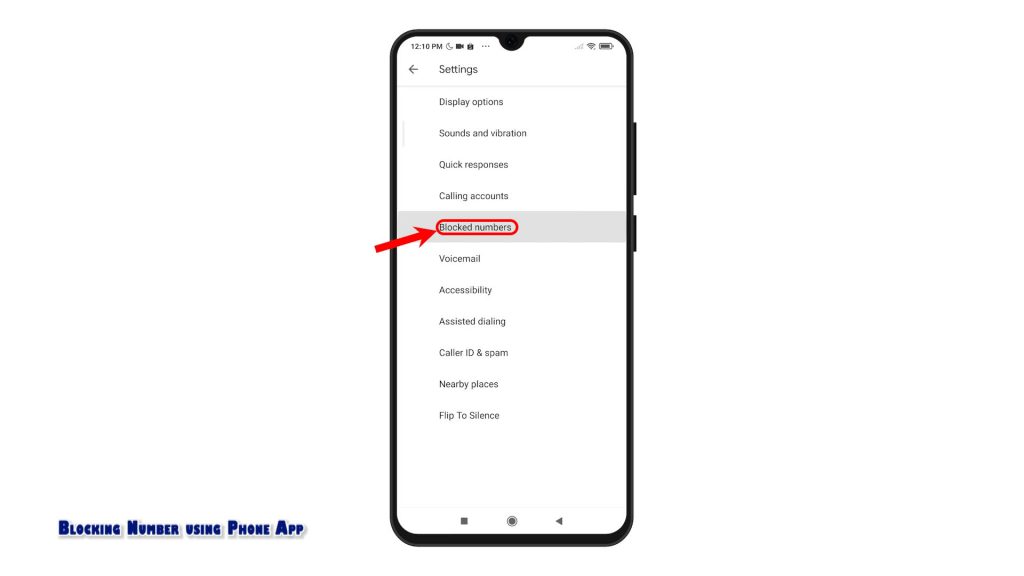
5. On the blocked numbers screen, you will see a control for you to block calls from unidentified callers. Just toggle to turn on that switch if you want to block all incoming calls from unknown numbers. You can keep this switch on if you often get scam or spam calls and messages on your device.
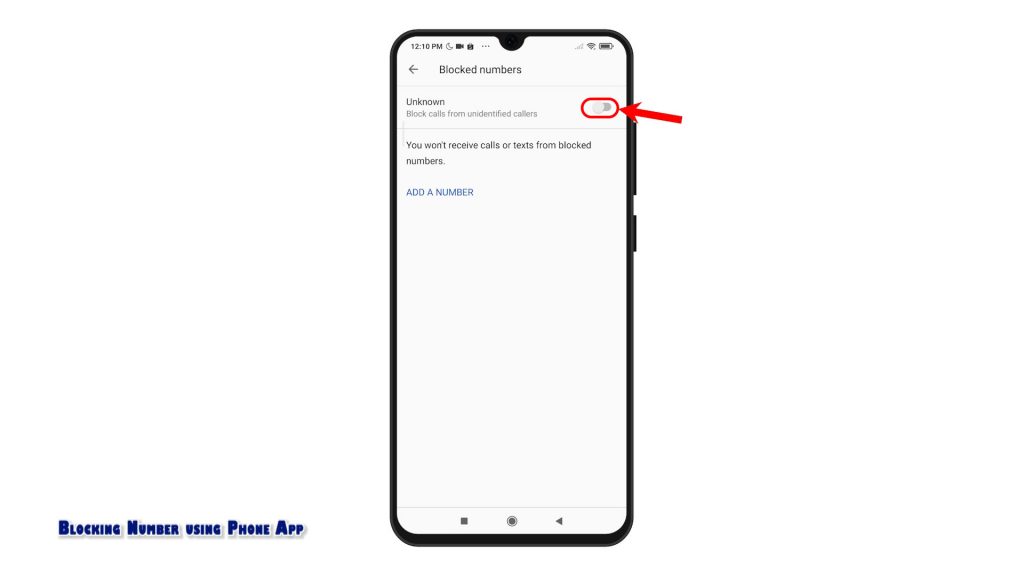
6. Beneath the Unknown switch is the option for you to add a phone number to block. To use this feature, simply tap Add A Number, then, enter the phone number to block calls and texts from.
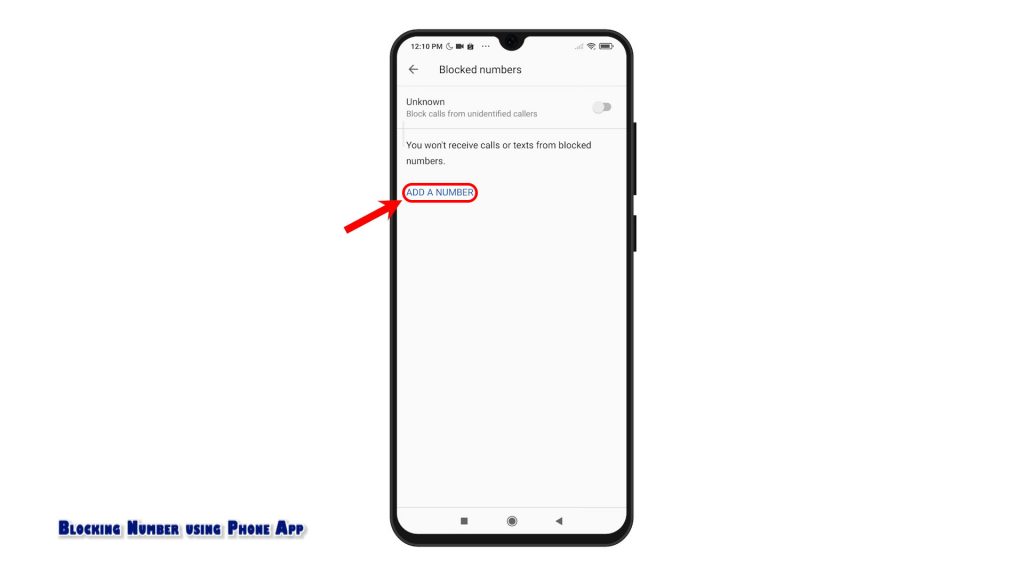
7. After typing the number, tap Block to save and add it in the blacklist.
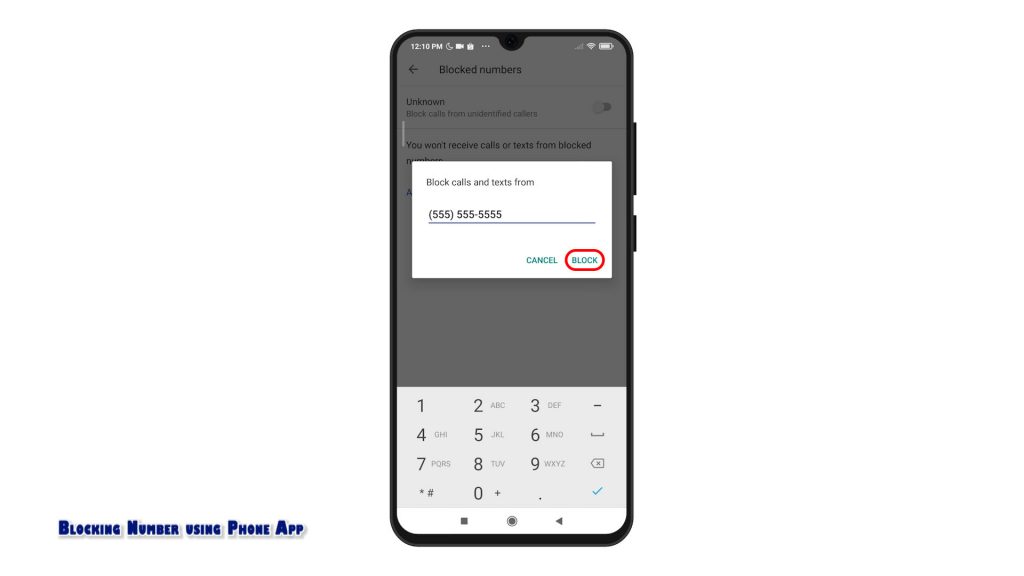
Future calls and texts coming from that number will then be barred. Just repeat the same steps to add another number to block.
B. Blocking Number via Contacts App
Alternatively, you can block numbers through the Contacts app.
1. To do so, simply tap the Contacts icon to launch the app.
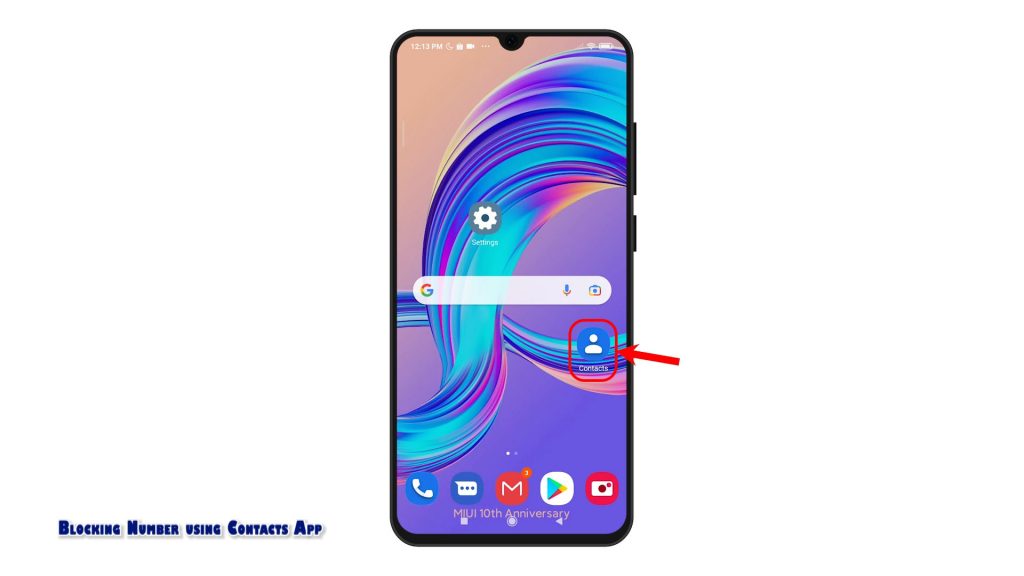
2. While on the Contacts main screen, tap the Menu icon represented by three short horizontal lines located on the upper-left corner of the screen. A side menu will launch, highlighting a list of Contacts options.
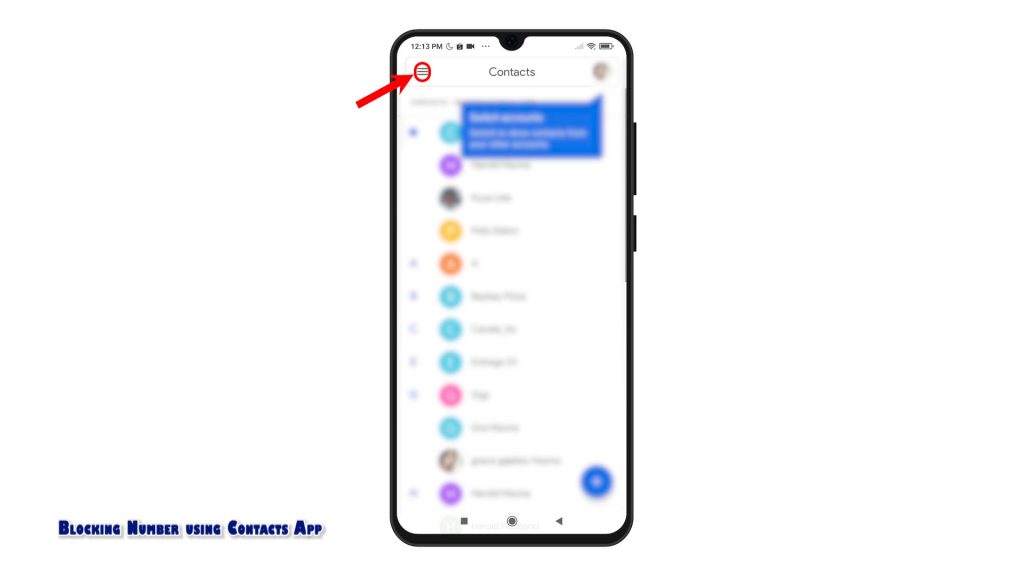
3. Tap Settings to continue. Built-in settings of the Contacts app will show up next.

4. Scroll down to the bottom of the list and then tap Blocked numbers. Doing so will route you straight to the Blocked numbers menu, where you can toggle the switch to block unknown numbers or add a number to block.
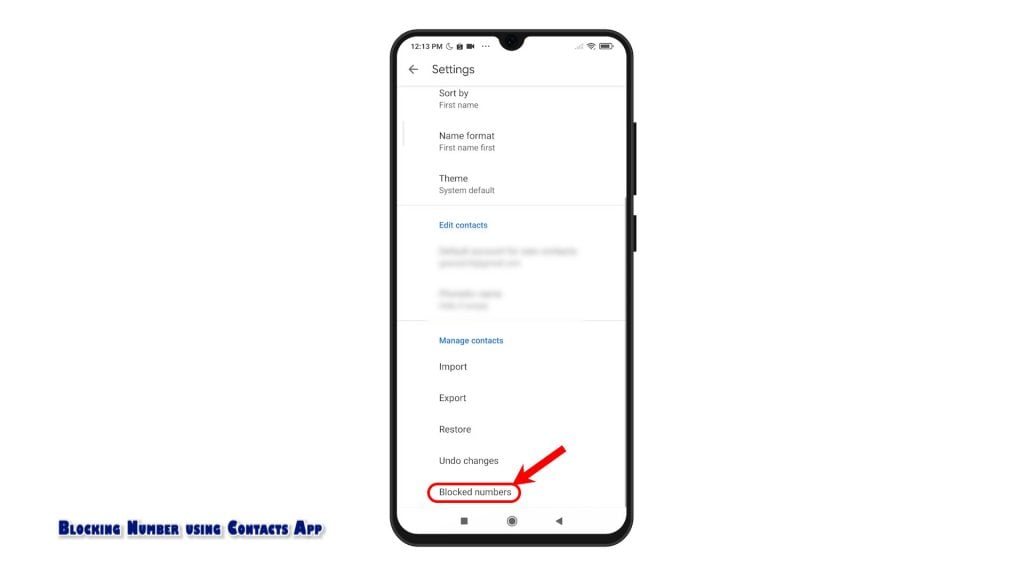
5. You can also block anyone from your contacts list. To do so, simply tap to select the contact that you’d like to block. While on the Contact’s profile, tap the triple-dot icon on the upper-rightmost corner.
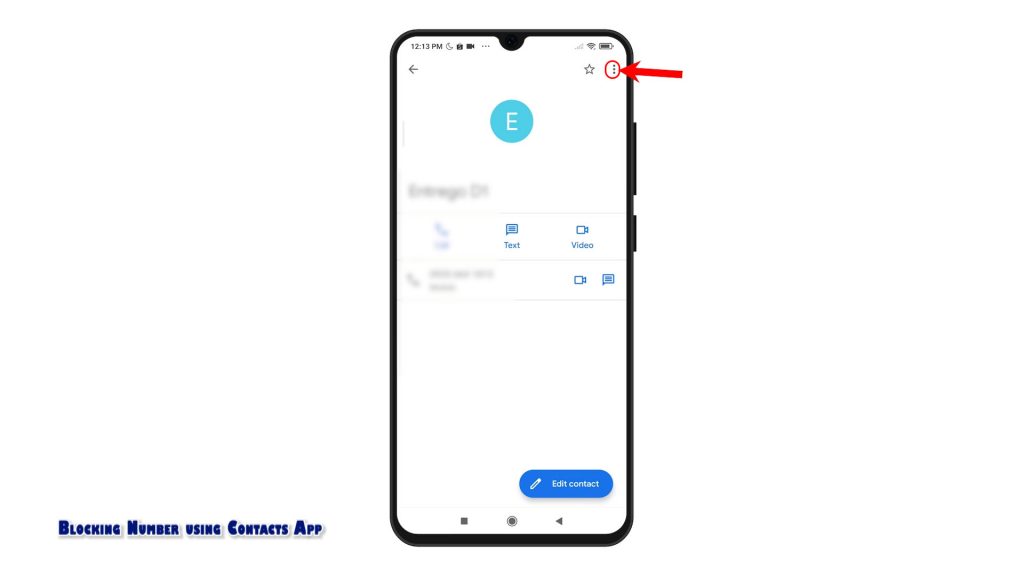
6. Then, tap Block numbers from the given options. The selected contact will then be added in the blocked numbers list.
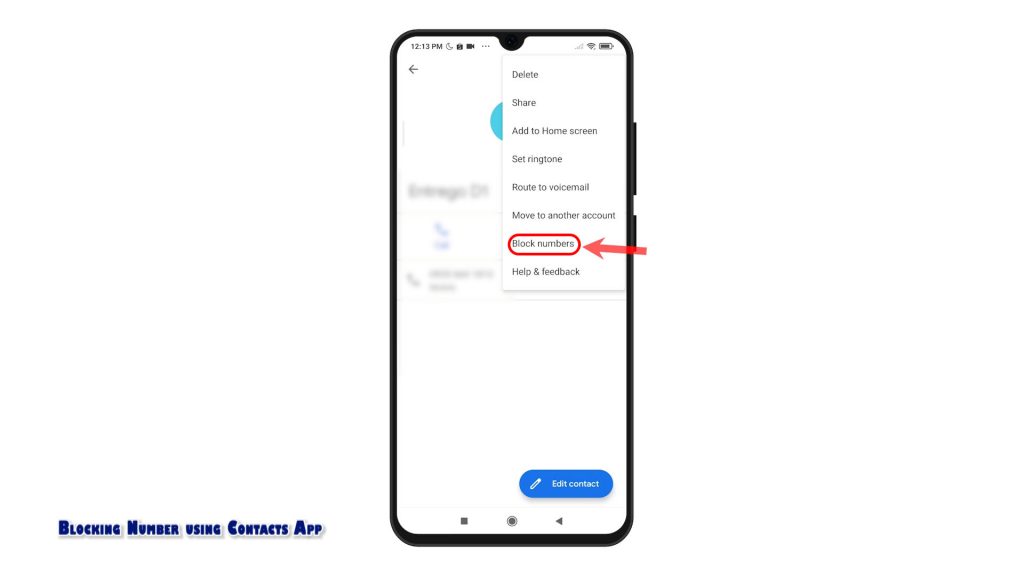
7. To unblock the number, just tap the triple-dot icon on the top-rightmost corner again and then tap the option to Unblock numbers.
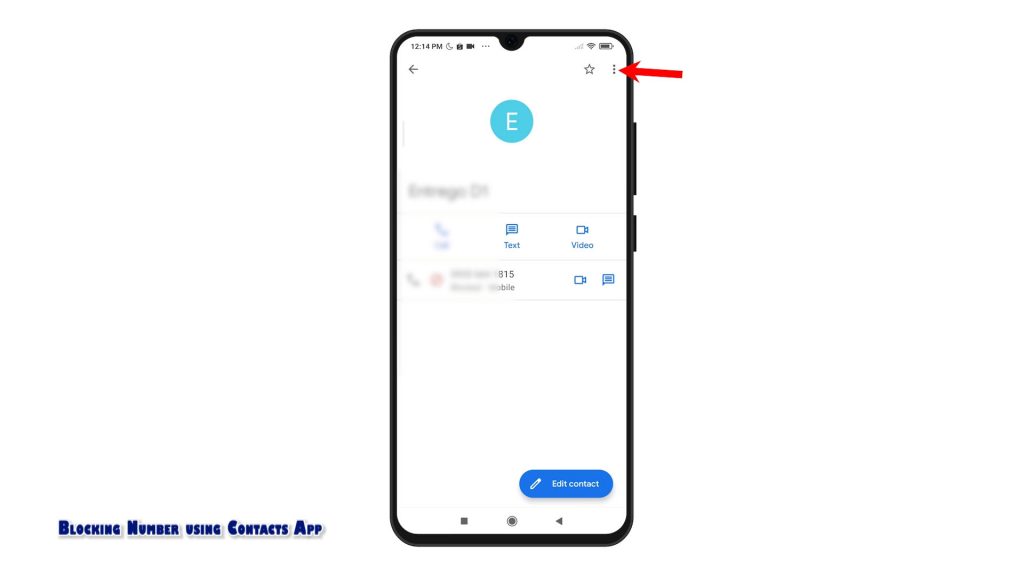
8. To confirm, simply tap Unblock from the pop-up screen.
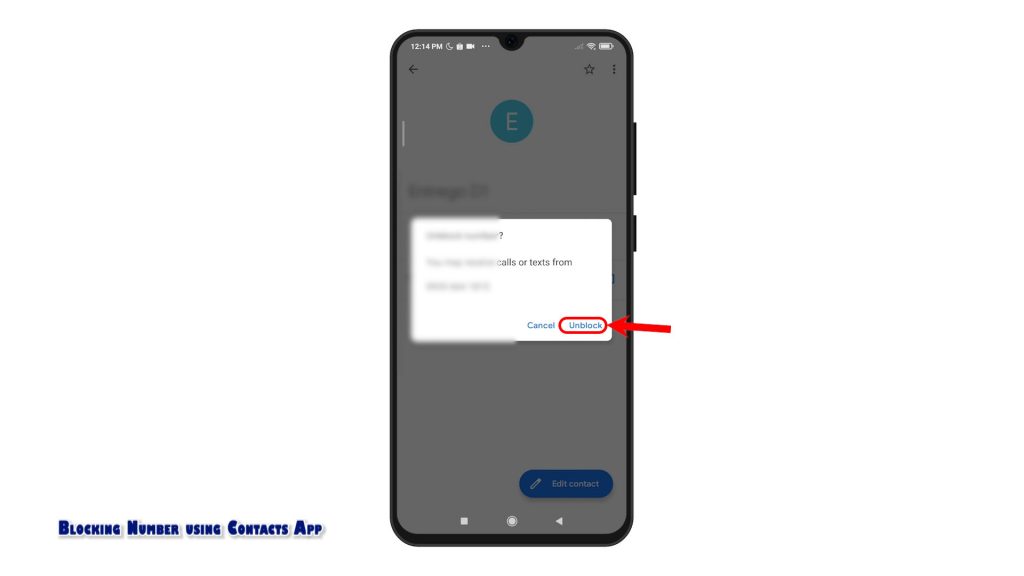
The selected contact will then be removed from the blocklist.
And that’s how to block numbers on the Redmi Note 8 Pro smartphone.
More Video Tutorials
To view more comprehensive tutorials and troubleshooting clips on different mobile phones and tablets, feel free to visit The Droid Guy channel on YouTube anytime.
You might also want to read: