How to Change Wallpaper on Samsung Galaxy M62 | Not Using Third-party Apps
Don’t like how your Samsung smartphone looks with its default wallpaper? Then just change it. This post shows how to change wallpaper on the Galaxy M62. Read on to find out how to change the default wallpaper on this Samsung smartphone using the preloaded wallpaper options.
Samsung Wallpapers
Every Samsung device comes with a default wallpaper that speaks for a certain model. In fact, many people can easily identify a device by simply looking at the preloaded wallpaper.
While most Samsung devices do come with fine wallpapers and themes, some people still don’t like them. To address this matter, the Home and Lock screen wallpapers on every Samsung device are made to be customizable. All you have to do is alter the settings and replace the default wallpaper with something else.
Changing the Galaxy M62 wallpaper can be carried out in various ways. You can get this done using the built-in settings or using a third-party app.
Depicted in this quick walkthrough is changing wallpaper on the Galaxy M62 using the former method. And here’s how it’s done.
Easy Steps to Change Wallpaper on Galaxy M62 through Settings
Available wallpapers and images vary between devices.
1. To get started, access the main settings menu by tapping on the Settings icon from the Home screen or Apps viewer.
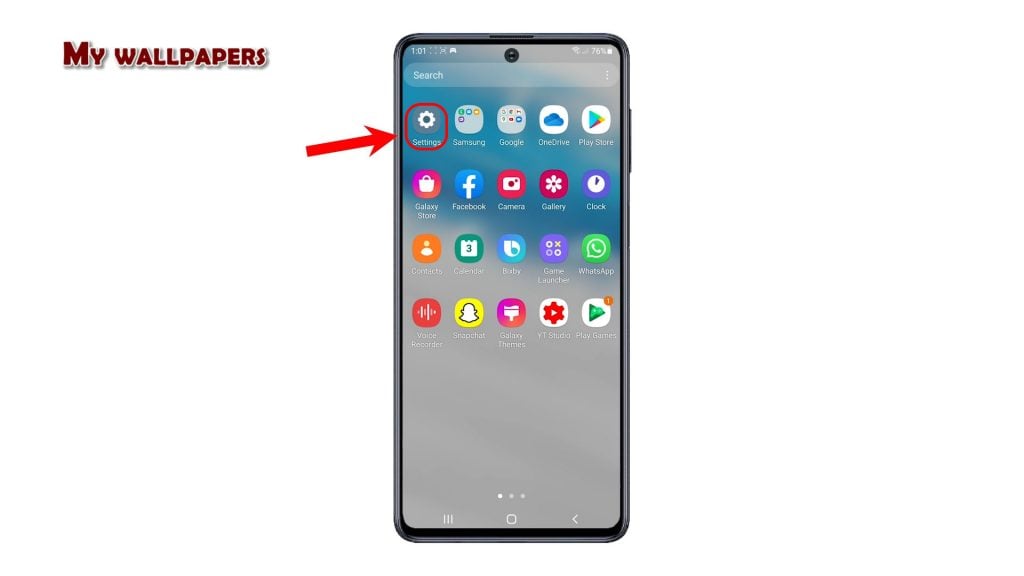
2. While on the Settings menu, tap Wallpaper. Doing so will display the current wallpaper along with relevant features and services.
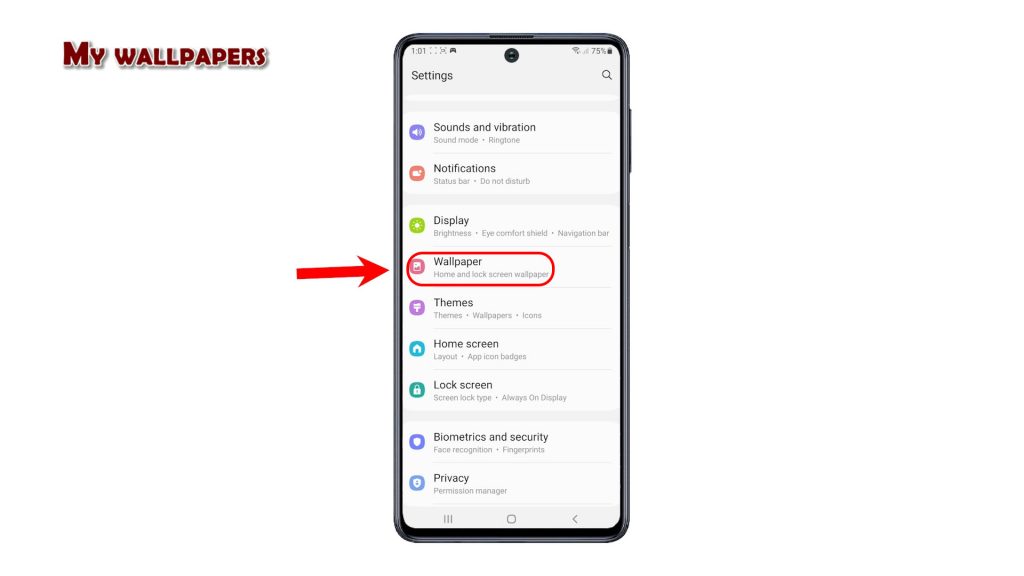
3. To use a featured and downloaded wallpaper, tap My wallpapers.
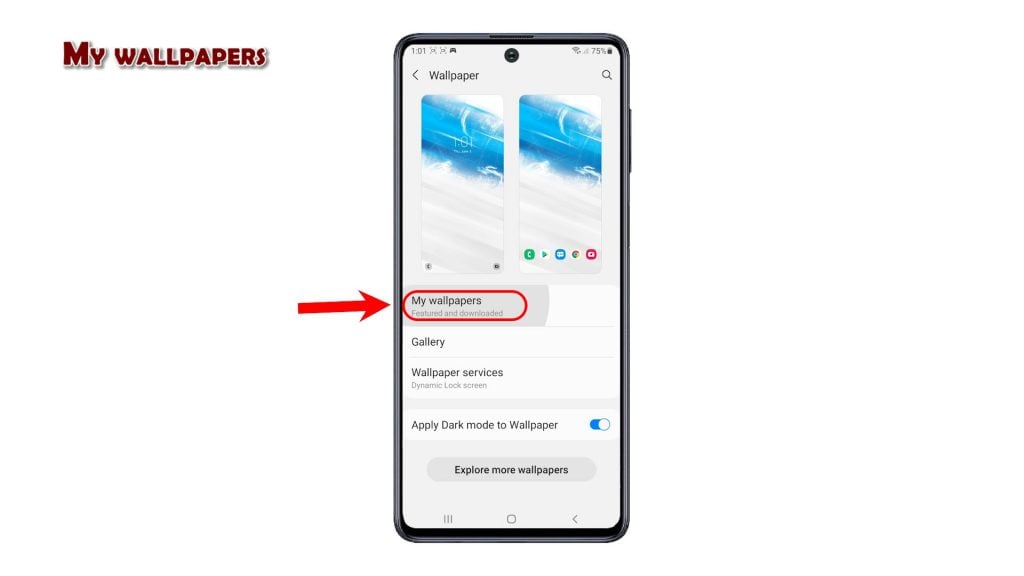
4. Then, tap to open the tab where you’d like to choose new wallpaper from. You may opt to use any from the Featured or Downloaded tab.
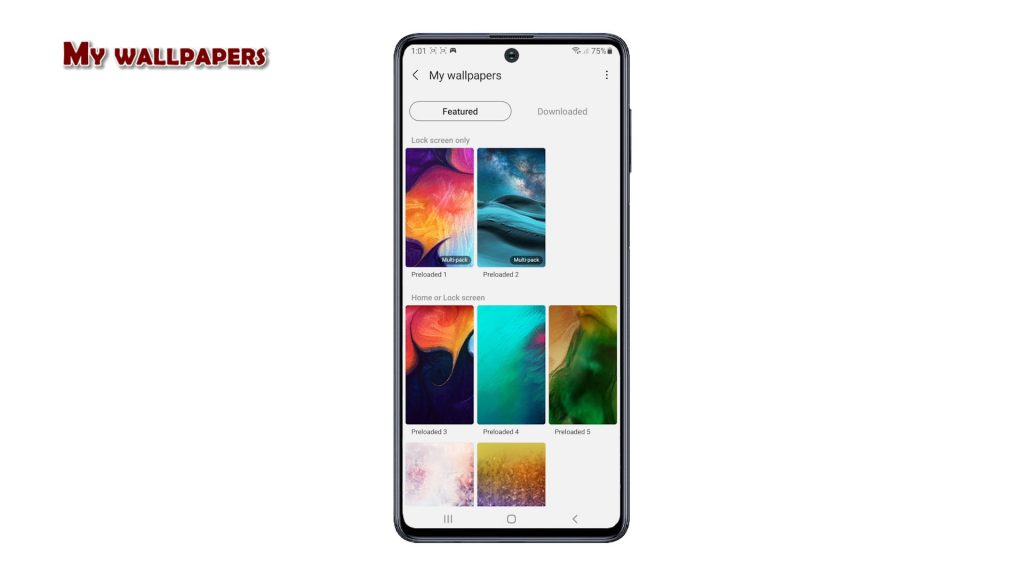
5. To make a selection, simply tap to mark your desired wallpaper. Then, choose whether you’d like to set it as the wallpaper for Home screen, Lock screen or both screens.
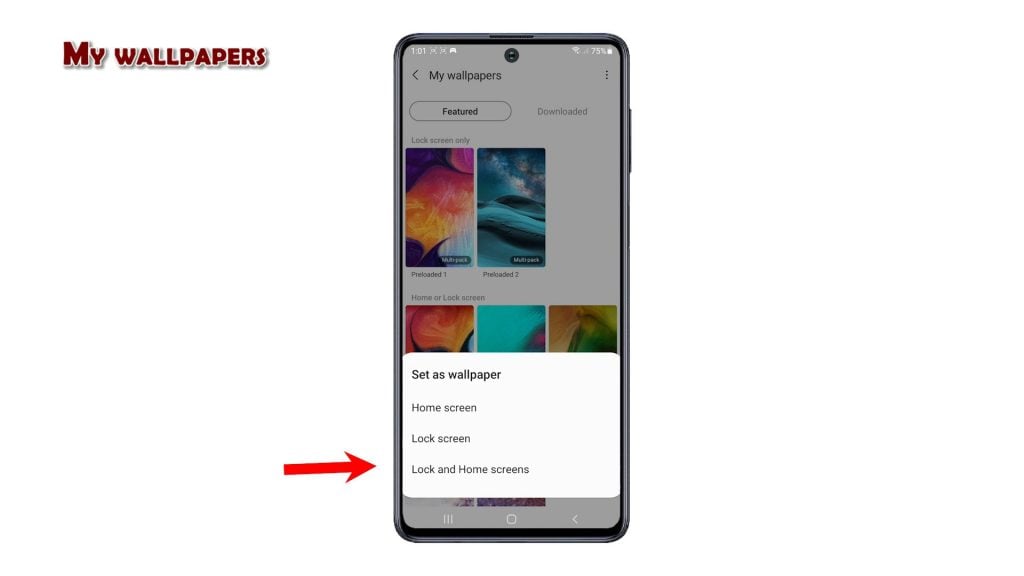
The new wallpaper will then be applied to the selected screens.
Wallpaper from Gallery
Alternatively, you can use any saved photos on the phone and set it as the new wallpaper.
1. To do this, tap Gallery from the Wallpaper menu. Then, select the photo that you’d like to set as new wallpaper. You can choose any from the Pictures and Albums directory.
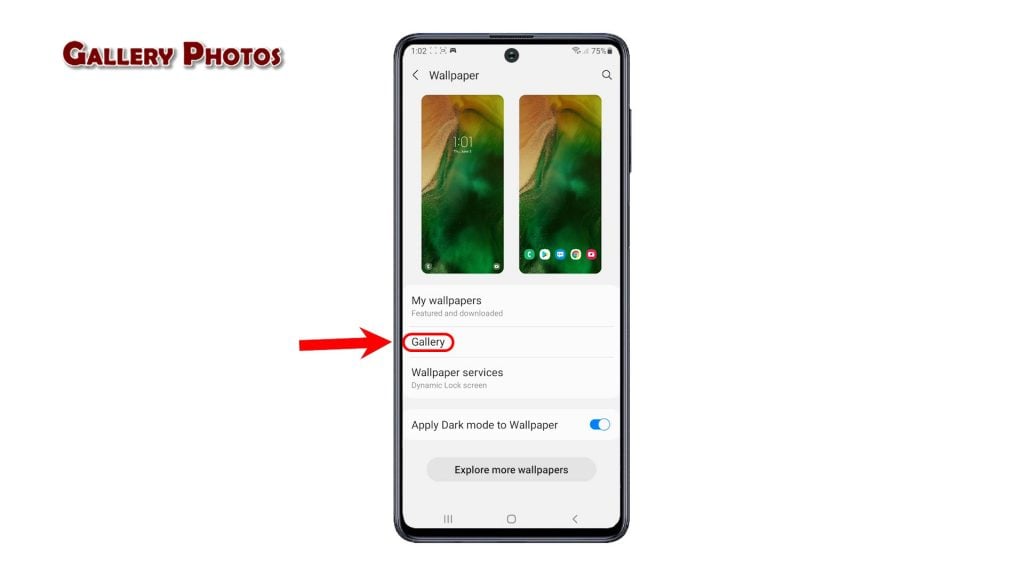
2. After selecting the desired photo, tap Done on the upper-right corner.
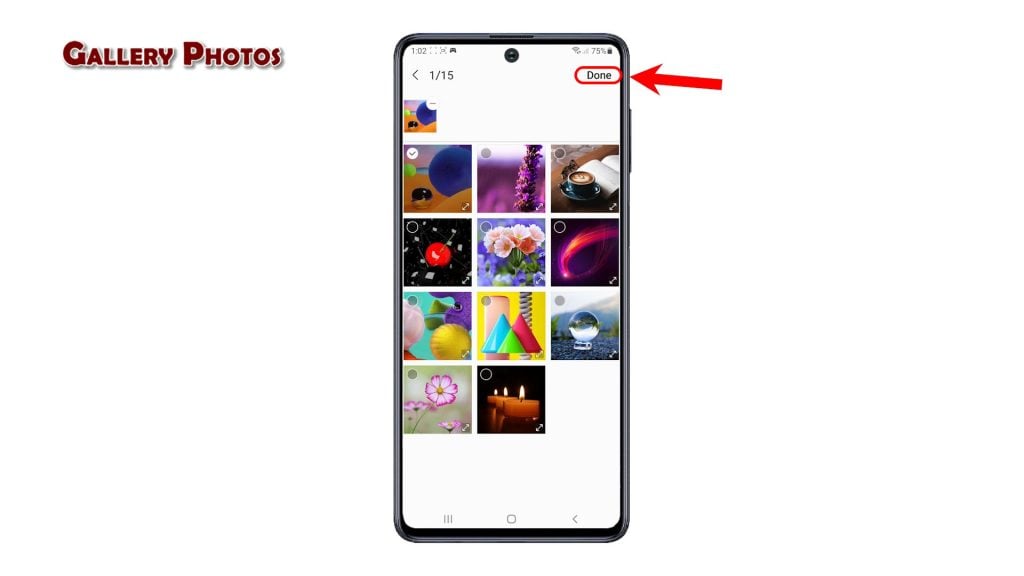
3. Then, choose to set it as wallpaper for Home screen, Lock screen or both screens.
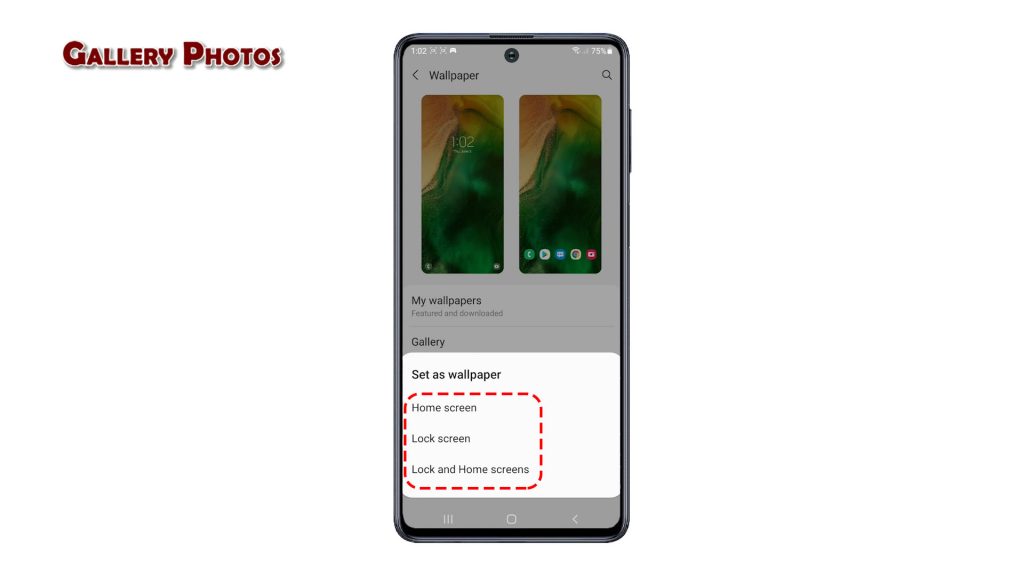
The wallpaper will then be applied to the phone’s display.
Explore More Wallpapers
More wallpapers can also be viewed straight from the Galaxy Themes.
1. To view other wallpapers, tap the button to Explore more wallpapers. You will then be routed to the wallpapers section of the Galaxy Themes.
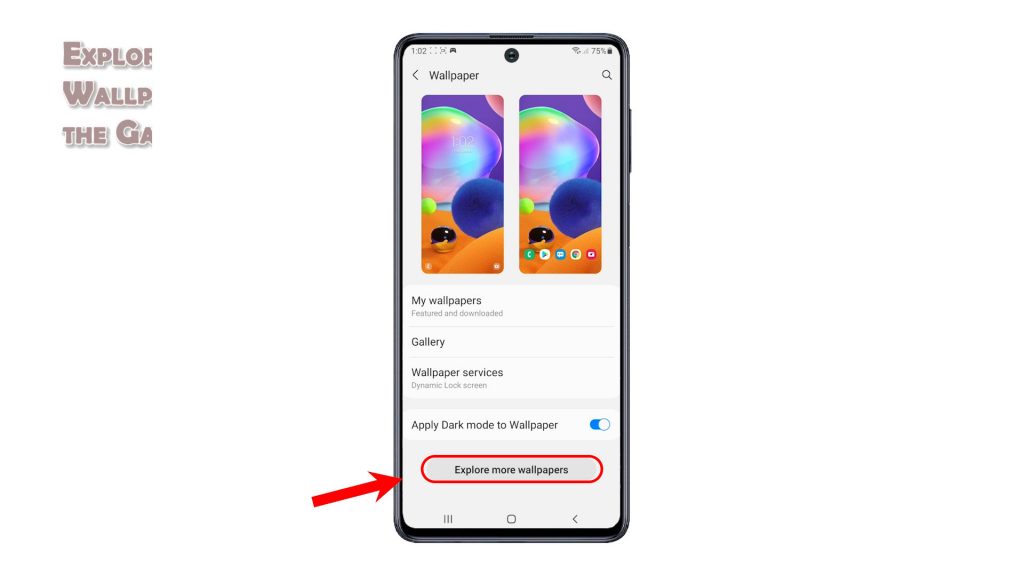
2. Here, you can see more wallpapers sorted by categories. Just scroll to find and select your preferred wallpaper to use and then follow the rest of the onscreen instructions to Apply it on your phone’s Home screen, Lock screen or both screens as you desire.
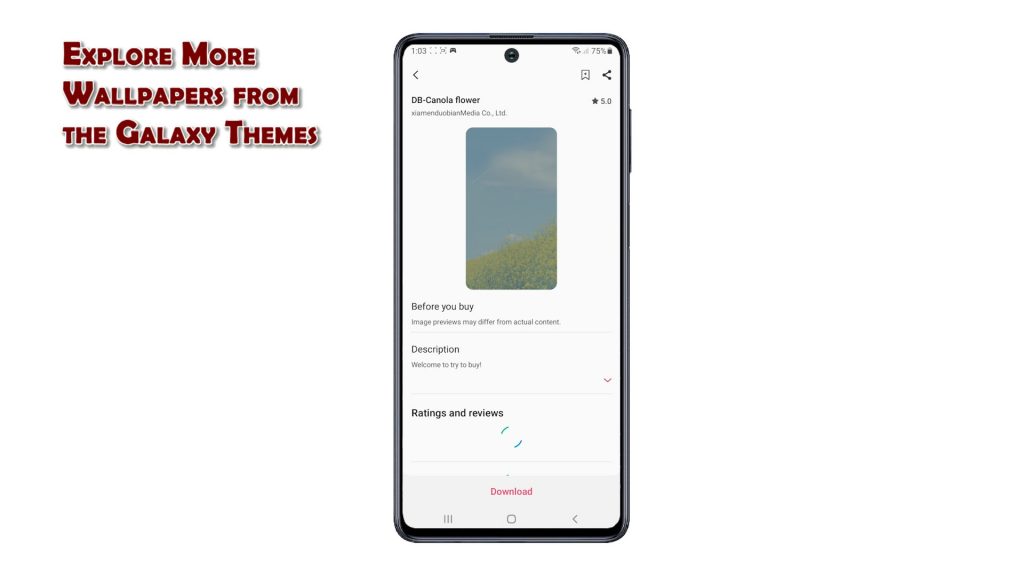
Aside from the preloaded tools and services, you can also use other wallpaper tools to customize your Home and Lock screen. You can choose any from the third-party apps offering wallpapers and themes through Google Play Store. Simply pick the app that’s compatible with your device.
And that’s how to change the default wallpaper on the Galaxy M62.
Check Out TDG Video Tutorials
To view more comprehensive tutorials and troubleshooting clips on different mobile phones and tablets, feel free to visit The Droid Guy channel on YouTube anytime.
You might also want to read: