How to Activate Samsung Galaxy A50 Do Not Disturb Mode | Mute Sounds with DND
This post shows how to activate the Galaxy A50 Do Not Disturb Mode. Read on if you need help muting sounds for notifications, incoming call ringtones and message alerts without putting the device in silent mode.
Do Not Disturb Mode
One of the disadvantages of having a smartphone is having interruptions, particularly from incoming call alerts and notifications at any time of the day.
In order to address such a dilemma, smartphone manufacturers integrate a dedicated phone feature called Do Not Disturb or DND mode.
When enabled, Do Not Disturb mutes incoming calls and notification alerts for apps and messages. All these are made possible without having to put the device in silent mode.
Enabling Do Not Disturb is ideal during meals, meetings as well as when you go to bed.
This mode can be activated instantly or on schedule. All you have to do is configure your phone settings depending on how you’d like to use this feature.
Should you need some input on how to activate and manage this feature on the Galaxy A50 smartphone, I’ve laid out a quick walkthrough as follows.
Easy Steps to Activate Galaxy A50 Do Not Disturb Mode
The following method is also applicable when activating Do Not Disturb mode on other Galaxy devices with the same software version with that of the A50. Actual menu options and screens may vary between device models and carriers.
1. To get started, find and then tap the Settings icon from the Home screen or Apps viewer. Just look for the Gear icon and then tap on it. The main settings menu then opens, prompting a list of all built-in features and services.
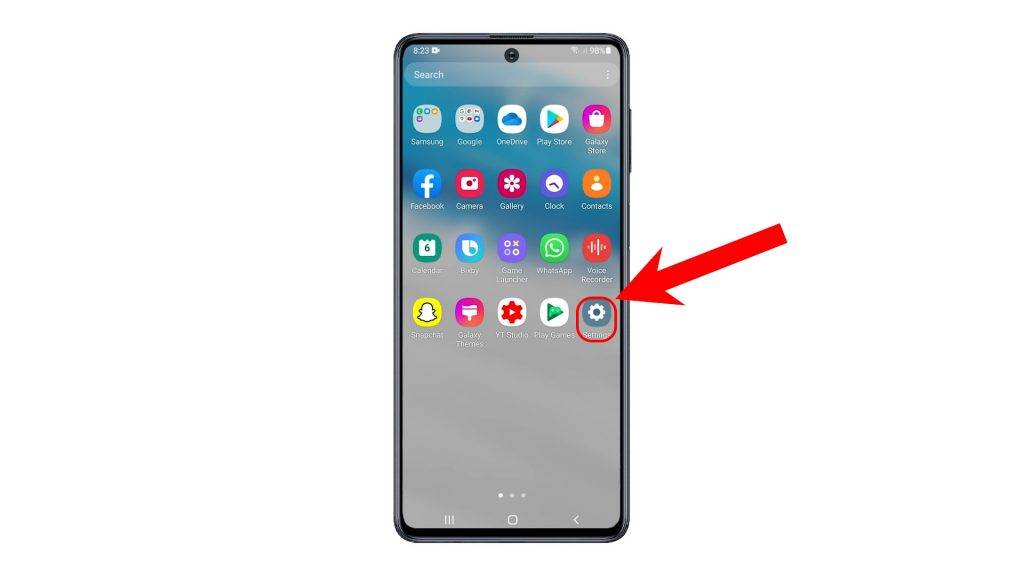
2. Tap Notifications to continue. Relevant features will load up on the next window.
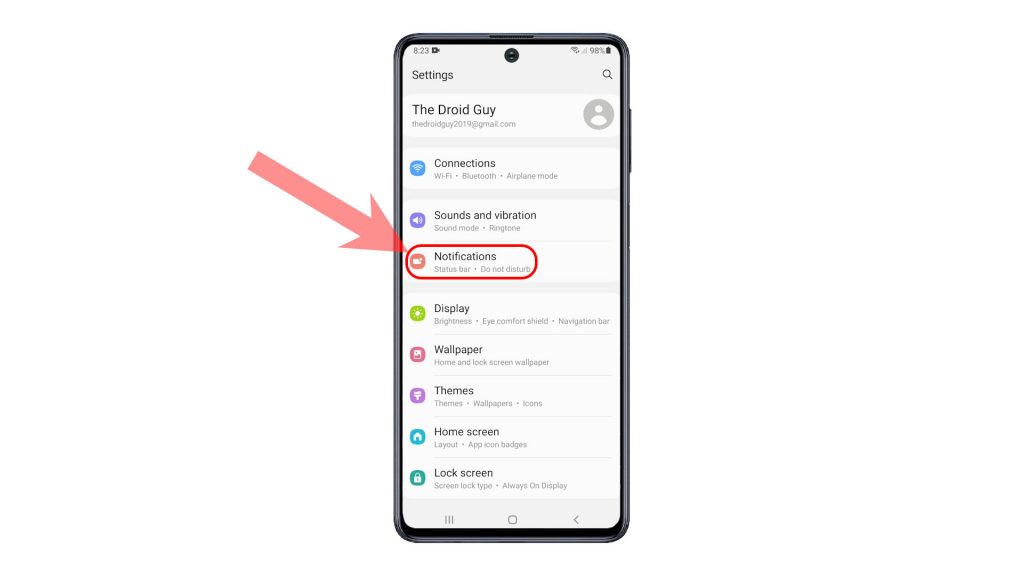
3. Scroll down a bit to view more options. Then, tap Do not disturb.
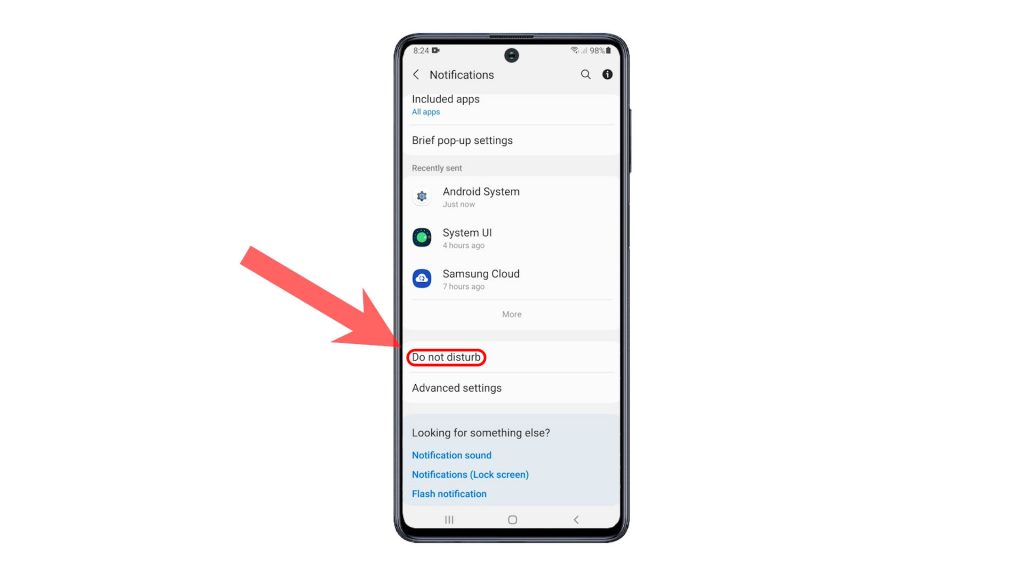
4. To activate the feature, simply toggle to turn on the Do Not Disturb switch. Doing so will instantly put the phone in DND mode, and thereby mutes all incoming notification alerts for calls and messages.
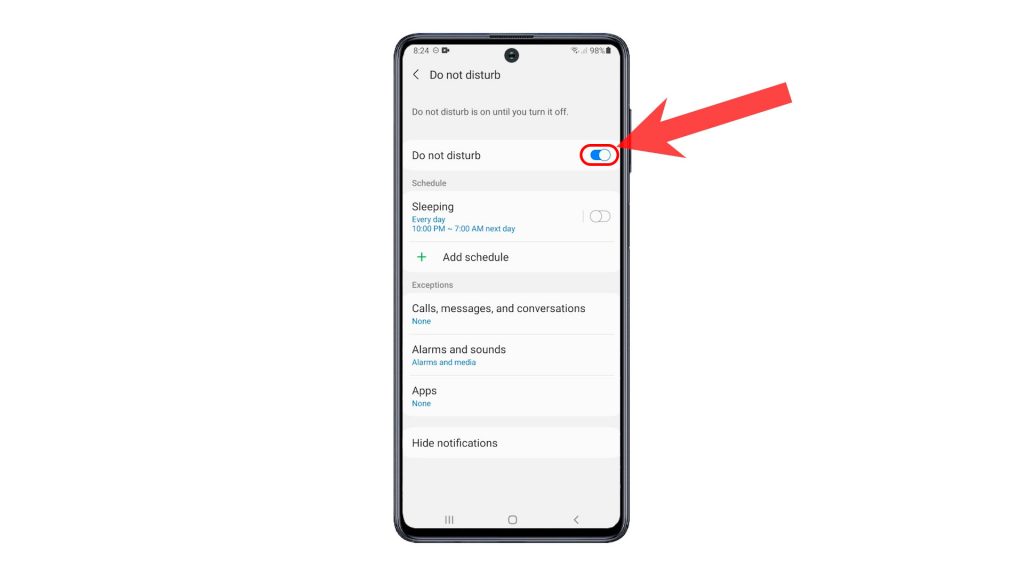
5. Should you wish to activate the feature on Schedule, just add or choose the day and time that you’d like your phone to switch to DND mode automatically. You can also enable the switch next to Sleeping. The day and time can also be changed accordingly. Just use the pop-up scheduler to make necessary changes to the day and time information.
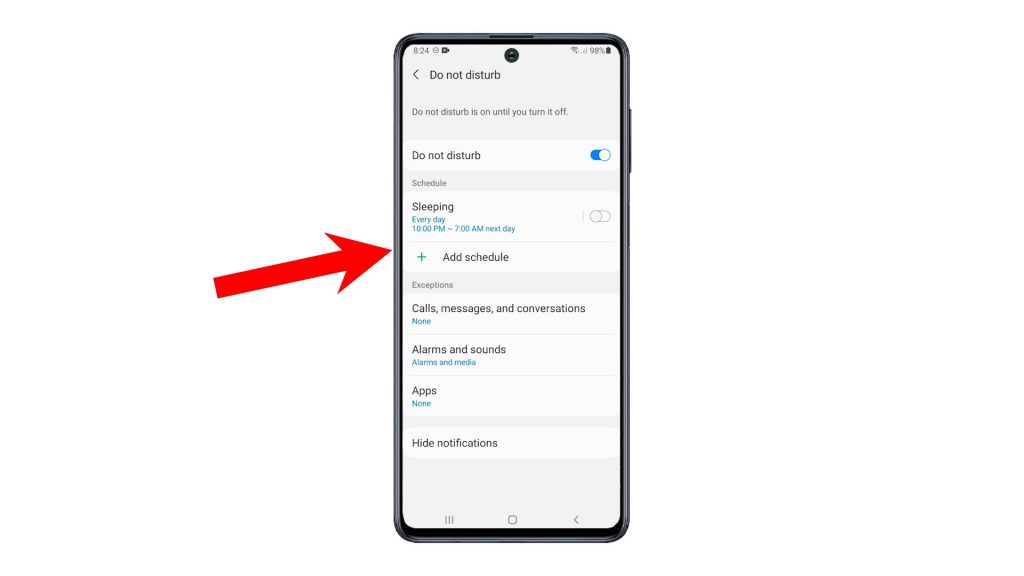
6. To set some exceptions, scroll down to the Exceptions section and then select the type of notifications that you’d like to make exceptions to. You can set exceptions for calls, repeat callers, messages and conversations. The same goes to alarms and apps.
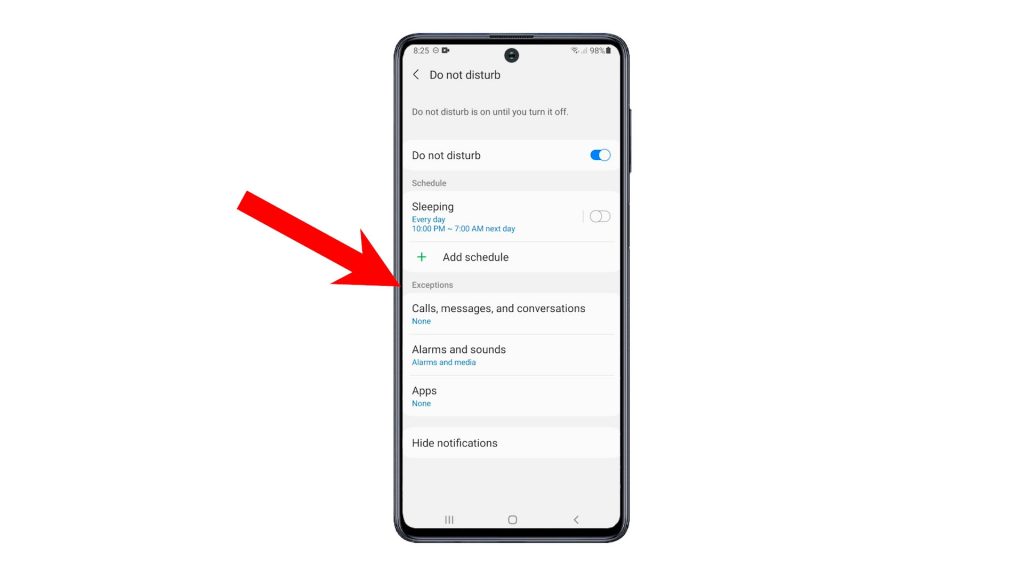
Shortcut Method to Activate DND Mode
Alternatively, you can activate do not disturb mode straight from the quick panel of your device. To do so, simply swipe down from the top-center of the screen to open the panel. Then, locate the Do Not Disturb icon. Simply tap the icon to turn DND on or off.
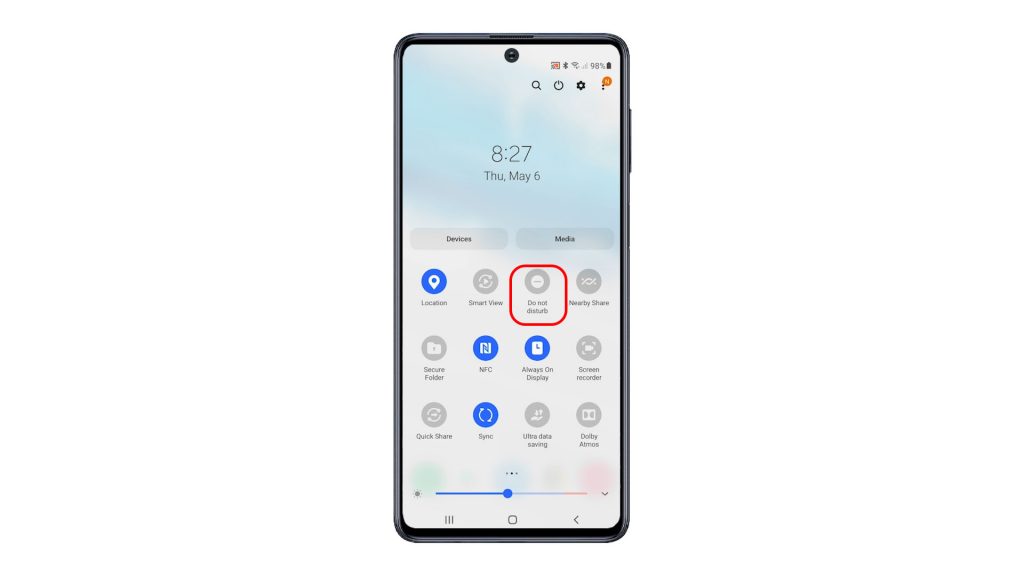
Aside from muting sounds, Do Not Disturb also stops vibration and blocks visual disturbances according to your needs.
And that’s how to limit disturbances on your Galaxy A50 with Do Not Disturb mode.
More Video Tutorials
To view more comprehensive tutorials and troubleshooting clips on different mobile phones and tablets, feel free to visit The Droid Guy channel on YouTube anytime.
You might also want to read:
- How to Activate Samsung Galaxy S21 Bedtime Mode
- How to Activate Do Not Disturb or DND Mode on Samsung Galaxy M51
- How to Enable Do Not Disturb Mode on Galaxy A10
- How to Set Up and Manage DND Settings on Samsung Galaxy S21 | Do Not Disturb Mode
- How to Activate Samsung Galaxy Tab S6 Do Not Disturb Feature without Exceptions