What to do if Mobile Data is not working on Galaxy A70
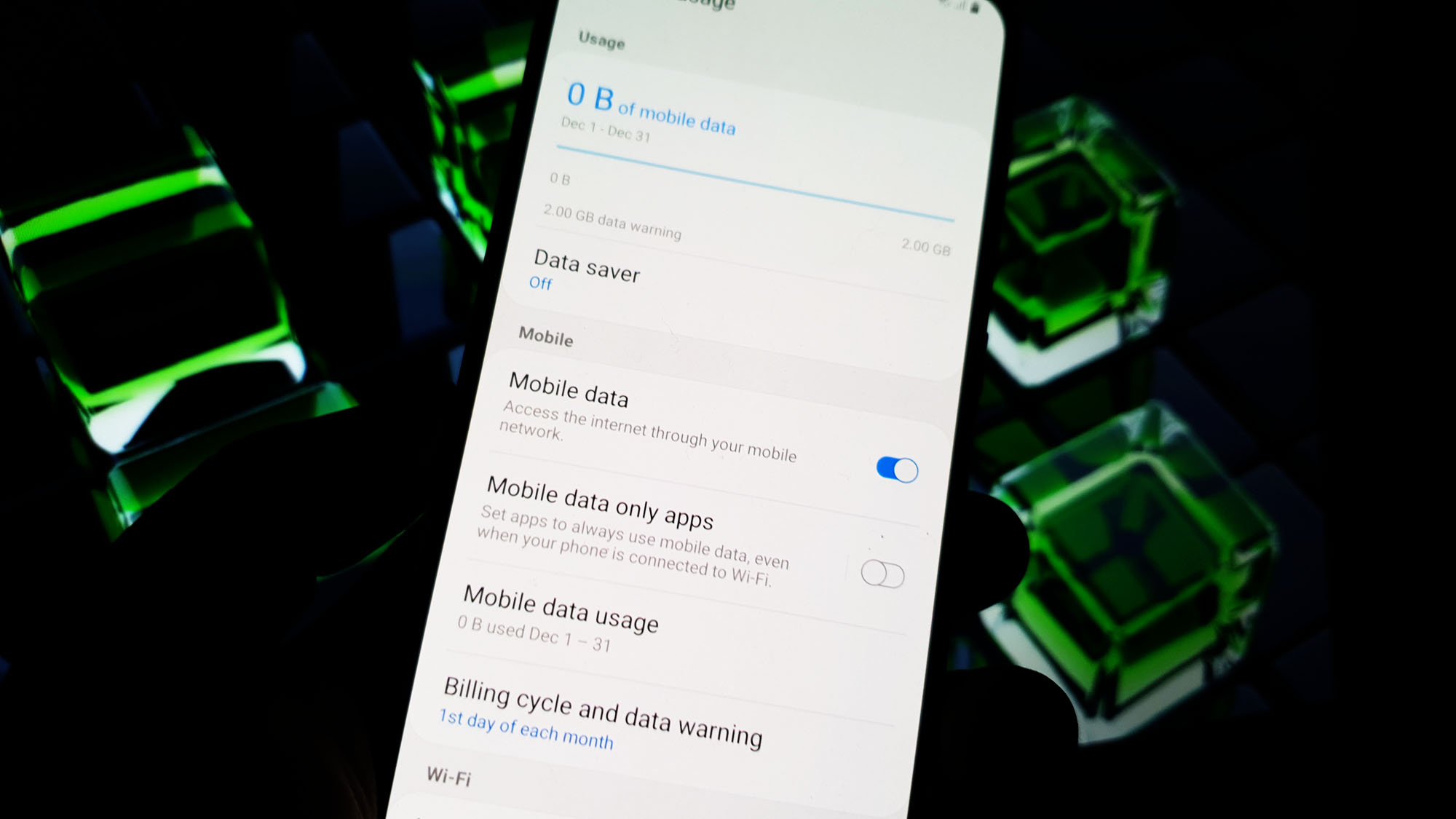 Your Samsung Galaxy A70 is set to connect to the Internet through the mobile data and all network services usually don’t have any issues out of the box. However, there are times when issues occur and your phone can no longer connect when you’re on-the-go. Fortunately, almost all issues affecting mobile data aren’t really that serious. Just because your phone cannot connect to the internet through mobile data does not mean there’s a problem with it already.
Your Samsung Galaxy A70 is set to connect to the Internet through the mobile data and all network services usually don’t have any issues out of the box. However, there are times when issues occur and your phone can no longer connect when you’re on-the-go. Fortunately, almost all issues affecting mobile data aren’t really that serious. Just because your phone cannot connect to the internet through mobile data does not mean there’s a problem with it already.
Most of the time, the problem is either with the network wherein there are some issues with the network or your account may not be in good standing. Needless to say, you only have to reach out to people who have access or information about the status of the service in your area as well as can view the status of your account. In this post, I will guide you on how to troubleshoot your Galaxy A70 with mobile data that’s not working. Read on as this post may be able to help you one way or the other.
How to fix a Galaxy A70 with Mobile Data that’s not working
In this post, we will try to determine the reason why the mobile data on your Galaxy A70 is not working by simply considering all and ruling out every possibility. That’s the best way we can make your phone work perfectly again and connect to the internet either using WiFi or mobile data. With that being said, here are the things you have to do…
Perform the Forced Restart
There are instances wherein some glitches occur and when that happens, some core functions may not work including mobile data. The forced restart is a simulated battery removal that refreshes your phone’s memory and reloads all apps and services. Most of the time, these issues can be fixed by doing the forced restart. This is how you do it:
- Press and hold the Volume Down button and don’t release it yet.
- While holding down the volume button, press and hold the Power key as well.
- Keep both keys held down together for 15 seconds or until the Galaxy A70 logo shows on the screen.
Once your phone has finished rebooting, try to see if it can now connect to the internet using mobile data. If the problem remained, move on to the next solution.
ALSO READ: How to fix common Samsung Galaxy A70 network issues
Disable mobile data for a few seconds
Doing this will actually refresh the connection of your phone to the tower. This might be the only thing you need to do to make mobile data work on your phone again, especially if you were able to use the service properly prior to the problem. Here’s how you do it:
- Swipe down from the top of the screen to pull the notification panel down.
- Tap the Settings icon on the upper-right corner.
- Tap connections.
- Touch Data usage.
- Now touch the mobile data switch to disable it.
- After a few seconds, touch the switch to enable the service again.
If your Galaxy A70 is still not able to connect to the Internet using mobile data, then try the next solution.
Reset the network settings to fix mobile data
Sometimes, some settings may cause inconsistencies and result in a problem like this. Most of the time if this happens, it’s just a minor problem that’s why you need to reset all the network settings. This will bring all network configurations to default without deleting any of your files. What will be deleted are the wireless connections your phone currently has. This is how it’s done:
- Swipe down from the top of the screen to pull the notification panel down.
- Tap the Settings icon on the upper-right corner.
- Scroll to and tap General management.
- Touch Reset.
- Tap Reset network settings.
- Tap Reset settings.
- If prompted, enter your PIN, Password or Pattern.
- Finally, tap Reset.
After the network reset, try to see if your Galaxy A70 can now connect to the internet using mobile data. If the problem remained, then move on to the next solution.
ALSO READ: How to fix a Galaxy A70 that keeps rebooting by itself
Master reset your phone
If the previous procedures failed to fix the problem, then you have no other choice but to reset your phone. A master reset is most likely to fix this problem but you have to create a backup of your important files and data as they will all be deleted and you may not be able to retrieve them after that. After the backup, remove your google account so that you won’t be locked out of your device and then follow these steps to reset your phone:
- Turn off the device.
- Press and hold the Volume Up and Power keys.
- When the Galaxy A70 logo shows, release the keys.
- Your Galaxy A70 will continue to boot up into the Recovery Mode. Once you see a black screen with blue and yellow texts, proceed to the next step.
- Press the Volume down key several times to highlight ‘wipe data / factory reset’.
- Press Power button to select.
- Press the Volume down key until ‘Yes’ is highlighted.
- Press Power button to select and start the master reset.
- When the master reset is complete, ‘Reboot system now’ is highlighted.
- Press the Power key to restart the device.
Once the reset is finished, set up your phone as a new device and then try to see if its mobile data is now working or if you can connect to the internet with it. If the problem remained after the reset, then the problem might not be with your phone.
Call your service provider
At this point, calling your service provider may be the best option you have, especially if the problem you’re having is about the connection. It is possible that there’s an issue with the network or your account is barred from using the service. Your provider should have all the answers or solutions to your problem.
I hope that this troubleshooting guide has been helpful.
NEXT UP ON TDG