How To Fix Vizio SmartCast TV Not Available
Do you experience Vizio SmartCast TV not working? Several factors can cause this issue such as an internet connection issue, outdated Vizio firmware, or a temporary bug with your Vizio SmartCast app. To fix SmartCast TV not available, you will need to perform several troubleshooting steps.
Vizio is a company that’s best known for its soundbars and television products. While their lower basic VIZIO Smart TV models have LED displays with Full HD resolutions, their most expensive models have OLED panels with 4K resolutions. The business is well renowned for its new line of SmartCast OS-enabled Sound Bars and Internet-enabled smart TVs.
Fix Vizio TV SmartCast Not Working Issue
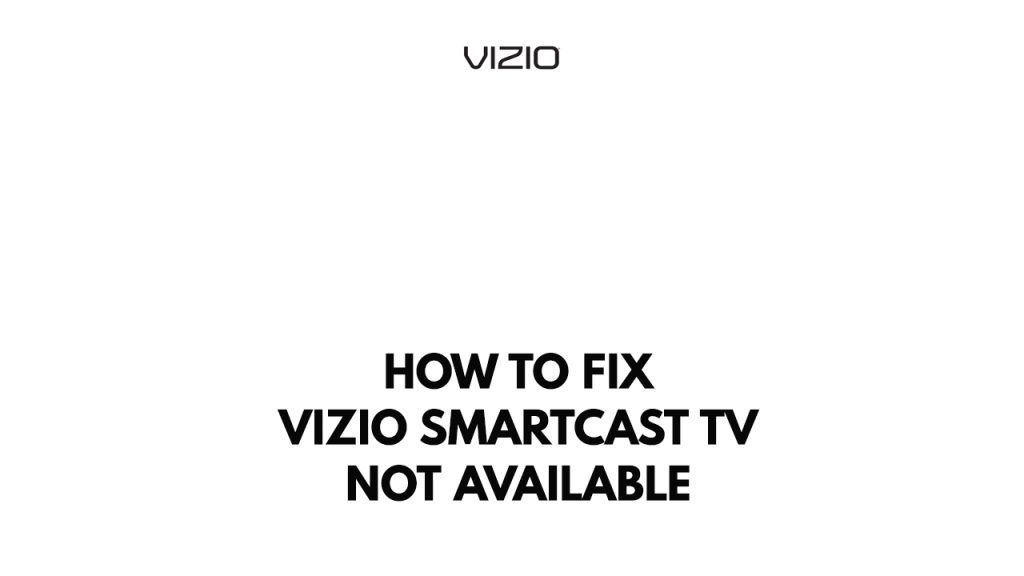
One of the issues you will experience when using the Vizio Smart TV is the SmartCast TV not available issue. This can be a frustrating experience especially if you want to use the SmartCast TV feature.
Here’s how to fix SmartCast TV not available on your Vizio TV.
Fix #1 Check internet connection speed
The first thing to do when you experience Vizio SmartCast not working is to check your stable internet connection. When you have an unstable internet connection then you will have issue using the Vizio SmartCast tv. Check the internet connection speed by doing a speed test on your smart TV. You can use an online speed test checker such as speedtest.net to see if you have a network connection issue.
Checking internet connection
Step 1: Open your Vizio TV browser or smartphone.
Step 2: Type speedtest.net to have your internet speed check. Speedtest site is one of the most popular web tools to check your connection speed.
Step 3: Press the Go button. Pressing Go button will start the speed test.
Step 4: Wait for the results of the speed test to be completed. Find out how fast is your download and upload speed.
If you are using a Wi-Fi connection then you can also check if the issue is with your network devices and it might need a reboot.
Step 1: Unplug the power cords from the power socket on your Modem and Router.
Step 2: Reconnect your modem and router to the power supply after a minute and turn on the devices.
Step 3: Wait for the lights to come on again.
If you have a slow connection or intermittent connection then you can contact your internet service provider to report the issue with your internet connection.
To have a stable signal with your Wi-Fi network. You can do the following steps below:
Step 1: While using Vizio SmartCast, try to disconnect any other devices that are connected to the same WiFi network. This allows Hulu to utilize the maximum amount of bandwidth.
Step 2: Bring the Vizio TV closer to the modem. This will allow the devices to receive a significantly stronger reception.
Step 3: If you have a dual-band device, try connecting the streaming device to the 5GHz channel rather than the 2.4GHz band.
Fix #2 Check Vizio SmartCast TV connectivity
If you have a stable internet connection, the next thing to do is to check if your Vizio TV is connected to the internet and receiving a connection speed from your internet.
To connect VIZIO TV
- On your VIZIO remote, press menu.
- Navigate down to the ‘Network’ option with the arrow keys, then press the OK button on your remote.
- You will be presented with a list of available WiFi networks. Select your network and press the OK button.
- At this point, you will most likely be requested to provide your network’s password. Keep in mind that the password is case sensitive and that special characters must be entered.
- Your television will now be connected to the net.
If you are having problems with these processes, the troubleshooting methods below may be of assistance:
What kind of network are you attempting to join?
- Guest or Shared Networks – If you are attempting to connect to a Guest or Shared Network, such as a College Dorm, Hotel, Hospital, or any other network that requires a login or password to be entered through a browser, you may need to contact the Network Administrator. These networks typically require a login.
- Wireless Hotspots – Be warned that the signal strength of a wireless mobile hotspot (such as those supplied by cell phone companies) can fluctuate depending on the cellular signal.
- Personal Network – Because this is the most popular type of connection, VIZIO suggests connecting via a personal network.
Make sure you’re using the correct wireless key/password.
- The case of passwords matters (capital letters must be capitalized & lower case letters must be in lower case).
- Make that any special characters, such as @, $, #, *, &, are entered correctly.
- Ensure that this is your ‘Network’ password, not a computer or email account password.
After you have done this step, check if it fixes Vizio SmartCast not working issue.
Fix #3 Power cycle Vizio TV
Your Vizio TV can also be power cycled, it is recommended to power reset the TV and remove the power cable cord from the wall for 30 seconds before reconnecting it and turning on your TV to fix Vizio SmartCast not working issue. You can also choose soft power cycle if your TV has the feature.
Power cycling VIZIO TV
Step 1: Remove the power cord cable from the back of the television or from the outlet, whichever is more convenient to power cycle.
Step 2: Hold down the power button on the TV’s side for 3-5 seconds.
Step 3: Connect the power cord to the TV and turn it on.
Soft power cycling VIZIO TV
Some TVs have a menu option to power cycle them thru the VIZIO remote.
Step 1: Press the TV menu button on your TV remote control.
Step 2: Choose System Menu button.
Step 3: Choose Reset & Admin
Step 4: Select Soft Power Cycle.
After choosing the soft power cycle, your unit will power off and restart.
Try to check if it fixes SmartCast not working issue.
Fix #4 Update Vizio TV’s firmware
The majority of VIZIO TV owners don’t update their TVs. It is recommended to update your firmware to fix any issues that might be present in your firmware, make sure the latest firmware update is installed on your Vizio smart TV.
Updating Vizio TV firmware
Step 1: Press the Menu button on the VIZIO tv remote.
Step 2: Locate the System tab and select check for updates.
Step 3: If any update is available then download it.
Fix #5 Factory reset TV
If you are still getting Vizio SmartCast TV issue, then you can to restore the TV to factory settings. The issue might be cause by your TV settings being change and you do not know what has been change.
Resetting to factory settings
Step 1: Press the Menu button on your remote.
Step 2: Go to the System.
Step 3: Choose Reset & Admin.
Step 4: Select Reset to Factory Settings.