How To Fix Vudu Not Working
Do you experience Vudu not working problem? Several reasons can cause this issue such as slow internet speed, outdated Vudu app, or a temporary glitch with your streaming device. To fix Vudu not working problem, you will need to perform several troubleshooting steps.
Vudu is a streaming service which is owned by Fandango Media, a partnership between NBC Universal and Warner Bros. Discovery. With transactional video on demand, Vudu offers digital movie rentals and purchases. It also integrates with digital locker providers so users can stream movies they have already purchased on home video. Initially, the service’s main focus was on the Vudu Box, a digital media player. The business began to give up on the hardware industry in 2010 in favor of focusing on integrating its service and associated app platform into third-party goods like televisions and Blu-ray players. Since then, the business has launched its services on the internet, through mobile apps, as well as on smart TVs, digital media players, and mobile devices.
Fix Vudu App Not Working On Your Vudu Account
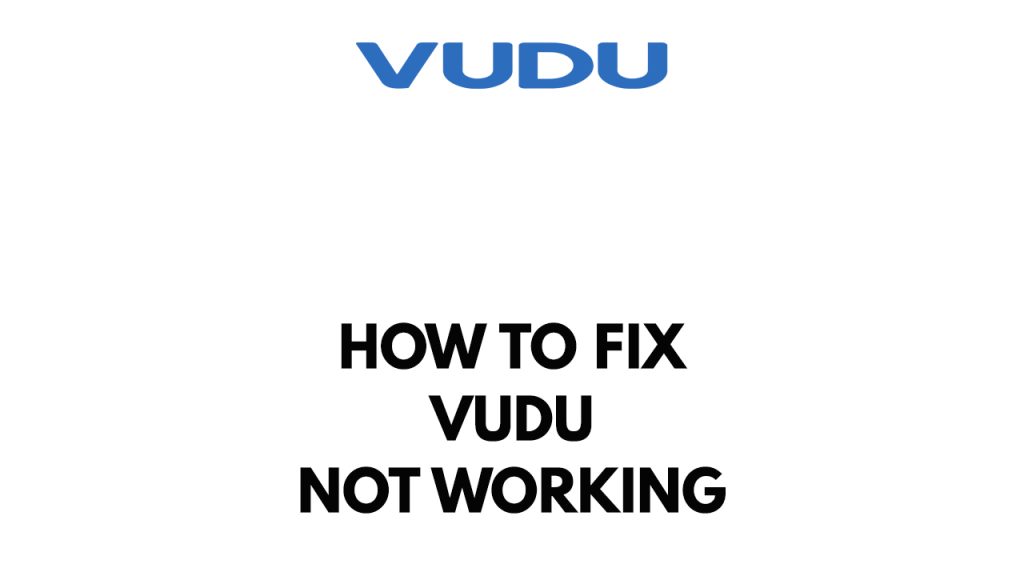
One of the issues you might experience when using Vudu on your Samsung smart TV, Vizio Smart TV or other streaming device is the Vudu not working issue. This is the most reported problems by many user that their Vudu stop working. This can be a frustrating experience especially if you want to use Vudu app.
Here’s how to resolve Vudu not working issue.
Fix #1 Check internet connection
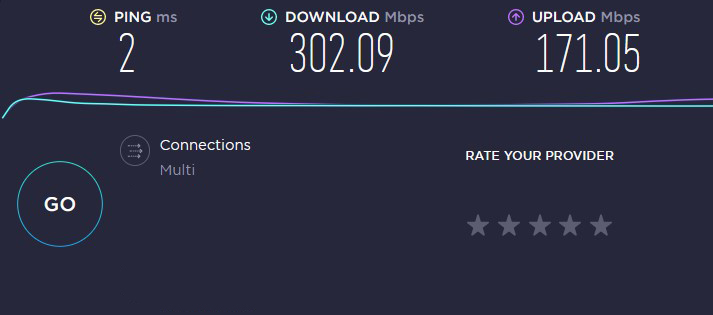
The first thing you should do if you experience Vudu not working issue is to check your internet connection. You will experience this issue if you have a slow internet and if your internet is intermittent. Try to check your internet speed and see if your internet has any issues.
Checking internet connection
Step 1: Open your browser on your computer. Choose any preferred internet browser you want.
Step 2: Type speedtest.net to have your internet connection speed check. Speed test site is one of the most popular web tools to check your connection speed.
Step 3: Press the Go button. Pressing Go button will start the speed test.
Step 4: Wait for the results of the speed test to be completed. Find out how fast is your download and upload speed.
A stable internet is required for streaming Vudu. The results should correspond to your internet service provider subscription plan.
The recommended speed on the Vudu app are as follows:
- SD – 1 Mbps to 2 Mbps
- HDX – 4.5 Mbps to 9 Mbps
- UHD – 11 Mbps and higher
If you have a slow, intermittent or no internet then you can check if this is caused by an issue with your WiFi router or network device by doing an internet modem unplug.
Step 1: Unplug the power cords from your Modem and Router.
Step 2: Reconnect your modem and router to the power supply after a minute and turn on the devices.
Step 3: Wait for the modem lights to come on again.
To have a stable internet signal with your Wi-Fi device, Vudu customers can do the following steps:
Step 1: While using the app, try to disconnect any other device that are connected to the WiFi router. This allows the gadget to utilize the maximum amount of internet bandwidth.
Step 2: Bring the gadget or television closer to the router. This will allow the gadget to receive a significantly stronger Wi-Fi signal.
Step 3: If you have a dual-band router, try connecting the device to the 5GHz channel rather than the 2.4GHz band.
Step 4: If your device has an ethernet port, use a wired connection.
Fix #2 Check Vudu server
There are times when an outage prevents the Vudu server from working, which makes it difficult to open Vudu. You won’t be able to stream Vudu shows if the server is down for maintenance or another unanticipated issue.
To check if the Vudu server is down, visit the DownDetector website. You will have to wait for a problem to be fixed if one is reported.
Fix #3 Restart Smart TV or streaming device
If you are still experiencing Vudu app not working issue then you can try to restart your device. You might be experiencing a temporary glitch with the device and Vudu app that is preventing you from using it. It is recommended to restart the device to refresh its operating system and fix the temporary glitch.
Restarting Smart TV (Samsung Smart TV)
Step 1: Remove the power cord cable from the back of the Samsung Smart TV or from the outlet, whichever is more convenient to power cycle.
Step 2: Hold down the power button on the Samsung TV for 3-5 seconds.
Step 3: Connect the power cord to the Smart TV and turn it on.
Step 4: Launch Vudu app.
Fix #4 Update Vudu app
On your device, make sure the Vudu app is up to date. Having an outdated version of the app will likely cause issue. If you update the app, several various improvements and bug fixes will be included which will resolve any issues you are encountering. Vudu app can be updated through your device’s app store.
Updating Vudu app
Step 1: Access your TV’s App Store.
Step 2: Type Vudu on the search bar field.
Step 3: Select Vudu app.
Step 4: Tap the Update button.
Step 5: Wait for the Vudu app to finish updating.
Step 6: Relaunch Vudu app.
Fix #5 Reinstall Vudu app
If the above solutions does not fix the Vudu app issue then you can reinstall the app on your Smart TV or device. Most of the time the app requires a reinstallation to fix the issue as experienced by many Vudu users. You will need to log in to your Vudu account after reinstalling Vudu.
Reinstalling Vudu
Step 1: Open the TV and click the Menu/Home button on the TV remote.
Step 2: Go to the Apps option.
Step 3: Click Vudu from the list.
Step 4: Delete Vudu.
Step 5: Go to the Application Store.
Step 6: Search for the Vudu app and click Install.