How To Update Nintendo Switch Fortnite | Automatic Or Manual Update
Fortnite, released in 2017, has become a truly gaming phenomenon with its over 350 million players across multiple platforms. The game is a purely online experience so it requires updated game client version all the time. In this article, we’ll explain to you the steps on how to update Fornite on Nintendo Switch.
Reasons to regularly update Fortnite on your Switch
The main reason why you need to update Fortnite in an almost regular fashion is because of the fact that you’re “forced” by Epic Games to do so. Fortnite is a purely online game and as such, it’s very important that all game clients playing together are of the same version.
Game updates not only bring changes (cosmetic and under-the-hood) but also fixes to known bugs or glitches. As no game is perfect, developers need to regularly monitor their product and release patches for problems that escape their attention before the release.
When it comes to Fornite on Switch, all major issues have already been ironed out but from time to time, minor ones still crop up.
Balance changes
Bugs and glitches are part and parcel of every software and games. But bugs aside, another reason why games like Fortnite constantly receive updates is balancing of certain aspects and tweaking already working ones. Epic Games always find the best way to make the game interesting by making sure that no certain item, or weapon, for example, is too powerful or too accurate so as to make it unfair for those who don’t use it.
New content or DLCs
Some updates are purely meant to introduce new content. This content may be free or not. Seasonal changes to reflect the current season like Halloween or Christmas are the common examples of these updates.
New features

Sometimes, games also receive new features via updates. This usually happens if a developer hastily release the game than originally planned. Although we haven’t seen any major feature changes on Fortnite, particularly on the Nintendo Switch version, it’s still possible that Epic Games may release needed new features in the future.
How long does it take to update Fortnite on Nintendo Switch?
The time it takes to update Fortnite on Switch depends on a few factors like the size of the update files, your internet connection speed, and the state of the hardware.
Large updates that bring in a new season for example can take several hours to download and install. For such big updates, we recommend that you leave your Nintendo Switch in its dock and do it overnight.
Two ways on how to update your Nintendo Switch Fortnite app
There are two methods to update Fornite on your Nintendo Switch. One is by using the automatic update feature on the console and the other is by manually updating the game.
Method 1: Enable Nintendo Switch Automatic Software Updates
Automatic Software Updates feature is turned on by default on your Nintendo Switch. This makes sure that all apps, games, and software receive updates as they become available without any input from you.
If you are not sure whether or not the feature is enabled on your own Nintendo Switch console, here’s how to check:
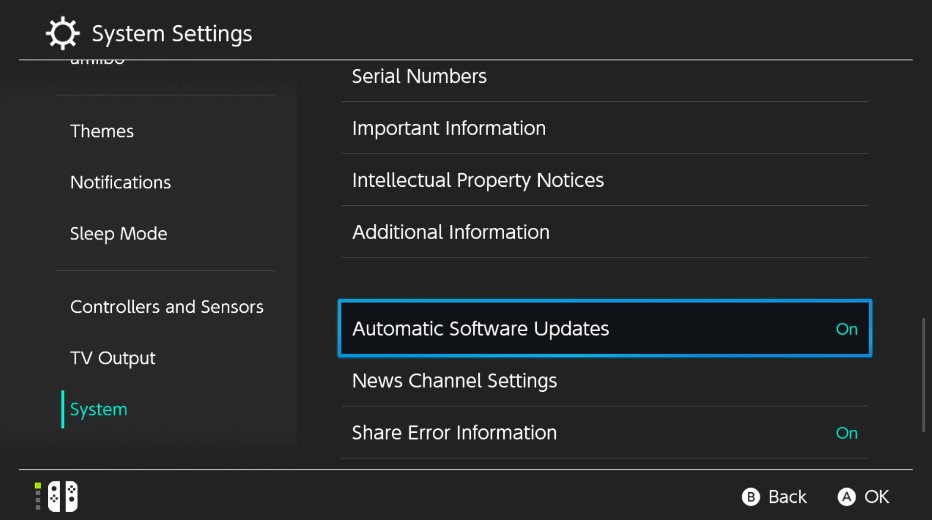
- Turn on your Nintendo Switch and make sure it’s connected to the internet.
- Go to your Nintendo Switch Home screen.
- Select System Settings.
- Select System.
- Scroll down and highlight Automatic Software Updates.
- Press the A button to toggle Automatic Software Updates on or off.
Method 2: Manually update Fortnite
If you don’t want to use the Automatic Software Updates feature and choose to manually update Fortnite manually on you own, here’s how to do it:
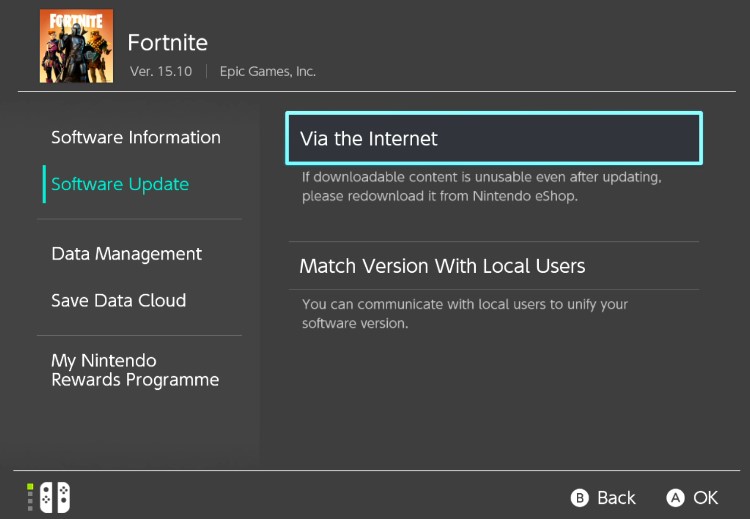
- Turn on your Nintendo Switch and make sure it’s connected to the internet.
- Go to your Nintendo Switch Home screen.
- Find the Fortnite tile and highlight it.
- Once the Fortnite game has been highlighted, press the + button on the right joystick. This will open the game-specific options.
- Select Software Update.
- Select Via the Internet.
- If the current version of Fortnite is outdated, the update should download right away. However, if the current game version is up-to-date, it should say “You are using the latest version of this software.”
Other interesting articles:
- How To Reset PS4 Controller | Easy And Updated Steps 2021
- How To Install Nintendo Switch YouTube App | Updated Steps 2021
- How To Fix PS4 Controller Not Working On PC | Windows 10 | 2021
- How To Use A PS4 Controller On PC (Windows 10) | Updated Steps 2021
Visit our TheDroidGuy Youtube Channel for more troubleshooting videos and tutorials.