What To Do If Google Pixel 5 Is Running Slow
In this troubleshooting guide, we will show you what to do if your Google Pixel 5 is running slow or sluggish. Such a problem is often due to some apps that keep crashing, or if there are a lot of them running in the background. Read on to learn how to fix it.
The Google Pixel 5 is one of the most stable Android devices out there. However, some users reported that their devices started having some performance issues, and the most common is when the phone starts to run so slow or sluggish.
Performance-related problems may be common but easier to fix than other problems. In fact, you may only need to do a couple of procedures to be able to make your Pixel 5 run smoothly again. So if you’re one of the users with this problem, here’s what you should do:
First solution: Close background applications
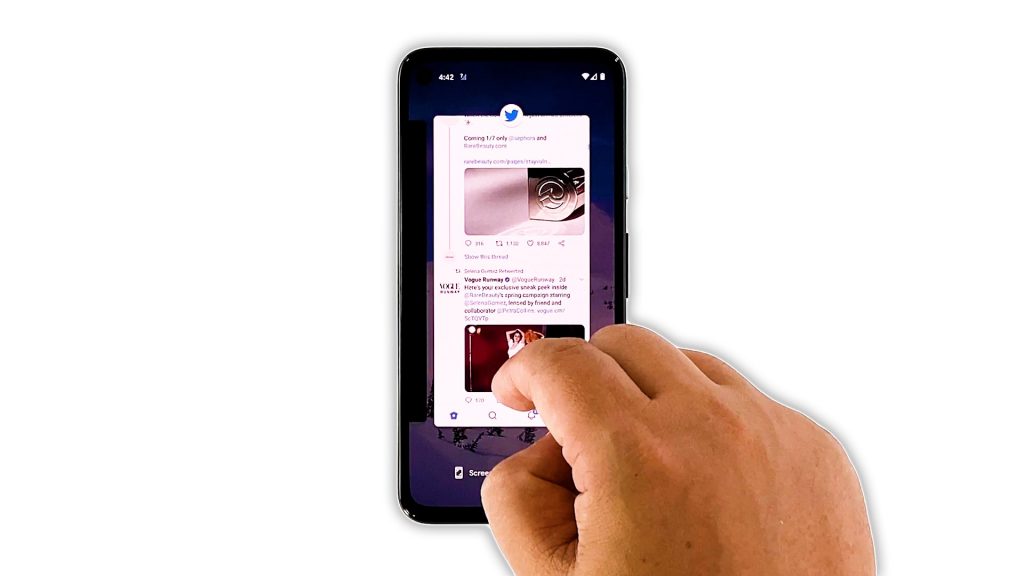
When it comes to fixing performance issues, the first thing you must do is close everything that uses your phone’s CPU and RAM. This will tell you immediately how your device performs with only core services running in the background.
- So to rule this possibility out, swipe up from the bottom of the screen and stop in the middle. This will show you the apps that are still running.
- Swipe up on each app to close them one by one.
After that, try to see if your Pixel 5 is still running slow.
Second solution: Force restart your Pixel 5
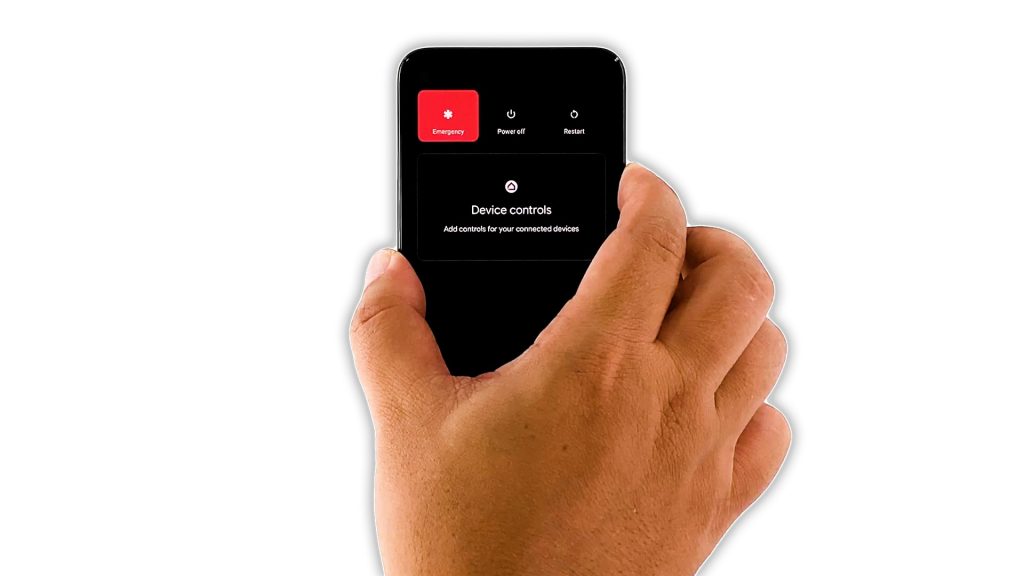
The next thing you have to do if the first solution fails is to refresh the memory and reload all services. You can do so by doing the forced restart.
- To do so, press and hold the Power key for 8 seconds. This will trigger your Pixel to shut down and power back up.
- Once the Google logo shows, release the power key and allow the device to boot up uninterrupted.
After the reboot, observe your phone closely to know if it’s performance has improved.
Third solution: Make sure there’s enough storage
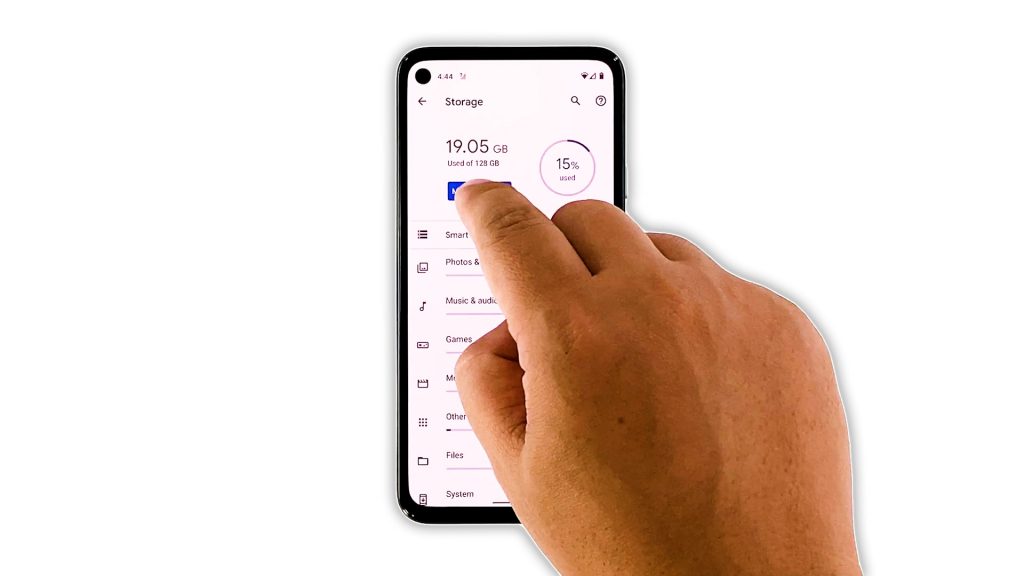
After the first two solutions and your Pixel 5 is still running so slow, you have to check its storage. If it’s running low on storage space, then that’s probably the reason why such a problem occurred.
- To check the storage of your phone, launch Settings, and then tap Storage.
If there’s only a few gigabytes left, try deleting some of your unused files or apps. Manage the storage properly until there’s enough space for other apps to run properly.
However, if you still have enough storage space left yet this problem still occurs, then try the next solution.
Fourth solution: Check for a new firmware update
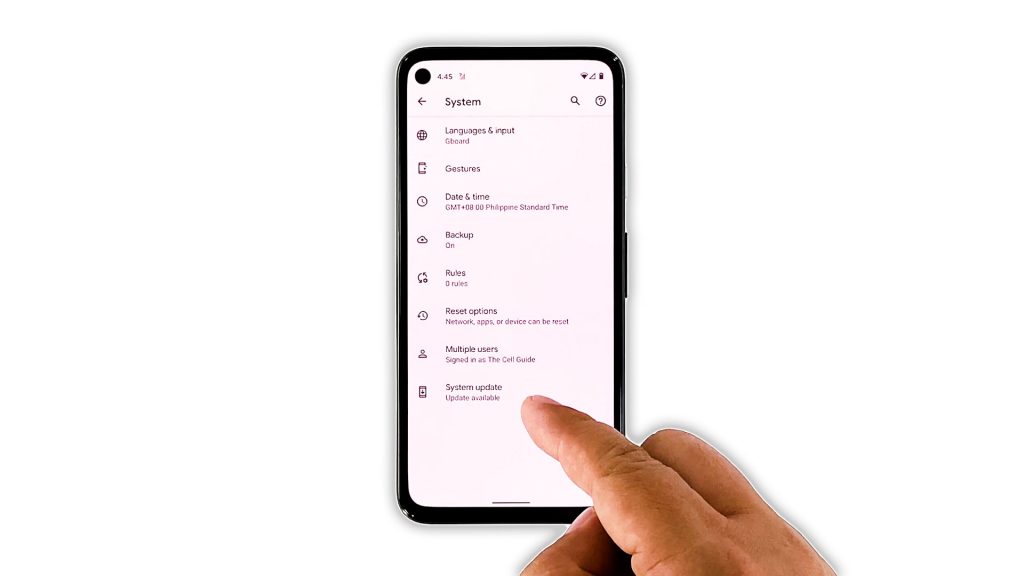
It is also possible that these issues are due to glitches with the firmware. So if they occurred without apparent reason and can’t be fixed by the previous solutions, try to see if there’s a new update available.
- Firmware issues are often fixed through updates. Besides, Google actually rolls out updates regularly to make sure its Pixel phones run smoothly.
- To check for an update, launch Settings.
- Scroll down and tap System.
- Tap Advanced.
- Now tap System Update.
If there’s an update available, download and install it.
Fifth solution: Factory reset your Pixel 5
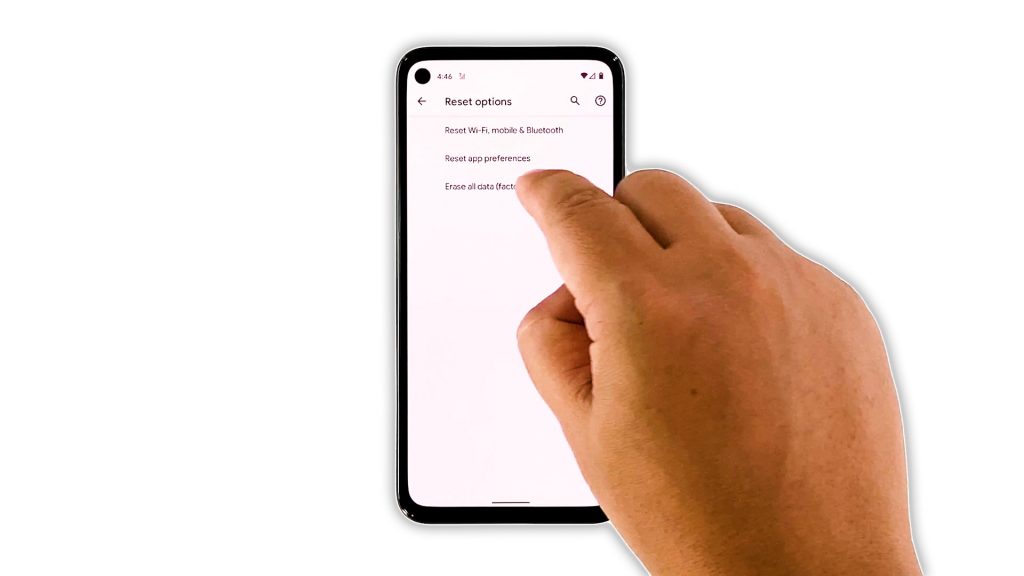
After doing the previous solutions and your Pixel 5 still runs very slowly, then you have no other choice but to reset your phone. A factory reset will fix any performance issues including these ones. However, make sure to back up your important files and data.
When ready, follow these steps:
- Open your phone’s Settings app.
- Tap System.
- Tap Advanced.
- Tap Reset options, and then tap Erase all data.
- Tap Erase all data at the bottom right corner of the screen. If needed, enter your PIN, pattern, or password.
- To erase all data from your phone’s internal storage, tap Erase all data.
After the reset, set up your phone as a new device. Your Pixel 5 should be running smoothly now.
And that’s what you need to do if your Google Pixel 5 is running slow. We hope that this simple troubleshooting guide has been helpful.
If we’ve been able to help you, please support us by subscribing to our YouTube channel. We need your support so that we can continue publishing helpful contents. Thanks for reading!
ALSO READ: