How To Reset PS4 Controller | Easy And Updated Steps in 2026
If your PS4 controller is acting weird, its light bar keeps flashing white or blue, disconnecting randomly, or not turning on at all, it may be time to reset it. In this article, we’ll explain to you what a reset is, what it does, when to do it, and more important, how to do it properly.
What is a PS4 Controller reset?
In computing, the term reset refers to clearing the system of errors by reverting it to its known, stable state. The same is true with your PlayStation 4 ecosystem. Performing a reset on the console or its controllers can potentially fix any pending errors.
When it comes to your PS4 controller, there are two resets that you can do:
- soft reset (software reset), and
- hard reset (hardware reset)
Soft reset means that you’ll be returning the PS4 controller firmware to its stable initial state by going under the PS4 Settings menu.
On the other hand, hard reset has basically the same end but the means of doing it is different. Instead of going to your PS4 Settings, you’ll need to press a button on the controller to reset the device. This is a useful trick if you are unable to go into your PS4 settings for whatever reason.
What happens when you reset your PS4 controller?
Resetting a DualShock 4 controller usually fixes minor connection bugs and glitches that may prevent you from using the controller with the console.
At other times, a reset may be a necessary troubleshooting step for major issues like PS4 controller flashing white issue.
Other issues like when your PS4 controller won’t turn on, or constantly flashing blue light may require the same solution.

Causes why your PS4 controller might stop working
There are three common reasons why an otherwise good working PS4 controller may suddenly stop working, or may fail to connect to the console.
Random software bug.
In most cases, PS4 disconnection issues are nothing serious but rather caused by random glitches in the system or Bluetooth signal interference. If your DualShock 4 controller cuts out all of a sudden, that may be caused by a minor bug. Try turning the controller off and back on to see if that will help. If the issue persists, a reset may be your way out.
Corrupted firmware.
For some users, their DualShock 4 controller issues may be caused by issues coming from the console and not the controller itself. Make sure that your PS4 runs the latest updates all the time to lessen the chances of bugs and software glitches.
Hardware malfunction.
A few people may encounter serious PS4 controller problems because of hardware failure or temporary malfunction. It’s not uncommon for PS4 controllers to stop working after being accidentally dropped, or when exposed to elements like heat or water.
For issues that due to hardware, repair or replacement may be necessary and a reset may hardly help.
Why perform a reset on your PS4 controller?
Doing a reset on your DualShock 4 controller is not recommended unless you’re experiencing any problem. A DualShock 4 controller does not need maintenance and as long as it’s working normally, you don’t want to mess with it.
However, if your DualShock 4 seems to be having issues maintaining a wireless connection to the PS4, the light bar keeps flashing white or blue, or if it’s not turning on at all, you should definitely try a reset as one of the troubleshooting steps.
How to reset PS4 controller (easy steps)
That you have a little background of what a PS4 controller reset is and why you may need to perform it, here are the steps that you can follow.
Method 1: How to soft reset your DualShock 4 controller
A soft reset can only be done if you have an extra PS4 controller. If you don’t have another DualShock 4 controller, then try doing the second method.
Here are the steps to soft reset your PS4 controller:
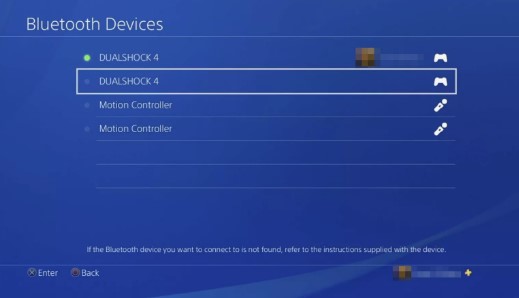
- Make sure that you have two PS4 controllers (the problematic one and a good working one) synced to your PS4.
- Using your second, good working controller, go to your PS4 Home screen and navigate to Settings.
- Go to Devices.
- Select Bluetooth Devices.
- Find the inactive controller (the one that you want to reset) and select it. The controller with a green dot is the active one.
- On your controller, press the Options button.
- Select Forget Device.
- Shut down your PS4. Do not restart.
- Connect your controller to your PS4 using a USB cable.
- Turn on your PS4 console.
- Press the PS button on the controller and see if it’s now working.
Method 2: How to hard reset your DualShock 4 controller
If you don’t have a second DualShock 4 controller, or can’t perform a soft reset for any reason, the other way to reset your controller is by using a hardware button located on the back inside a tiny hole.
In order to perform a hard reset, you need a paper clip or a similar object to press the button.
Once you have that taken care of, follow these steps:

- Turn off your PS4 console.
- Find the reset button inside a tiny hole on the back of your controller. This hole is located below the L2 shoulder button.
- Using your paper clip (should be unfolded), gently press the reset button inside the hole.
- Press and hold the reset button for about 5 seconds.
- Connect the controller to your PS4 using a USB cable.
- Turn on the PS4.
- On your controller, press the PS button and log into your PS4. If the DualShock 4 controller has paired successfully, the light bar should turn blue.
Other interesting articles:
- How To Install Nintendo Switch YouTube App | Updated Steps 2021
- How To Fix PS4 Controller Not Working On PC | Windows 10 | 2021
- How To Use A PS4 Controller On PC (Windows 10) | Updated Steps 2021
- How To Screenshot On PS4 | Easy And Updated 2021!
Visit our TheDroidGuy Youtube Channel for more troubleshooting videos and tutorials.