Unturned Keeps Crashing Problem? Here’s how to fix it
There are several factors that can cause the Unturned keeps crashing issue on Steam. This is usually caused by a software glitch, caused by an outdated graphics card, corrupted game file or hardware compatibility issues just to name a few. To fix this, you will need to perform a series of troubleshooting steps.
Unturned is a free to play game developed and published by Smartly Dressed Games for the Windows, macOS, Linux,PS4, XBO, and Series X/S devices. This is a zombie survival game that has different game modes. Your character gets spawned in a map where you will need to find weapons and supplies to survive against the zombies. You can also tram up with other players or fight against them. When playing the multiplayer mode, the last man or team standing wins the match.
How do I stop Unturned from crashing?
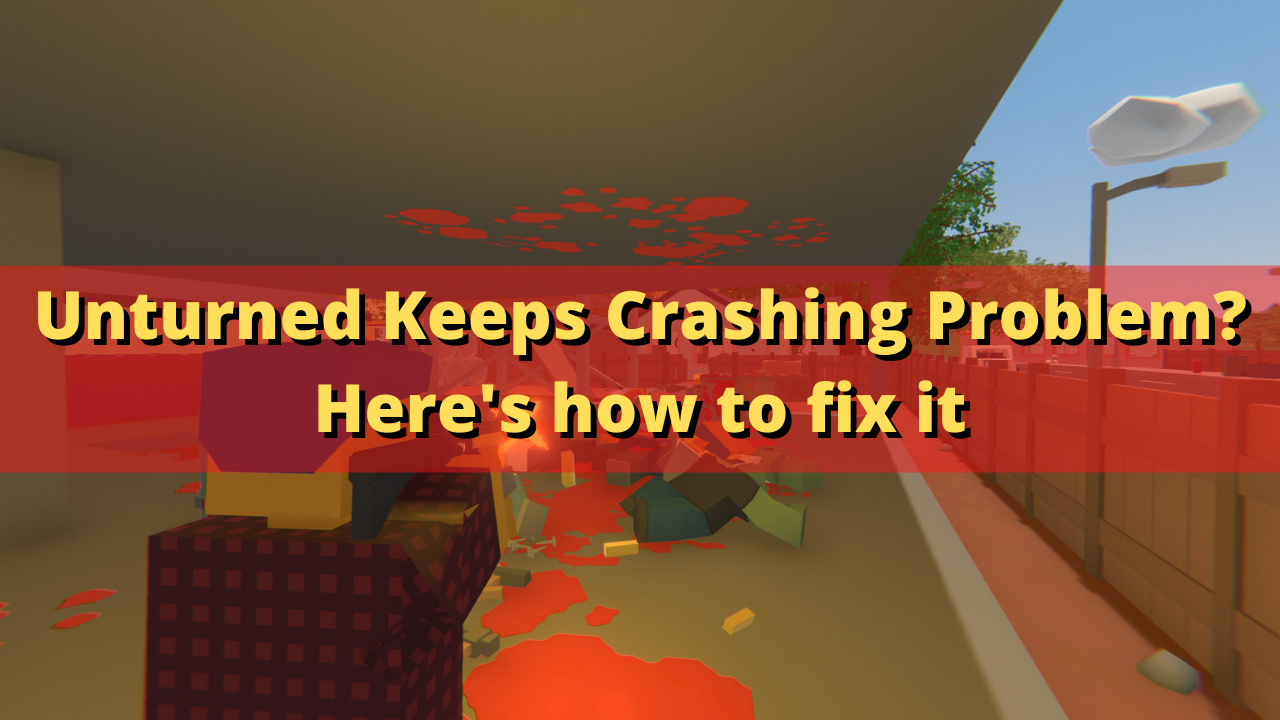
One issue that you might experience when playing Unturned is when the game crashes. Some people experience this on the loading screen, on startup or during gameplay when there is a lot of screen activity. There are several factors that can cause this particular problem which is why you will need to pinpoint the exact cause.
Here’s what you need to do to fix Unturned crashing problem.
Solution 1: Check your PC hardware components
The first thing you will want to do is to make sure that your computer is capable of playing the Unturned. The Steam store page of Unturned has listed the minimum as well as recommended system requirements needed for a computer to run the game properly. Make sure your computer meets at least the minimum system requirements.
Minimum system requirements:
- OS: Windows 7 SP1+
- Processor: 3 GHz
- Memory: 8 GB RAM
- DirectX: Version 10
- Storage: 4 GB available space
Recommended system requirements:
- OS: Windows 10 64-bit
- Processor: 4 GHz
- Memory: 16 GB RAM
- DirectX: Version 11
- Network: Broadband Internet connection
- Storage: 6 GB available space
Solution 2: Update graphics drivers
It’s possible that you are experiencing game crashes because your current graphics card drivers is outdated. You need to make sure that your graphics card has the latest drivers installed as this will come with several performance enhancements as well as bug fixes that allows your Unturned game to run better.
You can also update the graphics drivers using the Nvidia GeForce Experience app if you have an Nvidia card or the Radeon Software if you are using a Radeon card.
Once the graphics card driver has been updated you should restart the computer then play Unturned and check if it still crashes.
Solution 3: Update your operating system
You will experience the Unturned crashing issue if Windows OS is not running on the latest update. The new updates will have several performance enhancements as well as bug fixes that could make your game run better. Try checking if a new update to Windows is available then update it accordingly.
Manually download Windows updates
- Right click the Start button.
- Click Settings.
- Click Windows Update section found on the bottom left side of the new window that appears.
- Click Check for updates.
- If new updates are found then click on the Install now button.
After the new Windows updates have been installed you will have to restart your computer then check if the the Unturned crashing issue still occurs.
Solution 4: Run Unturned as an administrator
There’s a possibility that the game is crashing because it does not have the necessary permissions to access certain Windows components. You should try running the game as an administrator then check if the problem still occurs.
Run as administrator
- Right click on the Unturned game from its installation folder.
- Select Properties.
- Click on the Compatibility tab.
- Make sure to place a check mark on the Run this program as an administrator box.
- Click on Apply then Ok.
Try playing Unturned and check if it still crashes.
Solution 5: Check if your antivirus is causing Unturned to crash
Your antivirus program can cause game crashes if it keeps on checking the game files. You can check if this is the culprit by disabling the antivirus software of your computer then try to play Unturned. If the game crash with the antivirus software disabled then you will need to add it to its exception list.
Disable the Windows antivirus software
- Click the Start button.
- Click on Settings.
- Click on Update & Security.
- Click on Windows Security.
- Click on Virus & threat protection.
- Click on Manage settings.
- Turn off the Real time protection switch.
Adding Unturned to the exception list of antivirus software
- Click the Start button.
- Click on Settings.
- Click on Update & Security.
- Click on Windows Security.
- Click on Virus & threat protection.
- Click on Manage settings.
- Click Add or remove exclusions.
- Click Add an exclusion.
- Click Folder.
- Find the folder location of Unturned and select it.
Solution 6: Verify the integrity of game files
One of the possible factors that can cause the crashing issue is caused by a corrupted game cache or missing game files. To fix this you will have to verify the integrity of Unturned using the Steam game client. The client will ay check for any file errors and automatically download the replacement files if errors are found.
Verifying integrity of the files
- Open the Steam client.
- Click on your Steam Library.
- Find Unturned then right click it then click on Properties.
- On the new window that appears click on Local Files tab.
- Click Verify integrity of game files…
Once the game files have been fixed try to play the game and check if it still crashes.
Solution 7: Reinstall the game
If you are still experiencing the Unturned lag issue at this point the you need to uninstall the game and reinstall it.
Uninstalling the game
Go to the Steam Library tab.
Right click on Unturned then click on Manage then uninstall.
Click on Uninstall again to uninstall the game.
Installing the game
Go to the Library tab.
Right click on Unturned then click on install.
Click next to proceed with the installation.
With the game newly installed, try to play Unturned and check if the crashing issue still occurs.
Feel free to visit our YouTube channel for additional troubleshooting guides on various devices.