How To Fix V Rising Keeps Crashing Issue
Does your v-Rising game keep on crashing? There are several factors that can cause this issue such as a software glitch, outdated graphics card driver , corrupted game files, or compatibility issues, just to name a few. To fix this, you will need to perform a series of troubleshooting steps.
V-Rising is an early access gothic multiplayer survival game created by Stunlock Studios that’s currently available over at Steam. You control a vampire awakened from centuries of sleep. You will need to hunt for blood to regain your strength, rebuild your castle, upgrade and craft weapons, as well as wage war. you can play the game solo locally or through online multiplayer.
Fix: V Rising Crashing On PC
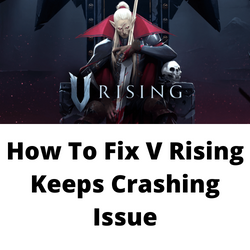
One of the issues that you might experience while playing V Rising is when it unexpectedly crashes. This can happen before you play the game or when you play it and can be a frustrating experience especially if you have made a lot of in-game progress that has not been saved.
Here’s what you need to do to fix this game crashing issue.
Solution 1: Check the PC hardware requirements
One of the first things you need to do when you are going to play V Rising is to check whether your computer hardware can handle the game. Stunlock Studios has listed the minimum system requirements as well as the recommended system requirements needed for the game to run. Your PC should at least meet the minimum requirements. If you want to play the game in the highest possible graphics settings with the fastest framerates then your computer should meet the recommended requirements.
Minimum system requirements:
- OS: Windows 10 64 bit
- Processor: Intel Core i5-6600, 3.3 GHz or AMD Ryzen 5 1500X, 3.5 GHz
- Memory: 12 GB RAM
- Graphics: NVIDIA GeForce GTX 750 Ti, 2 GB or AMD Radeon R7 360, 2 GB
- DirectX: Version 11
- Network: Broadband Internet connection
- Storage: 7 GB available space
Recommended system requirements:
- OS: Windows 10 64 bit
- Processor: Intel Core i5-11600K, 3.9 GHz or AMD Ryzen 5 5600X, 3.7 GHz
- Memory: 12 GB RAM
- Graphics: NVIDIA GeForce GTX 1070, 8 GB or AMD Radeon RX 590, 8 GB
- DirectX: Version 11
- Network: Broadband Internet connection
- Storage: 7 GB available space
Solution 2: Update graphics drivers of your PC
The graphics driver is a software that will allow your PC to properly use your video card. Your graphics card manufacturer will usually release new driver updates to improve their cards and get rid of bugs found on older driver versions.
If your PC is still using outdated drivers then this might be causing the V Rising crashing issue.
You need to make sure that you have the latest drivers installed.
You can also update your graphics drivers using the Nvidia GeForce Experience app if you have an Nvidia card or the Radeon Software if you are using a Radeon card.
After the latest drivers have been installed restart your computer then check if the crashing issues still occurs.
Solution 3: Update your Windows operating system
You need to make sure that your computer has the latest Windows updates installed. These updates will usually have improvements, Windows security patches, and bug fixes that will fix the freezing issue or random crashes you are experiencing with the game.
If new updates are available then you should download and install them.
Check for Windows updates
Right click the Start button.
Open Windows Settings.
Click Windows Update found on the bottom left side of the new window that appears.
Click Check for updates.
If new updates are found then click on the Install now button.
After installing the latest version of Windows updates restart your computer then check if the V Rising crashes problem still occurs.
Solution 4: Close background apps that are running
If you haven’t closed the other running applications in your PC such as your Chrome browser or word processor while you are playing V Rising then this could be what’s causing the problem. You need to make sure that your PC system resources such as RAM and CPU will be allocated to the game.
Force close running applications
- Right click on the Start button then click on Task Manager.
- Make sure to click on More details found at the bottom left part of the window if it appears.
- Click on the Processes tab.
- Right click on the apps running and select End task. Do this for all apps except V Rising and Steam.
Solution 5: Try to disable overlay apps
Overlay apps such as the Steam overlay or Discord overlay run in the background while you are playing V Rising. This can usually cause gaming performance issues on computers that have limited hardware resources. You should try to disable any active overlay then check if the V Rising crashing issue still occurs.
Disable Discord overlay
- Launch the Discord app
- Click on the gear icon at the bottom.
- Click on Overlay under App Settings.
- Turn on the Enable in-game overlay.
- Click on the Games tab
- Select V Rising.
- Turn off the Enable in-game overlay toggle.
- Reboot your computer.
Disable Steam overlay
- Open Steam.
- Go to LIBRARY.
- Right-click on V Rising and select Properties.
- Make sure you are on the GENERAL.
- Untick Enable the Steam Overlay while in-game.
- Click Ok.
Solution 6: Run V Rising as an administrator
One of the solutions to fix V Rising crashing issue is to make sure that the game has administrative access to your computer. This allows it to run properly with all the necessary permissions. To do this you just need to find the game executable file which is usually located on the Steamapps folder under the SteamLibrary folder then change its permissions.
Run game as administrator
- Right click on the V rising application from its installation folder.
- Select Properties.
- Click on the Compatibility tab.
- Make sure to place a check mark on the Run this program as an administrator box.
- Click on Apply then Ok.
Try to check if the crashing issue still occurs.
Solution 7: Repair V Rising using the Steam client
One of the common causes of this game constantly crashing is corrupted system files. Your game files might already be corrupted which is why you are experiencing this issue. The good thing is that you can fix this by verify integrity of game using the Steam client.
Verify game files
- Open the Steam client.
- Click on your Steam Library.
- Find Super People CBT then right click it then click on Properties.
- On the new window that appears click on Local Files tab.
- Click Verify integrity of game files…
If any game files are found to be corrupt then they will automatically be fixed. Once the process has completed try checking if the V Rising game crashing issue still occurs.
Solution 8: Reinstall V Rising game
If after performing all of the troubleshooting steps listed above the V rising crashing issue still occurs then you should consider uninstalling the game then doing a fresh install.
Uninstall the game
Open the Steam Client
Go to the Library tab.
Right click on V Rising then click on Manage then uninstall.
Click on Uninstall again to uninstall the game.
Install the game
Open the Steam Client.
Go to the Library tab.
Right click on V Rising then click on install.
Click next to proceed with the installation.
Once the new game has been installed try to check if you still experience any crashing issues.