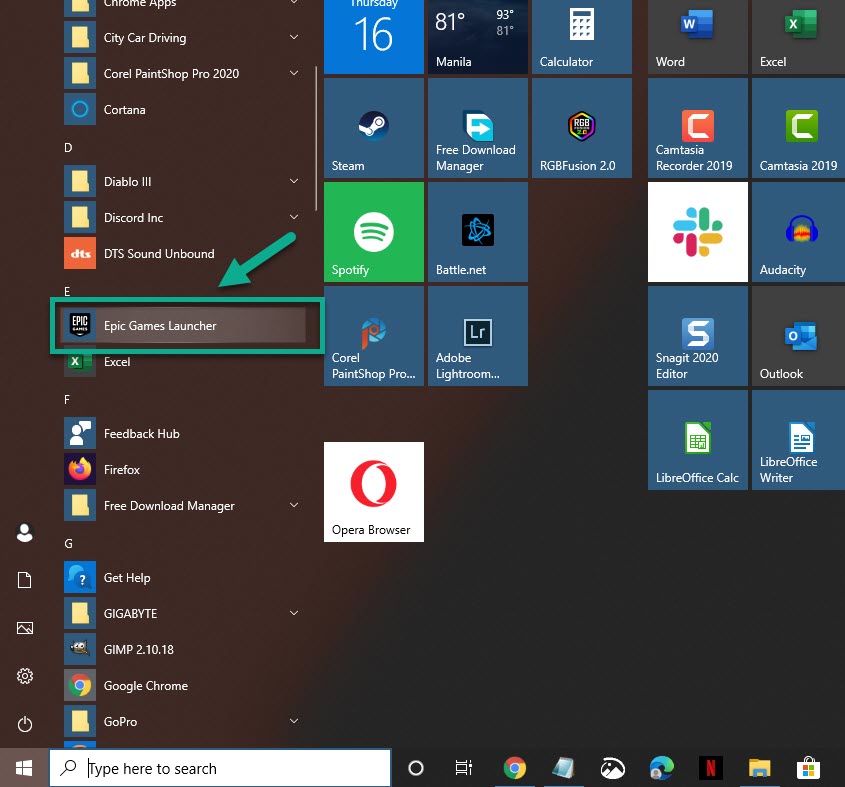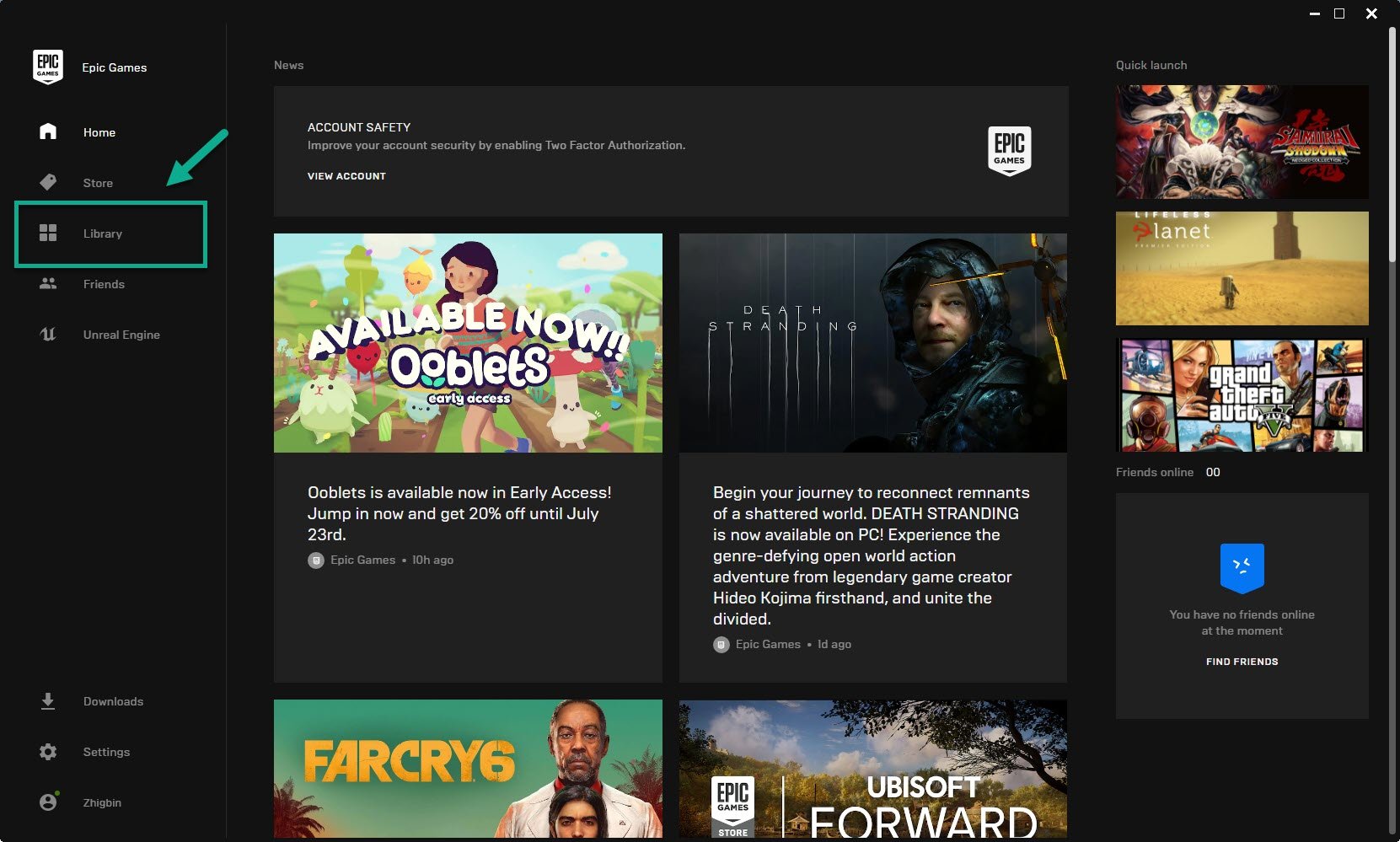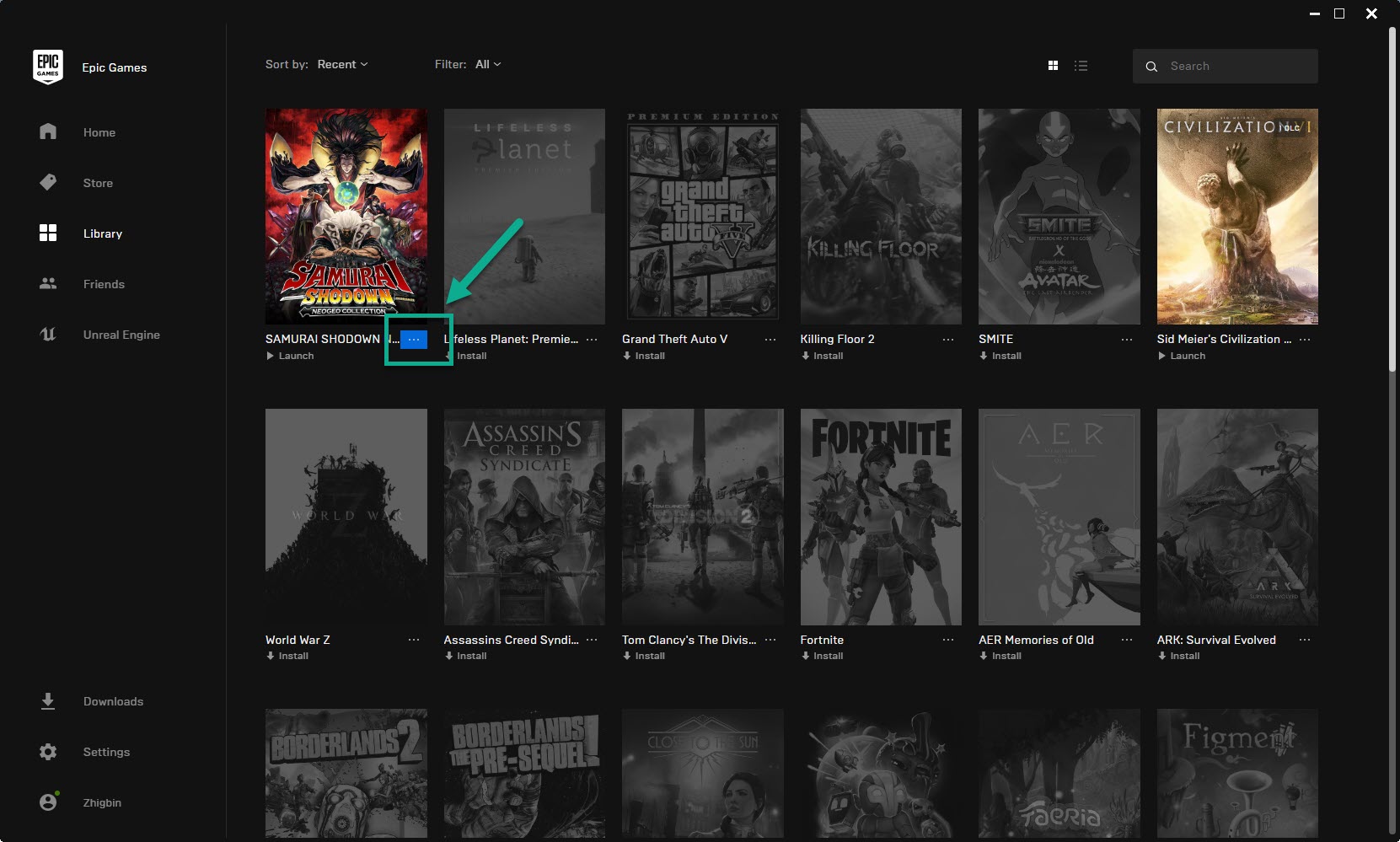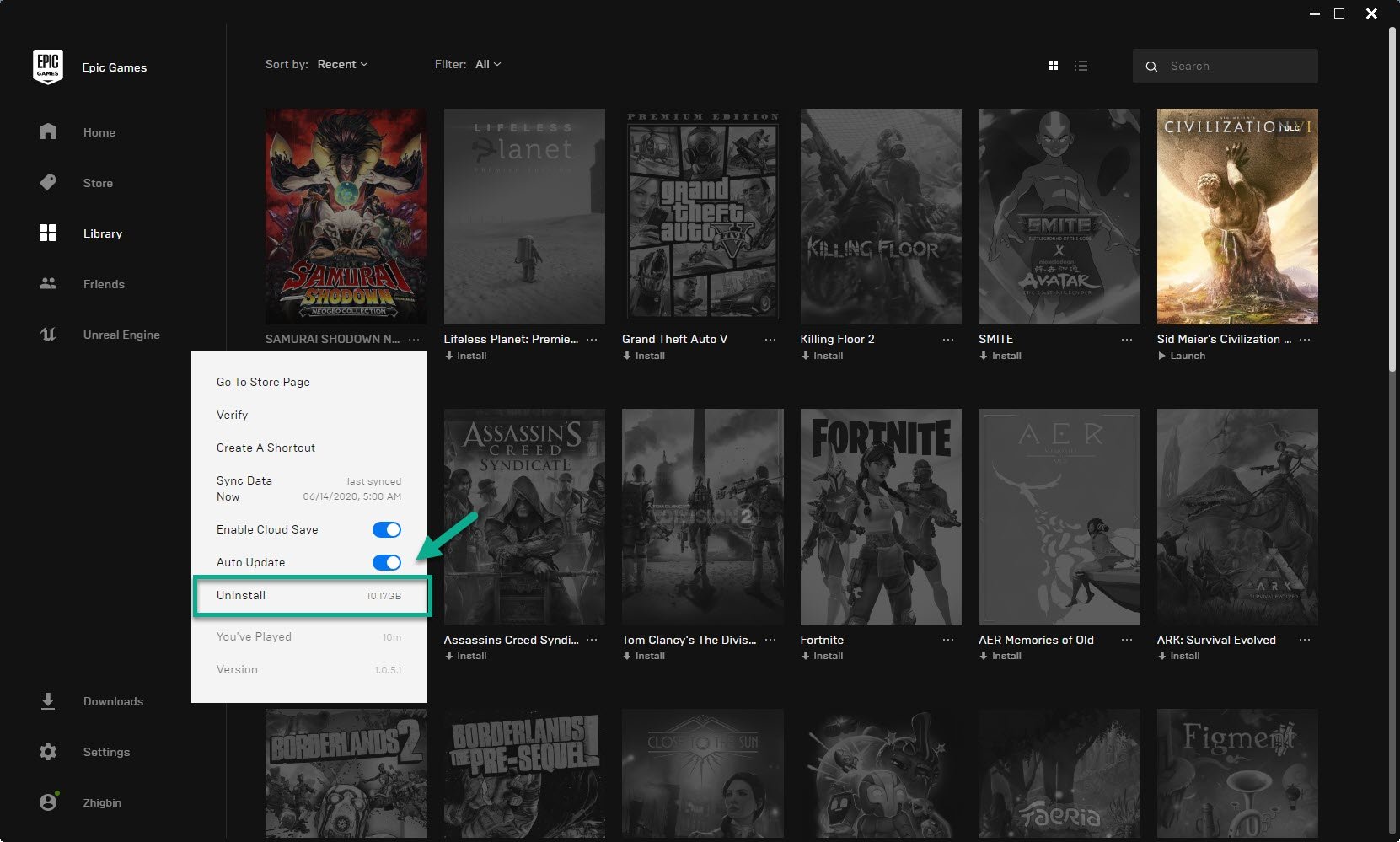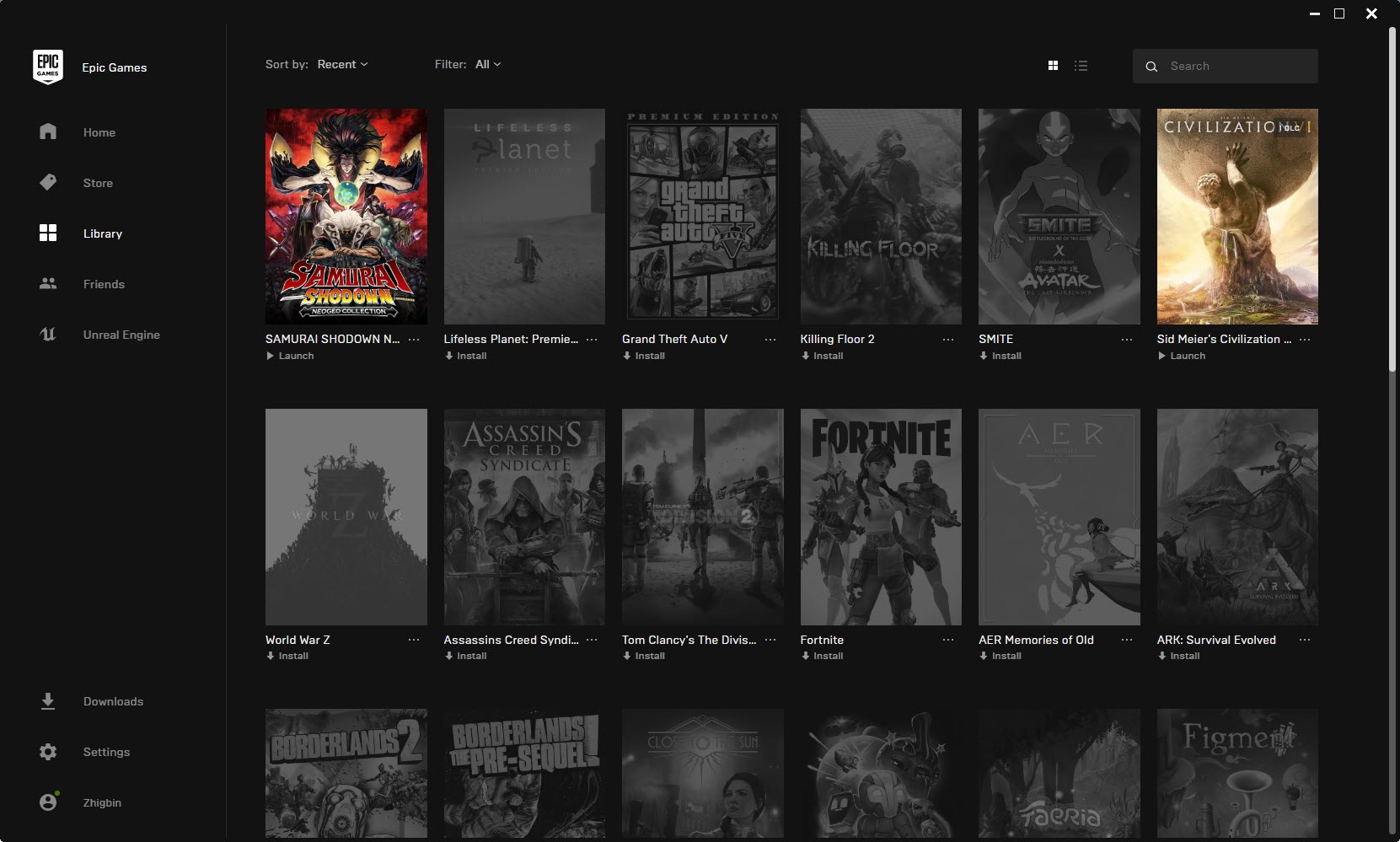Epic Games Game Not Installed Correctly Quick and Easy Fix
The Epic Games game not installed correctly error usually occurs when the launcher is trying to install a game but can’t due to a bad or corrupted file. The best way to fix this is to completely uninstall the game from the computer then reinstall it again.
Epic Games is a popular video game company that was founded in 1991 and has released several games using its own Unreal engine technology. Some of the popular games created by the company include Gears of War, Fortnite, and Infinity Blade just to name a few. Its game launcher not only provides support for their own games but games for other publishers as well.
Fixing the LS-0004: Game not installed correctly error
One of the problems that you might encounter when running a game using the Epic Games launcher is when you get the game not installed correctly. Here’s what you need to do to fix this.
Method 1: Uninstall then reinstall the game
Since this problem is usually caused by a corrupted game file then you will have to uninstall then reinstall the game.
Time needed: 30 minutes.
Reinstalling the game
- Open the Epic Games launcher.
You can do this by clicking on it from the Start menu list of applications.

- Click on Library.
This can be found on the left pane.

- Click on the three dots next to the game you are trying to play.
This will show a list of options.

- Click on Uninstall.
This will uninstall the game.

- Restart the Epic Games Launcher and try to install your game again.
This will reinstall the game and usually fix the problem.

You can also manually delete the game folder from your computer then reinstall the game using the Epic Games launcher if the above steps fails to work.
Method 2: Verify the game to fix Epic Game not installed correctly error
Verifying the affected game will usually fix this problem as this process will fix any corrupted files.
- Open the Epic Games launcher.
- Click on Library.
- Click on the three dots next to the game you are trying to play.
- Click on Verify.
After performing the steps listed above you will successfully fix the Epic Games game not installed correctly.
Visit our TheDroidGuy Youtube Channel for more troubleshooting videos.