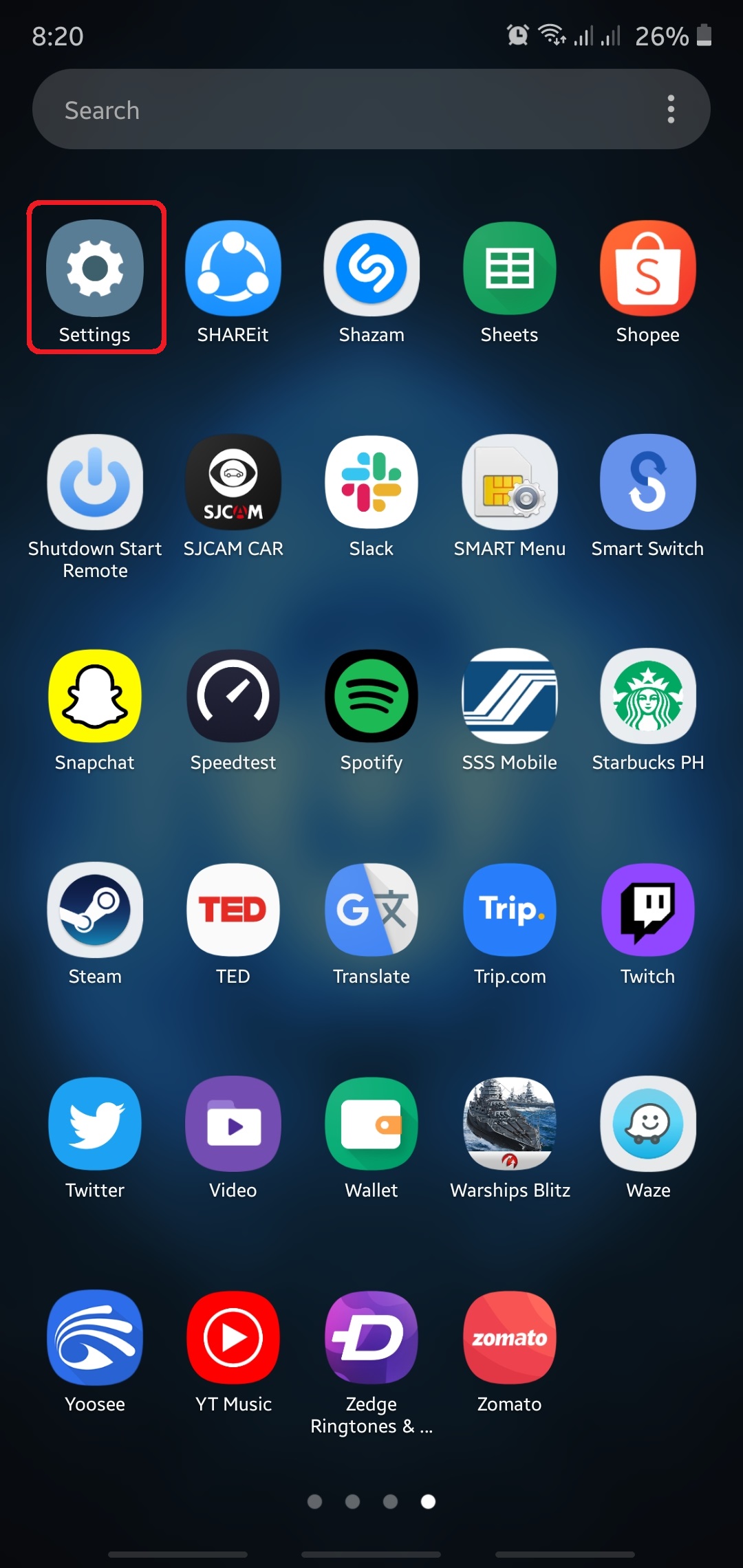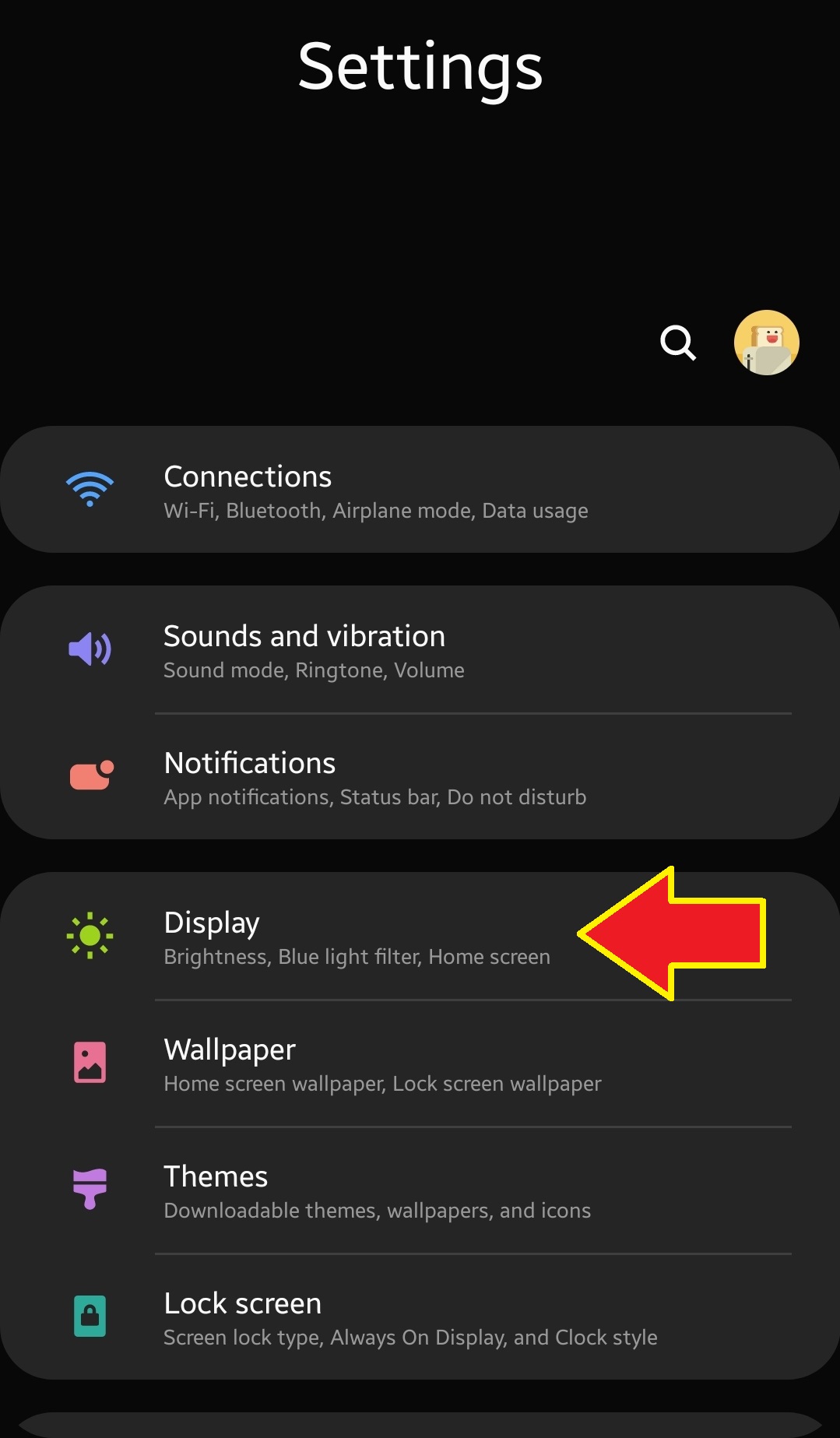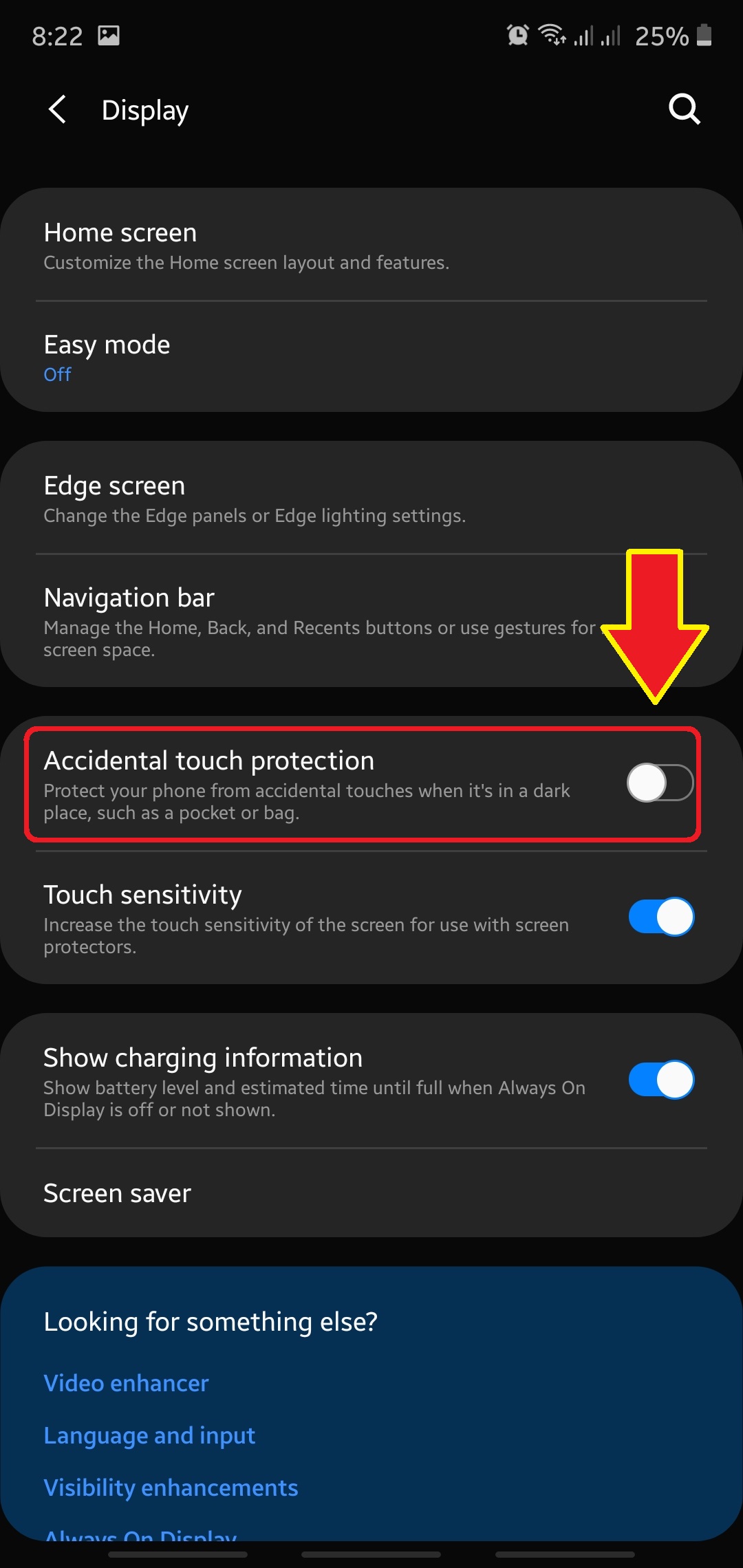How To Turn On Accidental Touch Protection On the Note10
With its huge 6.8-inch display, it’s no wonder that part of the screen may register unintentional touches that can open apps or perform actions that we don’t want to happen. Unnecessary screen touches can often lead to battery drain as the screen may wake up a lot of times without you knowing it. With its curved left and right sides, your Note10’s Edge panel is also prone to starting up on its own if you turned it on previously. Good thing is, Samsung has added Accidental touch protection feature in your Note10.
This feature is a very useful addition to new Galaxy devices like the S10 and Note10 as it lessens the chances of the screen from responding to false touches.
Accidental Touch Protection feature is often included in sets of troubleshooting steps to minimize battery drain issue so we recommend that you enable it all the time. Learn the steps below on how to do this.
Enabling Accidental Touch Protection
Accidental Touch Protection is found under your device’s settings. Learn the steps below on how to do this.
- Open Settings app.
You can either find Settings app from Home screen or Apps tray. You can also pull down the Notification bar and tap the Settings icon at the upper right.

- Tap Display.
Select Display.

- Enable Accidental Touch Protection.
Under Display, find Accidental Touch Protection. To enable the feature, simply move the slider to the right .

That’s it! Your Note10 screen will no longer respond to any accidental touches from an object when it’s in a dark place like a pocket or bag.
Keep in mind that this feature is not perfect and from time to time, it may not work 100%. In my experience, the screen still registers touches and accidentally opens apps even when my Note10 is in my pocket. Perhaps a little light penetrates my pocket and allows the accidental touches. Try it on your own and see how it works.
Suggested readings:
- How To Speed Up And Slow Down Netflix Playback Speed
- How To Copy Contacts From Samsung Phone To SIM Card
- How To Change Playback Speed On Android Youtube App
- How To Text On PC With Android Messages
Get help from us
Having Issues with your phone? Feel free to contact us using this form. We’ll try to help. We also create videos for those wanting to follow visual instructions. Visit our Youtube page for troubleshooting.