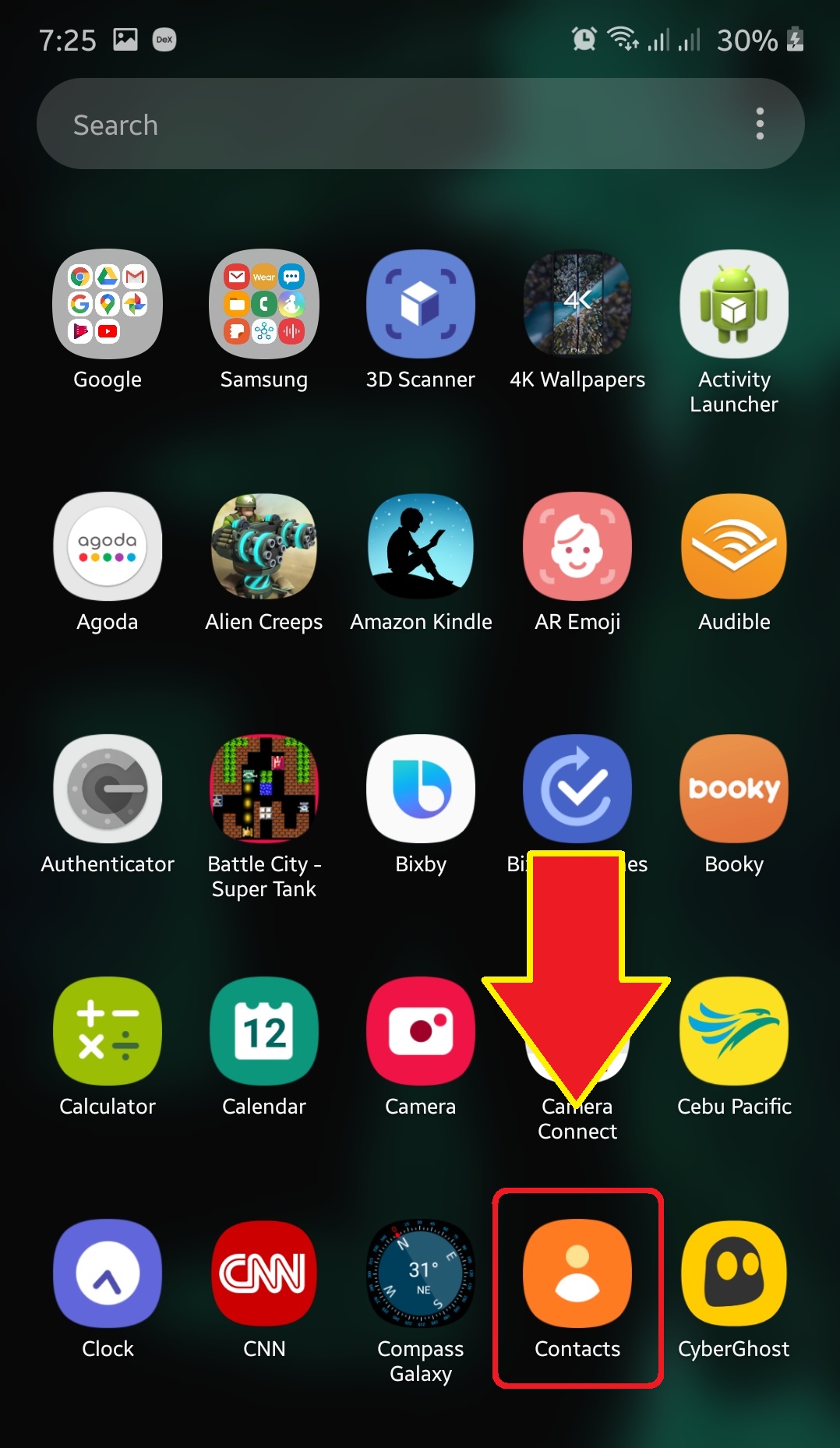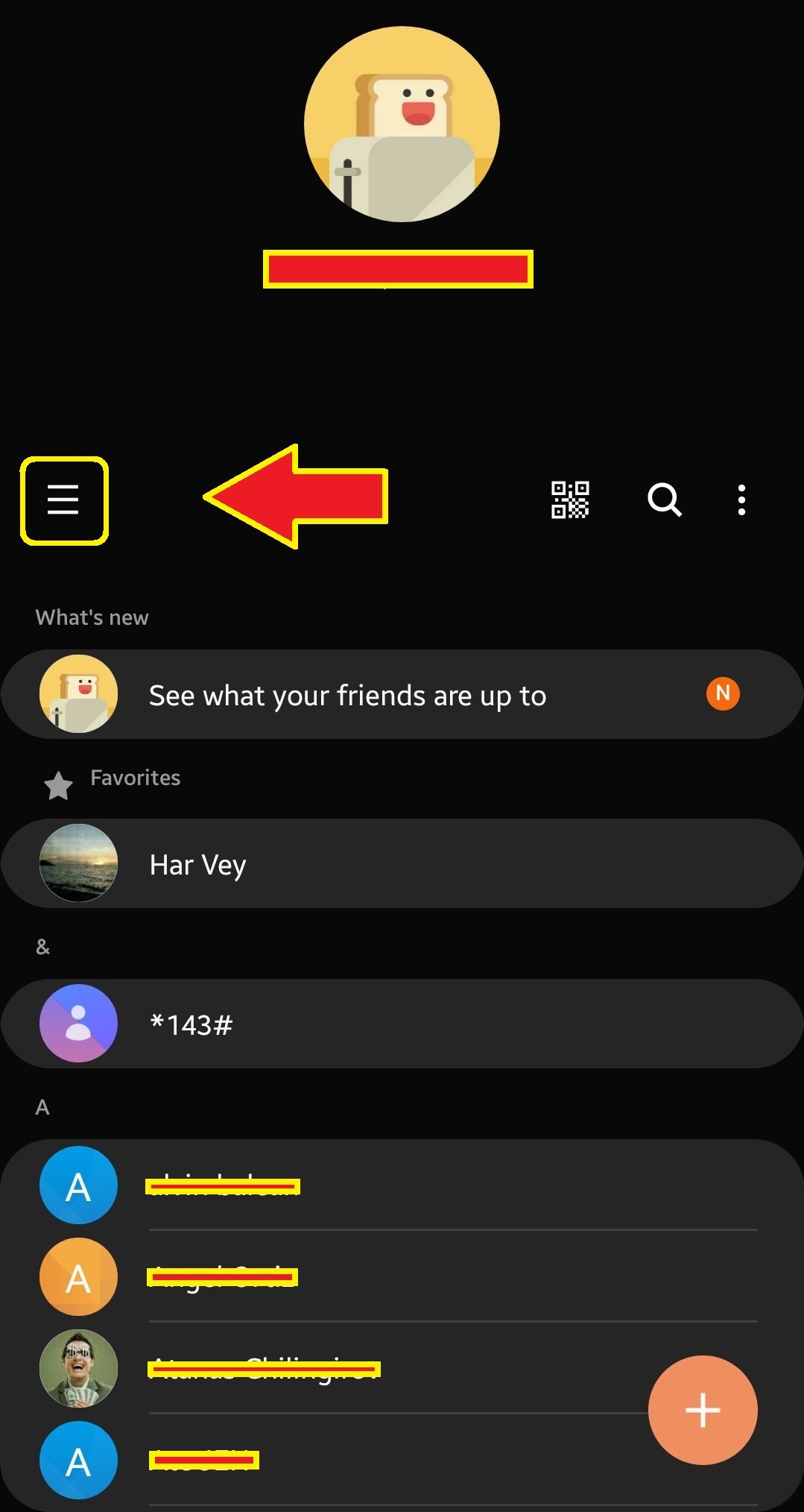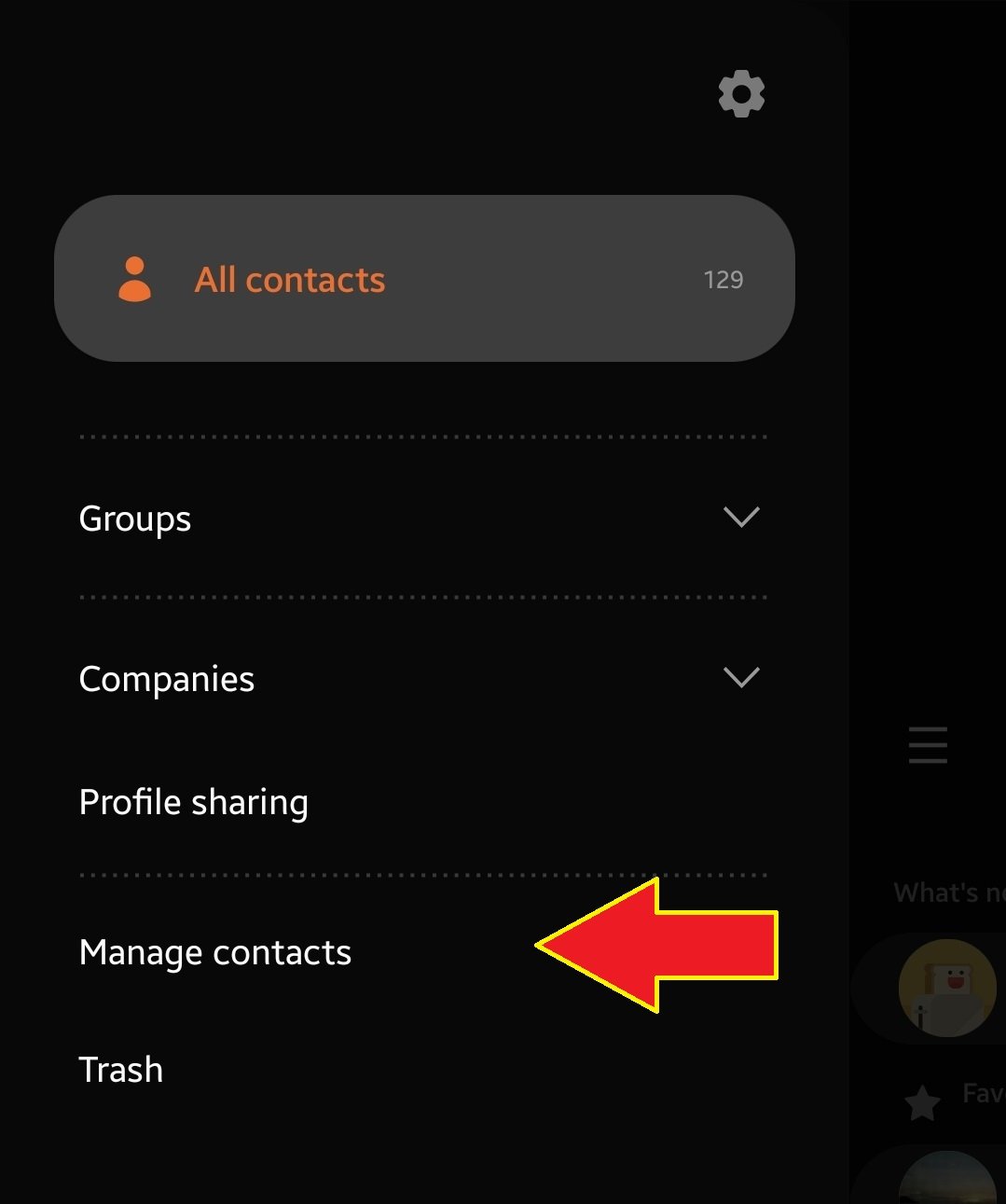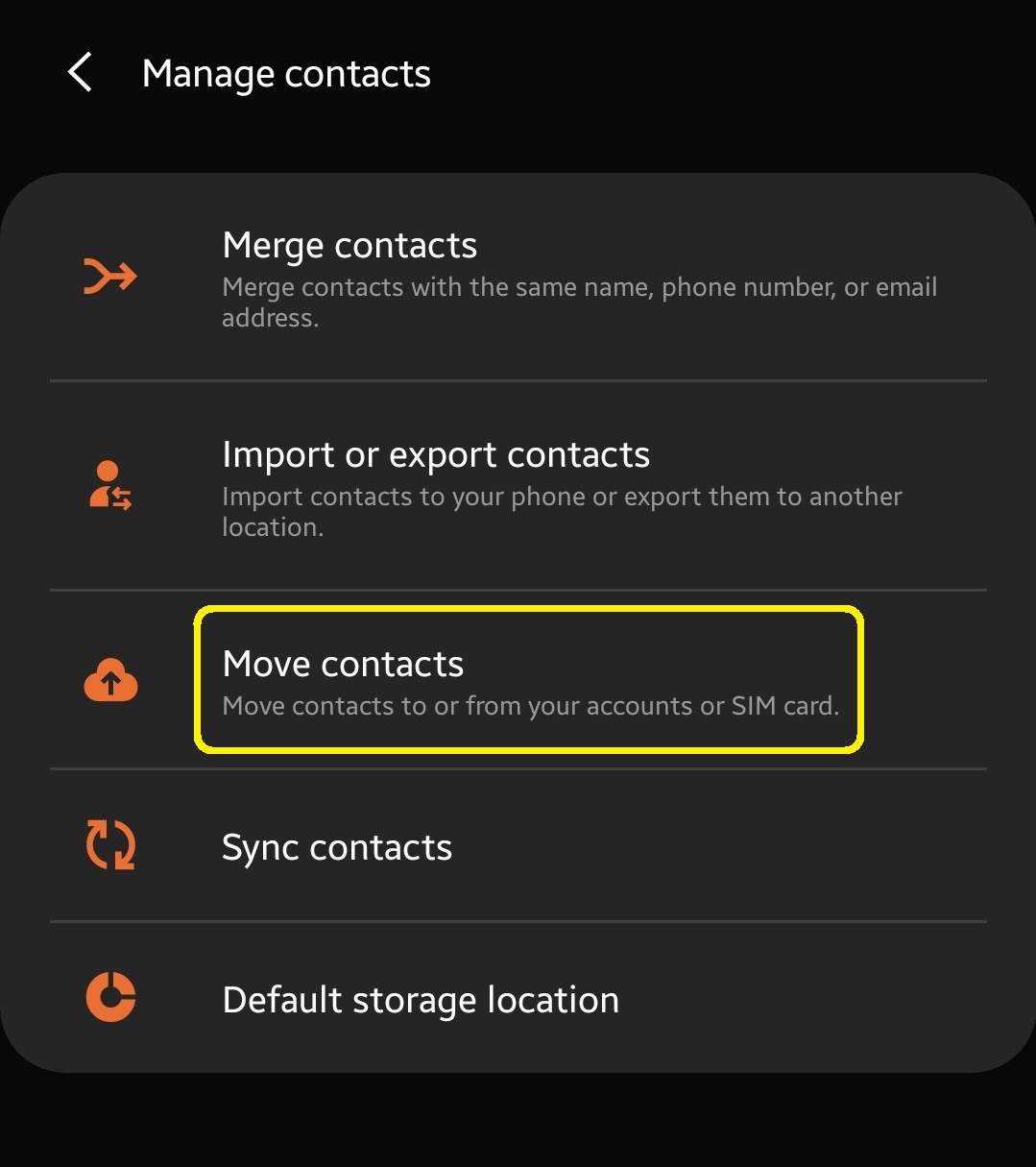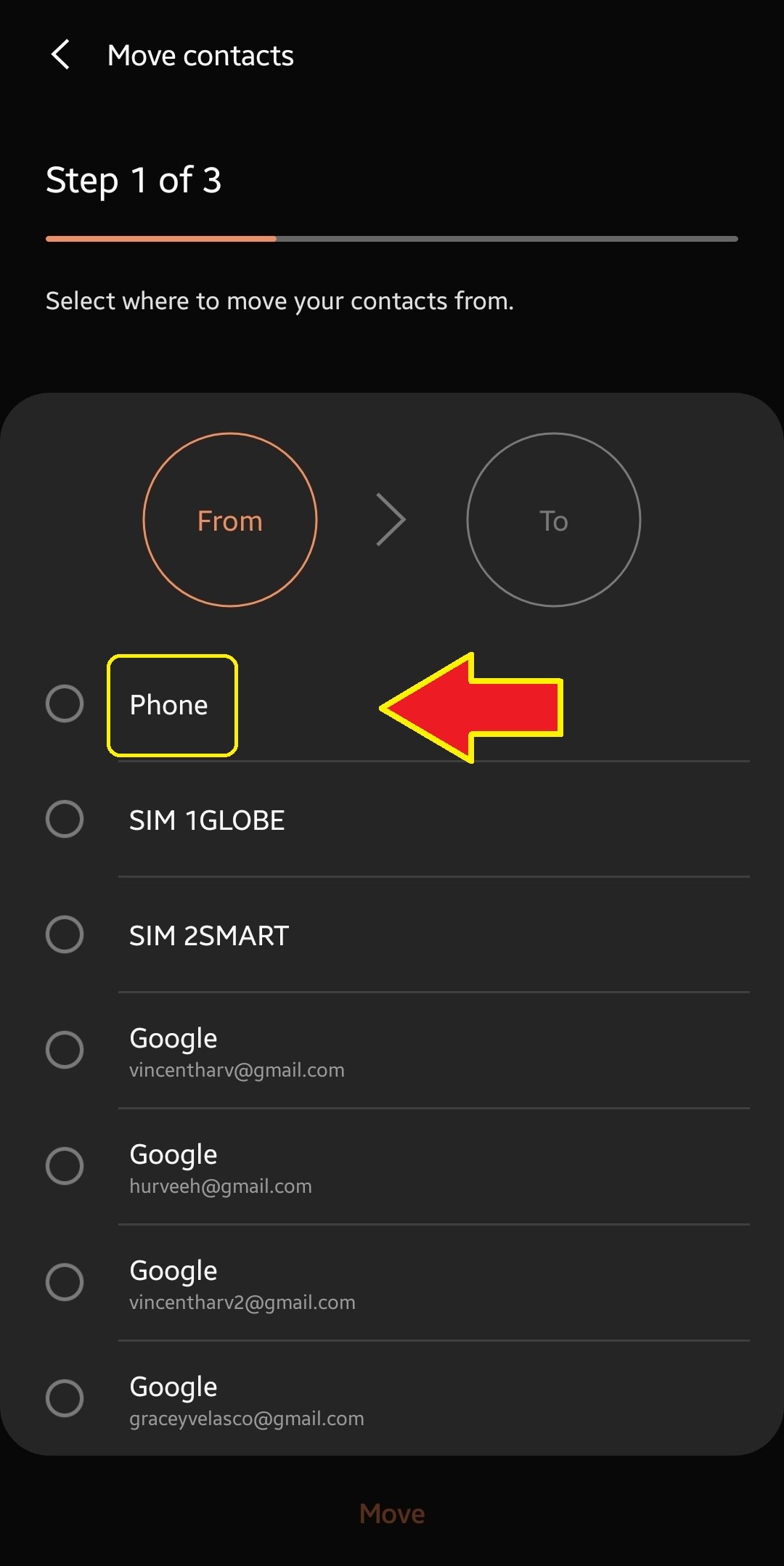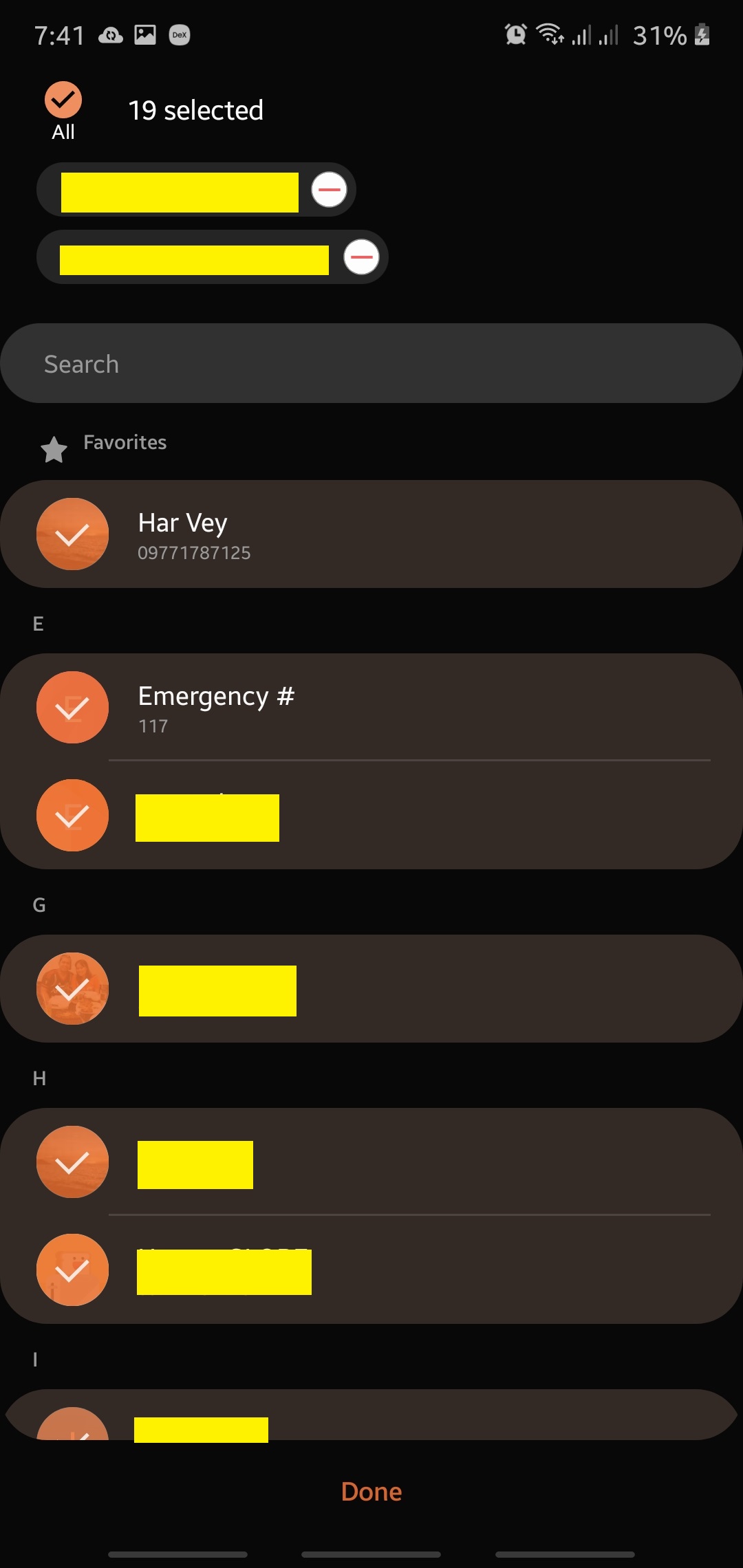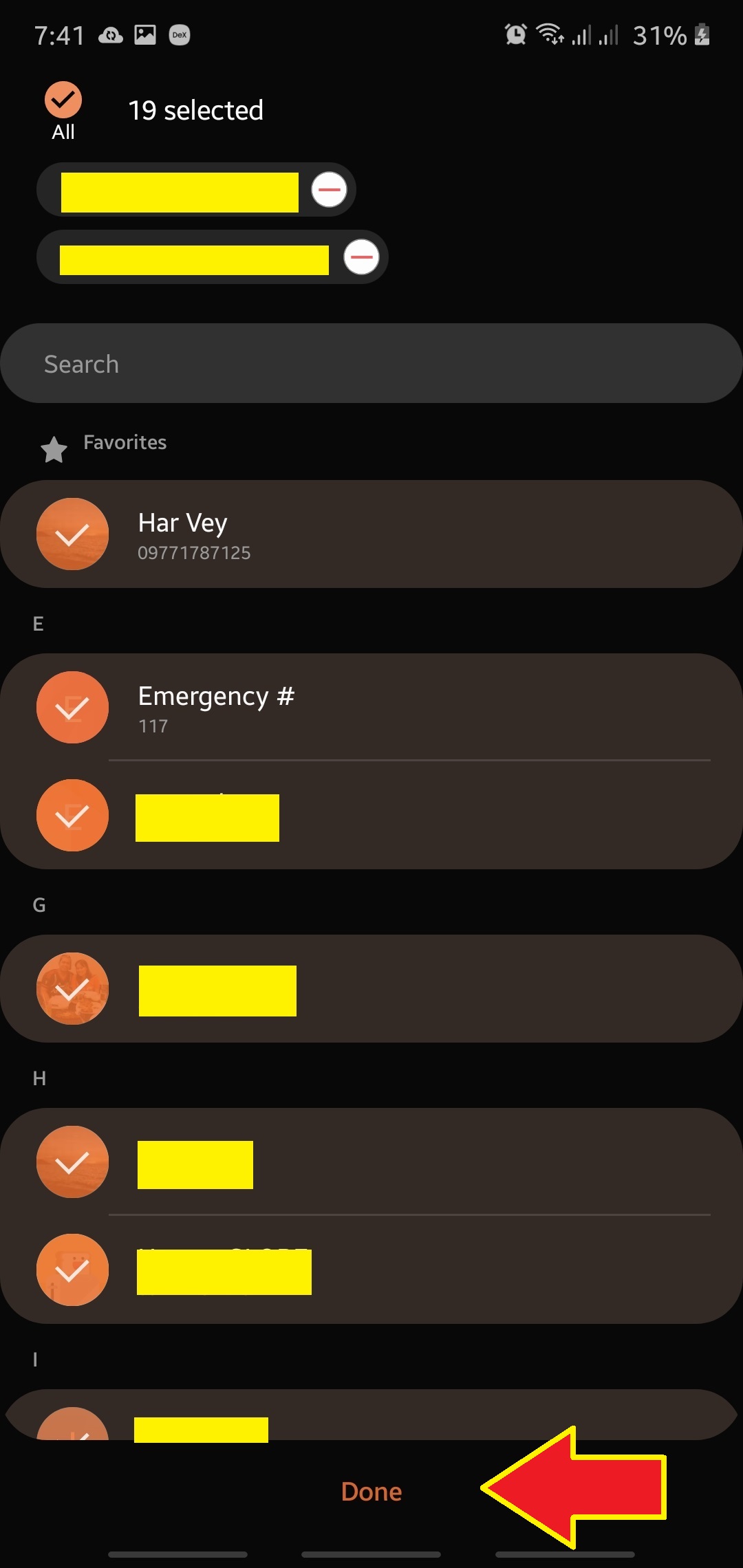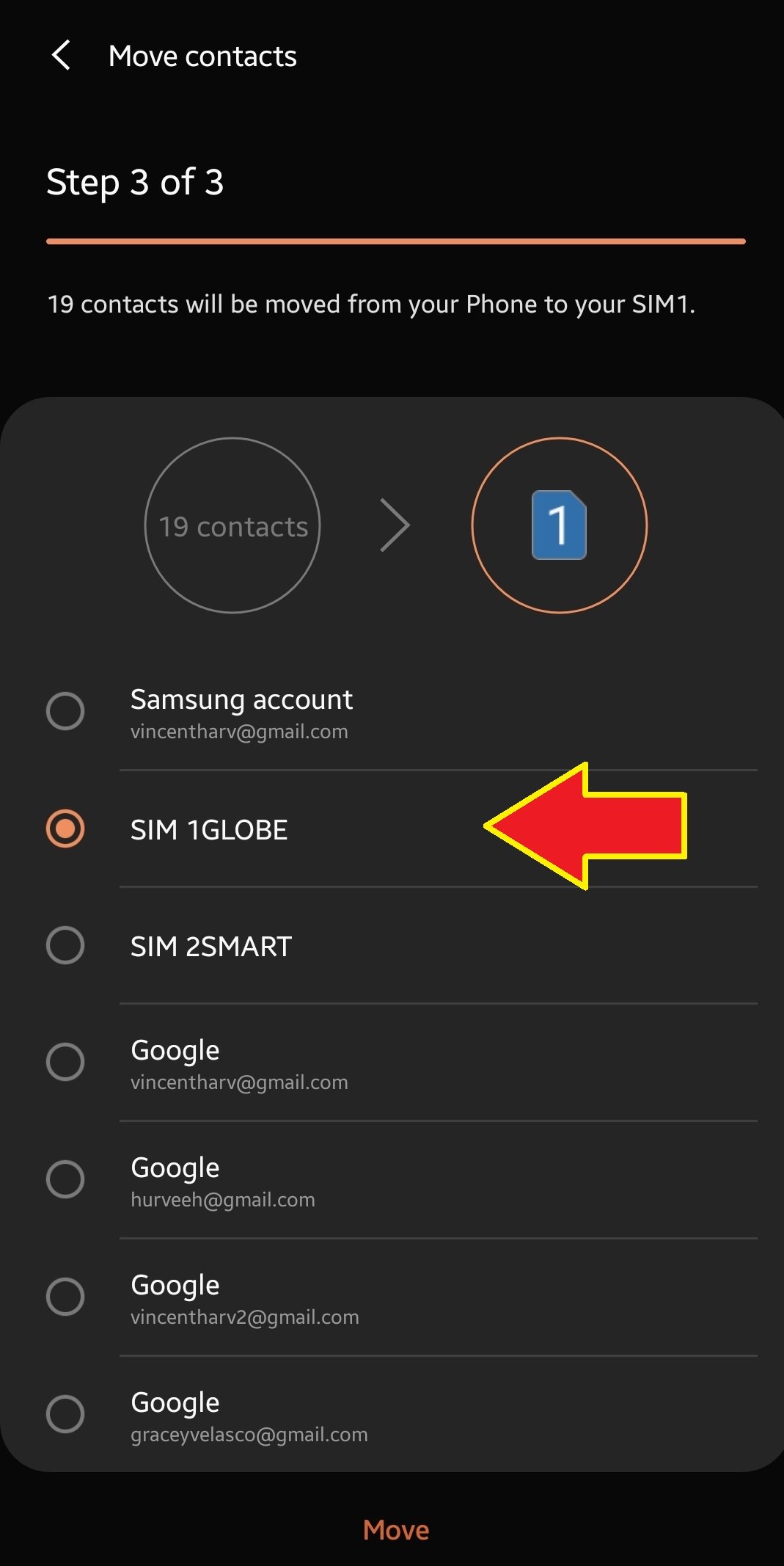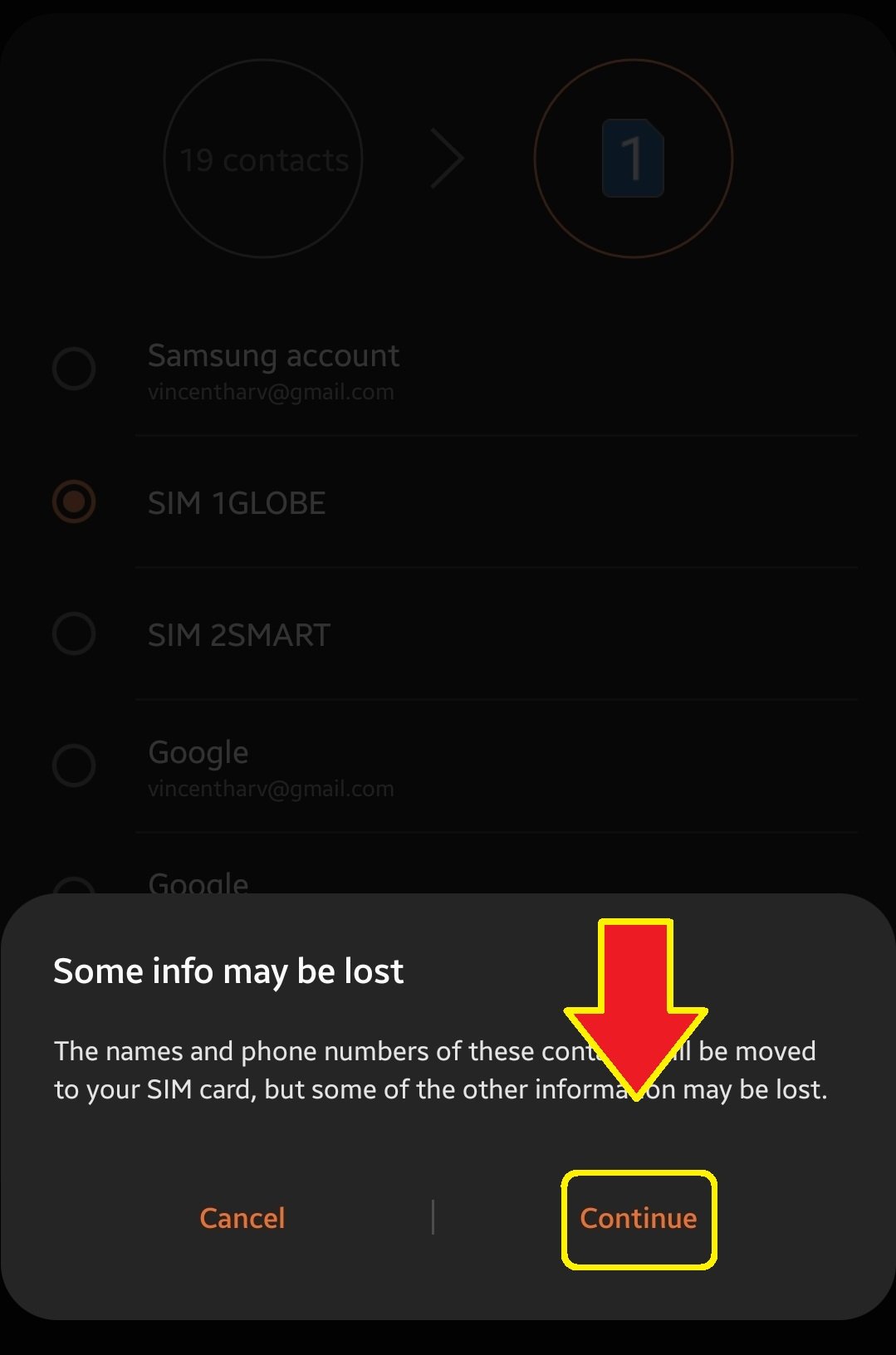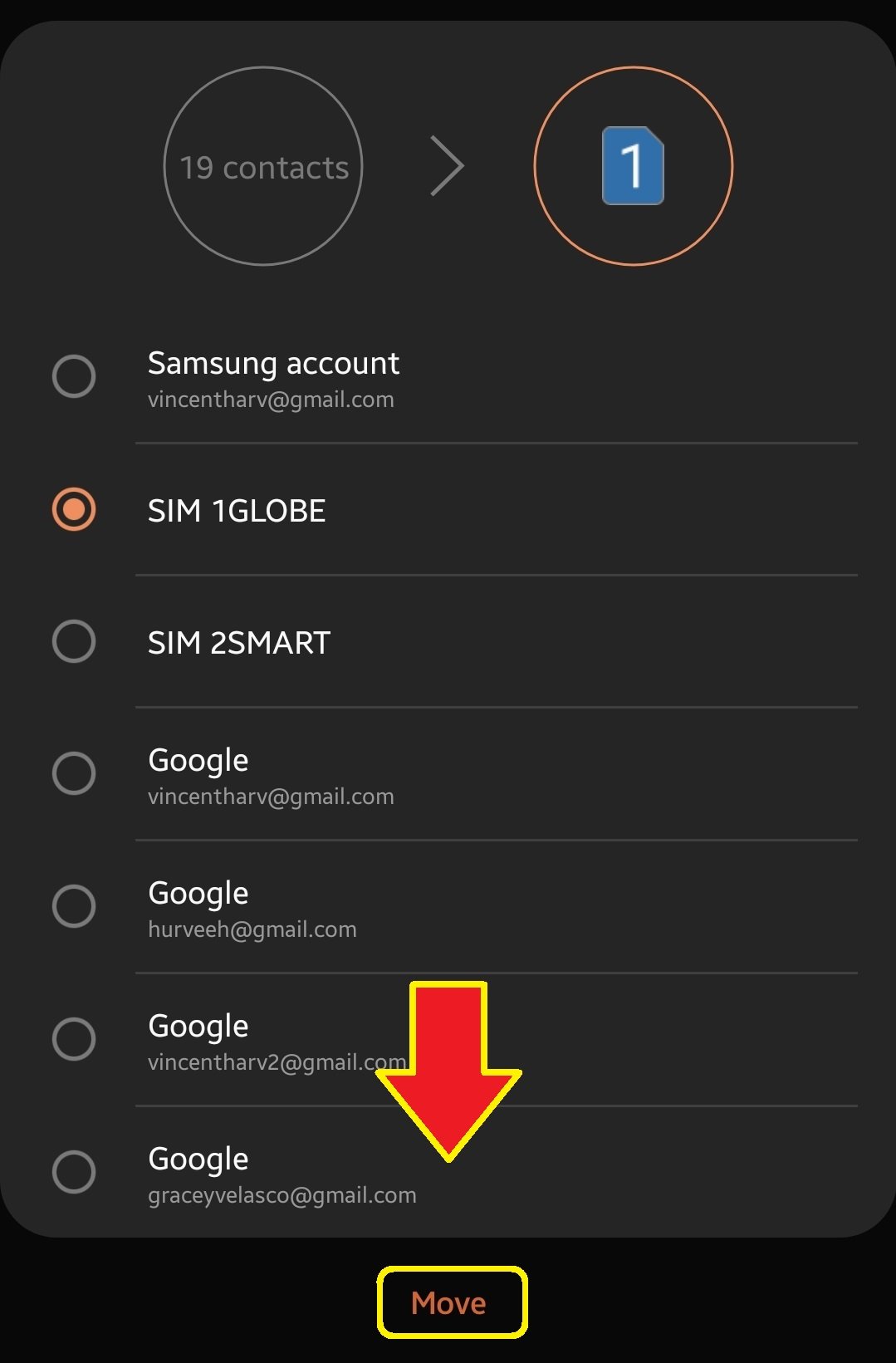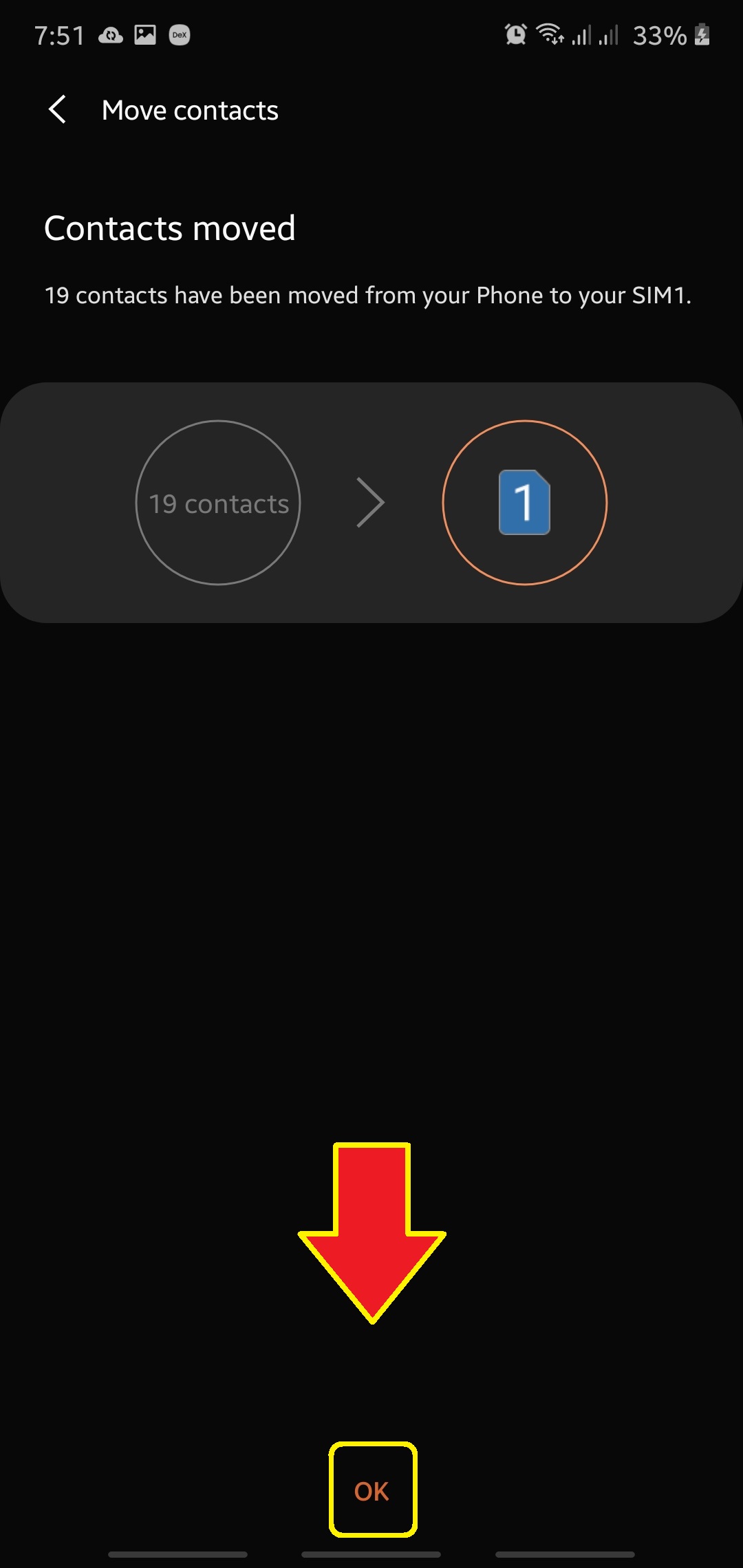How To Copy Contacts From Samsung Phone To SIM Card
Knowing how to copy contacts from your Samsung phone to a SIM card can come handy if you plan on keeping a copy of numbers in a portable storage that you can later on access in another phone.
In order to move your contacts, you must make sure that you have a working SIM card. We assume you already have this so all you have to do is to simply follow the instructions in this guide.
For this tutorial, there’s no need for you to install any third party app to do the job. The default Contacts app has the capability to move your contacts easily and we’ll be using that to do the job.
Moving phone contacts to SIM card
Time needed: 2 minutes.
Copying contacts from your Samsung phone to a SIM card is easy. Follow the steps below on how to do it.
- Open Contacts app.
Find and tap Contacts in your Home screen or Apps tray.

- Open Settings menu.
Tap the three-lines at the upper left.

- Tap Manage contacts.
Select Manage contacts option.

- Tap Move contacts.
This option allows you to move contacts to and from your accounts or SIM card.

- Begin copying contacts.
You can now select where to move your contacts from. Tap Phone.

- Select the contacts your want to move.
You can either select all contacts from your phone, or just a number of them. If you don’t want to move everything, make sure to tap the All circle beside Select contacts at the top. Then, individually select the contacts you want to move.

- Tap Done.
After selecting your contacts, select Done at the bottom.

- Select where to move your contacts to.
Pick the SIM where you want to transfer your contacts to.

- Answer the prompt.
Tap Continue.

- Confirm action.
Tap Move to begin moving your contacts.

- Tap OK.
Select OK button.

Suggested reading:
- How To Change Playback Speed On Android Youtube App
- How To Text On PC With Android Messages
- How To Turn On Do Not Disturb In Samsung
- How To Enable Galaxy Note10 USB Debugging Mode
Get help from us
Having Issues with your phone? Feel free to contact us using this form. We’ll try to help. We also create videos for those wanting to follow visual instructions. Visit our Youtube page for troubleshooting.