How To Fix Samsung Smart TV Green Screen Issue
Are you experiencing a green TV screen issue with your Samsung TV? Several factors can cause this issue such as faulty TV hardware, loose connections, and incorrect picture settings, to name a few. To fix this green screen problem, you will need to perform several troubleshooting steps.
Samsung is a South Korean company based in Seoul, Korea. The production and distribution of color televisions in Asia by Samsung began in 1977. By 1978, the business has produced more black-and-white televisions than any other manufacturer in the world with sales of over 4 million. Over a million color televisions and 10 million black-and-white televisions had been sold by Samsung by 1982. Although they were at the time regarded as archaic in North America and Europe, black and white televisions were still in high demand in several developing Asian and South American countries.
Samsung TV green screen problem? Here’s how to fix the green TV screen issue
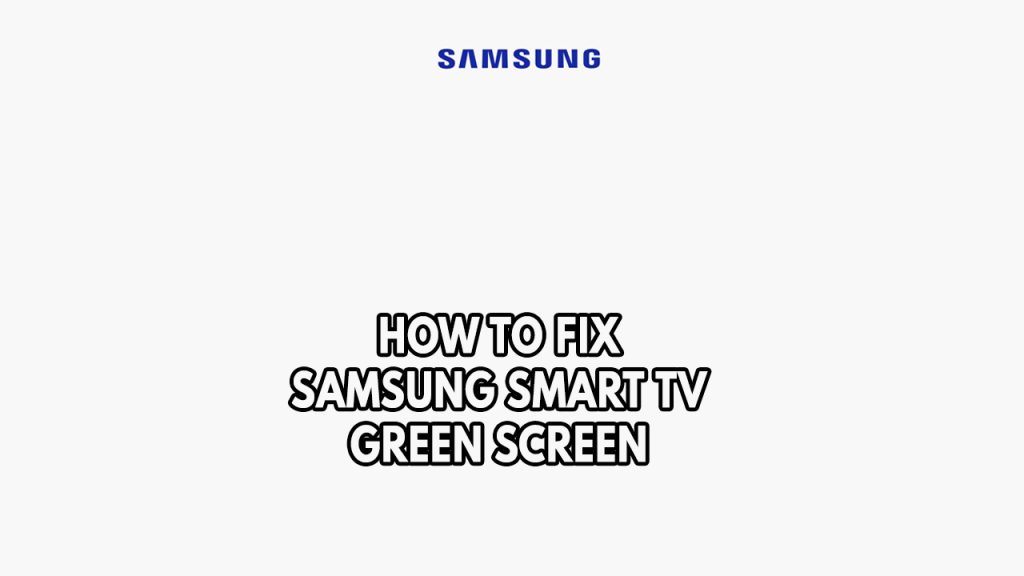
One of the issues you can run across with your Samsung Smart TV is the TV screen turns green. This might be a bothersome problem, especially if all you want to do is unwind and watch your favorite show on your Samsung Smart TV.
Below is the steps to fix the green screen problem on Samsung TV.
Fix #1 Power Cycle Samsung Smart TV
One common factor that can cause the green screen issue is a temporary software glitch. This can be due to the TV’s internal memory being overloaded or the TV’s software firmware has crashed. Power cycling forces your TV to reset and refresh its software.
In order to fix the green screen issue you need to power cycle your Samsung Smart TV as it might be just a temporary glitch.
Power cycling smart tv
Step 1: Turn off your Samsung Smart TV using the power button on your TV remote control, then wait 15-30 seconds before turning it back on.
Step 2: If the green screen issue remains, switch on your Samsung Smart TV and unplug it from the power outlet. Wait 60 seconds before proceeding.
Step 3: Reconnect the power cord to the outlet and turn on your Samsung Smart TV for 60 seconds to see whether it works.
Fix #2 Check HDMI cables and other cable connections
Check all the Samsung TV connections such as cords, coaxial cable, input cable, power cables, DVD player cable, HDMI devices, and television wires, for any defects or physical problems. Make sure all the wires connected to your television are correctly attached to the proper ports by checking the device’s back twice and thoroughly. If loose cable connections are discovered to be loose or only partially attached to the port, they should be reconnected. If there are damaged HDMI cables, replace the damaged ones with a new HDMI cable before checking to see if the problem with your Samsung TV has been fixed. Also try to check for any faulty device that is connected to the TV, as it might be also causing the green screen issue.
Fix #3 Update Samsung Smart TV
An outdated firmware may be the cause of any green screen issue with the Samsung Smart TV. Update the firmware on your Samsung TV and you should be able to fix the Samsung TV problem. The update can then be done from the settings of your Samsung TV. Remember that the TV will only detect and download updates if you are using a Wi-Fi connection.
Updating outdated TV firmware
Step 1: Go to your TV’s Settings and look for the Support option.
Step 2: Scroll down to the Software Update area. It’s available for use.
Step 3: To check for updates on the TV, click Update Now.
Fix #4 Check Samsung TV screen picture settings
There’s a possibility that the Samsung TV green screen issue you are experiencing is simply caused by a power mode setting or an eco solution feature. You can check these in the settings menu. You can also do a picture reset to set to default your picture settings as it might be the issue with your Samsung TV picture. Doing a reset process will refresh the picture settings of your TV.
The feature below will be available for certain TV model.
Reset option
- Using your remote, navigate to and select Settings > Picture > Expert Settings > Reset Picture, and then select Yes to confirm.
After you have reset the picture settings and the Samsung TV screen is still green screen, you can also try the following methods below:
Turning off power saving mode or energy saving mode
Step 1: On your TV remote, press the Menu button,
Step 2: Choose Settings from the list of options.
Step 3: Select Energy Saving Mode from the drop-down menu and turn it OFF.
Turning off Eco Solution
Step 1: On your TV remote, press the Menu button,
Step 2: Choose Settings from the list of options.
Step 3: Select Eco solution.
Step 4: Select Auto power off.
Fix #5 Factory reset Samsung TV
If the Samsung TV’s green screen issue persists, there may be a problem with the internal settings. Perhaps the software update was corrupted during an update. A third-party app could possibly be the source of the issue.
Keep in mind that a factory reset will wipe out all the settings, backlight settings, display settings, any downloaded material, saved preferences, and TV data but if you have a Samsung account, you can save these settings. This method, on the other hand, is the most effective to fix Samsung Smart TV green screen issue.
Factory reset process
Step 1: Use the TV’s remote controller then press Menu button to access the Samsung TV setting.
Step 2: Select Support and navigate to the Self Diagnosis option section. The Reset option can be found there on the Self diagnosis option.
Step 3: If prompted for a security pin, enter the one you created. If you don’t know the pin security, try the default pin 0000 or 1234. Usually, one of these works.
Step 4: You may be asked if you’re sure you want to reset the television. Select Yes to confirm.
Fix #6 Contact Samsung customer service
After trying each of the above mentioned troubleshooting steps, if the green hue issue is still there, you should contact Samsung customer service because it may already be the result of a defective TV.