How To Fix Xfinity Stuck On Welcome Screen Issue
Are you experiencing the Xfinity stuck on welcome screen issue? There are several factors that can cause this problem such as a poor internet connection, faulty cable connections, a temporary bug, or even a service issue. To fix this you will need to perform several troubleshooting steps.
Xfinity, formerly known as Comcast Cable, is brand that offers TV, internet, and home phone services. Xfinity TV is a cable service that carries several great channels such as HBO and Starz. It also has a vast library of on-demand videos which subscribers can easily access. Xfinity internet is a fast and reliable service that offers speeds of up to 1200 Mbps which is great for gaming or streaming.
Why is my Xfinity Cable box stuck on the welcome screen?
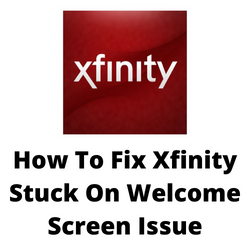
One of the issues that you might experience with your Xfinity cable box is being stuck on the welcome screen. This can be a frustrating experience as you won’t be able to watch your favorite shows when it happens.
Here’s what you need to do to fix the Xfinity stuck on welcome screen problem.
Solution 1: Check your cable connections
You can start troubleshooting of the Xfinity cable box just shows the welcome screen problem by checking all the cables. This includes the power cord, ethernet cable, and other cords. Make sure that everything is connected tightly and that there are no loose connections.
If your Xfinity box is connected to a power strip then try disconnecting the power cord from here then connect it directly to the power outlet. This will eliminate any possible power strip issues that could be causing the problem.
Ethernet cables work by transmitting data to and from the TV box. If your Xfinity box is connected to a router before going to the modem then try connecting the ethernet cable directly to the modem to eliminate the possibility of the router causing the problem. Disregard this step if you are using a wireless TV box.
Solution 2: Power cycle the Xfinity box
When you power cycle the Xfinity box you are basically restarting the device doing a system refresh. This fixes any temporary power, software, or connection issues that could be causing the problem.
Performing a power cycle
Turn off your Xfinity TV box.
Unplug the power cord from the outlet.
Wait for at least a minute.
Plug back the power cord.
Turn on your Xfinity TV box.
Restart Using Xfinity My Account Application
Open the Xfinity My Account app on your smartphone (available on both iOS and Android).
Navigate down and click on Manage TV. This option can also be selected from the service tab.
Then, tap on the Troubleshoot option.
You’ll get two options, System Refresh and Restart Device.
Choose one and tap on Start Troubleshooting. Do not turn off or unplug any of your Xfinity Tv boxes while performing the System Refresh and Restart Device.
Restart From the Help Menu settings
On your Xfinity remote, press the A button to access the Home Menu.
Press OK to select the Restart tile.
Click the OK button the second time, then press Restart.
Tt will take a few moments to restart the TV
Restart via the Device Settings Box
On your remote control, click on the Xfinity button.
Use the right or left arrow button to highlight Settings then click OK.
Using the Down arrow, highlight the Device Settings then click OK.
With the same down arrow, select the Power Preferences then click OK.
Highlight Restart then click OK.
Using the right arrow button, select Restart then click OK.
You’ll see Welcome screen.
The TV Box will resume to play the previous channel.
Try checking if this system refresh fixes the Xfinity welcome screen problem.
Solution 3: Check the internet connection
Since the Xfinity TV box requires a good internet connection to work you should make sure that the internet is working.
Try connecting the Ethernet cable directly to the Xfinity cable box. If bypassing the WiFi works then there might be a problem with the router.
If you want to use a wireless connection then make sure that the TV and Xfinity box is close to the router.
Solution 4: Factory reset the Xfinity box
Sometimes a problem with the system settings of the box is causing the booting process to take longer. To fix this you need to perform a factory reset. Take note that the reset process will delete all personal settings and configurations.
Factory reset
Open the Xfinity My Account App installed on your smart device.
Under the Overview Menu, you will find the TV option.
Select the device you need to troubleshoot.
Select Troubleshoot and then tap on Continue.
Now, select System Refresh to reset Xfinity Cable Box.
After the reset try checking if the cable box issue still occurs.
Solution 5: Contact Xfinity customer support
If after performing the troubleshooting steps listed above the issue persists then you should contact Xfinity customer support from your phone. Call 1-800-Comcast or 1-800-266-2278 during work hours and tell the technician about the problem