How To Fix Facebook Crashing on Galaxy Z Fold 4 Issue
Is the Facebook app on your Samsung Galaxy Z fold 4 always crashing? There are various factors that can cause this problem such as a a poor internet connection, software glitch, or corrupted app data. To fix this you will need to perform several troubleshooting steps.
The Samsung Galaxy Z Fold 4 is one of the latest premium Android phone models available in the market that has a foldable form factor. You can use this just like any other smartphone however when unfolded it acts like a tablet, offering a much larger display which can be ideal for multimedia consumption, gaming, or even productivity tasks.
Technical Specs:
- Display: 7.60″ Foldable Dynamic AMOLED 2X inner display, 120Hz, HDR10+, 1200 nits (peak), 1812x2176px resolution, 10.8:9 aspect ratio, 373ppi; outer display: 6.20″ Dynamic AMOLED 2X, 120Hz, 904x2316px, 23.1:9, 401ppi.
- Chipset: Qualcomm SM8475 Snapdragon 8+ Gen 1 (4 nm): Adreno 730.
- Memory: 256GB 12GB RAM, 512GB 12GB RAM, 1TB 12GB RAM; UFS 3.1.
- OS/Software: Android 12L, One UI 4.1.1.
- Rear camera: Wide (main): 50 MP, f/1.8, 23mm, 1.0µm, Dual Pixel PDAF, OIS; Telephoto: 10 MP, f/2.4, 66mm, 1.0µm, PDAF, OIS, 3x optical zoom; Ultra wide angle: 12 MP, f/2.2, 123˚, 12mm, 1.12µm.
- Front camera: Under-display: 4 MP, f/1.8, 2.0µm, under display; Cover camera: Wide (main): 10 MP, f/2.2, 26mm, 1/3″, 1.22µm.
- Battery: 4400mAh; Fast charging 25W, 50% in 30 min (advertised), Fast wireless charging 15W, Reverse wireless charging 4.5W.
Why does the Facebook app keep crashing on my Samsung phone?
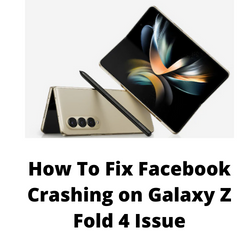
One of the issues that you might encounter with the Facebook app on your Galaxy device is when it keeps on crashing. This can be an annoying experience as you won’t be able to use the app properly.
Here’s what you need to do to fix this Facebook crashing issue.
Solution 1: Force stop the Facebook app on your Galaxy Z Fold 4
The first thing you should do when an app keeps crashing on your Galaxy Z Fold 4 is to force stop the said app.
Force stop Facebook application
Tap on Settings
Tap on Apps.
Find and tap on the Facebook app.
Tap Force stop found on the bottom right corner.
Tap Ok.
Start the Facebook app then check if it is still unresponsive.
Solution 2: Soft reset your Samsung Galaxy Z Fold 4
One of the most common causes of the Facebook crashing issue is a phone software glitch. To fix this, you just need to do a soft reset. This refreshes your phone’s operating system and will fix any issues caused by a firmware crash or software glitch.
This process will reboot the operating system of the phone and reload all of its services. Your personal data, files, and apps will remain unchanged.
Soft reset Samsung Galaxy Z FOLD 4
Simultaneously press and hold the Power key and Volume down button on the right edge for approximately 15 seconds.
Release the buttons when the Samsung logo appears.
Once your Android device starts try to check if the Facebook crashing issue still occurs.
Solution 3: Clear the cache and data of the Facebook app
One possible reason why your Facebook app is crashing is because it has some corrupted cached data stored.
In order to make sure that this app is free from corrupted data you will need to clear its cache and data.
Take note that when you perform this troubleshooting guide your app login credentials will be deleted. You will need to login again to your account after performing this procedure.
Clear cache clear data of Facebook app
Tap the Settings icon from the Home screen.
From the Settings menu, tap Apps
Select Facebook from the list of Apps.
On the App info, tap Storage.
Tap Clear cache at the bottom to clear cache from the app.
Tap Clear data to delete all residual data accumulated when using the Facebook.
Try to check if the crashing or freezing issues still occurs after performing these steps.
Solution 4: Update the Facebook application
If you haven’t updated your Facebook application yet then chances are this might be what’s causing the problem. An update to the app will usually remove any bugs present in the older version, which could be causing it to crash, and introduce several new enhancements that can improve the user experience.
Before proceeding make sure that your phone is connected to a stable Wi-Fi connection.
Update Facebook application from play store
Swipe up on an empty area from the Home screen, to launch the Apps viewer.
Tap the Google Play Store icon.
While on the Google Play Store app screen, tap the Menu icon and then select My apps & games from the menu options.
Tap Update next to the name of an app to update each application.
If multiple app updates are available, tap Update All instead.
Once Facebook has been updated try checking if the crashing issues still occurs.
Solution 5: Check for the latest Samsung Galaxy Z Fold 4 software updates
One of the reasons why your Facebook will crash on your Samsung Galaxy Z Fold 4 is because of a bug in the current software version of your phone .
You need to manually check for any new system updates available for your Samsung mobile device and apply them immediately.
Getting software updates
Go to your phone Settings.
Scroll down and tap on Software update.
Tap Download and install.
The Samsung Galaxy Z Fold 4 will search for any new software updates available. It will automatically be downloaded and the previous version will be replaced.
With the new software update installed, try checking if the issue still occurs.
Solution 6: Optimize your internet connection
Your Facebook app will crash if your phone had an unstable or slow internet connection.
If you are using a 4G or 5G connection to connect the phone to the internet then try using a Wi-Fi connection. If the phone is on a Wi-Fi connection when the issue occurs then try turning off the Wi-Fi switch of your phone and use the 4G or 5G network of your carrier.
You can also try switching to a different Wi-Fi network if another one is available in your area.
In case the issue persists then consider resetting the network setting of your phone.
Reset network settings
Open the Settings app on your phone.
Scroll down and tap General management.
Tap Reset to view the reset options.
Tap Reset network settings.
Tap Reset settings and if prompted, enter your security lock.
Tap Reset to proceed with the network settings reset.
Try checking if the issue still occurs.
Solution 7: Uninstall then install the Facebook app
If the Facebook application is corrupted then there’s a possibility that this is what’s causing it to crash. The best way to fix this is to remove the corrupted app then install a fresh version from the Google Play Store.
Reinstall an app
From the Home screen, launch the Apps viewer and then find the Facebook icon.
Tap and hold on the app icon until the Quick Options menu appears.
Tap Uninstall from the list of options and tap OK to confirm.
Once the app is successfully uninstalled, open the Play Store app.
While on the Google Play Store, search for Facebook , and then tap Install.
Once the latest version of the app has been installed try checking if the issue still occurs.