Samsung Z Fold 3 WiFi Keeps Turning Off? Here Are 8 Fixes (Restart, Reset + More)
Experiencing the frustrating issue of your Z Fold 3 WiFi keeps turning off? Don’t worry, we’re here to help! In this troubleshooting guide, we’ll provide you with effective solutions to resolve the problem of your Samsung Z Fold 3 WiFi turning off intermittently. Discover quick and practical steps to ensure a stable WiFi connection on your Samsung Z Fold 3, allowing you to enjoy seamless internet connectivity without interruptions.
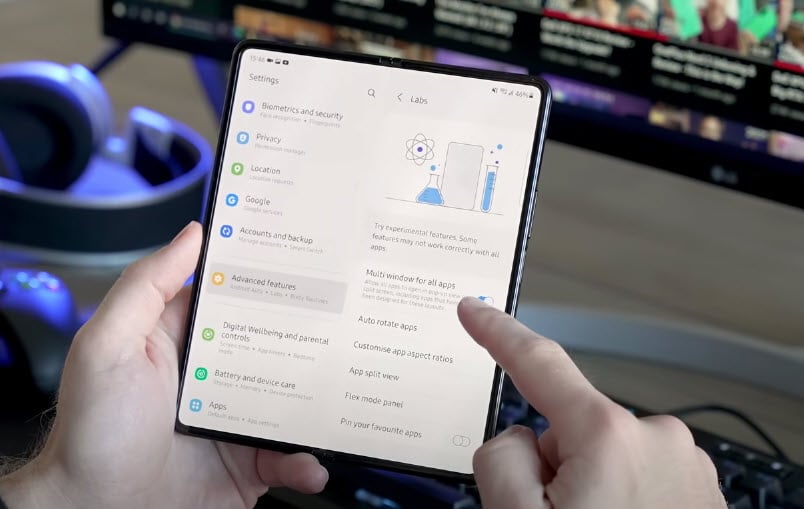
Fix Z Fold 3 WiFi keeps turning off
Run Through the Basics First Before diving into more complex solutions, try these basic troubleshooting steps :
- Restart your Z Fold 3 and the WiFi router. A simple restart clears out minor glitches.
- Check for router firmware updates. Outdated firmware can cause connection issues.
- Move your router closer to the Z Fold 3. Walls and objects blocking the signal can disrupt connectivity.
If the WiFi stability remains poor after those steps, move on to the tips below.
1. Run Through the Basics First
Before diving into more complex solutions, try these basic troubleshooting steps:
- Restart your Z Fold 3 and the WiFi router. A simple restart clears out minor glitches.
- Check for router firmware updates. Outdated firmware can cause connection issues.
- Move your router closer to the Z Fold 3. Walls and objects blocking the signal can disrupt connectivity.
If the WiFi stability remains poor after those steps, move on to the tips below.
2. Forget and Re-Connect to the Network
Sometimes “forgetting” and rejoining a WiFi network can resolve intermittent dropping issues. Here’s how:
- Open Settings and go to Network & Internet > Wi-Fi.
- Tap the settings icon next to your network.
- Select “Forget” at the bottom to remove it.
- Reconnect to your network and re-enter the password when prompted.
This resets the connection and often fixes minor software glitches causing repeated drops.
3. Switch to the 2.4GHz Band
If your router broadcasts dual bands, the 2.4GHz frequency offers greater range and stability than 5GHz.

To switch:
- Go to Settings > Network & Internet > Wi-Fi.
- Tap your network name.
- Choose “2.4GHz” from the frequency options.
The reduced speed is worth it for a more reliable connection if WiFi keeps dropping.
4. Toggle Airplane Mode On/Off
Turning Airplane mode on briefly essentially refreshes your network connections. Here’s how:
- Open your Z Fold 3’s Quick Settings panel.
- Tap the Airplane mode tile to enable it. Wait 10-15 seconds.
- Toggle Airplane mode off again.
Check if WiFi connectivity improves after cycling Airplane mode on and off.
5. Reset Network Settings
Resetting all network settings often resolves WiFi and connectivity issues. To reset:
- Go to Settings > General Management > Reset.
- Tap “Reset Network Settings”.
- Hit “Reset Settings” to confirm.
Your Z Fold 3 will reboot and you’ll have to rejoin WiFi networks. Any software issues should be cleared up.
6. Check for Malware Apps
Malware apps can secretly disrupt connectivity. Check for any suspicious or unfamiliar apps:
- Open Settings and go to Apps.
- Select “See All Apps” for the full list.
- Look for any apps you don’t remember installing or seem suspicious.
- Uninstall any problem apps.
This removes any malware that may be interfering with the WiFi.
7. Update Software and Firmware

Outdated phone software and router firmware can both trigger WiFi dropping. Check for updates:
- On your Z Fold 3, go to Settings > System > System Update. Install any available updates.
- Log in to your router admin panel and check for firmware updates. Install the latest firmware.
Updating to the newest software/firmware versions can resolve bugs behind random disconnections.
8. Troubleshoot Router Placement
Your router’s placement and surroundings can impact WiFi performance. Try these tips:
- Move the router to a central location in your home.
- Make sure the router’s antennas are upright, not blocked.
- Keep the router away from appliances that emit RF interference.
- Position the router in a higher location, not on the floor.
Adjusting your router setup can significantly improve WiFi signal strength and connectivity.
As a last resort, you may need to replace your router if it’s an older model, or have a technician diagnose hardware-level issues. But in most cases, the solutions above should stop your Z Fold 3’s WiFi from repeatedly dropping. Let us know if the problem persists after trying these fixes.