Samsung Galaxy Z Flip 3 Running Slow? Here are the solutions
The Samsung Galaxy Z Flip 3 lagging or running slow issue can be caused by several factors. It can be due to a software issue, too many apps running, or a hardware problem. To fix this, you will need to perform a series of troubleshooting steps.
The Samsung Galaxy Z Flip 3 is a premium foldable phone that is best known for its portable design. It can easily fit in your pocket yet offer a full sized Android experience. Some of its outstanding features include an IPX8 rating for water resistance, 120 Hz Dynamic AMOLED 2X display, and the latest Snapdragon 888 chipset just to name a few.
Why is my Samsung phone running slow?

One of the performance issues that you might experience with your Samsung Galaxy Z Flip 3 is when it runs slow when you use it. You might experience this folding phone model stopping for awhile before performing an action or its overall usage is not smooth.
Here’s what you need to do to fix this.
Solution 1: Close all background apps on your Samsung Galaxy Z Flip 3

If your Samsung Galaxy Z Flip 3 has a lot of apps running in the background then this can contribute to the slow issue that you are experiencing with the Android device. Apps use up RAM and with all of the RAM on your device used, the slower its performance will be.
End running applications
Press the Application key found at the bottom of your Samsung Galaxy Z Flip 3.
To end one running application slide your finger upwards on the required application.
To end all running applications press Close all.
Try to check if your Samsung Galaxy Z Flip 3 still runs slow.
Solution 2: Perform a soft reset on your Samsung Galaxy Z Flip 3

One of the best way to fix any slow issues that you are experiencing on your Samsung Galaxy Z Flip 3 is by doing a restart.
This procedure will reboot the operating system of the Samsung Galaxy Z Flip 3 and reload all of its services. Your personal data, files, and apps will remain unchanged
Soft Reset
To turn off the Samsung Galaxy Z Flip 3 by pressing and holding the Bixby button and the volume down button on the side of the device.
Choose Power off.
Choose Power off again. The phone will turn off.
Wait for a few seconds.
Press and hold the Bixby button on the side of the phone to it on.
Once the device has started try checking if it is still running slow.
Solution 3: Start the Samsung Galaxy Z Flip 3 in Safe Mode
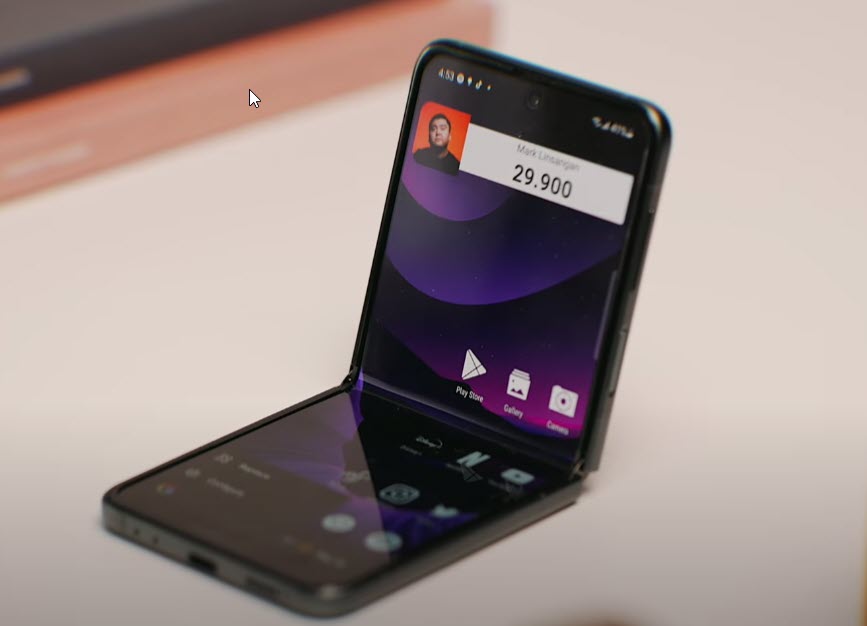
If your device is running slow after downloading a third party app from the Google Play Store then it’s likely that this app is causing the problem.
You should try to uninstall this app on your Android device then check if the issue persists.
If you downloaded several apps from the Google Play Store prior to the issue occurring then you should start the phone in this mode to check if one of the apps is causing the problem.
When your phone runs in this mode only the pre-installed apps will be allowed to run making troubleshooting app related issues easy to do.
Safe Mode
Turn the phone off.
Press and hold the Side key past the model name screen appearing on the screen.
When SAMSUNG appears on the screen, release the Side key.
Immediately after releasing the Side key, press and hold the Volume down key.
Continue to hold the Volume down key until it finishes restarting.
When Safe mode appears in the bottom left corner of the screen, release the Volume down key.
While in this mode, you can now uninstall apps that are causing a problem.
If you are not experiencing the problem on this mode then it’s likely caused by an app you downloaded. Find out what app this is and uninstall it.
Exit from this Mode
Press and hold the Side key.
Tap Restart > Restart.
The device will restart in standard mode and you can resume normal use.
Solution 4: Perform a software update on your Samsung Galaxy Z Flip 3

If this phone is running on an outdated operating system version then there’s a possibility that this is what’s causing it to run slow.
Samsung will usually release monthly software updates for this device to further enhance its capabilities and fix software bugs.
It’s best to make sure that your phone is running on the latest software updates to eliminate the possibility of a software bug that might be causing the issue.
Manual update
Open Settings, and scroll all the way down.
Find and tap Software update.
Tap Download and install to check for a new update.
Once the system update has been installed try to check if the Galaxy Z Flip slow issue still occurs.
Solution 5: Run a hardware test on your Samsung Galaxy Z Flip 3 using the Samsung Members app

This app available on most high end Samsung phones is a useful tool to determine any hardware failure your device has. If any part of your phone hardware fails to perform properly then this could contribute to the lagging issue you are experiencing.
To perform a hardware test
Open Samsung Members.
Tap on Get help.
Under Diagnostics tap on Start.
Choose all possible selections.
Tap Start to run the test.
If the test fails on your Samsung Galaxy Z Flip 3 then you will need to contact the nearest Samsung
Solution 6: Wipe the cache partition of your Samsung Galaxy Z Flip 3
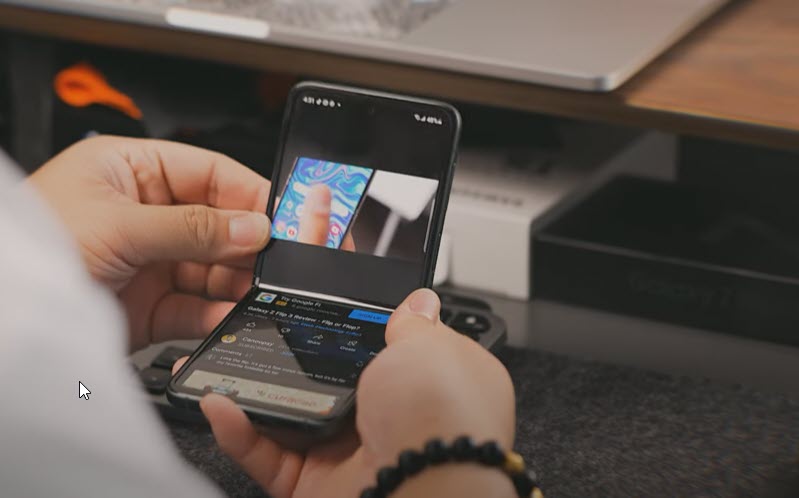
In some cases, your Galaxy Z Flip 3 runs slow because it has a corrupted system cache data. In order to remove this corrupted data you will need to wipe the cache partition of your Galaxy Z Flip 3 .
Wiping the cache partition does not delete your personal data as it will only rebuild the cached data.
Wipe cache partition
Turn off the Galaxy Z Flip 3.
Press and hold the Volume Up key, then press and hold the Side key.
When the green Android logo displays, release all keys (‘Installing system update’ will show for about 30 – 60 seconds before showing the Android system recovery menu options).
Press the Volume down key several times to highlight wipe cache partition.
Press Power key to select.
Press the Volume down key to highlight yes, them and press the Power key to select.
When the wipe cache partition is complete, Reboot system now is highlighted.
Press the Power key to restart the device.
Once the above procedure has completed try to check if your Samsung Galaxy Z Flip 3 still lags.
Solution 7: Perform a factory reset on your Samsung Galaxy Z Flip

A factory reset is recommended if all of the above solutions fails to fix the slow running issue on your Samsung Galaxy Z Flip 3.
Before proceeding with this step you need to backup your phone files. Any photos, files, contact lists, or notes just to name a few that you have saved in your phone will be deleted so make sure to make a backup copy of these.
Factory reset
Turn off your Samsung Galaxy Z Flip 3.
Simultaneously press and hold the Volume up and side buttons until the device vibrates and the Android Recovery screen appears then release all buttons..
From the Android Recovery screen, select Wipe data/factory reset..
Select Factory data reset.
Select Reboot system now.
Set up your Android device.
Once the reset process has completed immediately check if the Samsung Galaxy Z Flip 3 slow issue still occurs.
Feel free to visit our YouTube channel for additional troubleshooting guides on various devices.
Contact the nearest Samsung service center
If after performing all of the troubleshooting steps listed above your Samsung Galaxy Z Flip 3 still keeps on running slow then there’s a possibility that this can already be caused by a hardware failure.
You need to contact your nearest Samsung service center to have your phone repaired.
If your phone is still under warranty then it won’t cost you anything to have the phone repaired. you might even get a replacement unit in case the cost of repairing the phone is not feasible anymore.
Feel free to visit our YouTube channel for additional troubleshooting guides on various devices.