Samsung Galaxy S21 Running Slow? Here are the solutions
In this troubleshooting guide, we will show you what to do with your Galaxy S21 running slow after a recent update. The problem seemed to occur without apparent reason or cause. Software updates don’t make your phone slow, they usually fix issues. However, problems occur every now and then. So continue reading as we may be able to help you.
Performance-related problems can be very annoying as they affect the overall performance of your device. But most of the time, they’re just pretty easy to fix. In fact, you may only need to do a couple of procedures to make your device run smoothly again. If you have this problem, then here’s what you should do:
First solution: Close apps running in the background
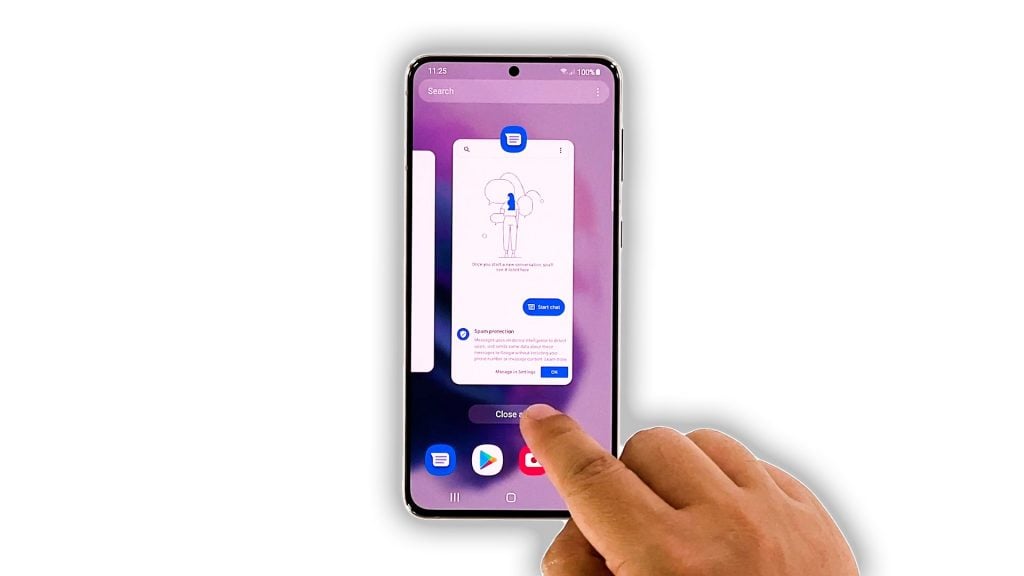
Apps that are left running in the background can sometimes make your device run slow, because they continue using your device’s RAM and CPU. So the first thing you have to do if your smartphone started to become sluggish is to close them and see if that takes care of the problem. Here’s how you do that:
- Tap the Recent Apps key to view apps that are still running in the background.
- Tap Close All to quit them all in one go.
After doing that, try to see if your device is still running slow.
Second solution: Force restart your phone

While the first solution could be enough to fix a problem like this, it’s a good idea to follow it up with a forced restart. Doing so will refresh your phone’s memory and reload all services. It is possible that such an issue is caused by a minor glitch in the system, and doing the forced restart might just fix it. Here’s how it’s done:
- Press and hold the Volume Down button and the Power key for 10 seconds.
- This will trigger your phone to power off and turn back on.
- Once the logo shows, release both keys and allow the device to continue the boot process.
After the restart, try to see if your Galaxy S21 is still running slow or if the problem is already fixed.
Third solution: Run your phone in safe mode
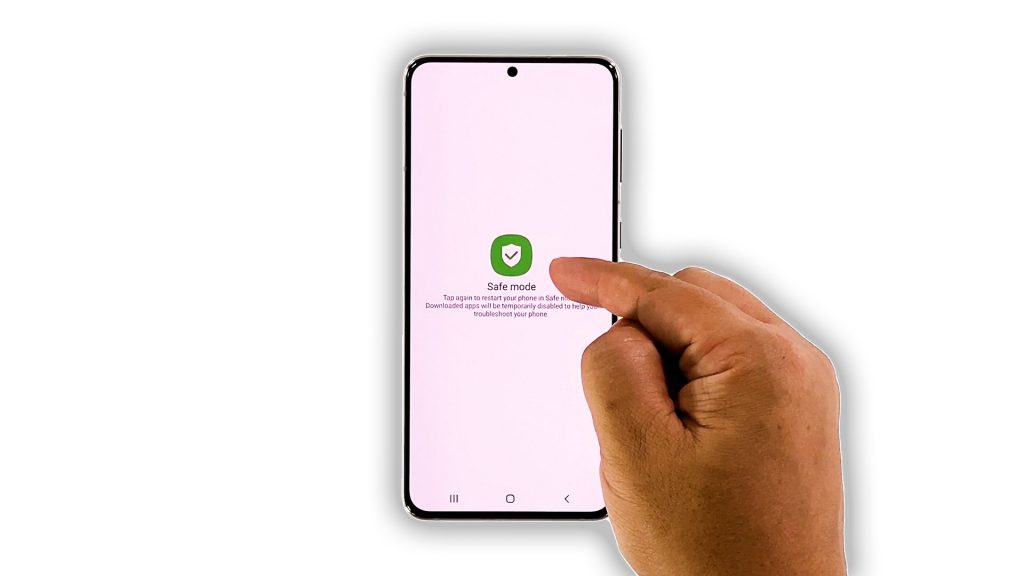
After doing the first and second solutions and your Galaxy S21 is still running so slow, what you have to do next is to observe it in Safe mode. It’s possible that some of the third-party applications you installed are causing the problem. Running the device in safe mode temporarily disables those apps. So if the problem is fixed while the phone is in that mode, then it follows that one or some of them is causing the problem. Here’s how to run your phone in safe mode:
- Swipe down from the top of the screen with two fingers.
- Tap the Power icon to pull up the power menu.
- Tap and hold on the Power off option until it turns into Safe mode.
- Tap Safe mode to restart your device.
Once your phone has successfully rebooted in safe mode, observe it closely to know if the problem is fixed. If so, then find the apps that cause the problem and uninstall them. Otherwise, move on to the next solution.
Fourth solution: Reset all settings of your phone
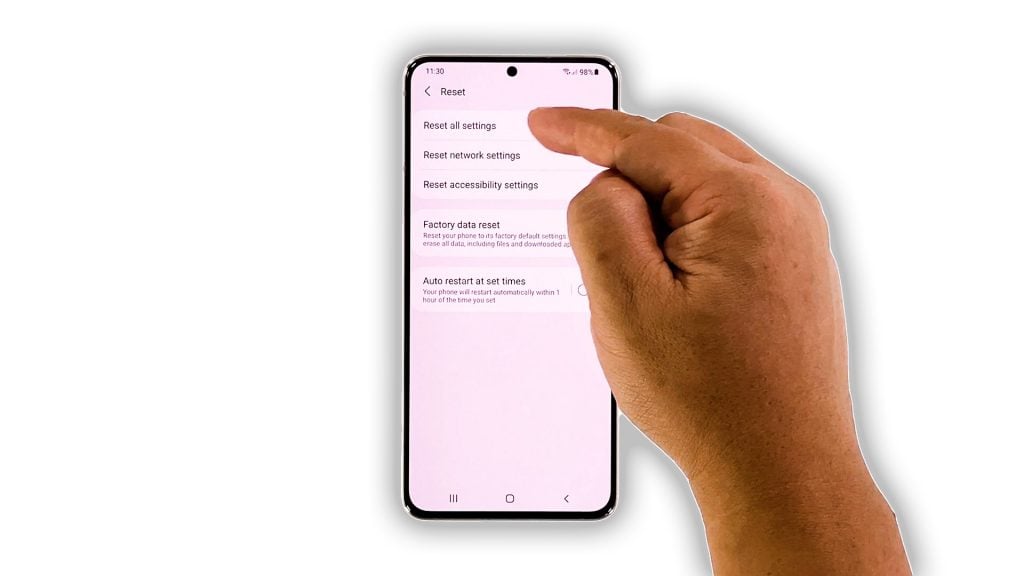
Another possibility is that this problem can be caused by some inappropriate settings. So if the previous solutions failed, the next thing you have to do is to reset all the settings. Doing so will bring all the configurations back to their default values without deleting any of your files. Here’s how it’s done on your Galaxy S21:
- Open the Settings app on your phone.
- Scroll down and tap General management.
- Tap Reset to view the reset options.
- Tap Reset all settings.
- Tap Reset settings to proceed.
- If prompted, enter your security lock.
- Tap Reset to reset the settings of your Galaxy S21.
After the settings reset, try to see if your phone is now running smoothly.
Fifth solution: Factory reset your Galaxy S21
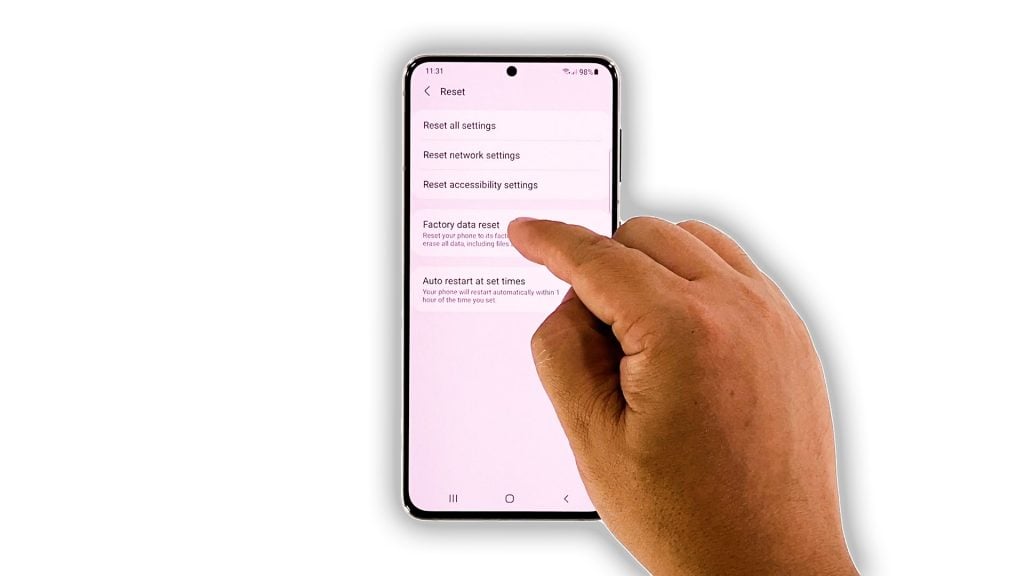
Your last resort will be to reset your phone. A factory reset will fix any performance-related problems including this one. However, before you actually do that, make sure to create a backup of your important files and data as they will be deleted. After the backup, follow these steps to reset your Galaxy S21:
- Open the Settings app.
- Scroll down and tap General management.
- Tap Reset to view all reset options.
- Tap Factory data reset.
- Scroll down and tap Reset.
- If prompted, enter your security lock.
- Tap Delete all.
- Enter your password and tap Done to proceed with the reset.
When the reset is complete, set up your Galaxy S21 as a new device. It should run smoothly now that you’ve reset it.
And those are the things you have to do with Galaxy S21 running slow after an update. We hope that this troubleshooting guide can help you one way or the other.
Please support us by subscribing to our YouTube channel. We need your support so that we can continue publishing helpful contents in the future. Thanks for reading!
ALSO READ: