Samsung Galaxy Z Fold 3 Running Slow? Here are the solutions
The Samsung Galaxy Z Fold 3 lagging or running slow issue can be caused by several factors. It can be due to a software issue, too many apps running, or a hardware problem. To fix this, you will need to perform a series of troubleshooting steps.
The Samsung Galaxy Z Fold 3 is one of the latest Android smartphones recently released that’s best known for having a main foldable screen. It’s outer display can be used just like any regular smartphone and when unfolded consumers are able to access the inner displays which can provide a tablet like experience. It has several outstanding features such as dual 120 Hz Dynamic AMOLED 2X protected by Gorilla Glass Victus, S Pen support, and improved multitasking features just to name a few.
Why is my Samsung phone running slow?
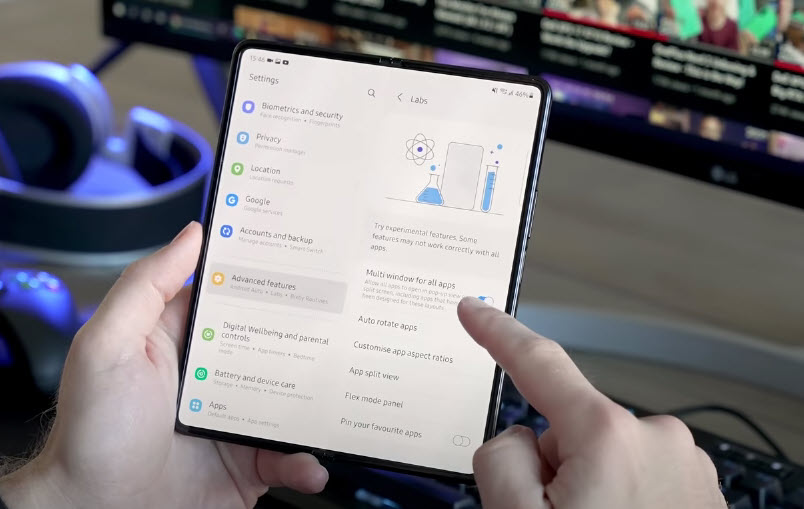
One of the performance issues that you might experience with your Samsung Galaxy Z Fold 3 is when it runs slow when you use it. You might experience the device pausing for awhile before performing an action or its you might notice that navigating its menu or opening an app is a sluggish process.
Here’s our troubleshooting guide to help you fix this problem.
Solution 1: Close all apps running on your Samsung Galaxy Z Fold 3

When you open an app on your Samsung Galaxy Z fold 3 it will use a portion of the phone RAM. The more apps open the more RAM will be used.
The 12GB RAM of this device is usually enough to handle any app you open however if multiple heavy apps are being used then the amount of available RAM will decrease causing your phone to slow down.
Aside from the lagging issue you might also experience battery drain issues since the processor will be running most of the time to make sure that the apps you are using are working properly.
If a lot of apps are open and running on your phone then you should try closing them.
End running applications
Press the Application key found at the bottom of your Samsung phone.
To end one running application slide your finger upwards on the required application.
To end all running applications press Close all.
With all of the running apps closed try to check if your device still lags.
Solution 2: Perform a soft reset on your Samsung Galaxy Z Fold 3

A soft reset is done when a minor software glitch occurs on your Samsung phone such as when it is lagging. You will simply be restarting the device which should refresh its operating system and keep it running smoothly.
When the reset is performed all running apps and processes will be closed. Your device RAM will also be cleared of temporary data allowing the phone to run smoothly.
This procedure will reboot the operating system of the Samsung Galaxy Z Fold 3 and reload all of its services. Your personal data, files, and apps will remain unchanged
Soft reset
To turn off the Galaxy z Fold 3 by pressing and holding the Bixby button and the volume down button on the side of the device.
Choose Power off.
Choose Power off again. The phone will turn off.
Wait for a few seconds.
Press and hold the Bixby button on the side of the device to turn on the Samsung phone.
Once the device has started try checking if the lagging or crashing issues still occurs.
Solution 3: Start the Samsung Galaxy Z Fold 3 in Safe Mode
There are instances when a third party app you downloaded from the Google Play Store will cause your Samsung Galaxy Z Fold 3 to run slow.
This can happen if the app is not optimized to work with your device or current Android version.
You should try to uninstall this app on your phone then check if the issue persists.
If you downloaded several apps from the Google Play Store prior to the issue occurring then you should start the phone in Safe mode to check if one of the apps is causing the problem.
When your phone runs in Safe mode only the pre-installed apps will be allowed to run making troubleshooting app related issues easy to do.
Safe Mode
Turn the device off.
Press and hold the Side key past the model name screen appearing on the screen.
When SAMSUNG appears on the screen, release the Side key.
Immediately after releasing the Side key, press and hold the Volume down key.
Continue to hold the Volume down key until the device finishes restarting.
When Safe mode appears in the bottom left corner of the screen, release the Volume down key.
While in this mode, you can now uninstall apps that are causing a problem.
If you are not experiencing the problem on this mode then it’s likely caused by a third party app you downloaded. Find out what specific app this is and uninstall it.
Exit from this Mode
Press and hold the Side key.
Tap Restart > Restart.
The device will restart in standard mode and you can resume normal use.
Solution 4: Reset settings on your Samsung Galaxy Z Fold 3
When you get a new phone you will usually get excited exploring some of its settings. You might have accidentally changed some settings on your Samsung Galaxy Z Fold 3 that is causing it to run slow. To check if this is what’s causing the problem you should reset your phone settings.
The phone will reset its settings to its defaults without doing a full factory reset. Any phone customizations will be discarded but personal data and settings of downloaded apps will not be affected.
Reset settings
From the Home screen, swipe up on an empty spot to open the Apps tray.
Tap Settings > General Management > Reset > Reset settings.
Tap RESET SETTINGS.
If you have set up a PIN, enter it.
Tap RESET SETTINGS.
The device will restart to perform the reset of settings.
Try to check if the slow issue still occurs.
Solution 5: Wipe the cache partition of your Samsung Galaxy Z Fold 3
Your Samsung Galaxy Z Fold 3 will run slow if it has a corrupted system cache data. In order to remove this corrupted data you will need to wipe the cache partition of your device.
Wiping the cache partition does not delete your personal data as it will only rebuild the cached data.
Wipe cache partition
Turn off the device.
Press and hold the Volume Up key, then press and hold the Side key.
When the green Android logo displays, release all keys (‘Installing system update’ will show for about 30 – 60 seconds before showing the Android system recovery menu options).
Press the Volume down key several times to highlight wipe cache partition.
Press Power key to select.
Press the Volume down key to highlight yes, them and press the Power key to select.
When the wipe cache partition is complete, Reboot system now is highlighted.
Press the Power key to restart the device.
Once the above procedure has completed try to check if your Samsung Galaxy Z Fold 3 still lags.
Solution 6: Perform a software update on your Samsung Galaxy Z Fold 3
A phone running on an older software version when a new one is present is bound to experience some issues. This is because the newer version will often have enhancements and bug fixes that will fix any issues present in the older version.
Samsung will usually release monthly software updates for this device to further enhance its capabilities and fix software bugs.
It’s best to make sure that your phone is running on the latest software updates to eliminate the possibility of a software bug that might be causing the slow running issue.
Manual update
Open Settings, and scroll all the way down.
Find and tap Software update.
Tap Download and install to check for a new update.
Take note that your device will need an internet connection to get the update. It’s best to use a WiFi connection and not a mobile data connection as the former is more stable and faster.
Once the software update has been installed and your phone is running on the latest version try checking if the issue still occurs.
Solution 7: Perform a hardware test on your Samsung Galaxy Z Fold 3 using the Samsung Members app
To eliminate the possibility of a hardware failure that might be causing this problem you will need to check your phone hardware. The good thing is that this can easily be done on your Samsung Galaxy Z Fold 3 with the help of the Samsung Members app.
This is a useful tool to determine any hardware failure on your device. If any part of your phone hardware fails to perform properly then this could contribute to the slow running issue you are experiencing.
To perform a hardware test
Open Samsung Members.
Tap on Get help.
Under Diagnostics tap on Start.
Choose all possible selections.
Tap Start to run the test.
If the test fails on your Samsung Galaxy Z Fold 3 then you will need to contact the nearest Samsung service center to have your phone repaired.
Solution 8: Perform a factory reset on your Galaxy Z Fold 3
One of the possible solutions to this issue if the above steps fails is a factory reset.
This procedure will erase your phone data and bring it back to its original condition. Any corrupted data stored in the system which could be causing this problem will be completely removed.
Before proceeding with this step you need to backup your phone files. Any photos, files, contact lists, or notes just to name a few that you have saved in your phone will be deleted so make sure to make a backup copy of these.
Factory reset
Turn off your Samsung Galaxy device.
Simultaneously press and hold the Volume up and side buttons until the device vibrates and the Android Recovery screen appears then release all buttons. Allow up to 30 seconds for the recovery screen to appear.
From the Android Recovery screen, select Wipe data/factory reset. You can use the volume buttons to cycle through the available options and the side key to select.
Select Factory data reset. Allow several seconds for the factory data reset to complete.
Select Reboot system now. Allow several minutes for the reboot process to complete.
Set up your Android phone.
Once the reset process has completed immediately check if the issue still occurs.
Contact Samsung service center
If after performing all of the troubleshooting steps listed above your phone still runs slow then there’s a possibility that this can already be caused by a hardware failure.
You need to contact your nearest Samsung service center to have your phone repaired.
If your phone is still under warranty then it won’t cost you anything to have the phone repaired. you might even get a replacement unit in case the cost of repairing the phone is not feasible anymore.
How do I make my Samsung less laggy?
Here are some of our tips to avoid having a sluggish performance on your phone. These are common Samsung Galaxy tips that should work with other models as well.
Try to check if your Samsung Galaxy Z Fold 3 phone temperature is too high.
If your Samsung Galaxy Z Fold 3 is hot then some of its features will automatically stop working. The device will get hot if the phone battery is overcharged or when running processor intensive apps such as AAA gaming titles or shooting video in 4K format for a long period of time.
Try cooling your phone down then check if the lagging issue still occurs.
Your phone will lag if multiple tabs are open on the mobile browser.
Opening a browser on your Galaxy Z Fold 3 will use your phone RAM. The more tabs open on a browser the more RAM it will use. With less RAM available to work on you might find that multitasking tasks with your Samsung Galaxy Z Fold 3 will lag. Try closing unused tabs to free up your phone RAM.
Make sure your Samsung Galaxy Z Fold 3 has sufficient internal storage space available.
You need to free up as much storage space on your phone as possible. Any junk files stored in your device must be deleted.
If you are using a third party launcher on your phone then try to uninstall it.
Third party launchers use up your phone system resources and can usually affect its performance. If you really must use one try checking its reviews first from people who have used it.
Open the Play Store then update all of your apps.
Remove any third party screen protector.
A screen protector works basically by protecting the screen of your hone from scratches. Although a screen protector is great to have it can usually interfere with the touch screen operating thus making it seem that your phone is running slow.
Try removing the screen protector then check if the issue gets fixed.
Uninstall your antivirus app
If you have an aggressive antivirus app installed that keeps on checking your Galaxy Z Fold 3 for any threats then this will cause the device to slow down. Try uninstalling your Galaxy Z Fold 3 phone security app to check if this is what’s causing the problem.
Turn off power saving mode
If you have enabled power saving mode on your Galaxy Z Fold 3 phone then some of its features will not be available. Try to turn off this mode to check if this is what’s causing the device to lag.
Connect your phone to a WiFi router
Your phone might lag if you are using a mobile data connection to surf the internet or access your social media apps as you sometimes can’t get a proper signal. Try using a Wi-Fi connection on your Samsung Galaxy Z Fold 3 as this is a much more faster and reliable connection mode. you should also try connecting your phone to a different Wi-Fi network to eliminate any network settings issue on the old connection.
Feel free to visit our YouTube channel for additional troubleshooting guides on various devices.