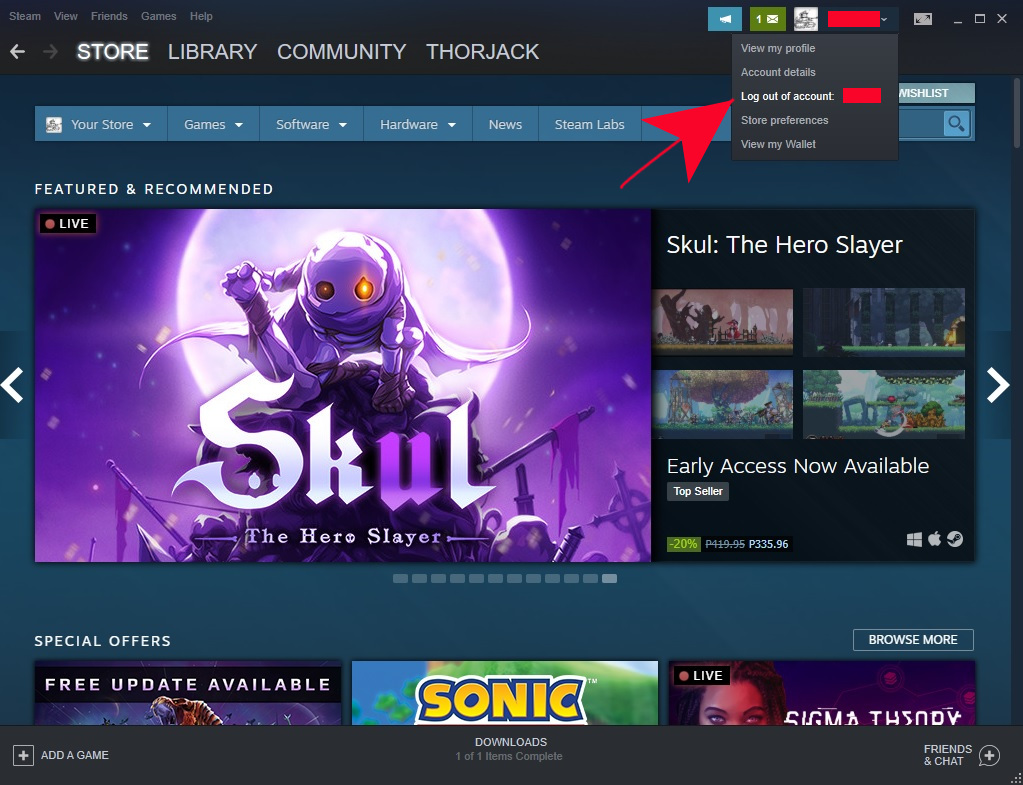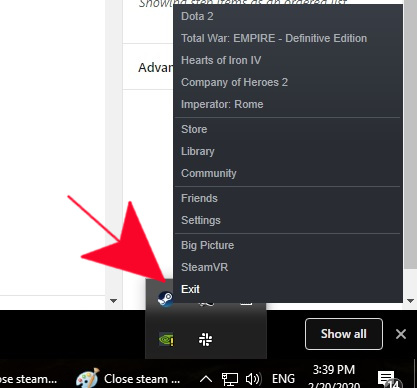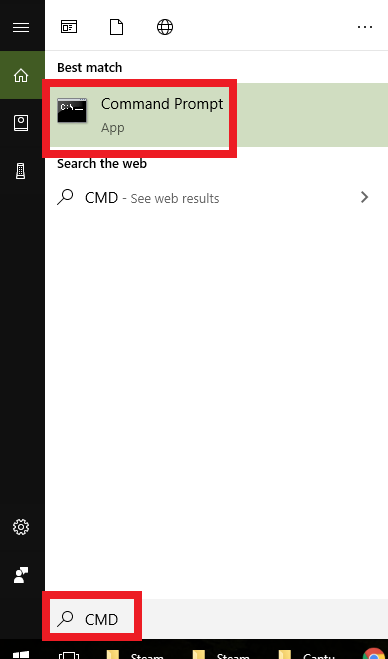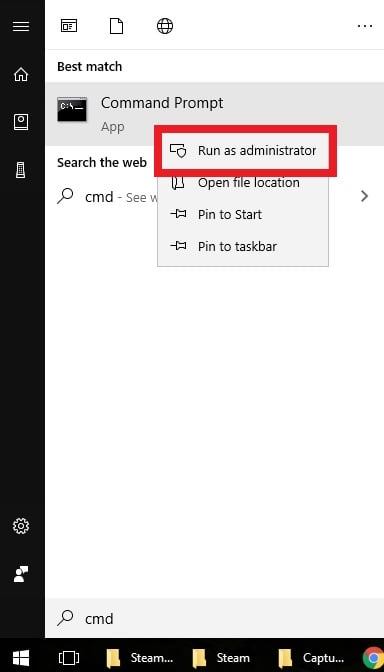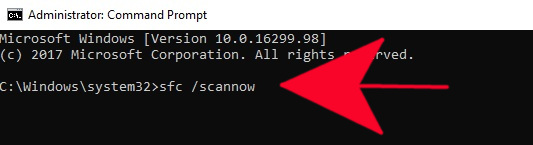How To Repair System Files To Fix Steam Issues
If you’re dealing with a Steam issue that seems to persist no matter what you do, it’s possible that the some items in your computer’s system files may be corrupted. If you suspect that there’s bad system files, you can use the SFC tool to repair them. This is a command line tool so you’ll need to pull up the Command Prompt with administrative access. SFC tool will scan your PC for possible corrupted system files and repair them if necessary.
For those who are not familiar with Windows troubleshooting, don’t worry. The steps to use SFC tool is very easy. All you have to do is to open the Command Prompt and enter a specific command.
Repairing System Files of Steam
In order to start repairing your machine’s system files, there are a number of steps that you need to perform. Follow the steps below and see if the operation will fix your Steam issue.
- Log out of Steam.
Click on the down-facing arrow beside your profile name, then select Log out of account.

- Exit Steam.
Go to your taskbar at the lower right and close Steam from there. Simply right click on the Steam icon and select Exit.

- Search for CMD.
Open the Windows search box by pressing Win + S, then type in “cmd” in the box.

- Pull up Command Prompt as administrator.
Right click on CMD and select “Run as administrator”.

- Execute repair command.
In the command prompt, type the following command and press Enter: sfc /scannow

- Check for the problem.
Once the operation is finished, reboot your PC and reopen Steam to check for the problem.
That’s it! We hope that your particular Steam problem is fixed by this procedure. If nothing works after following the steps above, you’ll have to continue troubleshooting your problem. We’ve written other troubleshooting posts about Steam issues so be sure to check our website for them. Included below are some of the articles that you might find helpful.
Suggested readings:
- How To Repair Steam Client Using Command Prompt
- How To Verify Integrity of Game Files To Fix Steam Issue
- How To Fix Steam Extracting Package Error or Update Is Stuck
- How To Make Steam Run With Administrative Privileges
Get help from us
Having Issues with your phone? Feel free to contact us using this form. We’ll try to help. We also create videos for those wanting to follow visual instructions. Visit our TheDroidGuy Youtube Channel for troubleshooting.