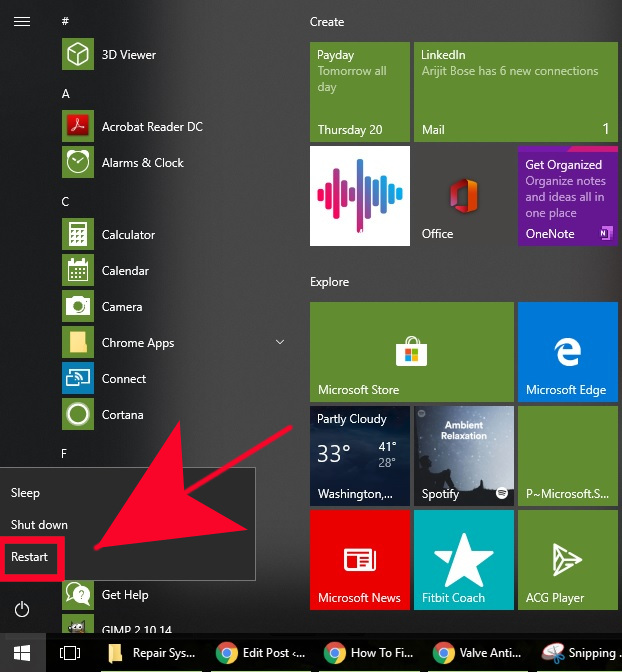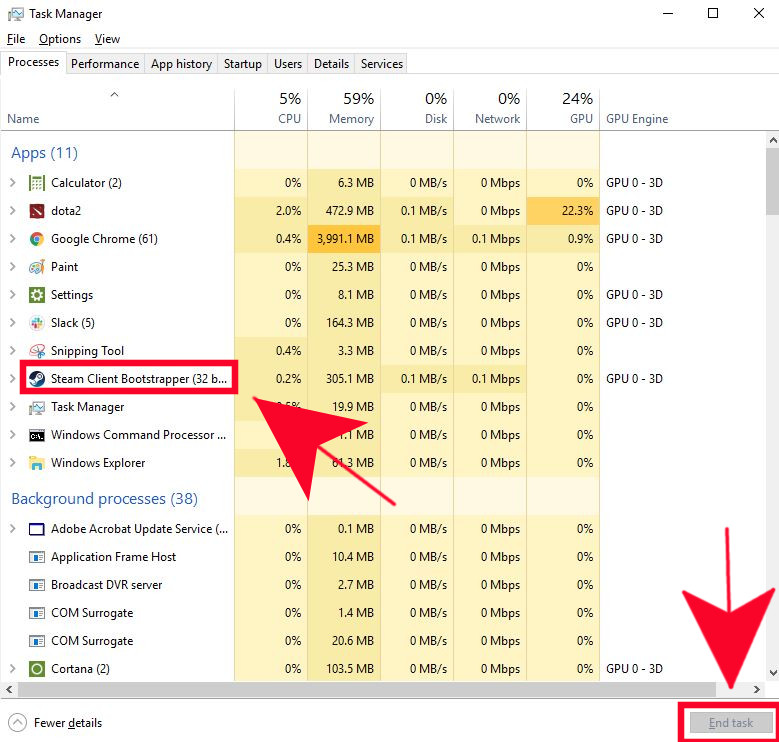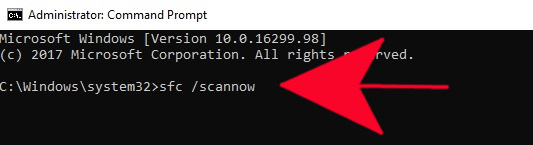How To Fix Disconnected by VAC: You cannot play on secure servers
One of the common errors encountered by Steam users is the “Disconnected by VAC: You cannot play on secure servers” error. If you’re getting this error when launching a game, this troubleshooting post should help.
What is VAC?
VAC or Valve Anti-Cheat System is a mechanism built to discourage cheats in Steam games. This automated system detects cheats on a user’s computer. If a certain user uses a machine that has installed cheats on it tries to connect to Valve server secured by VAC, that user’s account will be banned by VAC from playing a game. If this occurs, a user will usually get the “Disconnected by VAC: You cannot play on secure servers” message.For more information about VAC, visit the official Steam page.
Fixing disconnected by VAC: You cannot play on secure servers error
Below are the steps to troubleshoot Disconnected by VAC error.
- Reboot your PC
This simple step can be an effective way to fix Steam errors or issues. Make sure that you exit Steam by logging out of your account first before rebooting the device. Once the PC has restarted, sign back in to your Steam account and check for the problem.

- Close all Steam-related processes.
Sometimes, quitting Steam and its related processes via Task Manager can solve disconnected by VAC: You cannot play on secure servers error. This can work if the error is caused by a bug within the Steam application or with one of its services.
First, you want to open Task Manager by pressing the Win + S buttons. Then type in “task manager” and press enter to launch Task Manager.
To close all Steam-related processes, you’ll have to go under the Processes tab and find all Steam related processes. To end a process, right click on the item and click on End Task.
- Address Steam Service failure.
Another potential solution to disconnected by VAC error is by repairing the Steam Service. This is one of the effective means in fixing a number of Steam issues so be sure not to skip it.
In order to perform this procedure, you want to make sure that you use a Command Prompt with elevated access or administrator privileges.
- Repair system files.
Windows is a complicated operating system and sometimes, some of its core or system files may become corrupted due to a lot of factors. If a certain file or set of files go bad, applications like Steam or its games may be affected. To check if there’s any corrupt files in your OS, you can use the SFC tool. This tool will scan the system and repair bad files if necessary. Learn how to repair system files by following this post.

Suggested readings:
- How To Verify Integrity of Game Files To Fix Steam Issue
- How To Fix Steam Extracting Package Error or Update Is Stuck
Get help from us
Having Issues with your phone? Feel free to contact us using this form. We’ll try to help. We also create videos for those wanting to follow visual instructions. Visit our TheDroidGuy Youtube Channel for troubleshooting.