How To Fix Dwarf Fortress Crashing On Steam [New Updated 2023]
Are you having a hard time playing Dwarf Fortress on Steam because it keeps crashing on you? Some people have reported that the game crashes on them during launch while some seem to be having trouble once the game is underway.
In this guide, we’ll show you the solutions that you can do if the Dwarf Fortress game keeps crashing on your PC.
How to fix Dwarf Fortress crashing on Steam?
If Dwarf Fortress crashes randomly or all the time on your PC, here are the solutions that you can try:
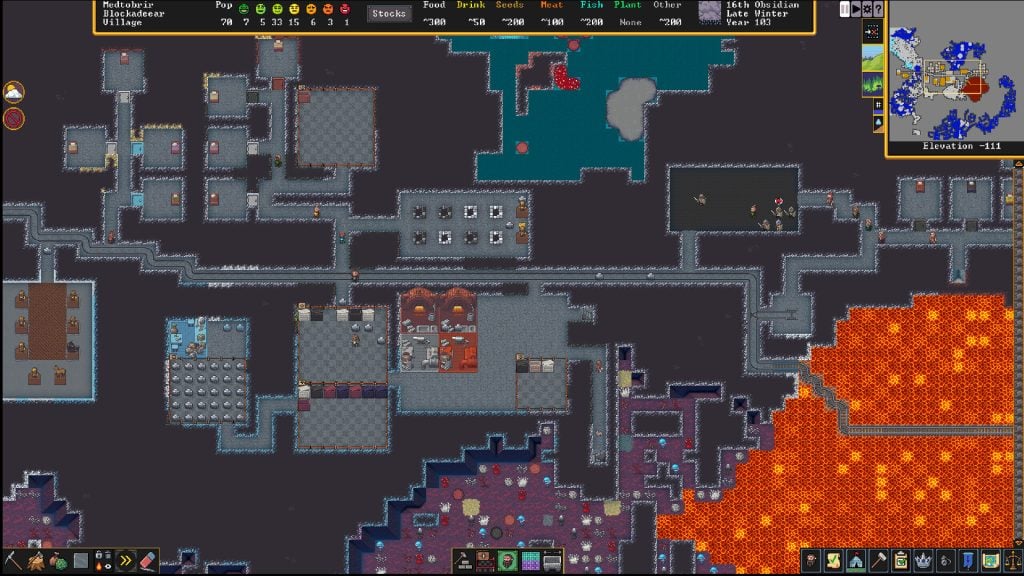
Fix #1: Check for game updates.
In order to fix Dwarf Fortress crashing issue, the first thing that you must do is to ensure that the is running its latest version. Newly released games frequently receive patches to fix coding bugs and improve the overall gameplay quality.
Before starting the Dwarf Fortress again, check to see if there are any updates that you haven’t installed at this time.
Fix #2: Reboot your PC.
The Dwarf Fortress crashing issue you’re experiencing at this time may disappear by doing another simple step: restarting your computer. Sometimes, a quick reboot is enough to get rid of game crashes so be sure not to skip it.
Fix #3: Check the game system requirements.
Dwarf Fortress can run even on the most basic computer in 2026 but if you have an unreasonably old computer at this time, be sure to check if meets the system requirements of the game.
To give you a quick rundown, here are the minimum and recommended system requirements for Dwarf Fortress:
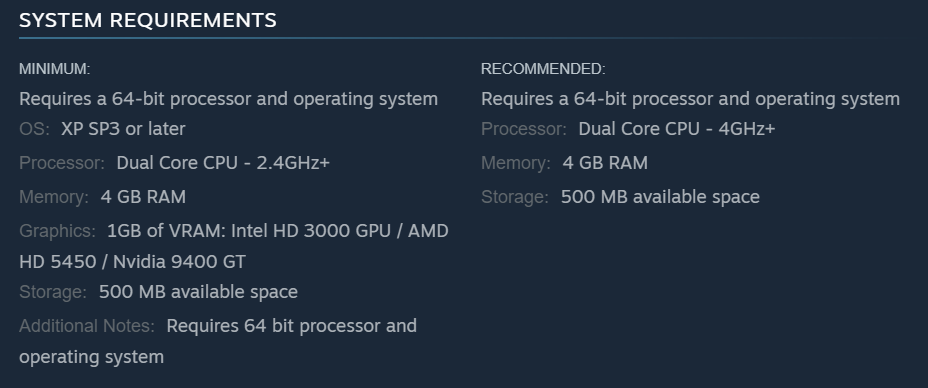
Dwarf Fortress MINIMUM system requirements:
Requires a 64-bit processor and operating system
- OS: XP SP3 or later
- CPU: Dual Core CPU – 2.4GHz+
- RAM: 4 GB
- GPU: 1GB of VRAM: Intel HD 3000 GPU / AMD HD 5450 / Nvidia 9400 GT
- Hard Drive Space: 500 MB available space
Dwarf Fortress RECOMMENDED system requirements:
Requires a 64-bit processor and operating system
- CPU: Dual Core CPU – 4GHz+
- RAM: 4 GB
- GPU: 1GB of VRAM: Intel HD 3000 GPU / AMD HD 5450 / Nvidia 9400 GT
- Hard Drive Space: 500 MB available space
As you can see, even a weak PC can meet the minimum requirements of Dwarf Fortress but if you think that your computer can’t run it, make sure to upgrade your hardware to fix the crashing issues.
Fix #4: Run the game with updated GPU drivers.
Your Dwarf Fortress crashing issue may be caused by your old or outdated current graphics drivers. Make sure to check for the most recent version before to fix the problem.
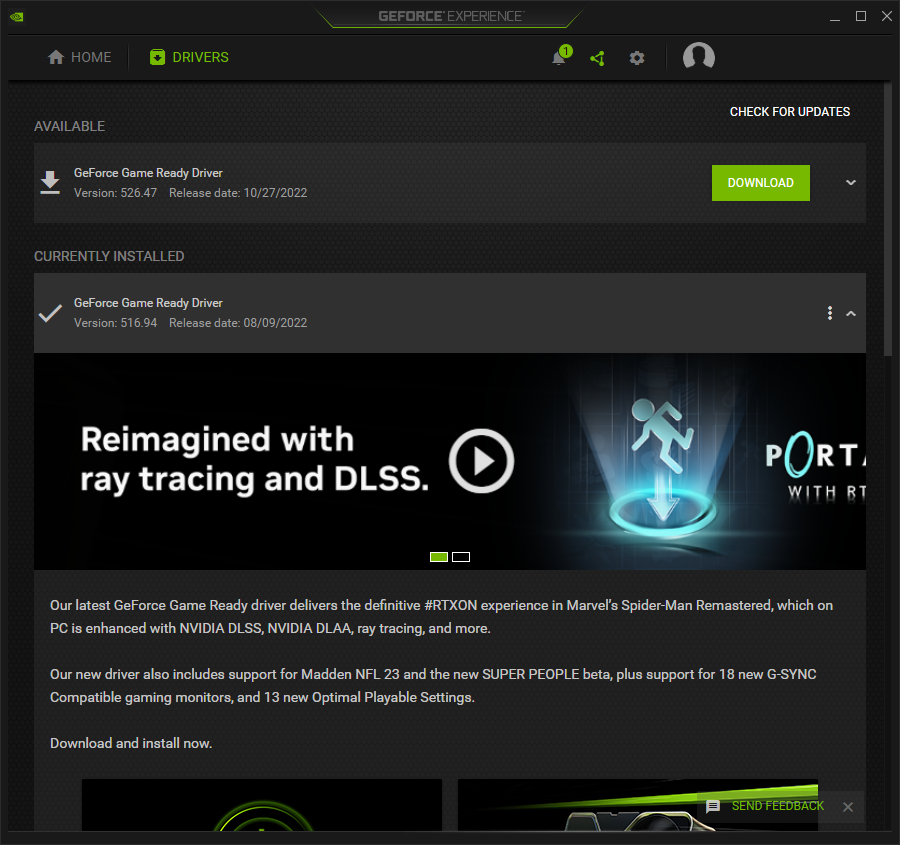
You can open the Device Manager and update your drivers there. Heres’ what you need to do:
- Press the Start button on your computer.
- Enter the word “control panel” and select Control Panel.
- Change the View by dropdown to Small icons.
- Select Device Manager.
- Click the dropdown for Display adapters.
- Highlight your Display adapter and right-click on it.
- Select Update driver.
- Select Search automatically for drivers. Wait momentarily as the system will search for any updates available.
Alternatively, you can also use the Manufacturer software such as NVIDIA GeForce Experience or AMD Adrenalin software to keep your graphics drivers up to date.
Fix #5: Change graphics settings.
ALthough the graphics requirements of this game is not much, playing it on much lower graphics settings might help, especially if your PC is not built for gaming or old.
You can also try to use a lower monitor resolution if that’s possible. For example, you can try to play in 1080p instead of 2K or 4K resolution.
You can also try to disable fullscreen optimization and see if that will help.
Here’s how to do that:
- Close Dwarf Fortress if you’re running it now.
- Open the Steam app.
- Go to Library.
- Right-click on Dwarf Fortress.
- Select Manage.
- Click on Browse local files to open the Dwarf Fortress installation folder.
- Right-click on Dwarf Fortress.exe file.
- Click on Properties.
- Select the Compatibility tab.
- Click on the box for Disable fullscreen optimizations.
- Click on Apply and then OK to save changes.
Fix #6: Install Windows OS updates.
If you haven’t checked for system updates in a while and you’re using an older version or build number of Windows, you should. In order to acquire the most recent security patch, enhanced performance, bug fixes, new features, and more, it is recommended that you update your system on a regular basis.
Here’s how:
- Press the Start button.
- Select Settings.
- In the Settings menu, select Update & Security.
- Click Windows Update.
- On the right pane, select Check for updates. Wait until the installation of updates is complete.
- Restart your computer next.
In addition, you should check for the optional updates by following the instructions below, as a few driver updates or security patch updates may emerge here to aid in fixing a variety of issues.
- Press the Start button.
- Select Settings.
- In the Settings menu, select Update & Security.
- Click Windows Update.
- Click on Advanced Options.
- Scroll down to locate Additional options.
- Click on Optional updates. If there is an update available, you can select the update.
- Select Download & install.
- Restart your PC and see if updating helped to fix Dwarf Fortress crashing issues.
Fix #7: Repair game files.
Problems with launching games could be due to corrupted or missing game files on the PC. If your game loads for a few seconds before closing or doesn’t launch at all, you can fix the problem by verifying and repairing the game’s files on your PC, as detailed below.
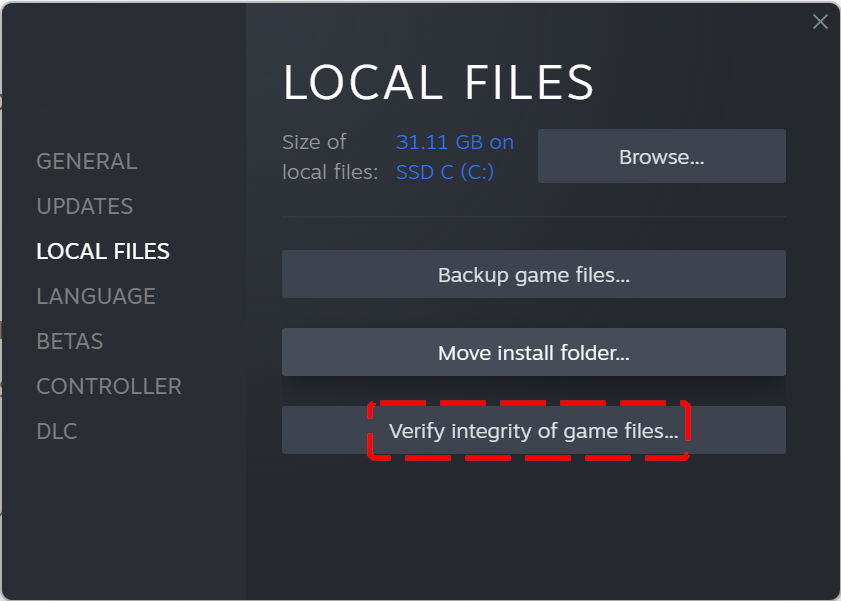
Repairing game files on Steam
- Open the Steam client.
- Go to the Library and right-click on the Dwarf Fortress.
- Select Properties.
- On the left pane, Select Local Files.
- Choose Verify integrity of game files.
- Restart Steam.
- Launch the Dwarf Fortress game and try to play the multiplayer mode to check if the issue is resolved.
Fix #8: Close background apps.
If the game is still crashing even when the game’s current version is up to date and after repairing the game files, the next possibility that you want to see if it’s due to a third party application.
These things include overlays, other non-related apps, or even your antivirus software.
What you want to do at this stage is to ensure that only Dwarf Fortress is running on your computer. Close everything that’s not necessary when you’re playing and see if that will fix the issue.
You can pull up the Task Manager with CTRL + SHIFT + ESC to easily close apps that you don’t need. If Dwarf Fortress crashes even when it’s the only one running, you must then try to reinstall it.
Fix #9: Delete and reinstall.
The final fix to try here is to reinstall Dwarf Fortress in the event that all the suggestions in this guide has not helped at all. Reinstallation might work if the cause of the problem lies deep within the software.