How To Fix PS4 SU-30638-0 Error | Easy Solutions | NEW in 2026!
Some PS4 users are unable to install the latest system update due to SU-30638-0 error. If you are experiencing the same issue and you have no idea how to go about fixing it, this troubleshooting guide should help.
What is the PS4 SU-30638-0 error?
SU-30638-0 is a PS4-specific error that occurs when there’s a problem with the console’s system software. Oftentimes, this particular error follows after an unsuccessful installation of a system software update although it can also occur if a PlayStation 4 firmware has become corrupted.
Any PS4 error that starts with “SU” means that your console has a problem with “software updates.”
What are the causes of PS4 SU-30638-0 error?
If you are getting the SU-30638-0 error on your PS4, one of these causes must be the reason for your case:
Software update can’t proceed due to server issues.
Sony’s PlayStation Network sometimes goes down unexpectedly and if it happens while you’re trying to download the update, the PS4 error code SU-30638-0 may occur.
You can check the PSN server status to know if there’s any declared outage at the moment, or if you need to attempt the update at a later time.
PS4 software blocking new updates.
If your PlayStation 4 software has been modified (modded), the system will automatically block official software updates. While some people are okay with jailbreaking their PS4, we won’t recommend it as that can potentially compromise the security of your console.
More importantly, running an unofficial PS4 software prevents you from installing the latest PlayStation 4 updates.
Corrupted PS4 software.
In some few cases, a corrupted system cache or software may be the main reason for your PS4 error code SU-30638-0. You can try to refresh the system cache and see if that will fix the problem.
How to fix PS4 SU-30638-0 error?
In order to fix error code SU-30638-0 on your PS4, you’ll need to do one or all of the solutions below.
Verify PSN server status.
Before you do anything on your console, an important first step that you must perform is to visit the official PlayStation Network server status page:
https://status.playstation.com/

PSN servers can sometimes encounter downtimes which, in turn, can impact users when trying to install system software update.
If you continue to get system software error code SU-30638-0, continue with the rest of the solutions in this guide.
Power cycle your PS4.
For some people, the main reason for SU-30638-0 error is a bad system cache. The system cache is a temporary set of files that your PS4 keeps all the time in order to load apps, games, or sites quickly. At times, this cache may become outdated, which can then lead to performance issues.
To fix the problem, you need to reboot the PS4 with these steps to delete the cache and force the system to create a new cache:
- Turn off the PS4 normally.
- Unplug the PS4 from the power source.
- Wait for 30 seconds.
- Turn the console back on and try to see if you can now install the latest firmware.
Install software update via Safe Mode.
If your PS4 is still unable to install the latest firmware updates at this point, the next solution that you can do is to try updating your PS4’s system software via Safe Mode. here’s what you need to do:
- Turn off the PS4 completely.
- When the device is off, press and hold the Power button. Release it after you’ve heard two beeps: one when you initially press, and another about seven seconds later.
- Once the PS4 boots into Safe Mode, connect a DualShock 4 controller to your PS4 with a USB cable and press the PS button.
- Select Update System Software.
- Select Update using the Internet and confirm again to initiate the procedure.
- Wait for the process to complete then restart the PS4.
Manually install software updates.
If your PS4 continues to refuse updating the latest firmware, you can also try to install the latest system software update by doing it manually. To do this procedure, you’ll need to use a USB flash drive or an external hard drive.
How To Do An Offline Update On Your PS4
Rebuild database of your PS4.
The final solution that you can try is to see if your console can successfully install the latest system software update after you’ve refreshed the PS4 database.
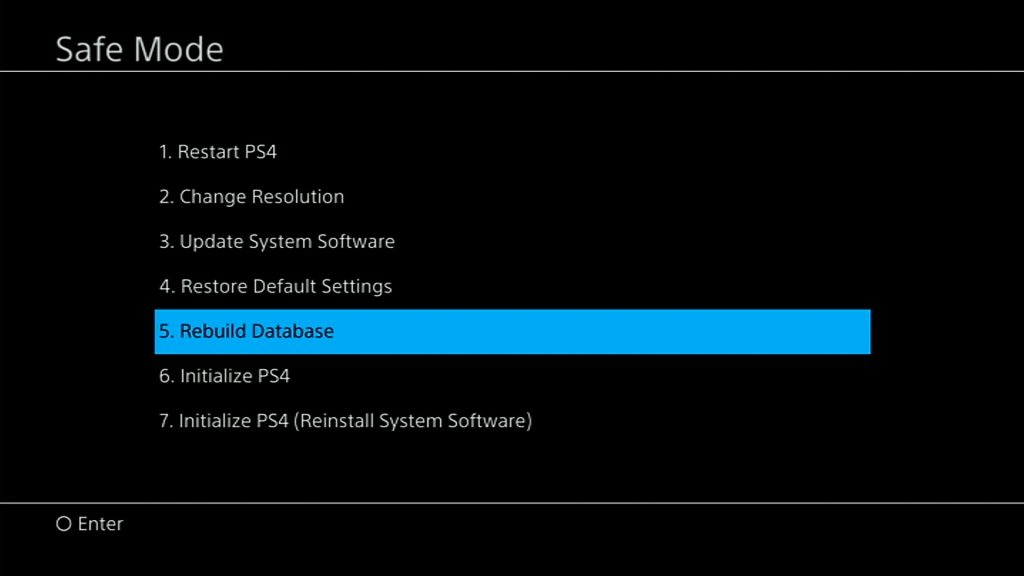
- Turn off the PS4 completely.
- When the device is off, press and hold the Power button. Release it after you’ve heard two beeps: one when you initially press, and another about seven seconds later.
- Once the PS4 boots into Safe Mode, connect a DualShock 4 controller to your PS4 with a USB cable and press the PS button.
- Select the option Rebuild Database.
- Wait for the process to complete then restart the PS4.
Other interesting articles:
- How To Reduce Black Ops Cold War High Ping And Delay | NEW 2020!
- How To Fix Assassin’s Creed Valhalla CE-34878-0 Error | NEW 2020!
- How To Fix Steam 310 Error Code | Easy Solutions | NEW 2020!
- How To Fix Black Ops Cold War “Cannot Connect to Online Services” error
Visit our TheDroidGuy Youtube Channel for more troubleshooting videos and tutorials.