How To Use Nintendo Switch Zoom Feature | NEW in 2026!
The 6.2-inch Nintendo Switch screen is not exactly that big for some gamers and some people may find playing a game with text a little annoying as they can become unreadable at all. The quick thinking engineers from Nintendo realize this deficiency though so you beloved Nintendo Switch console comes with a Zoom feature.
In this short article, we’ll explain to you what Zoom feature or mode is and how you can use it to your advantage.
What is Zoom feature on Nintendo Switch?
As the name suggests, Zoom feature lets a Nintendo Switch gamer increase the size of the texts as well as the overall details on the screen. This feature is very helpful if you’re having trouble reading fine prints or tiny text, or if the things you see on the screen are barely visible for you.
Zoom feature is not enabled by default so if you are visually impaired, you must turn this feature on first to be able to use it.
Once the feature is enabled, all you have to do to activate it is to press the Home button in two quick successions.
How to use Nintendo Switch Zoom feature?
To enable the Zoom mode on your Nintendo Switch, follow these steps:
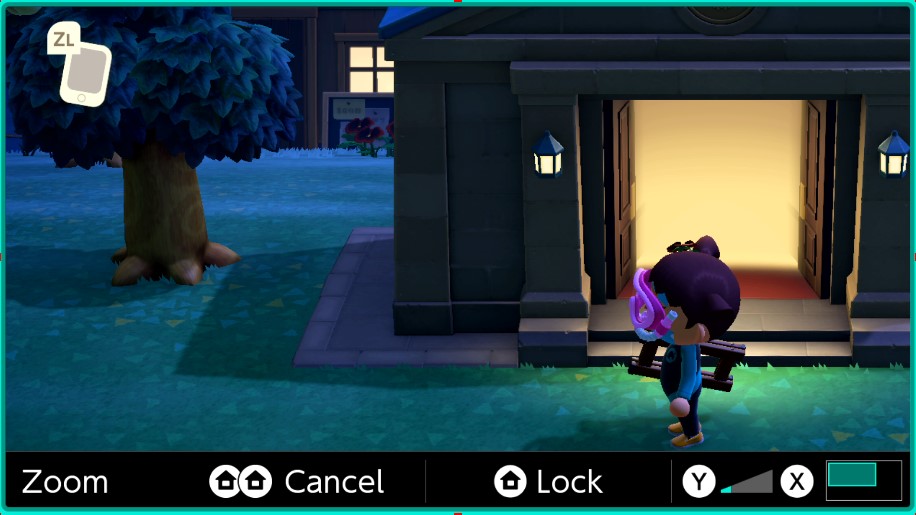
- Go to your Nintendo Home menu.
- Select System Settings icon.
- Select System.
- On the right panel, scroll down to Zoom and select it.
- Press the A button to enable Zoom function.
- Once Zoom Mode has been enabled, tap the Home button twice quickly.
NOTE: In order to zoom in and out, you can use the X or Y buttons. Alternatively, you can use your fingers to pinch the screen to achieve the same effects.
Can Zoom Mode be used when playing a Nintendo Switch game?
Yes. Before you load your game, make sure that you enable Zoom Mode by selecting System Settings. Once you’ve done that, run your game and press the Home button twice in quick succession to use Zoom mode.
How to lock a screen after using zoom option?
When you use the Zoom feature, you can choose the level of magnification that’s right for you by using the X or Y buttons, or by pinching the screen with your fingers. Once you’ve decided your particular zoom level, you can choose to lock that level up by pressing the home button ONCE. This tells the system to not change the zoom level and to lock the setting in place.
If you want to change or unlock the zoom level, just press the home button once again.
How to disable Nintendo Switch Zoom Mode?
After you use the Zoom feature, you can go back to the normal screen magnification level by pressing the Home button TWICE (double tap).
Putting the system on Sleep Mode will also disable the Zoom function.
Zoom option available in VR Mode?
Unfortunately, you can’t use Zoom option when in VR Mode and the system will revert to its normal magnification level when you play a game in this mode.
Does Zoom works when taking a screenshot?
No. If you use the screenshot button on the left controller while in Zoom mode, the saved file will show the standard, non-Zoom view.
Other interesting articles:
- How To Install And Play Fortnite On Nintendo Switch in 2026
- How To Check Battery Life On Nintendo Switch (Console And Controllers)
- How To Connect Bluetooth Headphones To Nintendo Switch | 2021
- How To Find And Change Nintendo Switch Friend Code in 2026
Visit our TheDroidGuy Youtube Channel for more troubleshooting videos and tutorials.