How To Install And Play Fortnite On Nintendo Switch in 2026
Fortnite is one of the most famous free to play online video games available on Nintendo Switch. The game which was launched by Epic Games offers a variety of game modes, weapons and items to choose from. If you haven’t tried to play this third-party shooter game but wanted to get your hands on this phenomenal game on your Nintendo Switch, then this is the article for you. We will discuss how to install and play Fortnite on Nintendo Switch.
Requirements before installing Fortnite on Nintendo Switch
To install Fortnite on your console, you need to ensure to have the following requirements:
- A stable internet connection to download the Fornite application.
- A Nintendo account to login to Nintendo eShop.
- Enough storage space on your Nintendo Switch for the Fortnite application. The game file size is estimated to be 11.8 GB.
- Create an Epic account or link an existing account to play Fortnite after install.
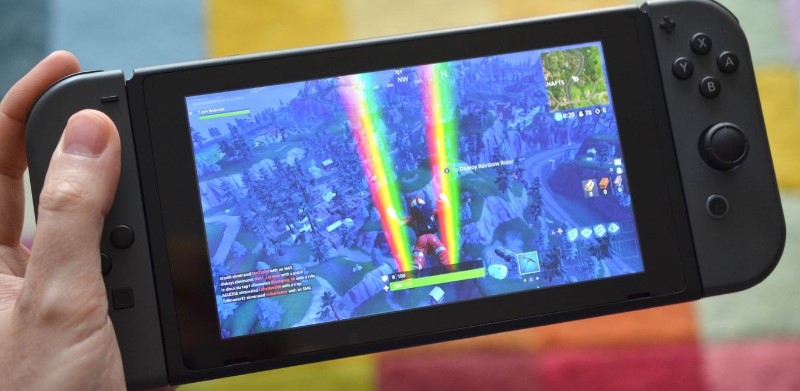
How to Install Fortnite on Nintendo Switch
Fortnite is only downloadable digitally as it doesn’t have a physical game cartridge unlike other games available for Nintendo Switch. The battle royale game can easily be installed by accessing eShop on the console itself. Check the detailed steps provided below for your reference.
- Turn on your Nintendo Switch.
- Go to the Home Screen of your Nintendo Switch.
- Tap the Nintendo eShop icon. If you have two or more accounts on your Switch, ensure to select the account where you want to install the video game.
- Enter the username and password of your Nintendo Account to login to eShop.
- On eShop, go to the Search field located on the left side of the screen and type in the word “Fortnite”.
- Click Search found on the screen keyboard or the + button on your Joy-con controller.
- Select Fortnite once the results are reflected on the screen.
- Select Free Download.
- Click Free Download once it pops up on the screen.
- Exit the eShop page.
On your Home Screen, the Fortnite icon will show as the application will begin to download. A line at the bottom of the icon indicates the progress of the installation. This line will disappear once the video game has been completely downloaded on your console.
Register to Epic Games or link an existing account to play Fortnite
Before you can play the battle royale game, one must sign up to Epic Games or link an existing Epic Games account to your Nintendo console. The registration is pretty simple and a hassle free process. Access the game developers page to create an account. Here’s how to do it:
- Open your web browser and access the Epic Games registration website to create an account.
- Select from the options provided on how you want to sign up.
- Fill out the necessary fields and check the box for the terms and agreement to complete the registration process. An email will be sent to the address you have entered on the registration form.
- Open your email address and find the email from Epic Games. Click the link found on the email to activate your Epic account.
- Log in to your Epic account using the username and password you have created or using the credentials of your existing account (if there is any).
- Select Connected Accounts.
- Click Connect below the Nintendo Switch icon to associate your account to your console. You should be able to access the game after successfully connecting the account to your console.
Other interesting articles:
- How To Check Battery Life On Nintendo Switch (Console And Controllers)
- How To Connect Bluetooth Headphones To Nintendo Switch | 2021
- How To Find And Change Nintendo Switch Friend Code in 2026
- How To Fix FIFA 21 Lost Connection To Your Opponent Error | PC
Visit our TheDroidGuy Youtube Channel for more troubleshooting videos and tutorials.