How To Fix Nintendo Switch No Sound | Sound Not Working | NEW in 2026!
The Nintendo Switch has a stereo system speakers, which are reliable most of the time. However, some players may experience the no sound issue on their Nintendo Switch for a number of reasons. If you’re looking for an answer why your own Switch sound is not working, this article should help.
Nintendo Switch speakers in Docked Mode
If you’re wondering why your Nintendo Switch console has no sound when it’s connected to its dock, there’s no need to worry. This is by design as the system speakers are automatically disabled in this mode. When in Docked Mode, the sound from your games or apps will be routed to your TV via HDMI cable instead.
If your Nintendo Switch has no sound though when in handheld mode, then there may be on-going issue with its software or hardware.
Causes for no sound issue on Nintendo Switch
There are several factors that we must consider if you are not getting any audio or sound on your Nintendo Switch. In most cases, the issue is due to confusion or a minor bug. However, there are also cases wherein a serious intervention such as repair may be necessary to fix the console for good.

Software glitch.
Just like computers, gaming consoles such as the Nintendo Switch may encounter an internal error that may lead to issues. The Nintendo Switch is a very stable platform though and most audio problems that we’ve known are typically fixed by either a reboot or a system update. Make sure that you do one or both of these simple solutions if you’re not getting any sound.
Nintendo Switch is connected to wireless or Bluetooth headphone.
If you’re using Bluetooth headphones, it’s possible that the console is still routing the sound to them instead of using the speakers on handheld mode. You can either disconnect the Bluetooth transmitter or adapter from the console or turn off the Bluetooth connection in your headphone.
Audio is muted when using headphones.
Under System Settings, there’s an audio setting called Mute when Headphones are Disconnected that can be enabled. When activated, Mute when Headphones are Disconnected option will shut off the system speakers. If a Nintendo Switch user forgets to disable this setting, he or she may wonder why the console has no sound.
Hardware malfunction.
Although rare, bad hardware is a serious consideration and can happen if you’re not careful with your Nintendo Switch. Accidentally dropping your console or exposing the Nintendo Switch to dust, moisture, or heat can damage the hardware such as console speakers.
How to fix Nintendo Switch No Sound issue
Below are the solutions that you can try if you are not getting any audio or sound in your Nintendo Switch.
Verify if software is updated.
Make sure that you check for your Nintendo Switch firmware update before doing anything. If you’re lucky and the issue is caused by a minor bug, the update may take care of it for you.
Reboot the console.
After the update, the system restart on its own. However, if that won’t happen, make sure that you manually restart your Nintendo Switch.
Unplug any Bluetooth transmitter or adapter.
If you use a Bluetooth headphone or headset when playing, consider unpairing it from your Nintendo Switch. Alternatively, simply disconnect the Bluetooth transmitter from the Switch so the audio will be routed back to the console speakers.
Check System Settings.
As mentioned above, when Mute when Headphones are Disconnected option is enabled, this can be the reason why your Nintendo Switch console has no sound. To disable Mute when Headphones are Disconnected, you can either press the volume buttons after disconnecting your headphone, or you can manually turn the setting off.
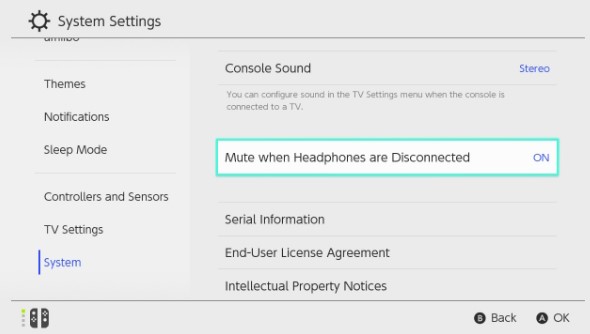
Here’s how to do that:
- Go to the Nintendo Switch Home screen.
- Select System Settings icon.
- Scroll down to System and select it.
- On the right panel, check if Mute when Headphones are Disconnected option is ON. If it is, select it to turn it OFF.
Check if it’s an app issue.
If you are not getting any sound when playing a particular game only, or when trying to use a certain app, the first thing that you must do is to ensure that the said app is updated. If that won’t fix the issue, try to adjust the volume. It nothing changes after pressing the volume buttons, it may be an app issue. Try to restart the app to fix the problem and if that won’t do anything at all, then simply skip it for now.
Contact Nintendo for repair.
If none of the solutions above has helped, you can assume that the cause of the problem is likely hardware-related. To fix the issue, you want to visit your nearby Nintendo Store or contact their customer support to set up a repair request.
Other interesting articles:
- How To Fix FIFA 21 Account Suspension Or Ban | NEW 2021!
- How To Fix FIFA 21 “Unable To Process Request” Error | NEW 2021
- How To Change PS4 Country Or Region | NEW & Updated 2021!
- How To Change Age On PS4 Account | New & Updated 2021!
Visit our TheDroidGuy Youtube Channel for more troubleshooting videos and tutorials.