How To Fix Nintendo Switch 2137-0240 Error | NEW in 2026
Are you experiencing a communication error on your Nintendo Switch? In this article, we’ll show you how to fix the error code 2137-0240 on the Nintendo Switch. This error is usually accompanied by the message that says: “Unable to communicate with the server. Please try again later.”
What does Nintendo Switch error code 2137-0240 mean?
2137-0240 error code means that your Nintendo Switch is unable to download a game or system software update because it lost connection to the server, or that the connection disconnects before the process can be completed.
It is a communication error and typically means that your Nintendo Switch is unable to connect to Nintendo servers at a particular time. This may happen when trying to update the Nintendo Switch firmware, or when trying to browse the eShop.
Causes of Nintendo Switch error code 2137-0240
There are a number of factors that can cause 2137-0240 error on Nintendo Switch. Let’s talk about them below.
Server issues.
If you’re getting the 2137-0240 error on your Nintendo Switch console, the first thing that you must check is if there’s an on-going server problem in your region. Although Nintendo servers are usually more reliable than its rivals, they can still go down from time to time.
ISP-related connection issues.
Internet connectivity has a lot of moving parts and in order to have a reliable service, all components in the entire system must work properly. Sometimes, connection issues may occur if one component in the chain of internet connectivity stops working unexpectedly. Even if Nintendo servers are working fine, it’s still possible that the reason why you are getting the 2137-0240 error may be due to an issue with your own Internet Service Provider.
Router becoming unresponsive.
Your home network equipment may also be the sole reason for any connectivity issue you might have in your Nintendo Switch. If your router becomes frozen or unresponsive, which can happen if you leave it running for an extended period of time, you may experience slow connection or intermittent internet problems.
Home network is slow.
If you are only experiencing the 2137-0240 error at certain parts of day, like when everyone’s at home and using the internet connection, it’s possible that your network may have simply become busy causing slow connection or low bandwidth.
Wifi signal interruption.
If you rely on wifi to connect your Nintendo Switch to the Internet, it’s possible that the cause of the problem may be interference. Wifi is less reliable than a wired connection and other wireless devices can affect its performance.
How to fix Nintendo Switch 2137-0240 error
Below are the possible solutions that you can try to fix 2137-0240 error. Before doing anything, make sure that you check for Nintendo Switch system update.
Fix #1: Power cycle the router and other network devices.

Any network troubleshooting must include a simple solution of rebooting your network modem or router or both. Just turn the device off normally then unplug it from the power source for 30 seconds. This should be enough to clear its temporary memory and fix any minor bug that may be causing it to malfunction.
After 30 seconds, turn everything back on and check for the problem again.
Fix #2: Check for server issues.
If refreshing your home network equipment did not help, your next move is to check if there’s any Nintendo server problems going on. To do that, visit the official Nintendo website to check for any relevant server issues.
Fix #3: Run a speed test on Switch
In order to know if your Nintendo Switch download speed is slow, which may be causing the error, you must take note of the current download speed by running a speed test.
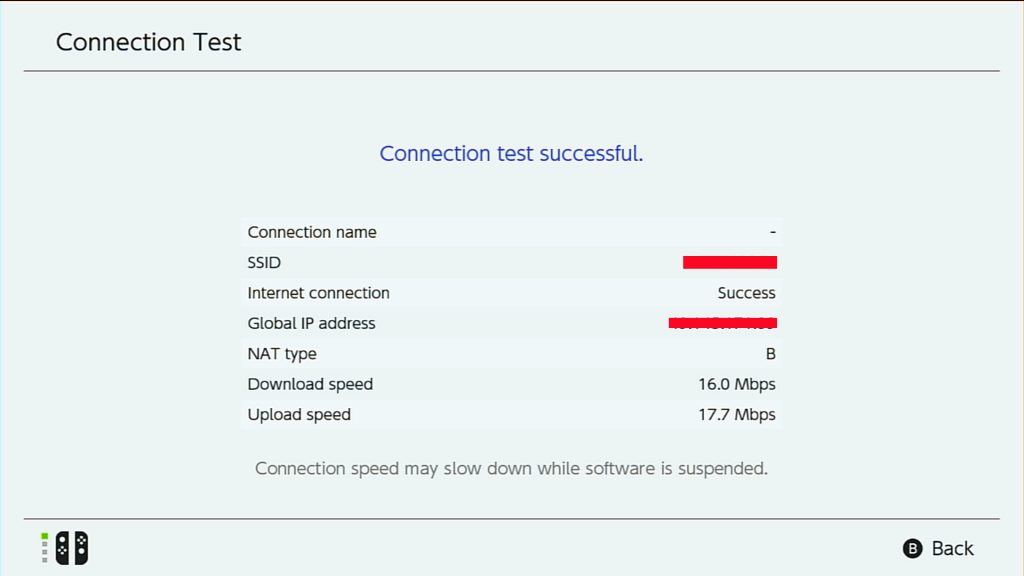
Here’s how to do that:
- From the Nintendo HOME Menu, select the System Settings icon.
- Scroll down through the System Settings menu and select Internet.
- Select Test Connection.
- Wait for the test results.
- Take note of your Download speed.
In my experience having lower than 3Mbps download speed may result to an unstable connection. If your subscribed internet plan is faster than the one being displayed in your Switch, you may want to work with your Internet Service Provider to see if there’s something that they can do to help.
Keep in mind that the more devices are using your home network at the same, the slower the download speed each of the devices may get. Try to disconnect other devices from your wifi temporarily to see if that will improve the download speed on your Switch.
Alternatively, try to use a wired connection and see if that will fix your problem.
Fix #4: Move the console closer to the router.
If you have a weak wifi reception on your Nintendo Switch console, try to place it near the router as close as possible. Wifi range is best attained when a device is within 30 feet of the router.
Fix #5: Try using a different wifi frequency band.
If your router supports it, try to use 5GHz frequency band instead of 2.4GHz. Many other wireless devices use the latter so there may be a network congestion issue if too many devices tries to access the internet using the 2.4GHz band.
Fix #6: Check for weak wifi signal issue or signal interference.
Another disadvantage of using wifi is interference from other sources. Signal disruptions due to other nearby wireless devices is usually observed if you are within range of other wifi routers. This is true for those living in apartments.
If you think that you have signal interference issue, try to use a wired setup in your Nintendo Switch console instead.
Fix #7: Update router firmware.
Some people may experience network connectivity issues due to outdated router firmware. If none of the things have helped fix the error at all, make sure that you check if your router is running the latest firmware. If you don’t know how to do that, consult the equipment documentation, or contact your Internet Service Provider to gave you the router.
FURTHER READING:
- How To Fix Call Of Duty Mobile Crashing In BlueStacks | NEW 2021
- How To Fix Call Of Duty Mobile Crashing In GameLoop | NEW 2021
- How To Play FIFA Mobile On PC | Windows 10 Or Older
- How To Transfer All Data To A New Nintendo Switch | NEW 2021
Visit our TheDroidGuy Youtube Channel for more troubleshooting videos and tutorials.