How To Fix Nintendo Switch 2016-0641 Error | NEW & Updated in 2026
Some players have reported a Nintendo Switch 2016-0641 error after inserting a new microSD card on the console. Other users have encountered the same error along with the message “Unable to access microSD card” when trying to play a game on the console. If you are routed on this page because of searching for solutions on the web for this problem, then you are on the right track. In this article, we will discuss the possible causes of this error code and lay out the effective solutions that you can apply on your Nintendo Switch.
Causes of Nintendo Switch 2016-0641 Error
The 21016-0641 error code normally occurs when there is something wrong with the microSD card inserted on the Nintendo Switch console. We have highlighted the common factors for the error below.
Incompatible microSD card.
Unlike other devices, the Nintendo Switch console can only use microSD cards due to its slot size. However, if the microSD card inserted is not supported, it will trigger the 2016-0641 error code. You must ensure that the card is compatible with the internal structure of the console to prevent any issues. For your reference, here are the types of microSD cards supported on Nintendo system:
- microSD (up to 2 GB)
- microSDHC (4 GB – 32 GB)
- microSDXC (64 GB and above)
Damaged microSD card.
A microSD card can get corrupted if it is not properly ejected from the device or the card was removed while still transferring data. Once it is damaged, broken or corrupted, the error code will likely show up on the gaming console and will prevent you from accessing the stored files in the memory card or even play any game.
Switch software is outdated.
The error code can also be a result of an outdated system. It is necessary to always update the system once available as developers include updates on the features, fixes on some known bugs and glitches and improvement of the console’s general performance.
Corrupted data in the Nintendo system.
Aside from the causes mentioned above, a corrupted file present in the gaming device can also be the main reason for the 2016-0641 error.
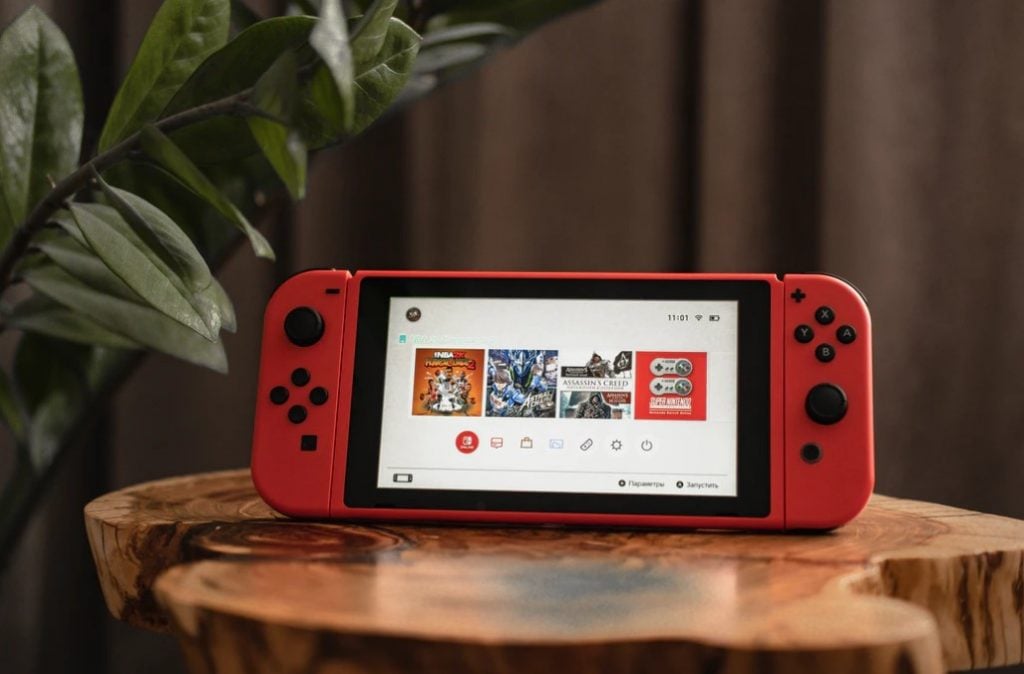
How to Fix Nintendo Switch 2016-0641 Error
Here are some of the best solutions that you can try if the basic restart of the console fails to eliminate the error.
Fix #1: Update the gaming console’s system.
Do the necessary update on your Nintendo Switch for the microSD card to be recognized and resolve the issue. Follow the steps below on how to update the Nintendo system.
- Access System Settings from the Home Menu.
- Scroll down and select System.
- Select System Update on the right pane. The update will begin shortly and after a few minutes, the system should be then updated.
Fix #2: Check for corrupted files in your Nintendo Switch.
Identify and remove if there are any corrupted files present in the gaming console. Here’s how to do it:
- Select System Settings from the Home Menu.
- Scroll down and select Data Management.
- Select Software found on the right side of the screen.
- Choose the application you want to check.
- Select Check for Corrupt Data for the system to scan for any damaged files from the application. When the corrupted file is identified, remove the application and start redownloading software again.
Fix #3: Reformat the microSD card using a PC.
If all the solutions provided have already been applied and the error code persists, try to reformat the microSD card on your PC to remove the problem.
Fix #4: Insert a different microSD card.
Replace the existing microSD card with a new one for your Nintendo Switch. This is applicable if you have checked and confirmed that the microSD card is also not recognized on other devices.
Fix #5: Contact Nintendo Switch Customer Support.
Reach out to Nintendo Switch support for further assistance if the problem is still unresolved. Especially if the error persists even without a microSD card attached on the Nintendo Switch console as the device might need to be sent for repair.
OTHER INTERESTING ARTICLES:
- How To Fix Outriders Black Screen Issue | NEW & Updated 2021
- How To Fix Xbox Game Pass Not Working In Windows 10 | NEW 2021
- How To Fix Valorant Connection Error | NEW & Updated 2021
- How To Fix Valorant 31 Error Code | NEW & Updated 2021
Visit our TheDroidGuy Youtube Channel for more troubleshooting videos and tutorials.