How To Fix Xbox Game Pass Not Working In Windows 10 | NEW in 2026
One of the best things that Microsoft offers to the gaming community for a few years now is its Xbox Game Pass. The service has been around since 2017 and by far, it’s become as the go-to option for many Windows 10 users who wants to play as many games as possible without paying for each of them individually. However, just like any online service there is, the Xbox Game Pass is not perfect. In this troubleshooting guide, we’ll show you the solutions to try if you find that Xbox Game Pass in your Windows 10 PC is not working.
What is Xbox Game Pass?
Xbox Game Pass is a paid service that servers as a catalog of games for the Xbox consoles (Xbox One and Xbox Series X|S) as well as for Windows 10. The subscription plans vary and users can either avail of the monthly or the annual plan in order to play a rotating set of games. Think of the Xbox Game Pass as the Netflix equivalent of video games. Just like in Netflix, anybody who has an active Xbox Game Pass subscription can take a pick at the list of games in the catalog, install it, and play it on his or her console or computer without paying for the game itself.
Xbox Game Pass is an excellent choice for gamers who don’t want to pay for every game that they want to try.
If you want to play games with Xbox Game Pass, you’ll need to install the Xbox app in your Windows 10 PC.
To know more about Xbox Game Pass, visit the official Microsoft website.
Reasons why Xbox Game Pass is not working
Although Xbox Game Pass service is largely stable and free of major issues, some gamers may experience issues with it. If you are unable to access Xbox Game Pass in your Windows 10 PC, it may be due to one of the following items:
Microsoft account issue.
The most common reason why some gamers may encounter issues with Xbox Game Pass has nothing to do bugs or glitches but usually due to wrong Microsoft account. If you have more than one Microsoft account, make sure that you’re signed in to the correct one in your Xbox app.
The other related reason can be due to their Microsoft account no longer working, like when it’s been banned, suspended, or permanently deleted.
Account services affected by outage.
Another common reason for most Xbox Game Pass issues is outage. Although outages do occur from time to time, they don’t usually last long. If Xbox Game Pass was previously working normally but it’s suddenly stopped at this time, there may be an on-going server issues or outage.
Xbox Game Pass subscription has expired.
Your subscription to Xbox Game Pass may have ended at this time. Make sure to check and see if you need to renew your plan.
PC is offline.
If your computer is not connected to the internet, or if the connection is too slow and dropping randomly, the Xbox app may stop working properly.
Incorrect date and time.
If your computer’s system date and time are incorrect, the Xbox app may not load games, especially if you’re trying to play games that have an online multiplayer mode. Your PC must have the correct date and time so it can sync up with Microsoft servers.
Windows is outdated.
Just like with incorrect date and time, your PC must also be running the latest Windows version in order to let you play using your Xbox Game Pass.
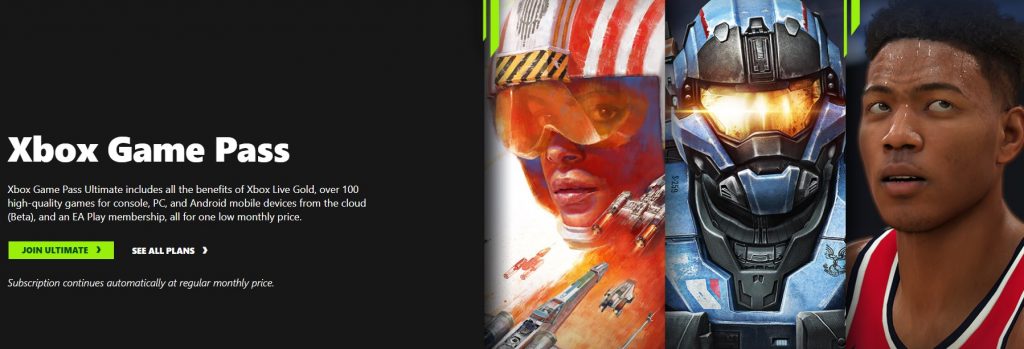
How to fix Xbox Game Pass not working issue?
If you have the Xbox Game Pass not working in your Windows 10 PC, one of the solutions below may help.
Fix #1: Check for account issues or outage.
The first thing that you want to do when dealing with the Xbox Game Pass not working issue is to check if there’s any issues with Xbox servers. To do that, you want to visit the official Xbox support site.
Fix #2: Check your Microsoft account.
Make sure that you’re signed in to the correct Microsoft account that has the subscription for Game Pass. You can double check if the said Microsoft account has any issues by logging in to a different device such as your mobile.
Fix #3: Check your subscription.
The next good thing that you can do is to ensure that you have an active Xbox Game Pass subscription.
Fix #4: Ensure that your PC is online.
While you can play certain games in the Xbox Game Pass offline, you must do certain things ahead of time.
If your PC has not been properly designated as an offline device, you may encounter the Xbox Game Pass not working issue if it loses internet connection, or if the connection keeps cutting out.
If you are experiencing internet connection issues on your WIndows 10 PC, be sure to fix that problem first.
Fix #5: Check the system date and time.
If Xbox Game Pass is still not working at this point, make sure to check if your PC has the correct date and time. Here’s how:
- Press the Windows key on your keyboard or click on the Start button on the taskbar.
- Type in “date and time” and select Change the date and time.
- In the Date and time menu, make sure to enable Set time automatically and Set time zone automatically.
Fix #6: Update Windows.
The last thing that you can do here is to ensure that your Windows OS is updated. Just press the Windows key on your keyboard or click on the Start button on the taskbar, type “update,” select Check for updates, and click on the Check for updates button.
OTHER INTERESTING ARTICLES:
- How To Fix Valorant Connection Error | NEW & Updated 2021
- How To Fix Valorant 31 Error Code | NEW & Updated 2021
- How To Fix Black Ops Cold War Negative 345 Error | NEW 2021
- How To Fix Intel Minimum Requirements Error | NEW & Updated 2021
Visit our TheDroidGuy Youtube Channel for more troubleshooting videos and tutorials.