How to Fix Monster Hunter Rise PC Slow Download Issue
Some users may experience a slow steam download speed with Monster Hunter Rise. This issue could be caused by several things, including a problem with your internet service provider, slow download rates, compatibility issues, or obsolete network drivers, to name a few. The following sections of this article go over the various methods for boosting download speeds and gaming performance.
Monster Hunter Rise is an action-adventure role-playing game from Capcom. Released first on the Nintendo Switch, It’s currently available also for the PC via the Steam store. Players assume the role of a hunter in Monster Hunter Rise, hunting or capturing monsters and performing missions while exploring Kamura town using a range of weapons, equipment, and supplies. Monster Hunter Rise includes a single-player campaign, local and online multiplayer, and a party of up to four players.
Why is my Monster Hunter Rise have slow download speed?

If you’re experiencing difficulties downloading Monster Hunter Rise on Steam, don’t worry, we’ve got you covered. The instructions below will guide you through the process of resolving the issue of slow download speeds.
Fix #1 Check internet speed
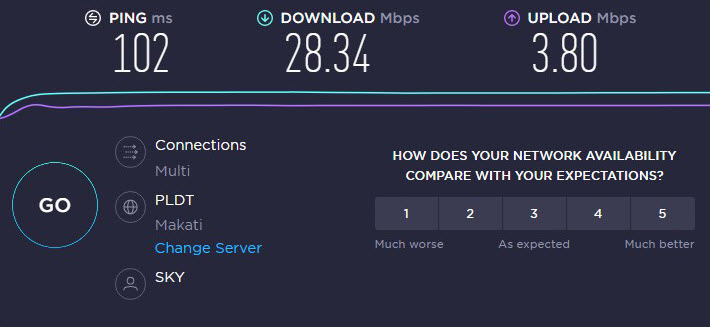
The first thing you should do if your download is slow with Monster Hunter Rise is to check your internet speed. To determine your current connection’s download speed, use an online service like speedtest.net to run a test.
During the test, the ping, download, and upload speeds should all be observed.
Fix #2 Restart network devices
Restarting your router and modem will refresh your network devices. Your network issue can be resolved if your network devices are rebooted regularly. If you’re having issues with your internet connection, one of the simplest ways to troubleshoot is to simply reboot.
Restarting devices
Turn off your computer.
Unplug your Modem and Router from the power source.
Wait for a minute then plug your modem and router back into the power source.
Wait until the lights turn back on.
Turn on your computer.
Reconnect your computer to the internet.
Fix #3 Do not download during peak hours

During peak hours, your internet connection will be congested, and your download speed will suffer as a result. During this time, many people in your area will be using the internet, which will increase network traffic, slow down your download speed, and limit your bandwidth.
If you download the game during off-peak hours, when there are fewer users on the internet, you will have more bandwidth available to you, resulting in faster download speeds.
Fix #4 Use a wired connection to download
If download speed is slow with Monster Hunter Rise, download the game using an Ethernet cable. Wireless connections are prone to interference, a cable connection will increase your download speed.
Fix #5 Stop other downloads
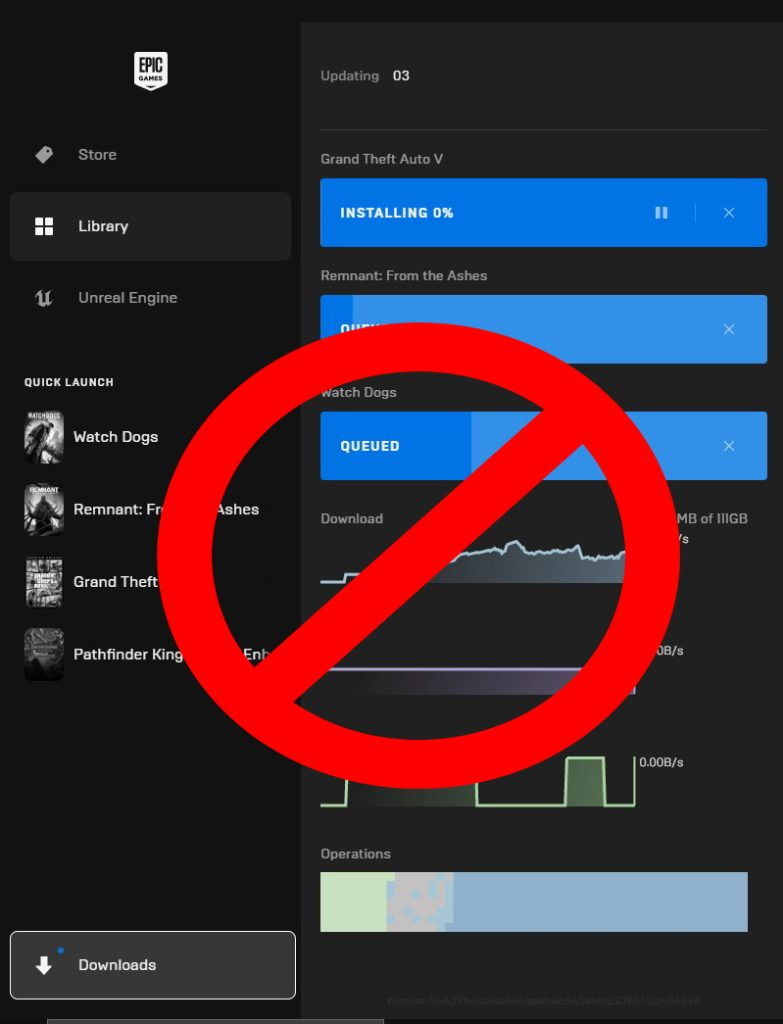
Monster Hunter Rise slow downloads are rarely the result of the Steam program. Other programs consume a lot of bandwidth due to circumstances beyond Steam’s control. Examine your system for any applications that are using the internet in the background.
If other apps or devices consume your bandwidth, your internet speed will be slowed. Close any other applications, programs, or gadgets that are using your internet connection while you download files from the internet.
Fix #6 Update network adapters
An updated network adapter might increase the stability of your internet connection speed. Some network card manufacturers’ driver updates may also resolve compatibility issues or other hardware concerns. If your network adapter is not up to date, you will need to download latest version to update and improve your download speed and resolve the issue.
Updating network adapter
Type Device Manager in the search bar on your desktop and then click the icon that appears in the results.
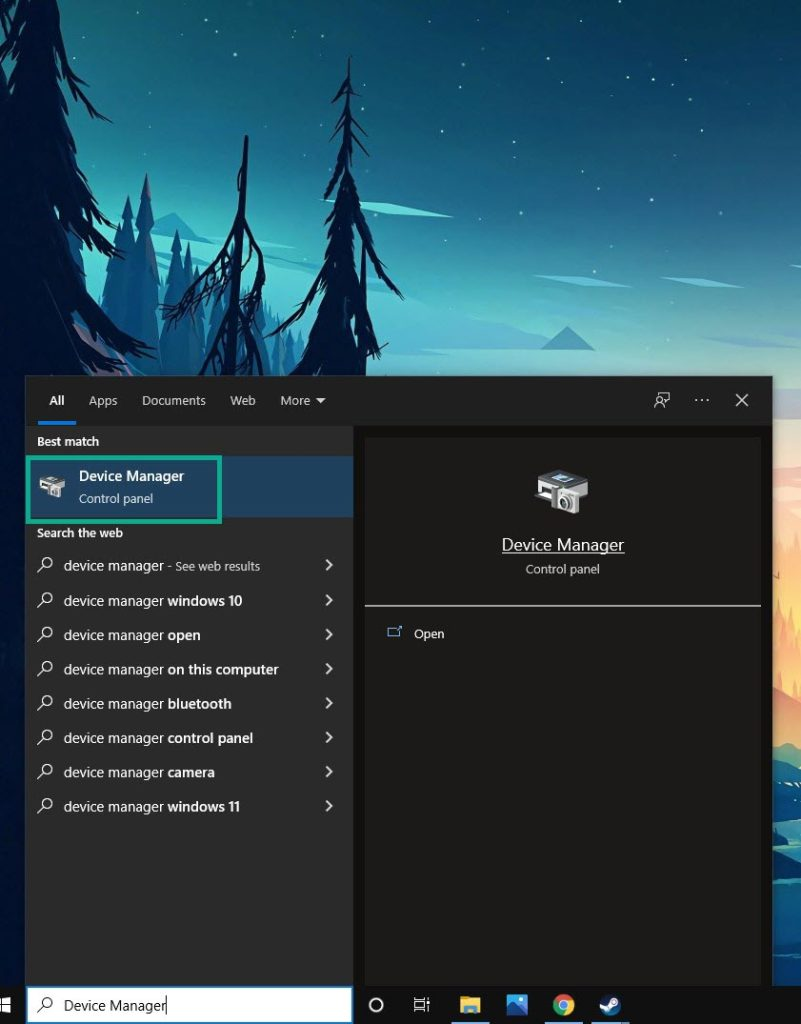
Search for the Network adapters drop-down menu.
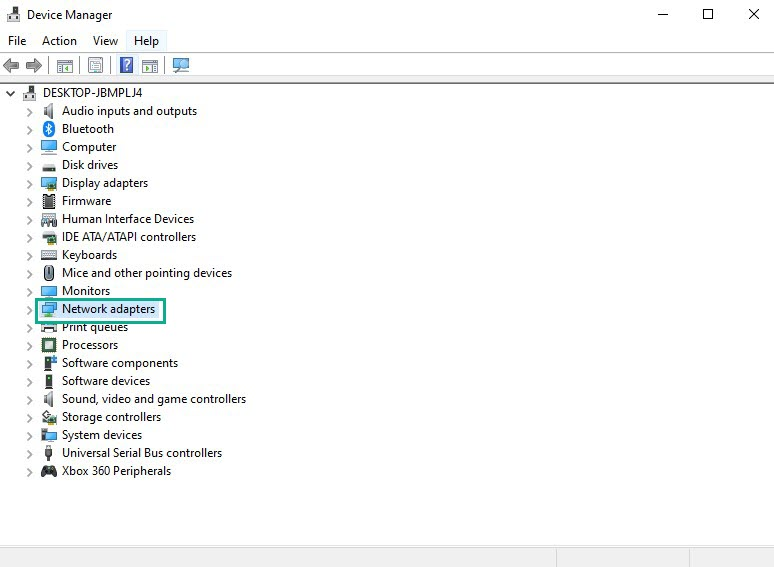
Choose Network Adapter. Right-click the adapter, and select Update Driver from the drop-down menu.
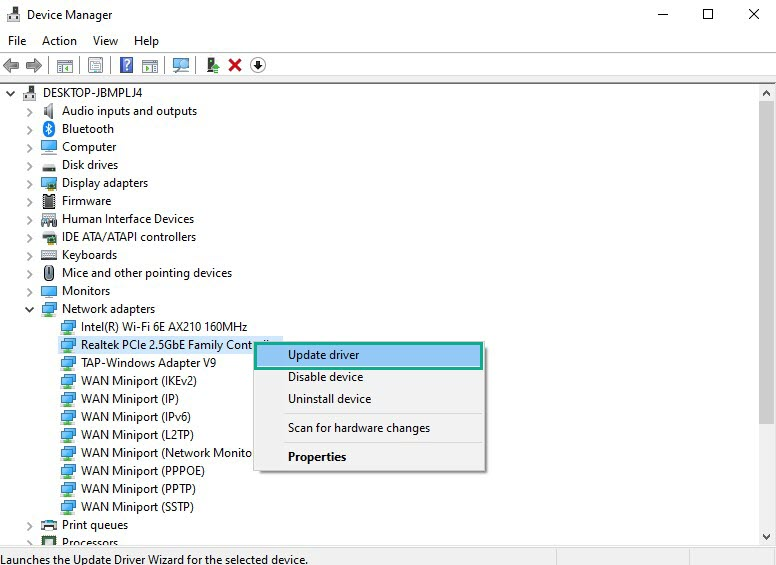
A dialog box should appear. Click search automatically for drivers.
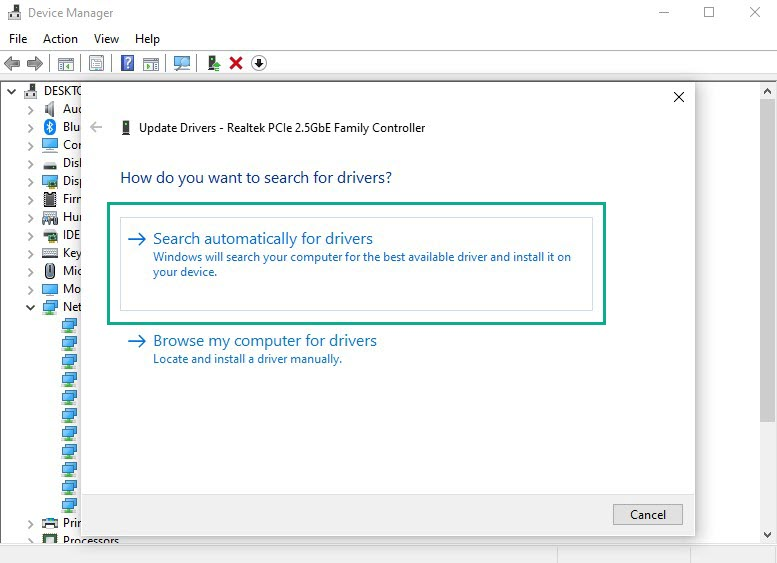
Windows will search for the latest drivers and install then on your computer.
Fix #7 Restart download
A download error might sometimes be the cause of a problem. If the game is taking too long to download, you should stop and restart it.
Restarting download
Open Steam client.
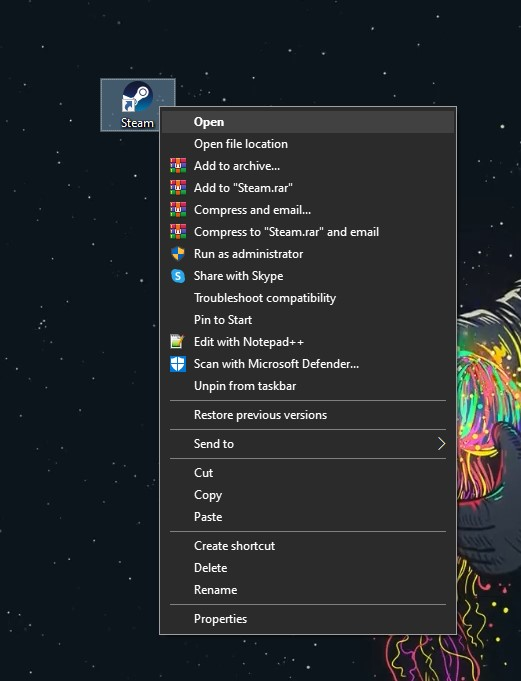
On your Steam Launcher, click downloads.
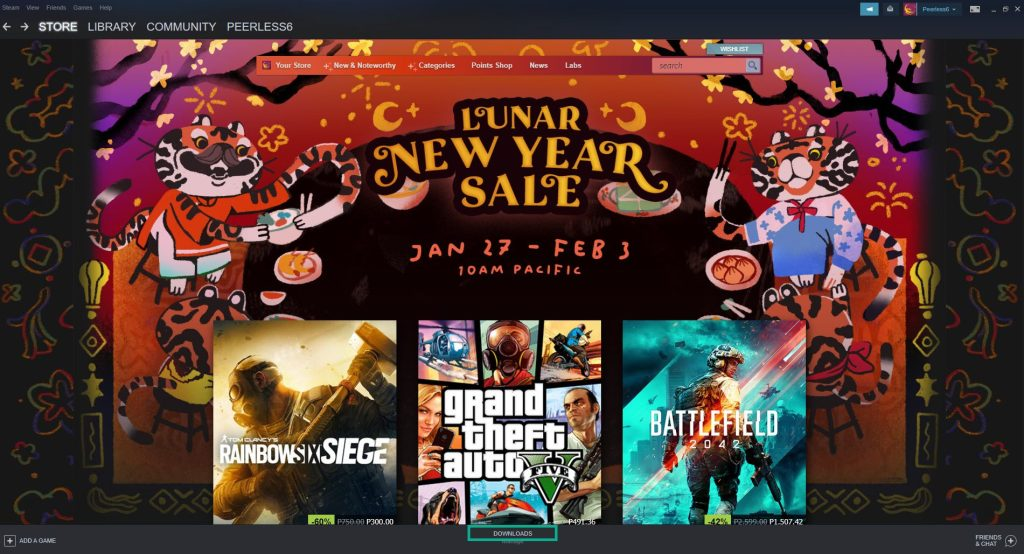
Click on Pause. This will stop the download of the game.

Click Remove from queue. This removes the game from the queue.
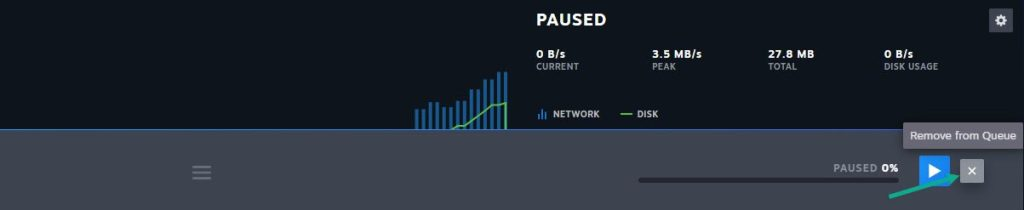
Click Download now. This will redownload the game.
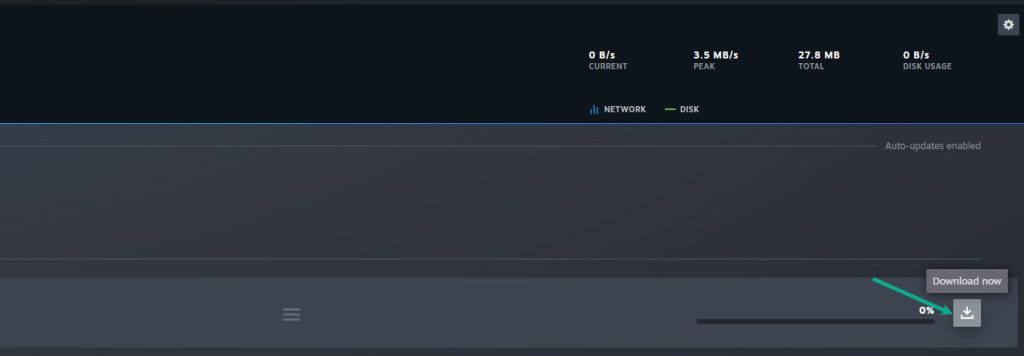
Fix #8 Restart Steam client
The game’s slow download speed may be caused by a software bug in the Steam client. You can resolve this by restarting Steam and downloading the game again.
Restarting steam
Open the Task Manager by pressing Ctrl + Shift + Esc keys.
Choose the Processes tab.
Select Steam process.
Click End Task to close it.
Relaunch Steam launcher.
Fix #9 Clear Steam download cache
Clearing your Steam download cache will assist you in resolving any slow download speed issues you may be experiencing. Clearing the Steam download cache will also assist you in resolving many connection and game file download issues.
Clearing download cache
Open Steam client.
On your Steam launcher, click Steam, then click Settings.
Click Downloads, then click Clear Down Cache.
Click OK to confirm.
Fix #10 Change Download region
There are numerous servers located across the world to handle the millions of people that use the Steam launcher to play games. Players can alter the download area on Steam to the best region for them to speed up the download.
Changing download region
Run Steam.
On your Steam launcher, click Steam, then click Settings.
Click Downloads, then click the drop-down menu of Download Region and select a different region location.
Click OK.
Fix #11 Remove bandwidth limit
The bandwidth limit on Steam may be enabled, restricting your download speeds while you’re downloading. Turning off this function will almost surely increase your download speed.
Removing bandwidth limit
Run Steam.
On your Steam launcher, click Steam, then click Settings.
Click Downloads, then under Downloads Restriction, uncheck Limit Bandwidth to.
Click OK.
Fix #12 Change DNS
Changing your computer’s DNS can greatly improve your network connection routing. The following are the steps for upgrading your DNS to Google DNS:
Type Control Panel in the search bar on your desktop and then click the Control Panel icon that appears in the results.
Click Network and Sharing Center.
Click Ethernet, Wi-Fi, or other connections that you are currently using.
Click Properties.
Click Internet Protocol Version 4 (TCP /IPv4) then click Properties.
Use the following DNS server addresses:
Preferred DNS server: 8.8.8.8
Alternate DNS server: 8.8.4.4
Check the check box beside Validate settings upon exit and then click OK.
After You have finished changing DNS you need to flush your cache
Open Command Prompt, In the Command Prompt, type the following command and press Enter.
ipconfig /release
ipconfig /flushdns
ipconfig /renew
Fix #13 Reinstall Monster Hunter Rise
If the slow download issue remains after doing all of the previous troubleshooting options, the game may be corrupted. The game must first be uninstalled, then reinstalled.
Uninstalling
Run Steam launcher.
Go to the Library tab.
Right-click on Monster Hunter Rise then click on Manage then Uninstall.
Click Uninstall again to uninstall Monster Hunter Rise.
Installing
Run Steam launcher.
Go to the Library tab.
Right-click on Monster Hunter Rise then click on Install.
Click next to proceed with the installation.
After installing the game, check if you are still experiencing slow download issue.
Suggested Troubleshooting Guide:
- How To Fix Monster Hunter Rise PC Keeps Crashing Issue
- How To Fix Monster Hunter Rise PC Won’t Launch Issue
- How to Fix Monster Hunter Rise FPS Drop on Windows Computer
- How to Fix Monster Hunter Rise Disconnected From Server on PC
- How to Fix Monster Hunter Rise PC Won’t Connect Issue
- How to Fix Monster Hunter Rise PC Won’t Update Issue
Feel free to visit our YouTube channel for additional troubleshooting guides on various devices.