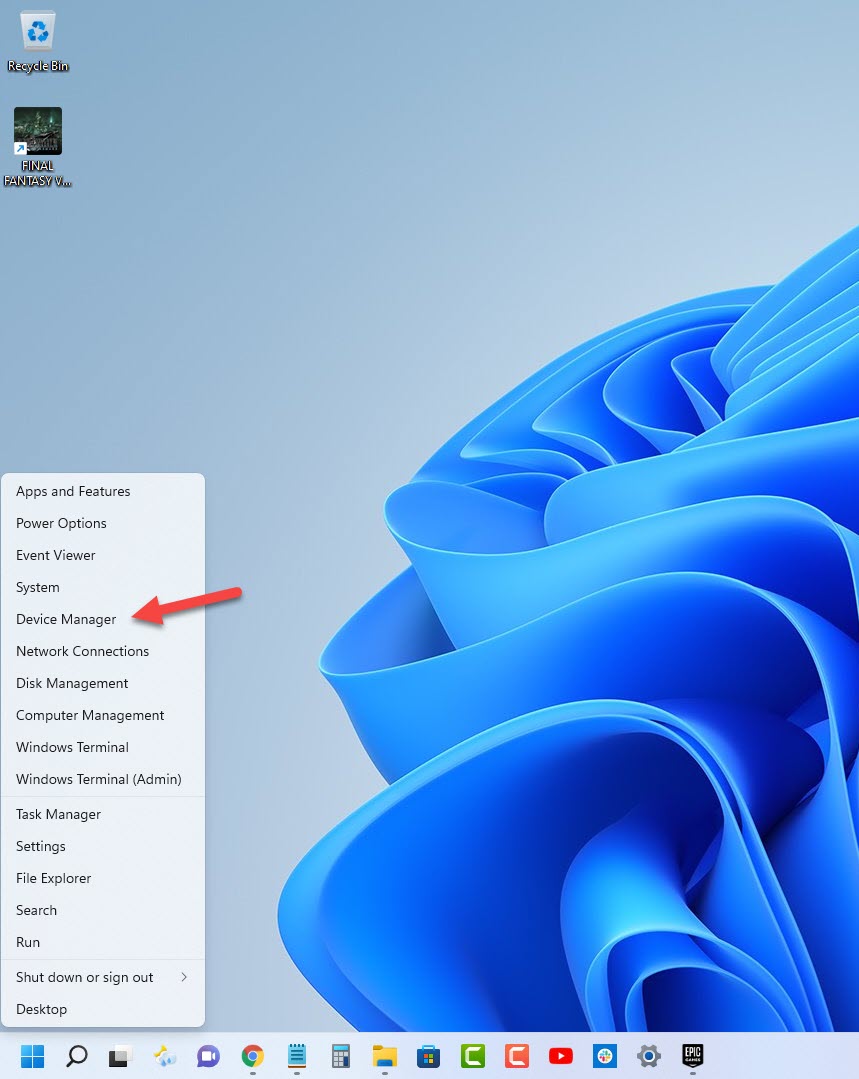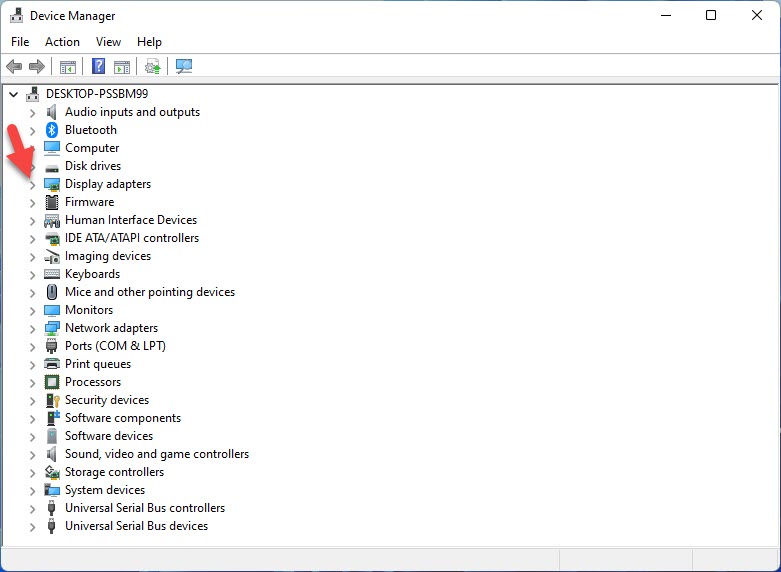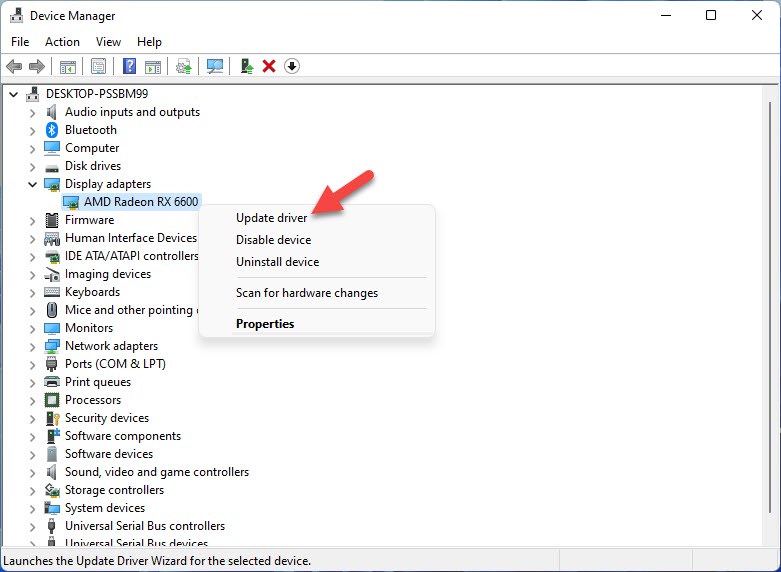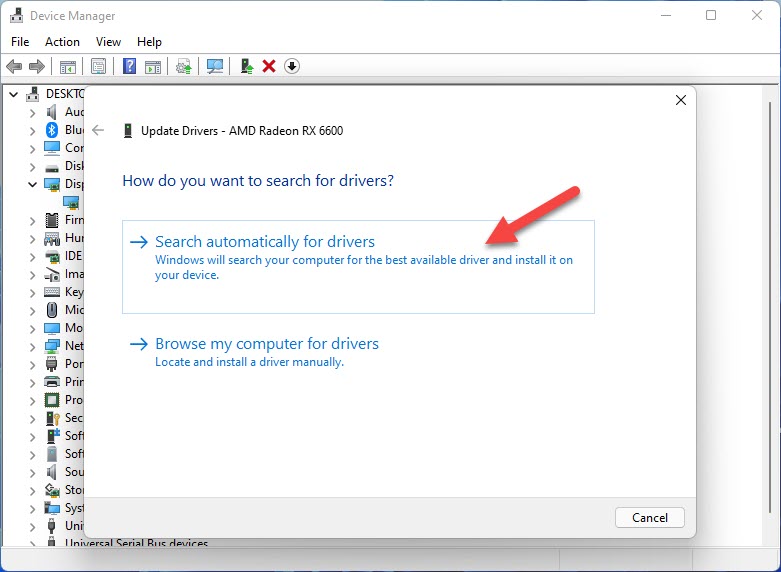How To Fix Euro Truck Simulator 2 Keeps Crashing Issue
There are several factors that can cause Euro Truck Simulator 2 to keep crashing on your PC. This is usually caused by an outdated graphics driver, corrupted game file, or compatibility issues, just to name a few. To fix this, you will need to perform a series of troubleshooting steps.
Euro Truck Simulator 2 is a truck simulator game that’s played in an open world environment. You get to drive one of the large trucks as you deliver cargo to various cities in the UK, Belgium, Germany, Italy, the Netherlands, and Poland just to name a few. You can also expand your fleet of trucks and perform various upgrades as well as customizations.
Why does my Euro Truck Simulator 2 game crashes?
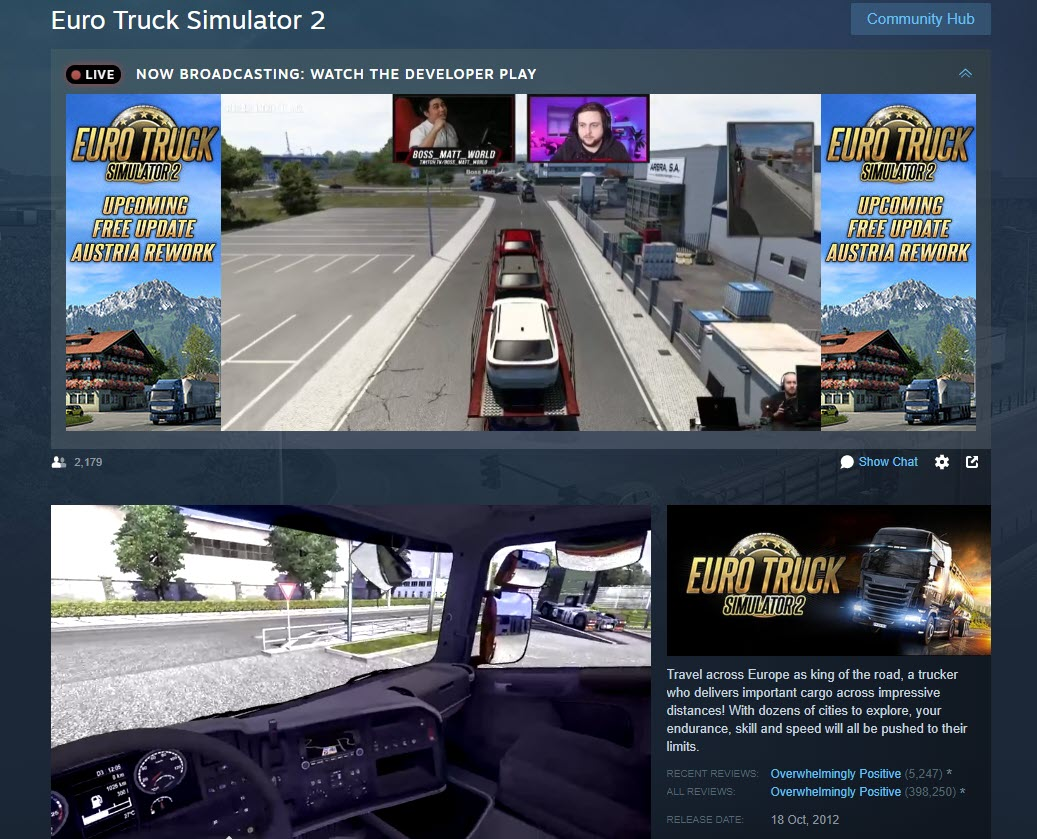
One issue that you might experience when playing Euro Truck Simulator 2 is when the game crashes. This could happen randomly and is usually caused by a number of factors which you will need to pinpoint.
If you are experiencing this particular problem then here’s what you need to do to fix this.
Solution 1: Check the PC system requirements
The first thing you need to do is to check your computer hardware components and make sure that it meets at least the minimum system requirements to run the game so as to avoid any issues. If you want to play Euro Truck Simulator 2 at the highest possible graphics settings then your computer should meet the recommended system requirements.
Minimum system requirements:
- OS: Windows 7
- Processor: Dual core CPU 2.4 GHz
- Memory: 4 GB RAM
- Graphics: GeForce GTS 450-class (Intel HD 4000)
- Hard Drive: 12 GB available space
Recommended system requirements:
- OS: Windows 7/8.1/10 64-bit
- Processor: Quad core CPU 3.0 GHz
- Memory: 6 GB RAM
- Graphics: GeForce GTX 760-class (2 GB)
- Hard Drive: 12 GB available space
Solution 2: Make sure your computer has updated graphics drivers
One of the most common causes of PC games crashing is an outdated graphics card driver. You need to check if your graphics card manufacturer has released new drivers for your particular card model as this will usually come with several performance enhancements as well as bug fixes that could prevent your Euro Truck Simulator 2 game from crashing. Take note that your computer must have a good internet connection to download the video card drivers.
Time needed: 5 minutes.
Update the graphics driver
- Right click on the Start button.
This will show you several options.
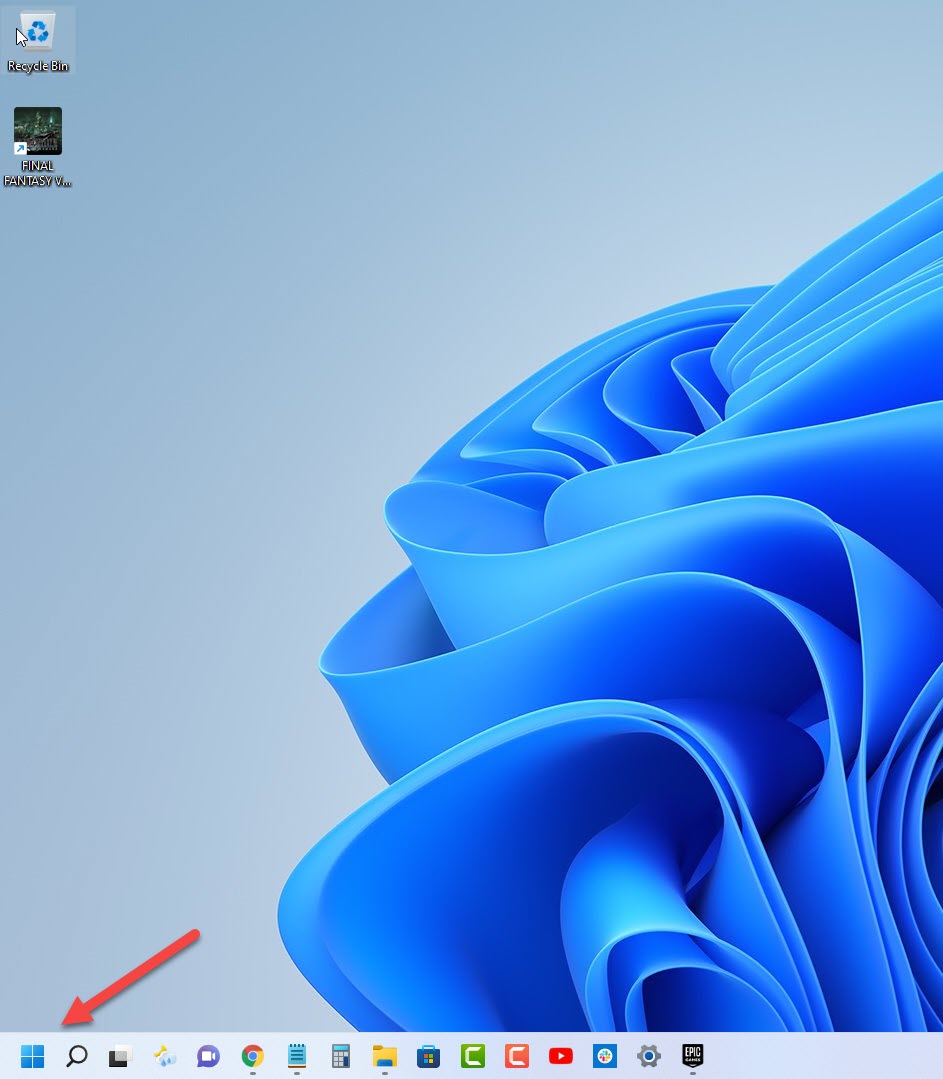
- Click on Device Manager.
This will open the device manager window.

- Click the arrow before Display adapters.
This will expand the display adapter list.

- Right click on the selected graphics card then choose Update driver.
This will allow you to update your driver.

- Select Search automatically for drivers.
This will search online for any new drivers and install it.

You can also download the latest graphics driver by using the Nvidia GeForce Experience app if you have an Nvidia gpu or the Radeon Software if you are using a Radeon card.
Once the latest graphics driver is installed restart the computer then try to check if your Euro Truck Simulator 2 game still crashes.
Solution 3: Update your Windows operating system
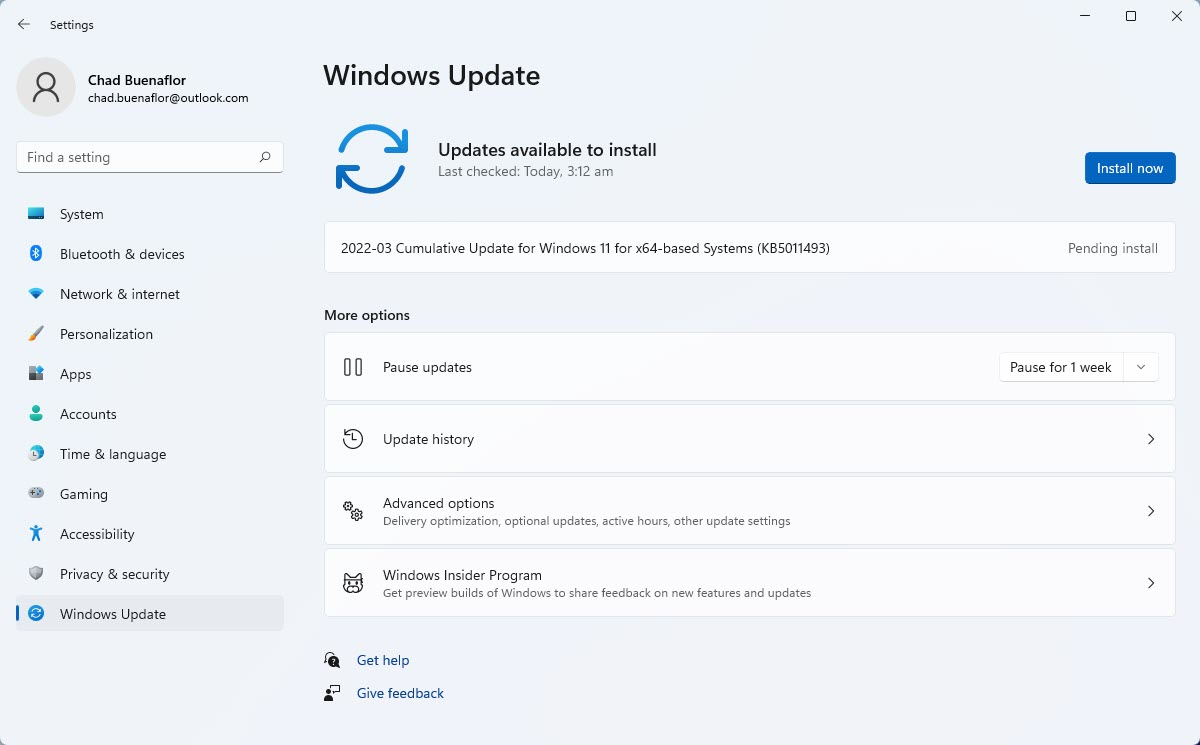
You need to make sure that you have the latest updates installed for your Windows operating system. This ensures that all of the updated components needed to run the game are present. These updates will also come with several performance enhancements that will give you a better gaming experience.
Download Windows updates
- Right click the Start button.
- Click Settings.
- Click Windows Update section found on the bottom left side of the new window that appears.
- Click Check for updates.
- If new updates are found then click on the Install now button.
Once the updates have ben installed, restart your computer then check if Euro Truck Simulator 2 still crashes.
Solution 4: Run Euro Truck Simulator 2 as an administrator
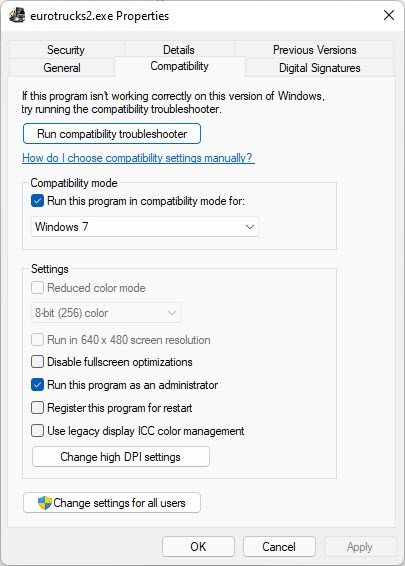
There’s a possibility that the game is crashing because it does not have the required permission to access certain Windows components. In order to fix this you should try running the game as an administrator.
Run game as an administrator
- Right click on the eurotrucks2.exe application from its installation folder. This can usually be found in SteamLibrary -steamapps -common -Euro Truck Simulator 2- bin -win_x64.
- Select Properties.
- Click on the Compatibility tab.
- Make sure to place a check mark on the Run this program as an administrator box.
- Click on Apply then Ok.
Try checking if the crashing issue still occurs.
Solution 5: Allocate more system resources to Euro Truck Simulator 2
You should make sure that no other application such as Chrome, Word, or Excel just to name a few are running in the background while you are playing the game. This ensures that your computer can provide the maximum CPU, GPU, and memory usage resources to your ETS2 game.
To make sure that no other application will be running while you are playing the game you should use the Task Manager to force close these running apps.
End running tasks
- Open task manager by right clicking the Start button then select Task Manager.
- Make sure to click on More details.
- Click on the Processes tab.
- Right click on the apps running and select End task. Do this for all apps except Euro Truck Simulator 2 and Steam.
Try to check if the game crash issue still occurs.
Solution 6: Try to disable your Windows firewall and antivirus program
Sometimes your game will crash because your antivirus or firewall program is blocking it from going online or accessing certain Windows components. Try to turn off the antivirus and firewall and check if the game still crashes. If not, then you will have to add the Euro Truck Simulator 2 game in the firewall and antivirus exception list.
To disable the Windows defender program
- Click the Start button.
- Click on Settings.
- Click on Update & Security.
- Click on Windows Security.
- Click on Virus & threat protection.
- Click on Manage settings.
- Turn off the Real time protection switch.
To disable the Windows firewall
- Click the Start button.
- Click on Settings.
- Click on Update & Security.
- Click on Windows Security.
- Click on Firewall & network protection.
- Select the active network connection. This can either be the Domain, Private, or Public network with the active label
Adding Euro Truck Simulator 2 to exception list of antivirus
- Click the Start button.
- Click on Settings.
- Click on Update & Security.
- Click on Windows Security.
- Click on Virus & threat protection.
- Click on Manage settings.
- Click Add or remove exclusions.
- Click Add an exclusion.
- Click Folder.
- Navigate to the Euro Truck Simulator 2 folder and select it.
Allowing Euro Truck Simulator 2 through firewall
- Click the Start button.
- Click on Settings.
- Click on Update & Security.
- Click on Windows Security.
- Click on Firewall & network protection.
- Click Allow an app through firewall.
- Click change settings.
- Place a check mark on all boxes for Euro Truck Simulator 2.
- Click OK.
Solution 7: Verify the integrity of game files
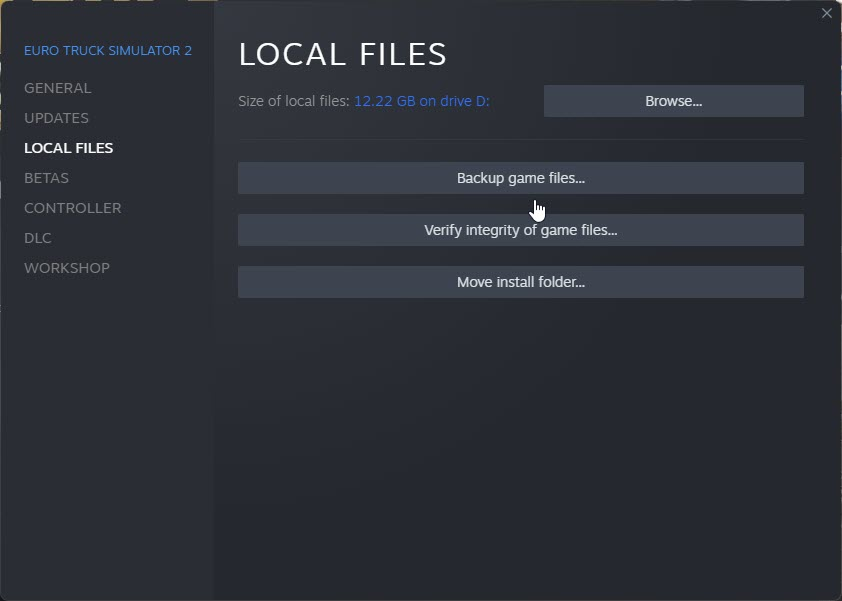
There’s a possibility that the crashing issue is caused by corrupted or missing game files. In order to fix this you will need to verify the integrity of the game files using the Steam client. Any missing or corrupted file will be replaced with new ones downloaded from the servers.
Verify integrity of the game files
- Open the Steam client.
- Click on your Steam Library.
- Find Euro Truck Simulator 2 then right click it and click on Properties.
- On the new window that appears click on Local Files.
- Click Verify integrity of game files…
Once the game files have been fixed try checking it the game still crashes.
Solution 8: Reinstall the game
In case the problem is caused by a corrupted game installation then you will have to uninstall ETS2 and install it again.
Uninstalling the game
- Go to the Steam Library tab.
- Right click on Euro Truck Simulator 2 then click on Manage then uninstall.
- Click on Uninstall again to uninstall the game.
Installing the game
- Go to the Library tab.
- Right click on Euro Truck Simulator 2 then click on install.
- Click next to proceed with the installation.
Feel free to visit our YouTube channel for additional support and troubleshooting guides on various devices