How To Fix Monster Hunter Rise PC Won’t Launch Issue
There are a few reasons why Monster Hunter Rise PC is unable to launch on your computer. It could be due to your anti-virus software or windows security, outdated graphics driver, damaged game files, compatibility issues or high memory usage, just to name a few. Several troubleshooting procedures will be required to resolve this issue.
Monster Hunter Rise game is an action RPG developed and published by Capcom that was first released for the Nintendo Switch in 2026. Just like Monster Hunter World, It’s currently available for PC on the Steam store. In the Monster Hunter Rise game, PC players play as a hunter to hunt or capture monsters and complete quests from NPCs while exploring Kamura town using a range of weapons, equipment, and supplies. Monster Hunter Rise game includes single-player, local, and online multiplayer mode, and a party of up to four players.
Why is Monster Hunter Rise PC not launching on my computer?

One of the problems you may have when running the Monster Hunter Rise game on your computer is launching issues. It is possible that when you try to start it, it will not respond at all, or that the game will not progress past the loading screen.
Here’s what you need to do to resolve this launching issue.
Fix 1: Make sure your PC can run Monster Hunter Rise game
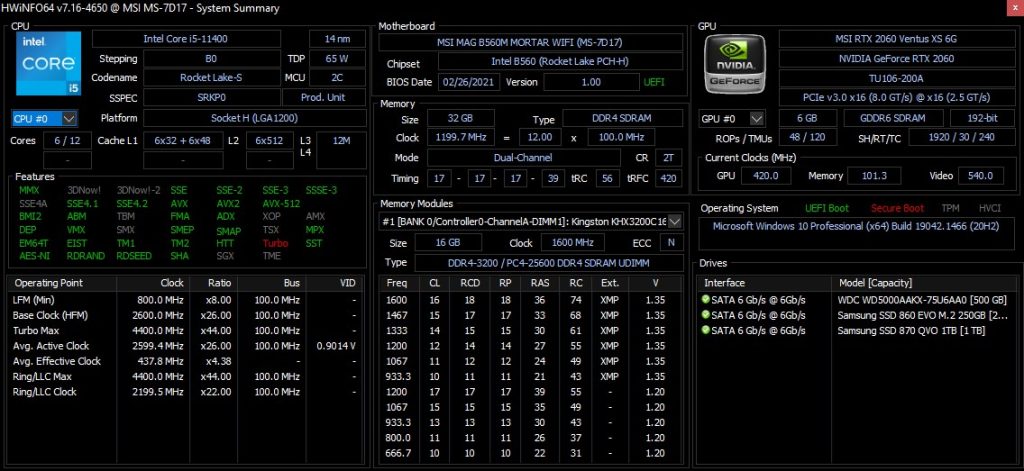
In this situation, the first thing you’ll need to do is ensure that your PC is capable of running the game. To have a great gaming experience and avoid problems, your PC must at least meet the minimum requirements.
Minimum System Requirements
Requires a 64-bit processor and operating system
OS: Windows 10 (64-bit)
Processor: Intel Core i3-4130 or Core™ i5-3470 or AMD FX-6100
Memory: 8 GB RAM
Graphics: NVIDIA GeForce GT 1030 (DDR4) or AMD Radeon RX 550
DirectX: Version 12
Network: Broadband Internet connection
Storage: 23 GB available space
Additional Notes:
1080p/30fps when graphics settings are set to “Low”. System requirements subject to change during development.
Recommended System Requirements
Requires a 64-bit processor and operating system
OS: Windows 10 (64-bit)
Processor: Intel Core i5-4460 or AMD FX-8300
Memory: 8 GB RAM
Graphics: NVIDIA GeForce GTX 1060 (VRAM 3GB) or AMD Radeon RX 570 (VRAM 4GB)
DirectX: Version 12
Network: Broadband Internet connection
Storage: 23 GB available space
Additional Notes:
1080p/30fps when graphics settings are set to “Average”. System requirements subject to change during development.
Fix 2: Update graphics driver
If you do not install your graphics driver to the latest version, you may encounter the Monster Hunter Rise game will not launch issue. It is strongly recommended to install the latest driver update of the graphics driver to avoid problems such as glitches and bugs.
Updating outdated graphics driver to latest version
Simply type Device Manager in the search bar on your desktop and then click the Device Manager icon that appears in the results.
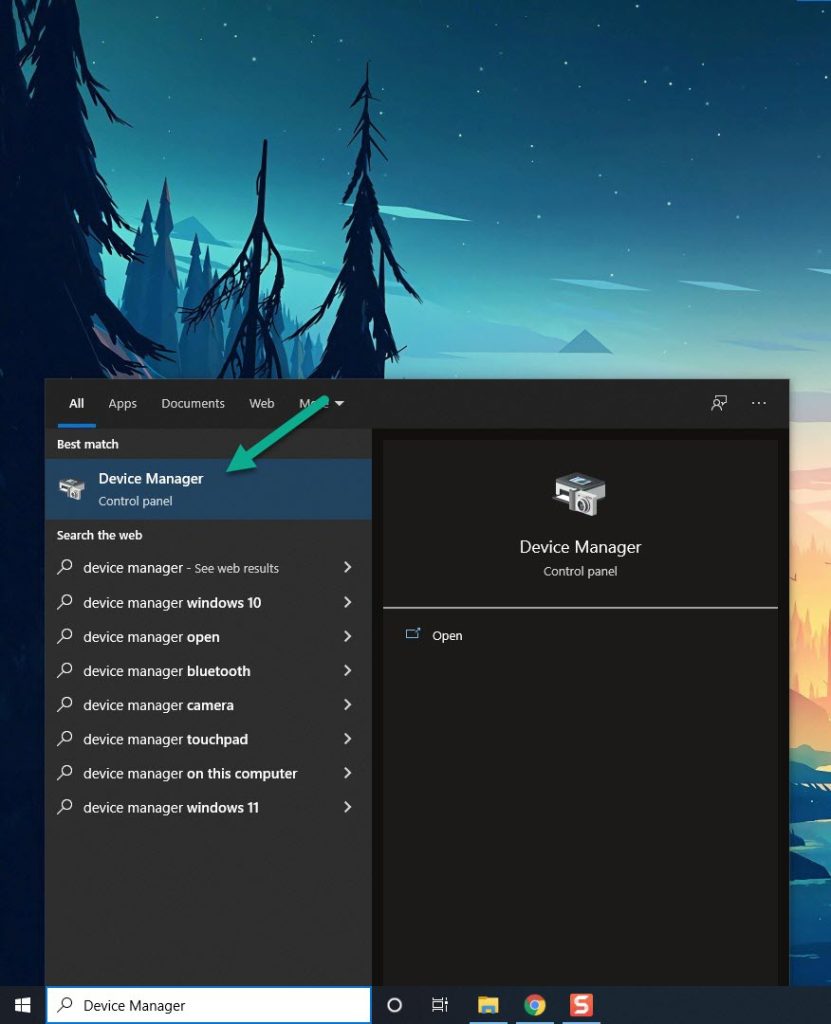
Click the Display adapters icon.
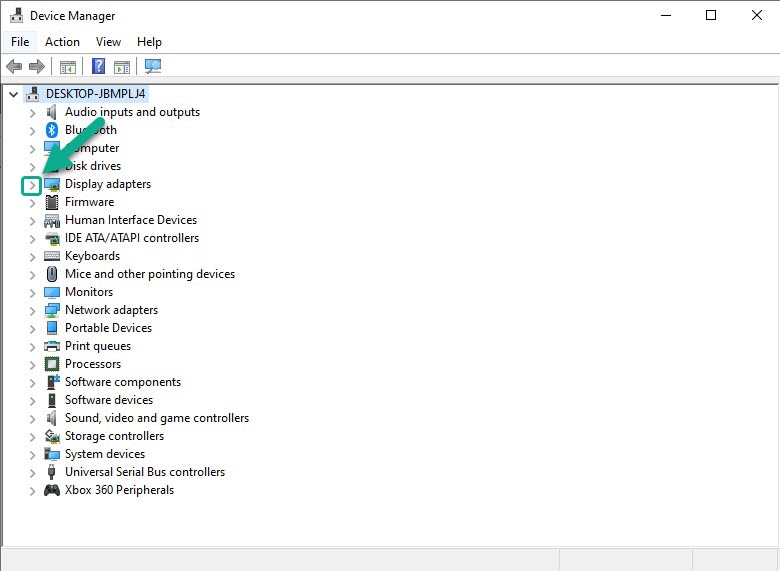
Right-click the Display adapter you are using to play and then click Update driver.
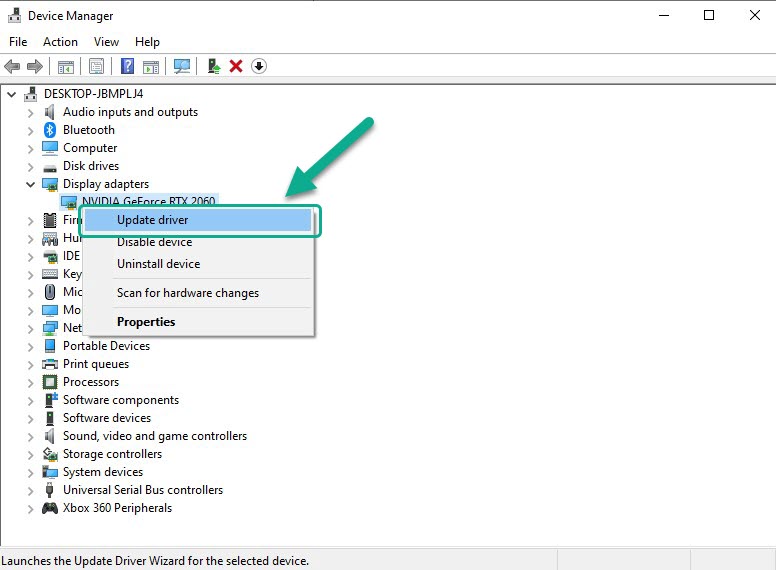
Choose Search automatically for drivers.
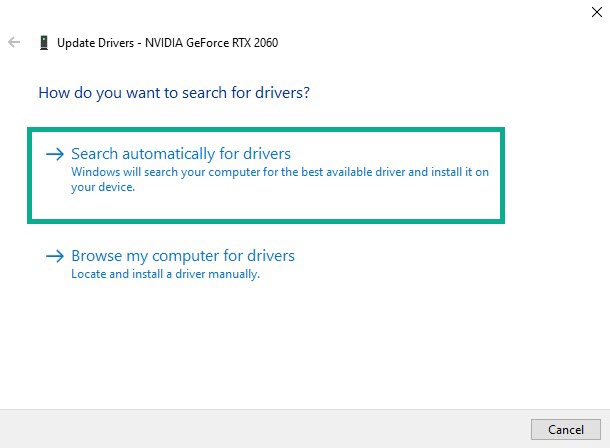
Fix 3: Run Monster Hunter Rise game as an administrator
If the game does not have administrator permissions, you might experience the Monster Hunter Rise game won’t launch issue. The game will need to require access to various Microsoft services to launch properly. If it does not have access, make sure to run it as an administrator to avoid problems.
Running as an administrator
Right-click on the Monster Hunter Rise exe file from the Monster Hunter Rise folder.
Select Properties.
Click on the Compatibility tab.
Make sure to place a checkmark on the Run this program as an administrator.
Click on Apply then Ok.
Fix 4: Close resource hogging programs
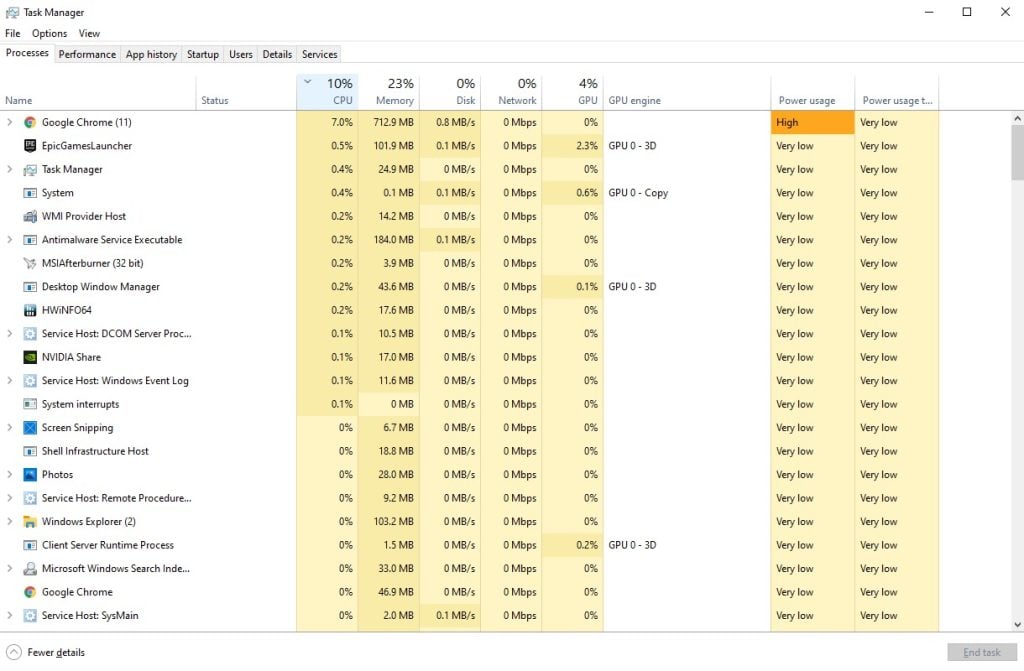
If there are not enough hardware resources to run the game, it may not launch. Even if your PC meets the minimum hardware requirements, if other programs are running in the background, the game will not be able to run because it does not have enough RAM. When playing Monster Hunter Rise, you should close any other programs that are running.
Closing resource hogging programs
Right click on the Start button then click on Task Manager.
Make sure to click on More details found at the bottom left part of the window if it appears.
Click on the Processes tab.
Right click on the apps running that are not in use and select End task. Do this for all apps except Monster Hunter Rise.
Fix 5: Temporarily disable anti-virus software
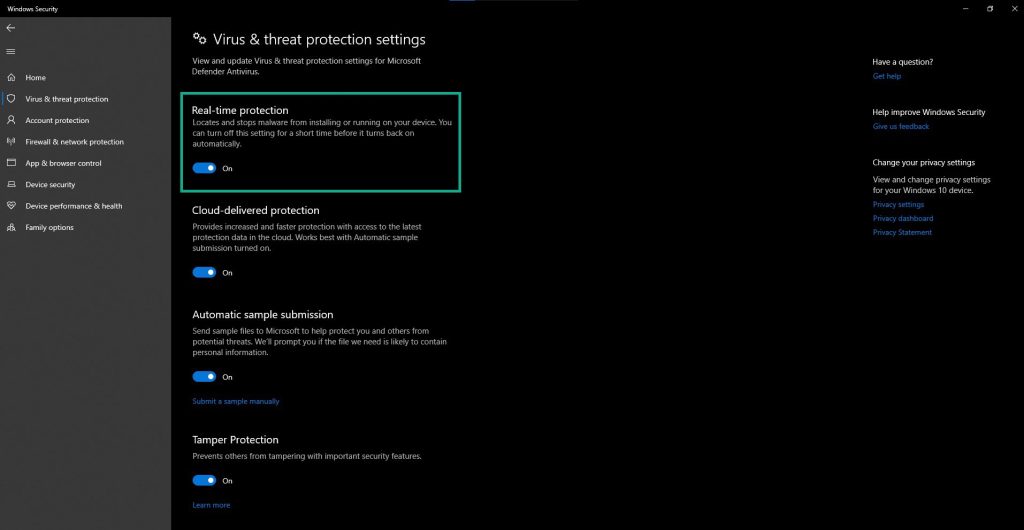
Your PC may be unable to download Monster Hunter Rise game if your antivirus program such as Windows security, detects the download as a security threat. You should disable your antivirus program first and see if the game can be downloaded.
Turning off antivirus
Press Windows logo.
Click Settings.
Click update & security.
Click Windows Security.
Click Virus & Threat protection.
Click Manage settings.
Turn off real-time protection.
Disabling Avast
Locate the Avast icon on the Windows taskbar, right-click it, and select Settings. Avast Shields’ deactivate option should be selected.
Disabling AVG
Select Disable AVG Protection temporarily when you right-click the AVG icon in the system tray. It is totally up to you how long you want it to be turned off.
Disabling McAfee
Double-click the McAfee antivirus icon in the system tray, then click the Navigation link in the upper right corner. Select Real-Time Scanning and then disable it. This option can be enabled or disabled at any time. Then, press the power button to turn the device off.
Fix 6: Add Monster Hunter game in Windows Firewall
Your Windows firewall may be stopping Monster Hunter Rise from launching. Check to see if Monster Hunter Rise is being blocked by your Windows firewall, if it is add it as an exception to the Windows Firewall.
Type Windows Defender Firewall in the search bar on your desktop and then click the Windows Defender Firewall icon that appears in the results.
Choose Allow an app or feature through Windows Defender Firewall.
Scroll down until you find Monster Hunter Rise, then check all boxes named Monster Hunter Rise.
Click the OK button.
Fix 7: Repair local files
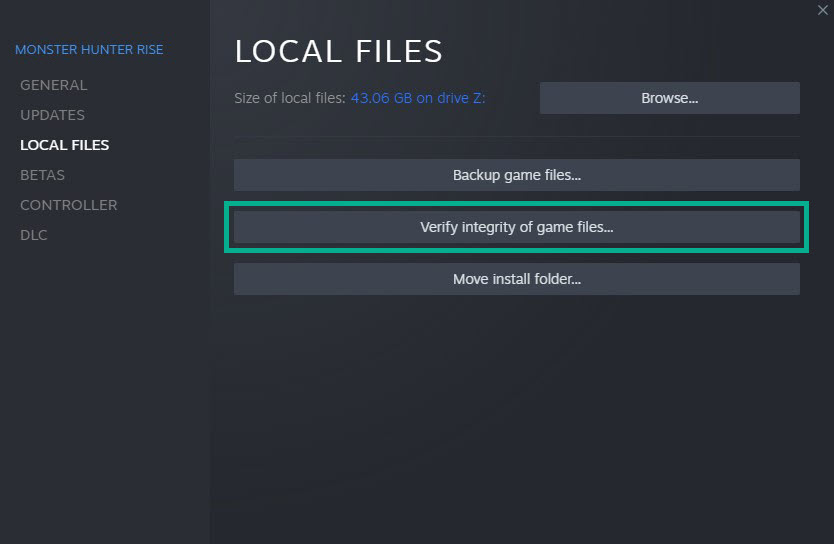
If the data in the game file is corrupted, Monster Hunter Rise game will not launch and the game crashes. To restore the game, use the Steam client to verify the game file’s integrity.
Verify game files
Open Steam client.
On your Steam launcher, click the Library tab.
Right-click Monster Hunter game in your Library, then click Properties.
Click the Local Files tab and click Verify integrity of game files.
Fix 7: Disable overclock
Overclocking your GPU, CPU, and RAM can increase gaming performance. Overclocking the hardware beyond the device manufacturer’s recommended settings, on the other hand, may result in several issues, including a game that will not launch. For the game to work correctly, it must be disabled or stopped.
Fix 8: Reinstall Monster Hunter Rise
If the problem persists after following all of the troubleshooting methods given above, the game may be corrupted. You must uninstall the game and then reinstall it.
Uninstalling
Open Steam launcher.
Go to the library tab.
Right-click on Monster Hunter Rise then click on manage then uninstall.
Click uninstall again to uninstall Monster Hunter Rise.
Installing
Open Steam launcher.
Go to the Library tab.
Right-click on Monster Hunter Rise then click on install.
Click next to proceed with the installation.
After installing the game, try if you can launch the game.
Feel free to visit our YouTube channel for additional troubleshooting guides on various devices.