How To Fix Monster Hunter Rise PC Keeps Crashing Issue
Several factors can cause Monster Hunter Rise to crash on PC users. Outdated graphics drivers, graphics driver settings, outdated Windows version, corrupted game files, or PC hardware compatibility issues, just to name a few. You’ll need to go through a series of troubleshooting steps to get rid of these crashes.
Monster Hunter Rise game is an action RPG developed and published by Capcom that is available for download on Steam. In this game, you are a hunter, tasked with killing or capturing monsters, and fulfilling quests from NPCs using a variety of weapons, tools, and items as you explore the places in Kamura village. Monster Hunter Rise features single-player and local and online multiplayer modes with up to four hunters in a party.
How can I fix Monster Hunter Rise crashing on PC?

When playing Monster Hunter Rise game, one of the issues that PC players may encounter is when the game crashes. If this happens in the middle of a game or at the start of a game, it can ruin your experience.
Because your game may crash for a variety of reasons, you’ll need to go through a series of troubleshooting guide to fix Monster Hunter Rise crashing.
Fix #1: Ensure PC hardware meets minimum requirements
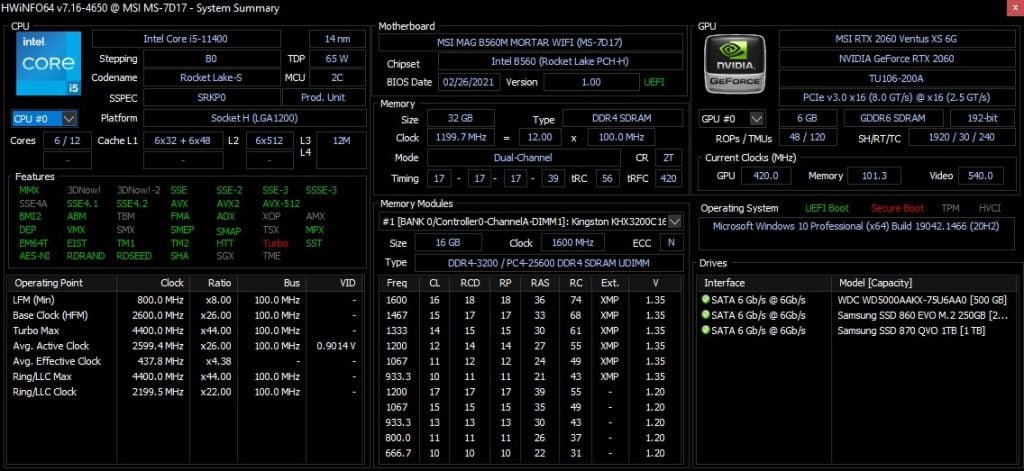
The first step is to ensure that your PC can run Monster Hunter Rise. To avoid crashing issue, the game requires to meet the minimum system requirements. The minimum system requirements allow you to run the game with decent graphics settings if your computer does not have a high spec, but the recommended system requirements allow you to play the game with the best graphics settings
Minimum System Requirements
Requires a 64-bit processor and operating system
OS: Windows 10 (64-bit)
Processor: Intel Core i3-4130 or Core™ i5-3470 or AMD FX-6100
Memory: 8 GB RAM
Graphics: NVIDIA GeForce GT 1030 (DDR4) or AMD Radeon RX 550
DirectX: Version 12
Network: Broadband Internet connection
Storage: 23 GB available space
Additional Notes:
1080p/30fps when graphics settings are set to “Low”. System requirements subject to change during development.
Recommended System Requirements
Requires a 64-bit processor and operating system
OS: Windows 10 (64-bit)
Processor: Intel Core i5-4460 or AMD FX-8300
Memory: 8 GB RAM
Graphics: NVIDIA GeForce GTX 1060 (VRAM 3GB) or AMD Radeon RX 570 (VRAM 4GB)
DirectX: Version 12
Network: Broadband Internet connection
Storage: 23 GB available space
Additional Notes:
1080p/30fps when graphics settings are set to “Average”. System requirements subject to change during development.
Fix #2: Update your graphics drivers
If you do not update your graphics driver to the most latest versions, you may encounter Monster Hunter Rise crashing. Installing the most recent version of graphics driver is strongly advised to avoid several issues such as crashes and bugs.
Updating graphics drivers
Simply type Device Manager in the search bar on your desktop and then click the Device Manager icon that appears in the results.
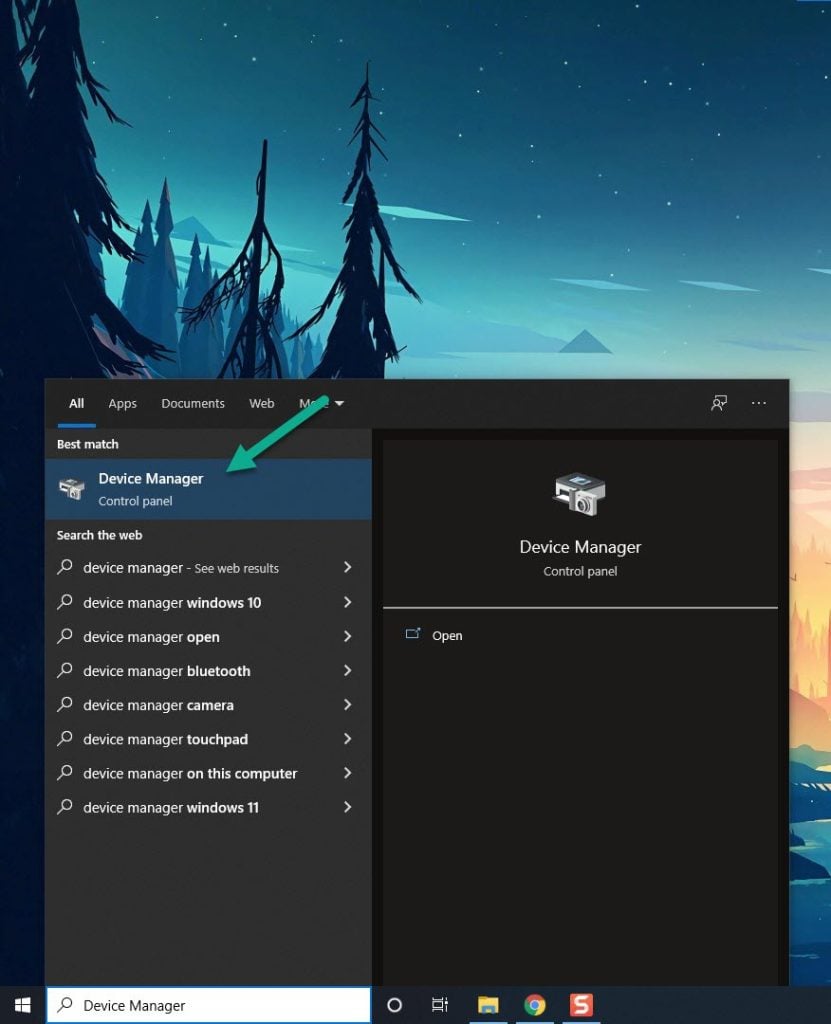
Click the Display adapters icon.
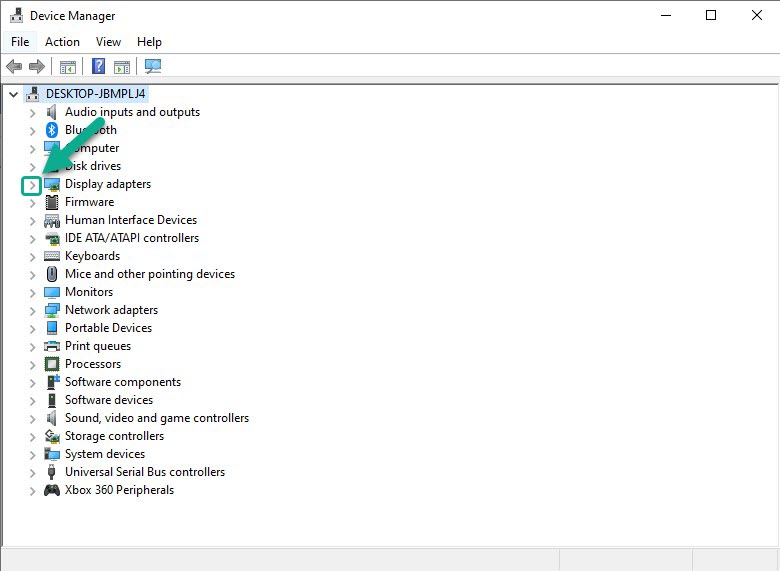
Right-click the Display adapter you are using to play and then click Update driver.
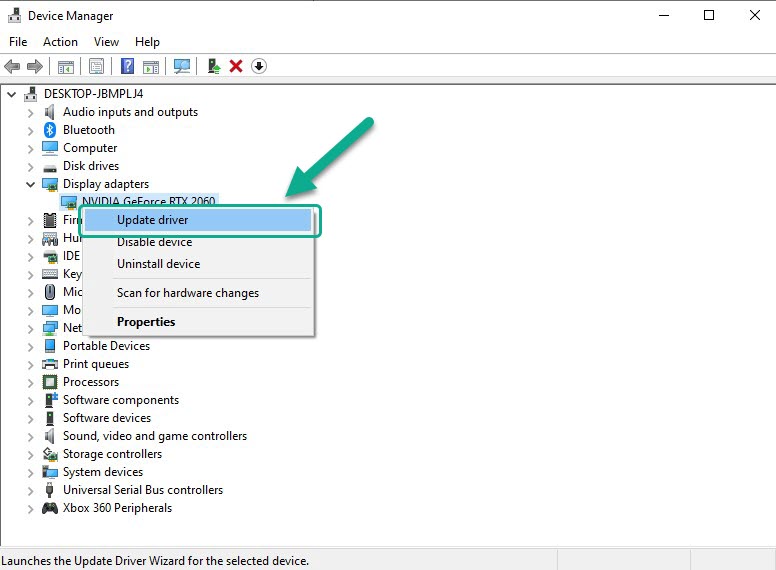
Choose Search automatically for drivers.

Windows system will automatically download and install the most recent version on your PC.
Fix #3: Update your Windows operating system
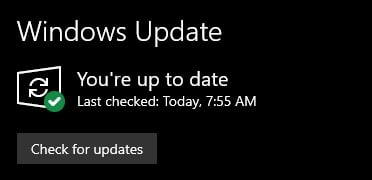
Check if your PC has the most recent Versions of windows installed. These updates will also include software patches, security patches, and optimizations, as well as fixes for the game’s occasional crashes and other issues.
Windows operating system check
Right click the Start button.
Click Settings.
Click Windows Update found on the bottom left side of the new window that appears which will take you to Windows Update section.
Click Check for updates.
If latest version are found then click on the Install now button.
Launch Monster Hunter Rise and check if startup crashing issue issue is fixed.
Fix #4: Verify integrity of Monster Hunter Rise local files
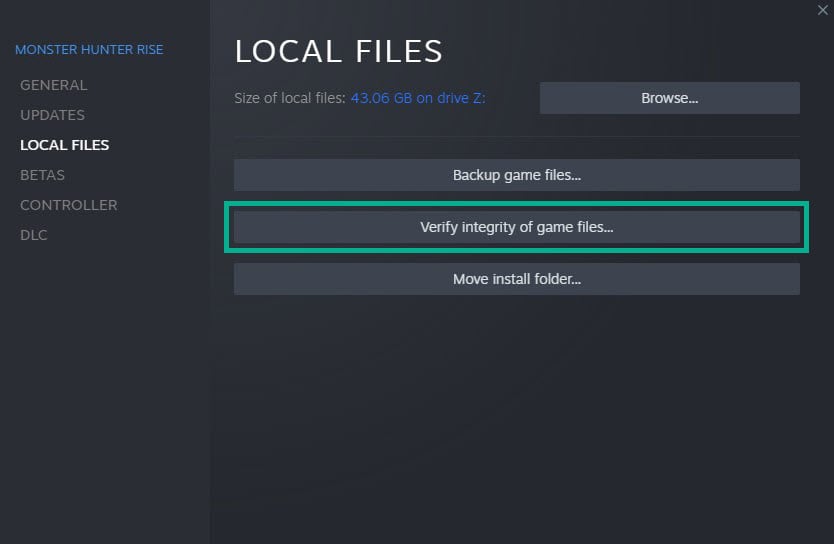
Monster Hunter Rise will crash if the data in the game file is corrupted. To repair the game, use the Steam client to check the integrity of the game file.
Verifying integrity
Launch Steam client.
On your Steam launcher, click the Library tab.
Right-click Monster Hunter in your Library, then click Properties.
Click the Local Files tab and click Verify integrity of game files.
Fix #5: Run as administrator privileges
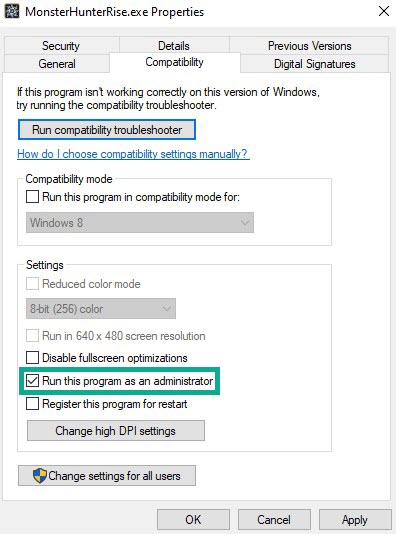
To avoid issues with Monster Hunter Rise crashing on PC, run it as an administrator. The game will be granted the necessary permissions to access the Windows components and programs in order to run smoothly.
Running with administrator privileges
Right-click on the Monster Hunter Rise application from the Monster Hunter Rise folder.
Select Properties.
Click on the Compatibility tab.
Make sure to place a checkmark on the Run this program as an administrator.
Click on Apply then Ok.
Fix #6: Run Monster Hunter Rise with high priority
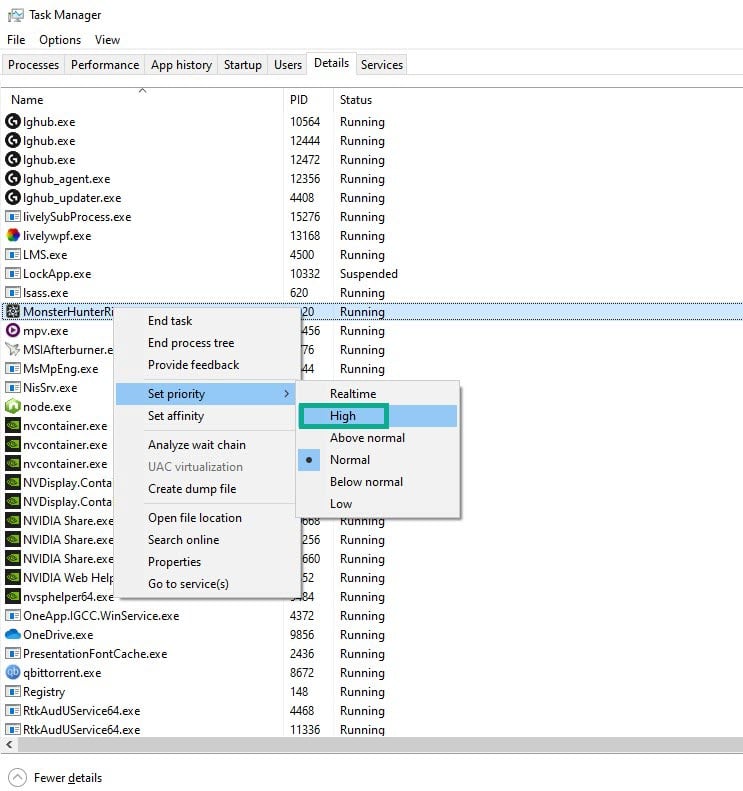
Set Monster Hunter Rise to high priority to allocate more resources and avoid crashing.
Monster Hunter Rise Priority
Make sure the game is running.
Minimize the game to show the desktop.
Open Task Manager.
Go to the Details tab and then search for the game.
Right-click the Monster Hunter Rise and then choose the High setting under the Set priority option.
Fix #7: Reinstall the game
If none of the previous solutions work, you must remove the game and reinstall it. The issue, as well as the majority of the game’s flaws and glitches, will be resolved if you reinstall it.
Uninstalling
Open Steam launcher.
Go to the library tab.
Right-click on Monster Hunter then click on manage then uninstall.
Click uninstall again to uninstall Monster Hunter.
Installing
Open Steam launcher.
Go to the Library tab.
Right-click on Monster Hunter then click on install.
Click next to proceed with the installation.
Launch the game and checked if the issue is fixed.
Feel free to visit our YouTube channel for additional troubleshooting guides on various devices.