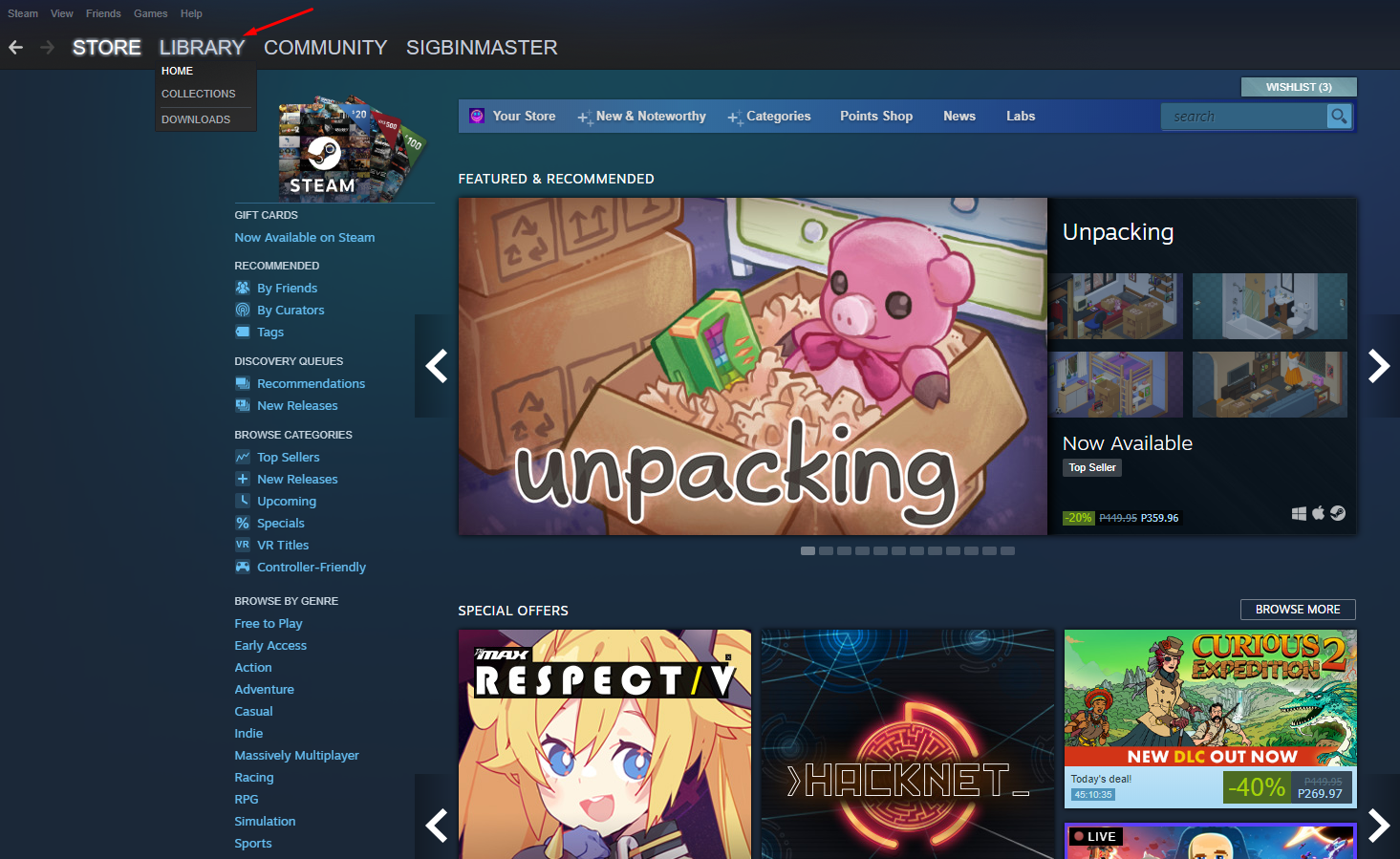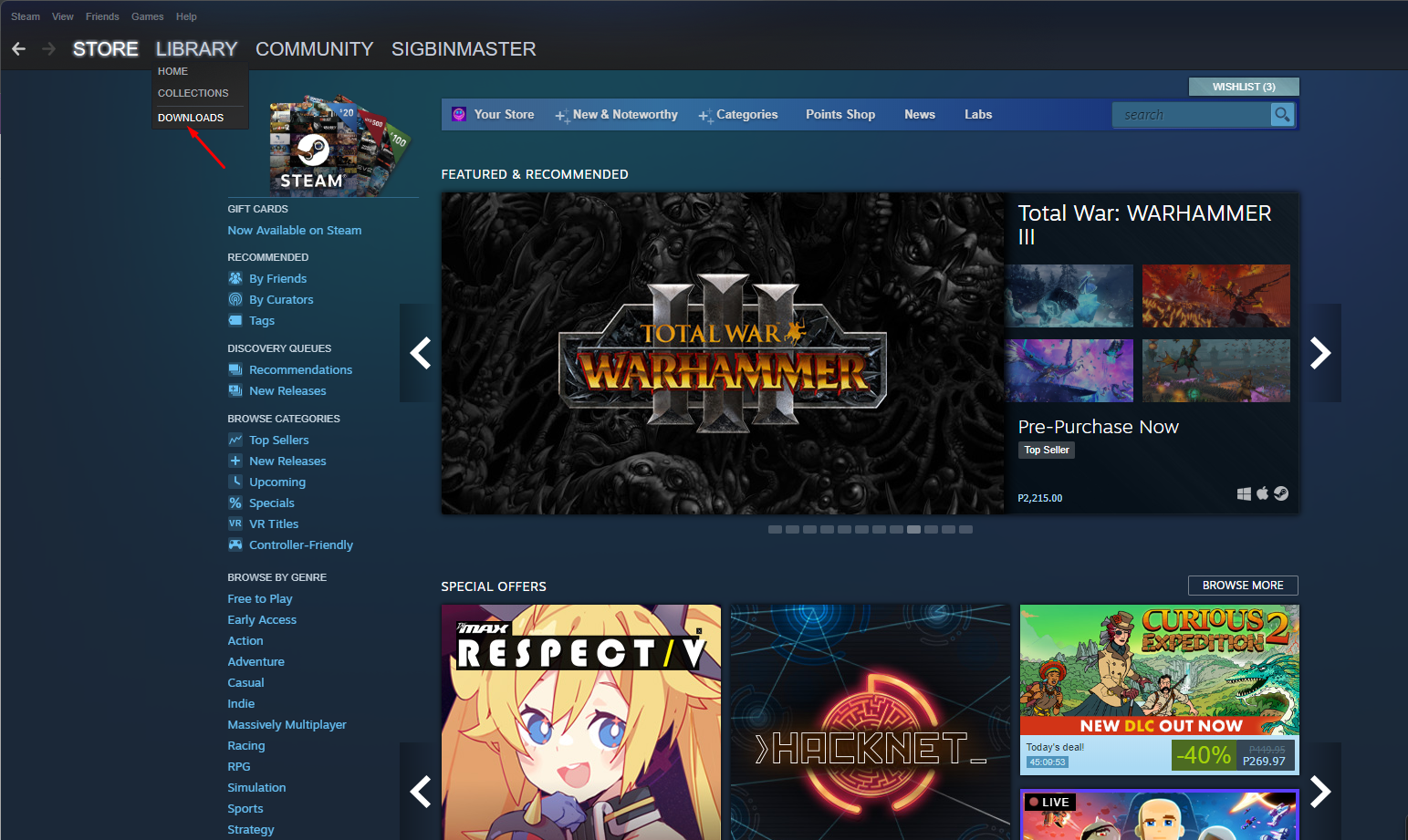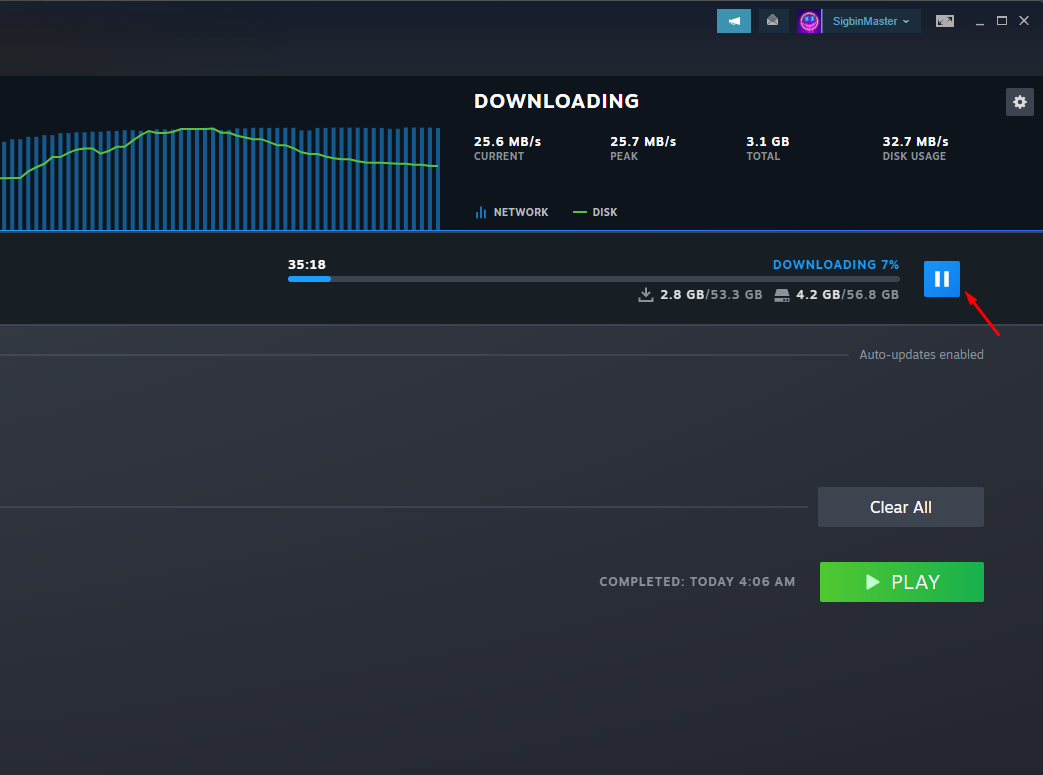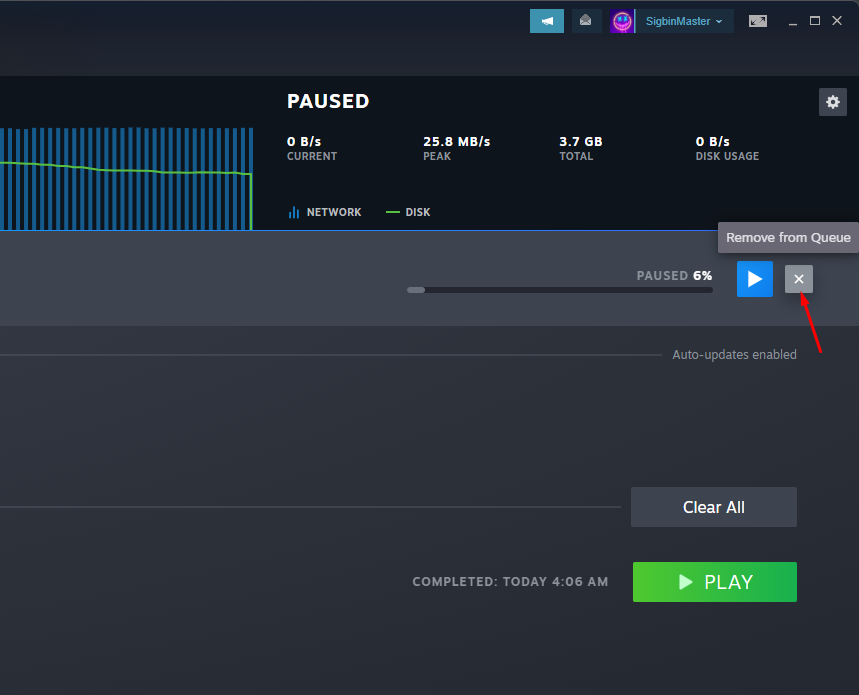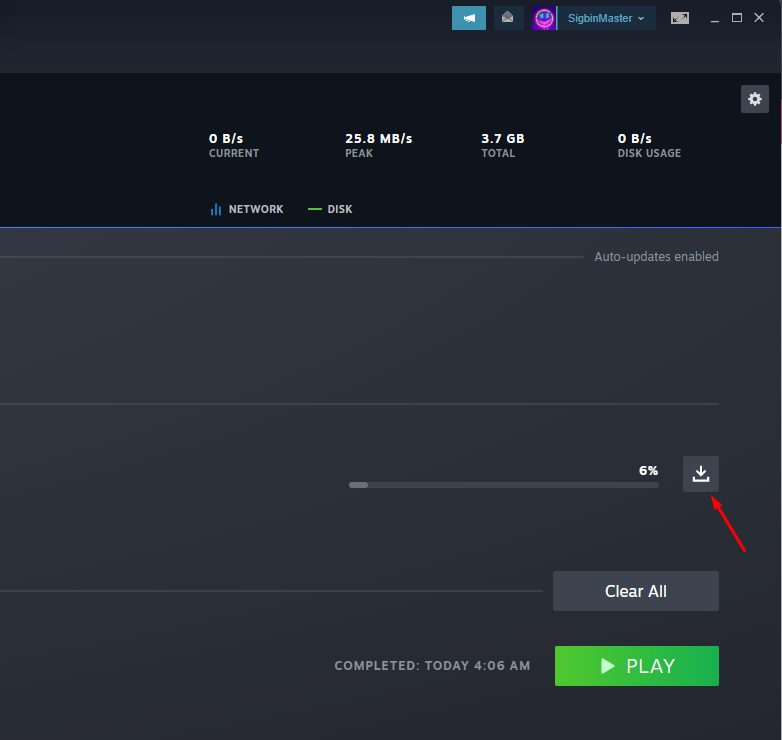How To Fix 7 Days To Die Won’t Download Issue
There are several factors that can cause 7 Days to Die download issues. This can be caused by an internet connection issue, game files bug, or even issues with the Steam servers. In order to fix this you will need to perform several troubleshooting steps.
7 Days To Die is an early access survival video game which can be downloaded right now from Steam. The game takes place during the aftermath of a nuclear war and as a survivor you must find shelter, food and water, as well as scavenging supplies to fend off the numerous zombies. Players can experience unrivaled crafting of items and create buildings in order to help them survive in this only true survival RPG.
This zombie apocalypse game is a combination of a first person shooter and role playing games with a randomly generated world. At the beginning of the game you will usually spawn in random wilderness locations and its your task to find weapons to combat any threats.
How to Download 7 Days to Die on Steam?

One of the issues that you might experience with the 7 Days To Die game is when you can’t download it from Steam. You might even experience slow download speeds when downloading the game or game updates.
Here’s what you need to do to fix this problem.
Solution 1: Check your internet connection
If you are having issues downloading 7 Days To Die then the first thing you need to do is to check your internet connection. Your download speed might be slow or your computer might not be connected to the internet.
To check your current connection you can run a speed test with the help of online websites such as speedtest.net.
The three important data you need to take note of during the speed test are the ping, download, and upload speeds.
A low ping between 50ms to 100ms is good to average. Anything higher than this will affect your online games. Your download and upload speeds should match what you are subscribing for from your internet service provider.
In case there are issues with your internet connection then you can do the usual network troubleshooting steps.
- Turn off your computer.
- Unplug your Modem and Router from the power source.
- Wait for a minute then plug your modem and router back into the power source.
- Wait until the lights turn back on.
- Turn on your computer.
- Reconnect your computer to the internet.
In case the internet connection issue persists then you should contact your ISP regarding this matter.
Solution 2: Restart the download
Sometimes the problem can be caused by a download glitch. If the 7 Days To Die game does not seem to be downloading then you should stop the download and start it again.
Time needed: 2 minutes.
Redownload Steam game
- Hover over the Library tab.
This can be found on top of the Steam client.

- Click on Downloads.
This will bring you to the downloads setting page.

- Click on Pause download.
This will stop the downloading of the game.

- Click Remove from queue.
This removes the game from the download queue.

- Click Download now.
This will redownload the game.

Solution 3: Restart the Steam client
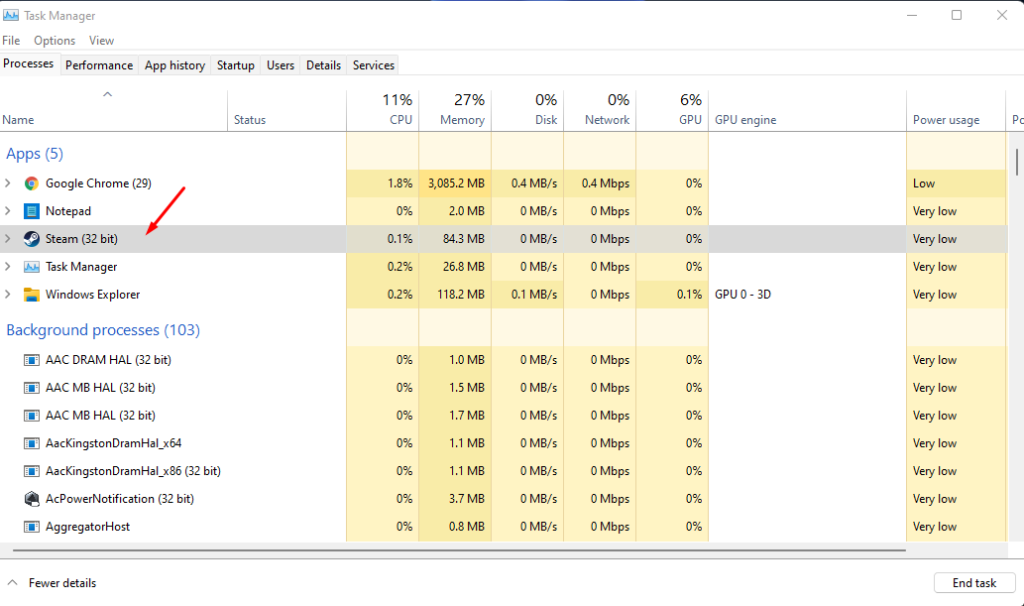
There’s a possibility that the problem is caused by an issue with the Steam client. Refreshing this client while the download is in progress will usually fix this particular issue.
Right click the Windows Start button.
Click on Task Manager.
Click on More details found on the lower left side of the Task Manager Window.
Make sure to be on the Processes tab.
Right click the Steam app then click on End task.
Open the Steam client from your Windows app menu.
Ty to check if the download speed has improved.
Solution 4: Repair the Steam library folder
If your Steam library folder has errors then certain game issues can occur . It’s likely that there is a problem with the folder used to store the game files of 7 Days To Die which is causing the download problem. In order to fix this you will need to repair the Steam library folder.
Repair Steam library folder
Open the Steam client.
Click on the Steam tab found on the upper left side of the client.
Click on Settings.
Click on Downloads.
Click on Steam library folders.
Click on the SteamLibrary folder location.
Click the three dots after SteamLibrary.
Click Repair folder.
Try checking if the issue is fixed.
Solution 5: Try changing Steam download regions
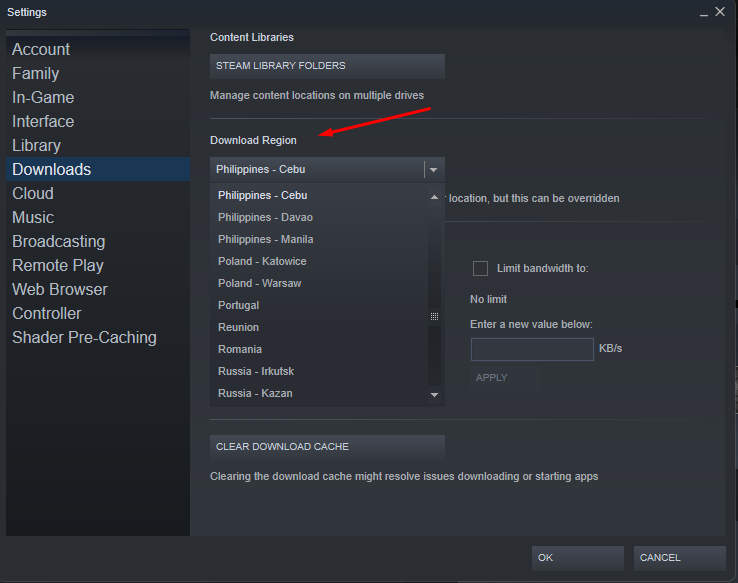
If you are experiencing slow download speeds while downloading 7 Days To Die then this might be caused by a server congestion. There might be a lot of people downloading the game files or the server you are downloading the game from is too far from your location.
You should try choosing a different download location then check if the download speed improves.
Change download region
Open the Steam client.
Click on the Steam tab found on the upper left side of the client.
Click on Settings.
Click on Downloads.
Choose a different download region.
Click ok.
Solution 6: Update your Windows operating system
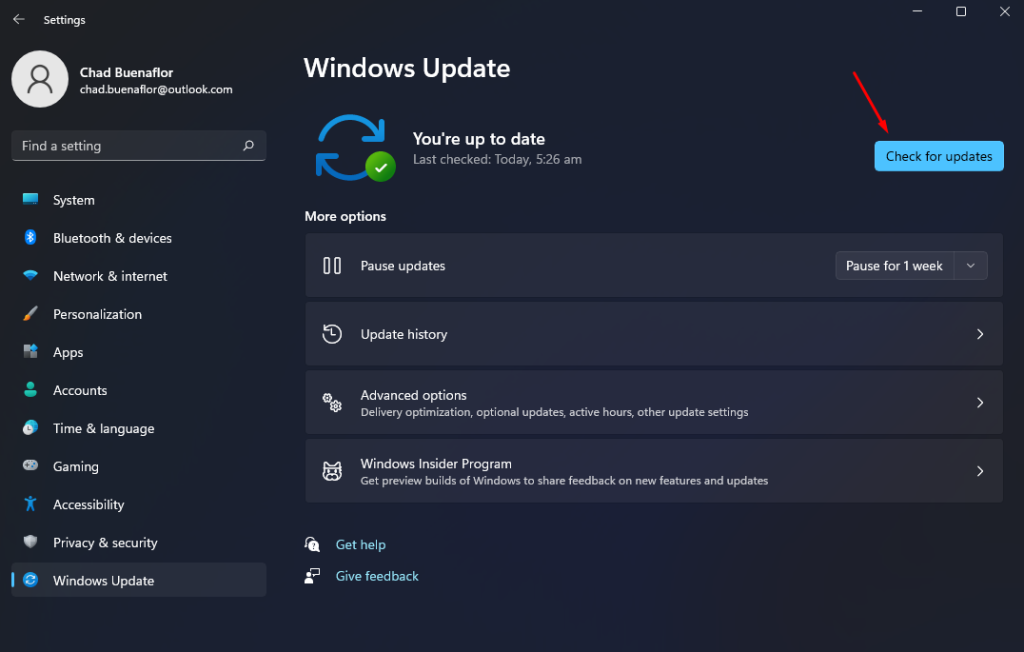
You need to make sure that your Windows operating system is updated as these updates will have improvements and bug fixes.
Check for Windows updates
Right click the Start button.
Click Settings.
Click Windows Update found on the bottom left side of the new window that appears.
Click Check for updates.
If new updates are found then click on the Install now button.
After the updates have been installed try checking if the download speed has improved.
Feel free to visit our YouTube channel for additional troubleshooting guides on various devices.