How To Fix Monster Hunter Rise PC Keeps Lagging
Several factors can cause your computer to lag or stutter when playing Monster Hunter Rise for PC users. A slow internet connection, software issues, outdated GPU drivers, or even a hardware issue could be the reason. To resolve this problem, you’ll need to go through several troubleshooting procedures.
Monster Hunter Rise is a Capcom action-adventure role-playing game. It was first released on the Nintendo Switch, but it is now also accessible on Steam for the PC version. Monster Hunter Rise puts players in the role of a hunter, who must hunt or capture monsters and complete quests while wandering Kamura town with a variety of weapons, equipment, and supplies. Monster Hunter Rise has a single-player campaign, local and internet multiplayer, and up to four-player cooperative gameplay.
Monster hunter rise game keeps lagging? Here’s how to fix it

One of the issues you may encounter when playing Monster Hunter Rise is lag. This can happen at any time, especially if there are a lot of opponents on the screen. The time gap between the user’s activity and the servers or computer’s response is known as lag. This is normally caused by your internet connection if you’re playing online games; if you’re playing locally, it’s mainly caused by your computer hardware or software.
Here’s how to get Monster Hunter Rise to stop lagging and fix gaming performance issues.
Fix #1 Check Monster hunter rise game minimum system requirements
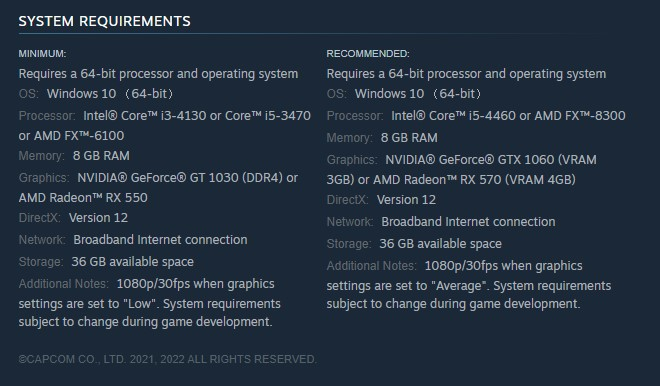
Make sure your computer’s system specifications is capable of running Monster Hunter Rise to avoid stuttering or lagging problems. If you’re playing the game on high settings, this is very important. Because Monster Hunter Rise is a graphics-intensive game, Steam has listed both the minimum and recommended system requirements for best performance.
Minimum System Requirements
Requires a 64-bit processor and operating system
OS: Windows 10 (64-bit)
Processor: Intel Core i3-4130 or Core™ i5-3470 or AMD FX-6100
Memory: 8 GB RAM
Graphics: NVIDIA GeForce GT 1030 (DDR4) or AMD Radeon RX 550
DirectX: Version 12
Network: Broadband Internet connection
Storage: 23 GB available space
Additional Notes:
1080p/30fps when graphics settings are set to “Low”. System requirement subject to change during development.
Recommended System Requirements
Requires a 64-bit processor and operating system
OS: Windows 10 (64-bit)
Processor: Intel Core i5-4460 or AMD FX-8300
Memory: 8 GB RAM
Graphics: NVIDIA GeForce GTX 1060 (VRAM 3GB) or AMD Radeon RX 570 (VRAM 4GB)
DirectX: Version 12
Network: Broadband Internet connection
Storage: 23 GB available space
Additional Notes:
1080p/30fps when graphics settings are set to “Average”. System requirement subject to change during development.
Fix #2 Check internet connection
It’s possible that the problem is caused by a problem with your internet connection if it occurs while playing the game’s online multiplayer mode. You must ensure that the ping, download, and upload results of your connection are good. You can use speedtest.net or other famous online web tools speed test applications to examine this.
Checking Internet connection
Step 1: Open a browser. Use any browser you want.
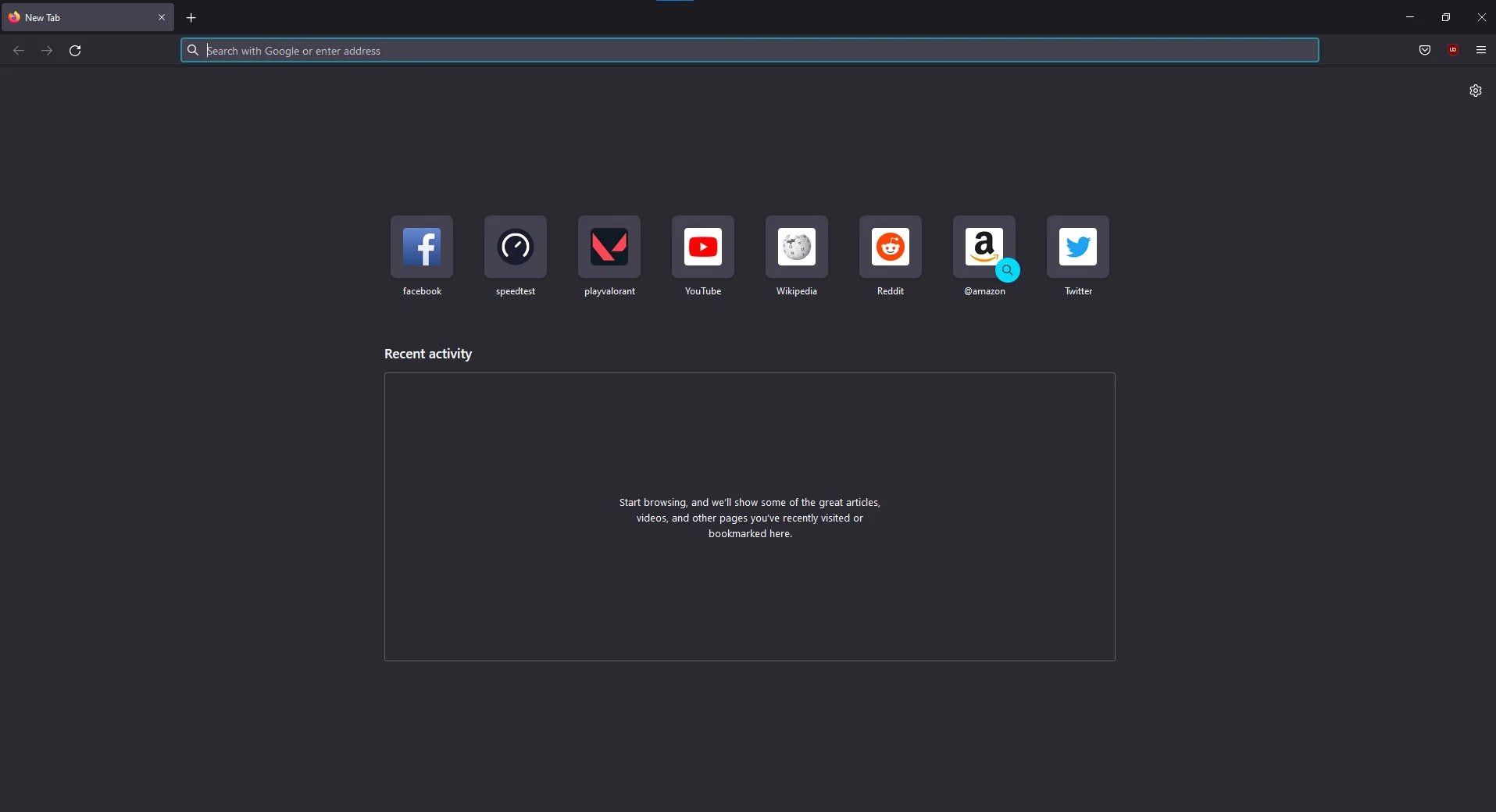
Step 2: On your browser, do a speed test by typing speedtest.net. This will lead you to the speedtest site.
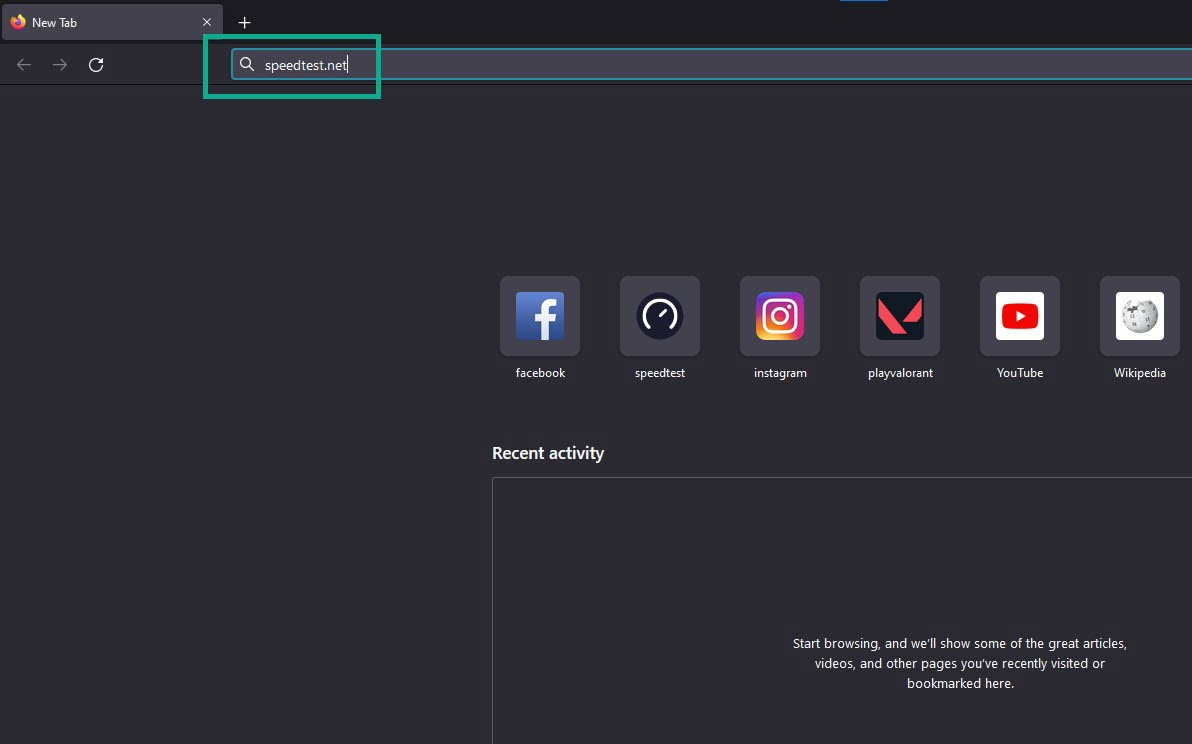
Step 3: Press the Go button. This will start the speed test.
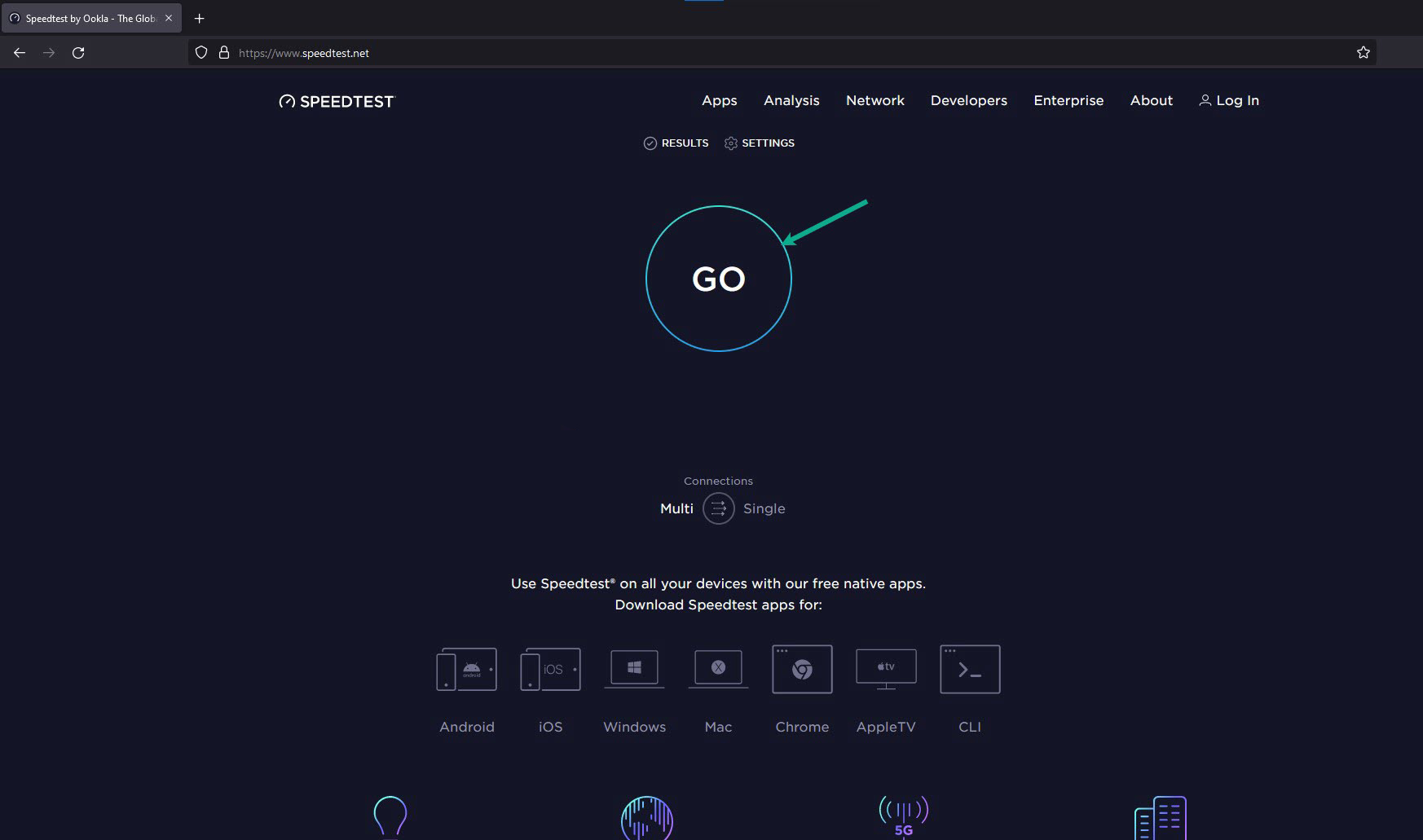
Step 4: Check Internet speed result. This will show internet speed.
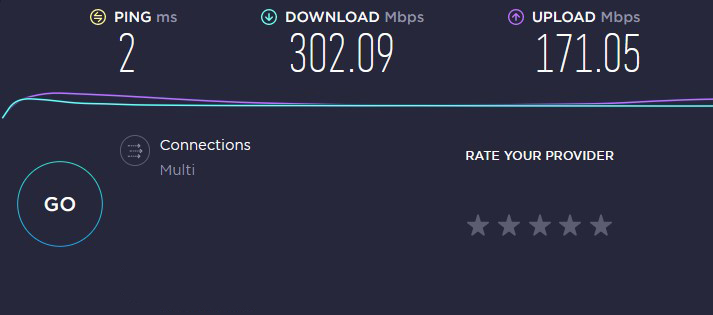
Monster Hunter Rise will lag if you have a bad internet connection.
Issues with your internet service or router may be the cause of your connection speed issues. You can try this simple troubleshooting step by simply restarting your network devices if this will solve the issue with your internet connection.
Rebooting network devices
Step 1: Turn off your computer.
Step 2: Unplug your modem and router from the power source.
Step 3: Wait for a few minutes then plug your modem and router back into the power source.
Step 4: Wait until the light indicators on your devices are turn back on.
Step 5: Turn on your computer.
Step 6: Connect your computer to the modem or router.
Try to check if these fix Monster Hunter Rise game lagging or Monster Hunter Rise stuttering issue.
Solution #3 Graphics card driver update
If your graphics drivers are out of date, Monster Hunter Rise may lag. Make sure your dedicated graphics card’s graphics drivers are up to date, as they will contain numerous significant performance enhancements and bug fixes that may aid in the resolution of the Monster Hunter Rise game’s lagging issue.
Updating graphics driver
Step 1: Simply type Device Manager in the search bar on your desktop and then click the icon that appears in the results. This will open the device manager.
Step 2: Click the Display adapters icon. The list of display adapters will be expanded.
Step 3: Right-click the dedicated graphics card you are using to play the game and then select Update driver. This will allow you to update your driver.
Step 4: Choose Search automatically for drivers. This will search online for any new drivers and install it on your computer.
Windows will automatically download the driver update. After you’ve updated your graphics drivers, access Steam and play the game to see if the stuttering or lagging in Monster Hunter Rise has been resolved.
Solution #4 Adjust graphics settings in settings menu
The issue is likely caused by your PC’s ability to render the game’s high graphical resolution. Try lowering these settings to see if the Monster Hunter Rise PC stuttering or lagging issue is resolved.
Adjusting graphics settings
Step 1: Open Steam, then launch Monster Hunter Rise.
Step 2: On the Monster Hunter Rise main menu, click options.
Step 3: On the Options menu, click Display.
Step 4: On the Display window, under the Graphics Settings, you can set it to Low or Medium for the overall graphics setting of the game.
For NVIDIA users, if you have NVIDIA control panel, you can also adjust the graphics card settings to low or medium. You can adjust it for the game only or adjust it for global settings.
Solution #5 Verify game files
Your Monster Hunter Rise game may lag if files are corrupted or missing. Using the Steam client, inspect the integrity of the game’s local files. Any missing or corrupted files will be replaced with new ones from the servers.
Verifying game files
Step 1: Open Steam client.
Step 2: In your Steam launcher, click Library. This will open your Library tab.
Step 3: Right-click Monster Hunter Rise in your Library and select Properties. This will let you go to the General tab.
Step 4: Choose the Local Files tab and Select the Verify integrity of game files. This will let you verify Monster Hunter Rise game files.
After Steam has verify the game file, Try to run Monster Hunter Rise, if lagging and performance issues are fix.
Solution #6 Close background apps
Close any background programs if the game is lagging. This could be the cause of the issue. This will free up a significant amount of CPU and memory resources, resulting in improved gameplay and system performance. This may be accomplished by opening Task Manager and selecting End Task for any background apps that are currently running but are not in use, as well as stopping any background downloads that are consuming bandwidth.
Closing background programs
Step 1: Open Task Manager by pressing Ctrl + Shift + Esc keys.
Step 2: Choose the Processes tab and select tasks that are unnecessarily running in the background and consuming high system resources.
Step 3: Click End Task to close it.
Solution #7 Power settings
Check your computer’s power settings to see if it’s in balanced or high-performance mode. To improve performance, reduce lagging or stuttering in the game, and fix poor performance, choose the High-performance option.
Setting power management
Step 1: On the search bar on your desktop, type Power & Sleep Settings and click it from the search result. Alternatively you can type control panel and click power options.
Step 2: Click Additional Power Setting.
Step 3: Choose High Performance.
Check if the you can play the game smoothly and improve game performance.
Solution #8 Temporarily Disable antivirus software and Windows defender firewall program
If your computer’s antivirus and firewall software, such as Windows security and Windows defender firewall, constantly checking the game, the game will have issues and problems. To begin, turn off your antivirus and firewall software for a few minutes to see if the problem goes away. Add the game to the exception list if the lagging issue has been rectified.
Turning off Windows Security
Step 1: Press Window logo.
Step 2: Click Settings.
Step 3: Click update & security.
Step 4: Click Window Security.
Step 5: Click Virus & Threat protection.
Step 6: Click Manage settings.
Step 7: Turn off real-time protection.
Adding the games to the exception list
Step 1: Click the Start Menu button.
Step 2: Click Settings.
Step 3: Click Update & Security.
Step 4: Click Window Security.
Step 5: Click Virus & threat protection.
Step 6: Click Manage settings.
Step 7: Click Add or remove exclusions.
Step 8: Click Add an exclusion.
Step 9: Click Folder.
Step 10: Locate and select the game folder.
Adding as an Exception through Windows Firewall
Step 1: Type Windows Firewall in the search bar on your desktop and then click the icon that appears in the results.
Step 2: Choose Allow an app or feature through Windows Defender Firewall.
Step 3: Scroll down until you find the game, then check all boxes.
Step 4: Click the OK button.
Solution #9 Reinstall the game
If none of the above methods resolve the problem, you must uninstall and reinstall the game. Reinstalling the game will also provide you with a clean installation and will most likely eliminate any lagging gameplay you are experiencing.
Feel free to visit our YouTube channel for additional support and troubleshooting guides on various devices