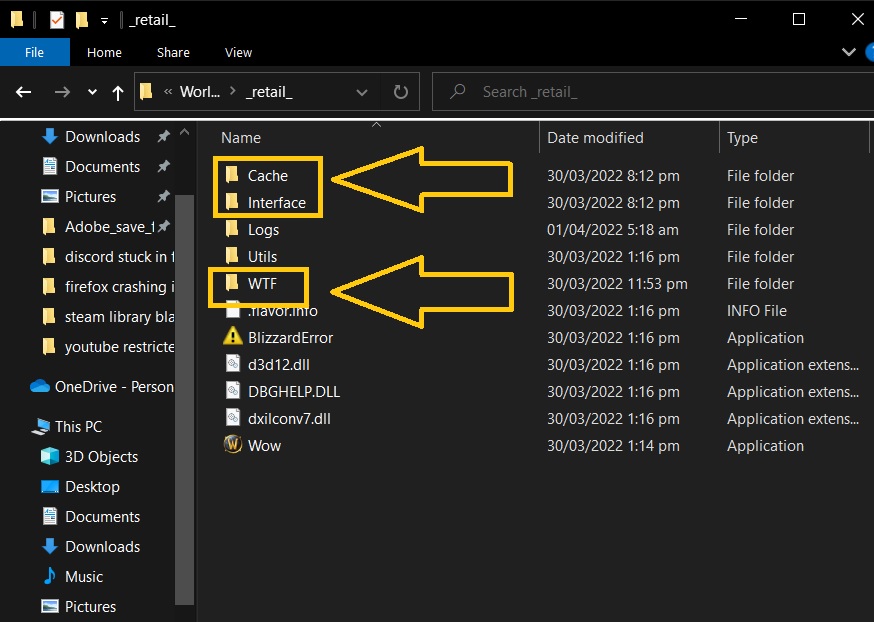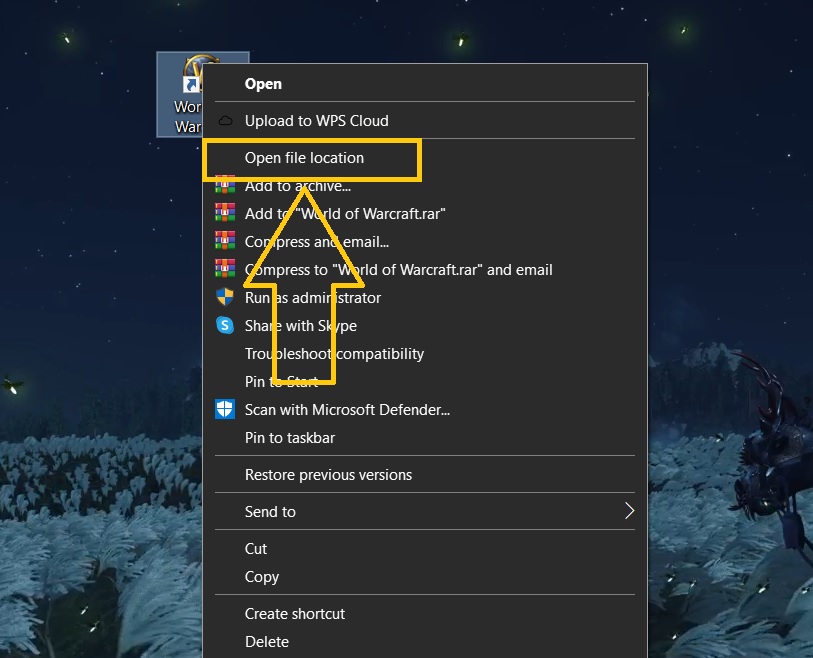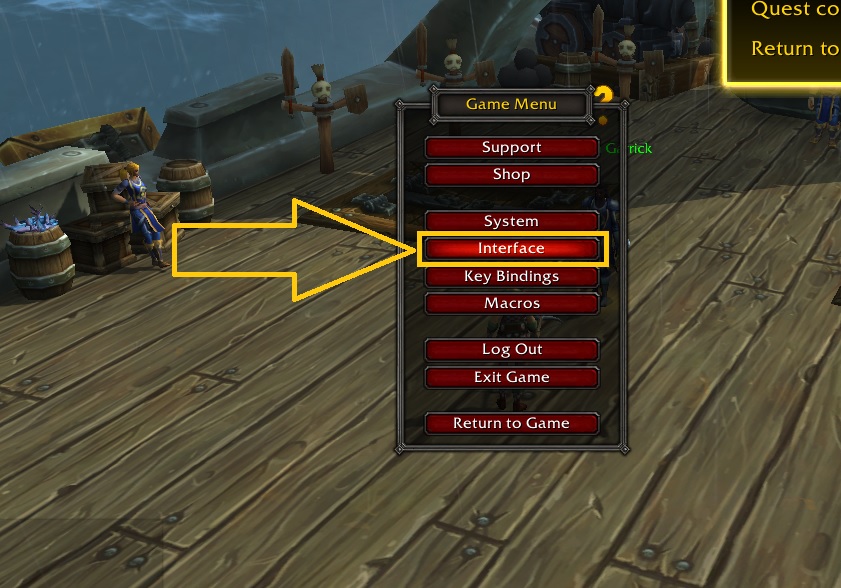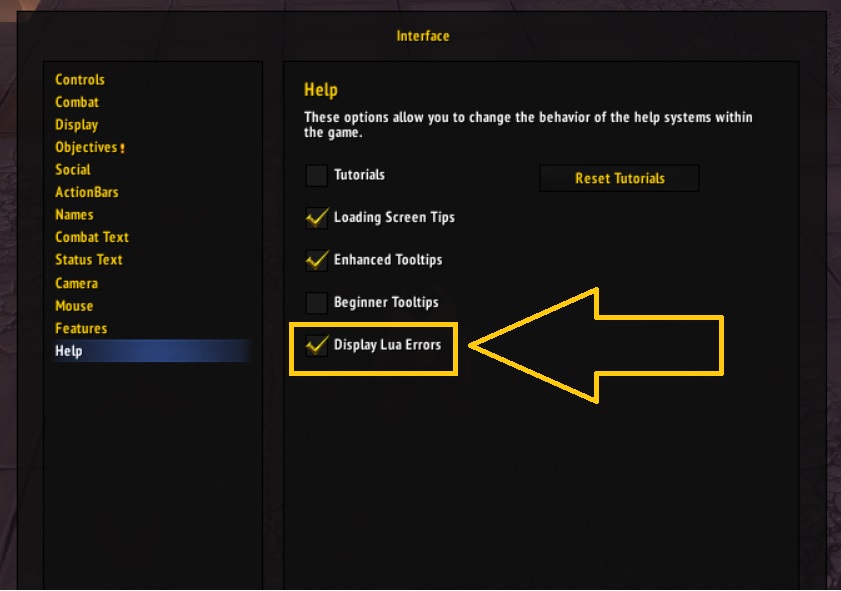How To Fix LUA Error in World of Warcraft [Updated 2023]
Blizzard Entertainment’s World of Warcraft (WoW) is a popular massively multiplayer online role-playing game (MMORPG). It is widely acknowledged as the most popular MMORPG of all time. With millions of players around the world and continuing success, errors still exist from time to time. The WoW LUA error is one of the most common errors that gamers are talking about. If you ever get this issue while starting up the game, we’ll show you how to solve it in this post.
What causes WoW LUA error?
Lua is an embeddable scripting language that gives modularity to applications and is utilized in World of Warcraft. It allows players to personalize their interface or create their own add-ons. When there are corrupted interface files or a problematic add-on installed in World of Warcraft, the game will frequently display LUA errors.
How to fix LUA error in World of Warcraft
Highlighted below are the different fixes in order to eliminate the WoW LUA errors present in the game.
Fix #1: Reload World of Warcraft’s User Interface.
If you are facing a LUA error while booting up the game, refreshing the user interface should help you solve the problem. This simple technique will eliminate any flaws that may have led to the problem in the first place. Follow the instructions below to learn how to accomplish it:
- Launch the WoW game.
- While the game is running, open the WoW chat box.
- Type the command “/reload” and then click Enter.
- Restart WoW to check if the LUA error has been successfully fixed.
Fix #2: Reset the User Interface in World of Warcraft.
If the World of Warcraft LUA errors still exist, consider resetting the user interface to see if that fixes the issue. Ensure that the game is properly closed and uninstall any add-on manager before using this method. After you’ve completed these steps, you can reset the World of Warcraft interface by following the thorough instructions below.
- Launch the Battle.net desktop application.
- Select the World of Warcraft game.
- Select Options next.
- Choose Show in Explorer from the options to access the World of Warcraft directory. If you have installed both the WoW classic and retail, ensure to select the WoW game version where the LUA error was encountered.
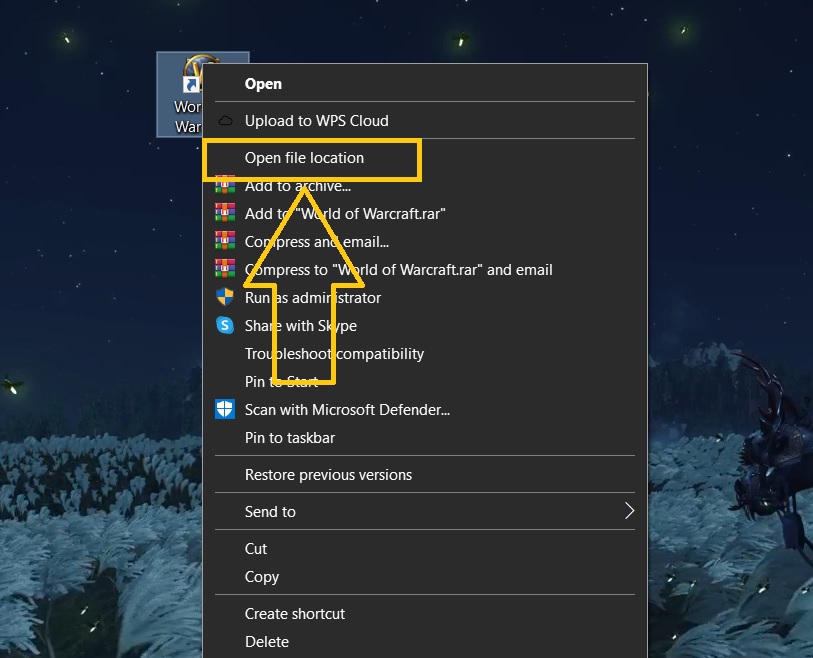
- After you have open the World of Warcraft folder, rename the following folders:
- Cache to Cache_old
- Interface to Interface_old
- WTF to WTF_old

- Close the WoW game once the necessary files have already been renamed.
- Restart your Windows PC and launch WoW to check if the error is resolved.
You can also access the World of Warcraft directory without the need to go to Battle.net by the steps this:
- Right click the World of Warcraft shortcut on your Windows PC.
- Select Open file location next.

- Select the retail_ or classic_ folder where the LUA error has been found. Then you can rename the folders mentioned on step #5.
Fix #3: Reset WoW console variables.
Another effective solution for the LUA error when reflected is to reset World of Warcraft console variables. Bear in mind that resetting the console variable will delete all the plugins installed. Follow the steps given below.
- Open the World of Warcraft in-game chatbox.
- Type the following commands:
- /Console Cvar_reset
- /Console Cvar_default
- Press click Enter to complete the process.
- Restart the game to check if the WoW LUA error is fixed.
Fix #4: Uninstall the corrupted or outdated add on.
As mentioned above, the script errors encountered can also be due to outdated add ons. It is best to remove all the installed add ons if you can’t identify which one is causing the error message to occur.
Fix #5: Hide WoW LUA errors.
If none of the solutions have eliminated the issue, you have the option to hide the problematic LUA script error in the World of Warcraft game. The instructions are as follows:
- Launch WoW game.
- Access the game menu.
- Select Interface.

- Then select Help next.
- Uncheck the box labeled as Display LUA errors. Completing these steps should successfully hide LUA errors present in World of Warcraft moving forward.

- Restart the game and enjoy playing without any World of Warcraft LUA errors that will prompt on your screen.
OTHER INTERESTING ARTICLES YOU MAY LIKE:
- How To Fix Ghostwire Tokyo Crashing On Steam | PC | Easy Solutions
- How To Fix Gran Turismo 7 Server Error
- How To Check Gran Turismo 7 Server Status | Server Down
- How To Fix Firefox Not Loading Pages Error [2022]
Visit our TheDroidGuy Youtube Channel for more troubleshooting videos and tutorials.