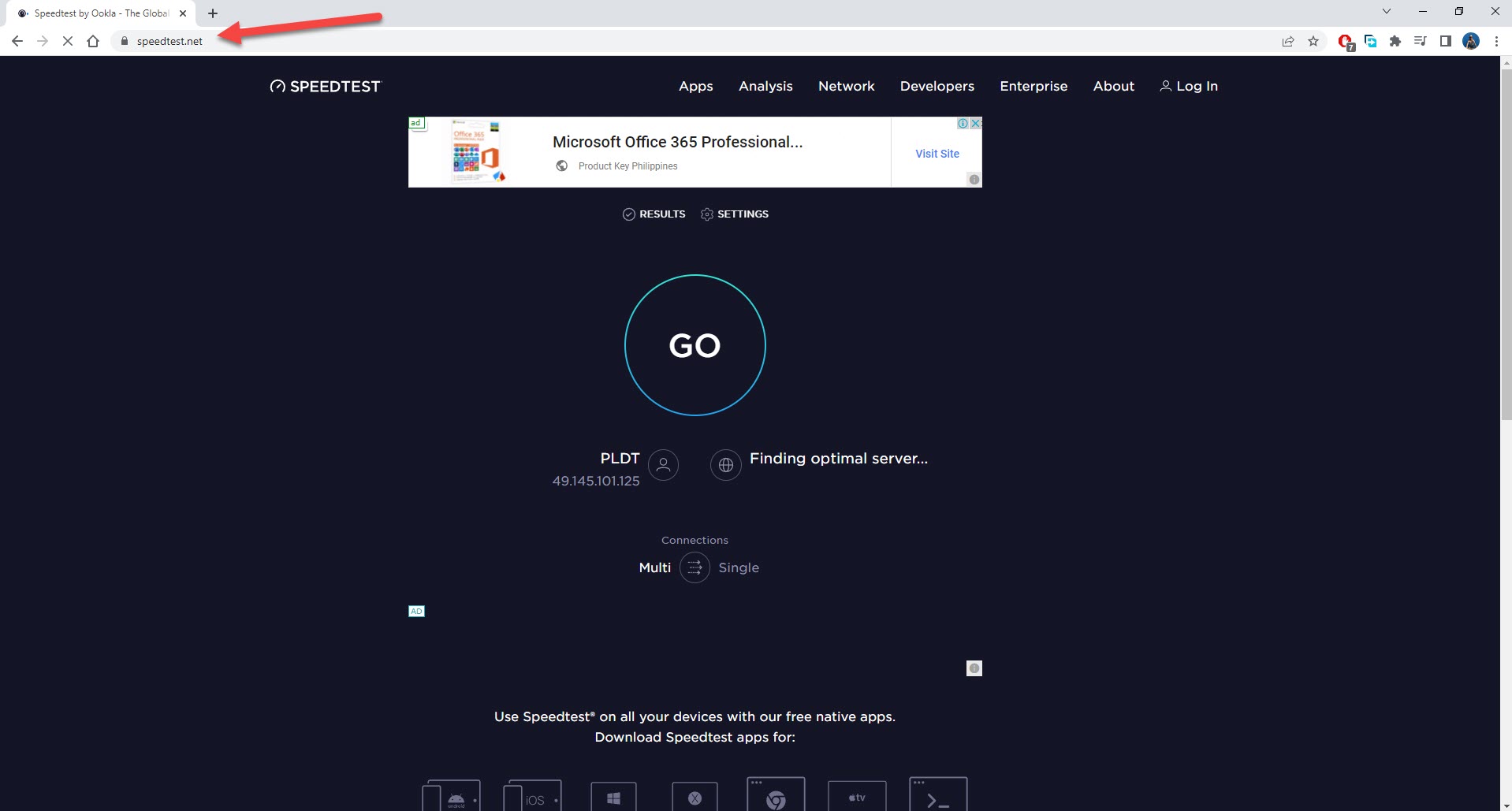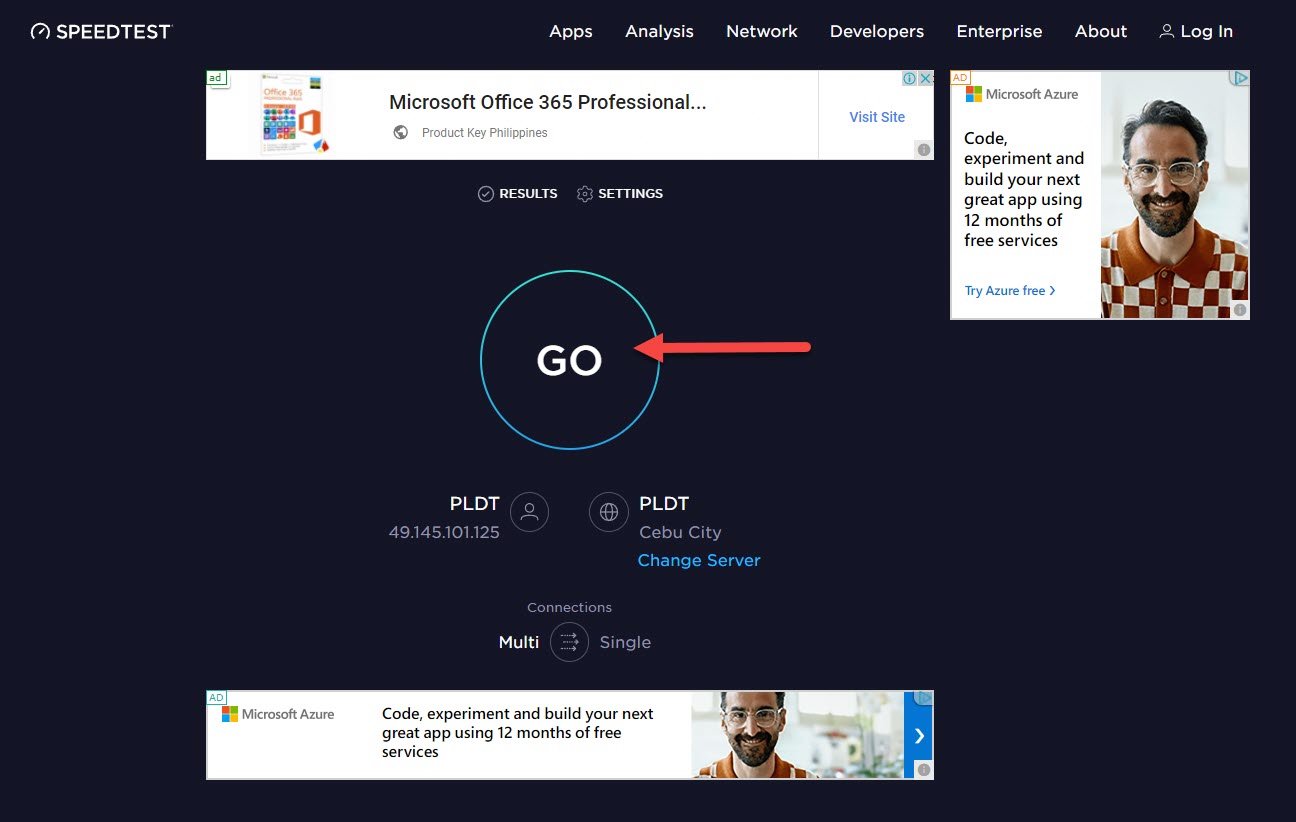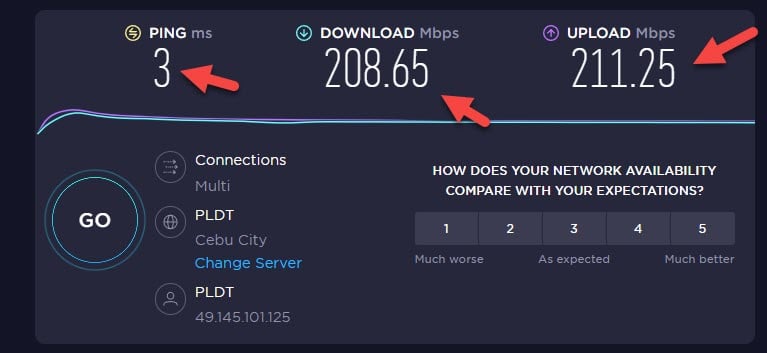Hearts of Iron IV Keeps Lagging? Here’s how to fix it
The Hearts of Iron IV lagging issue on Steam can be caused by different factors. It could be due to a bad internet connection, software, or even hardware issue. You will need to perform a series of troubleshooting steps to fix this problem.
Hearts of Iron IV is a popular strategy wargame set in the World War II era. You can choose to play any nation starting in 1936 or 1939 with the aim of advancing your naval forces, aerial forces, and ground forces. You need to develop your equipment, manpower, as well as resources to win the war. Aside form managing your war efforts you can also build diplomatic relations with other nations to form strategic partnerships.
Too much lag in Hearts of Iron IV

One issue you might experience with Hearts of Iron IV is when the game lags. This can happen randomly or when there are a lot onscreen activity. A lag is usually described as a delay in the action of the user and the reaction of the server or computer. This is usually caused by your internet connection if you are playing online games or your computer hardware or software if the game is played locally.
Here’s what you can do to fix Hearts of Iron IV lag issue.
Solution 1: Your PC hardware components should meet the game system requirements
The first thing you need to do is to make sure that your computer meets the necessary hardware requirements to play Hearts of Iron IV. If you have an underpowered hardware then you won’t have a good gaming experience as you will most likely get game lags. Make sure your computer meets at least the minimum system requirements.
Minimum system requirements:
OS: Windows 7 64 Bit, Windows 8.1 64 Bit, Windows 10 Home 64 Bit
Processor: Intel® Core i5 750, AMD FX 4300
Memory: 4 GB RAM
Graphics: Nvidia GeForce GTX 470 (1.28GB), AMD HD 5850 (1GB), Intel Iris Xe G7 (Tiger Lake), AMD Radeon RX Vega 11, Steam Deck
DirectX: Version 9.0c
Storage: 2 GB available space
Sound Card: Direct X- compatible soundcard.
Additional Notes: Mouse and keyboard are required. Latest available WHQL drivers from both manufacturers, Internet Connection or LAN for multiplayer, Up to 32 other players in multiplayer mode.
Recommended system requirements:
OS: Windows 10 Home 64 bit
Processor: Intel Core i5 2500K, AMD Ryzen 3 2200G
Memory: 6 GB RAM
Graphics: Nvidia GeForce GTX 570 (1.28GB), AMD Radeon HD 7970 (3GB), Intel Iris Xe G7 (Tiger Lake)
DirectX: Version 9.0c
Storage: 2 GB available space
Sound Card: Direct X- compatible soundcard.
Additional Notes: Mouse and keyboard are required. Latest available WHQL drivers from both manufacturers. Internet Connection or LAN for multiplayer, Up to 32 other players in multiplayer mode.
Solution 2: Check the internet connection
If you are playing a multiplayer game and you experience a lagging issue then this could be caused by a high ping or your internet is suffering from a packet loss. You need to make sure that ping, download, and upload results of your connection are good. You can check this by using some of the popular online speed test tools such as speedtest.net.
Time needed: 1 minute.
Run an internet speed test
- Open a browser.
You can choose your favorite browser for this procedure.
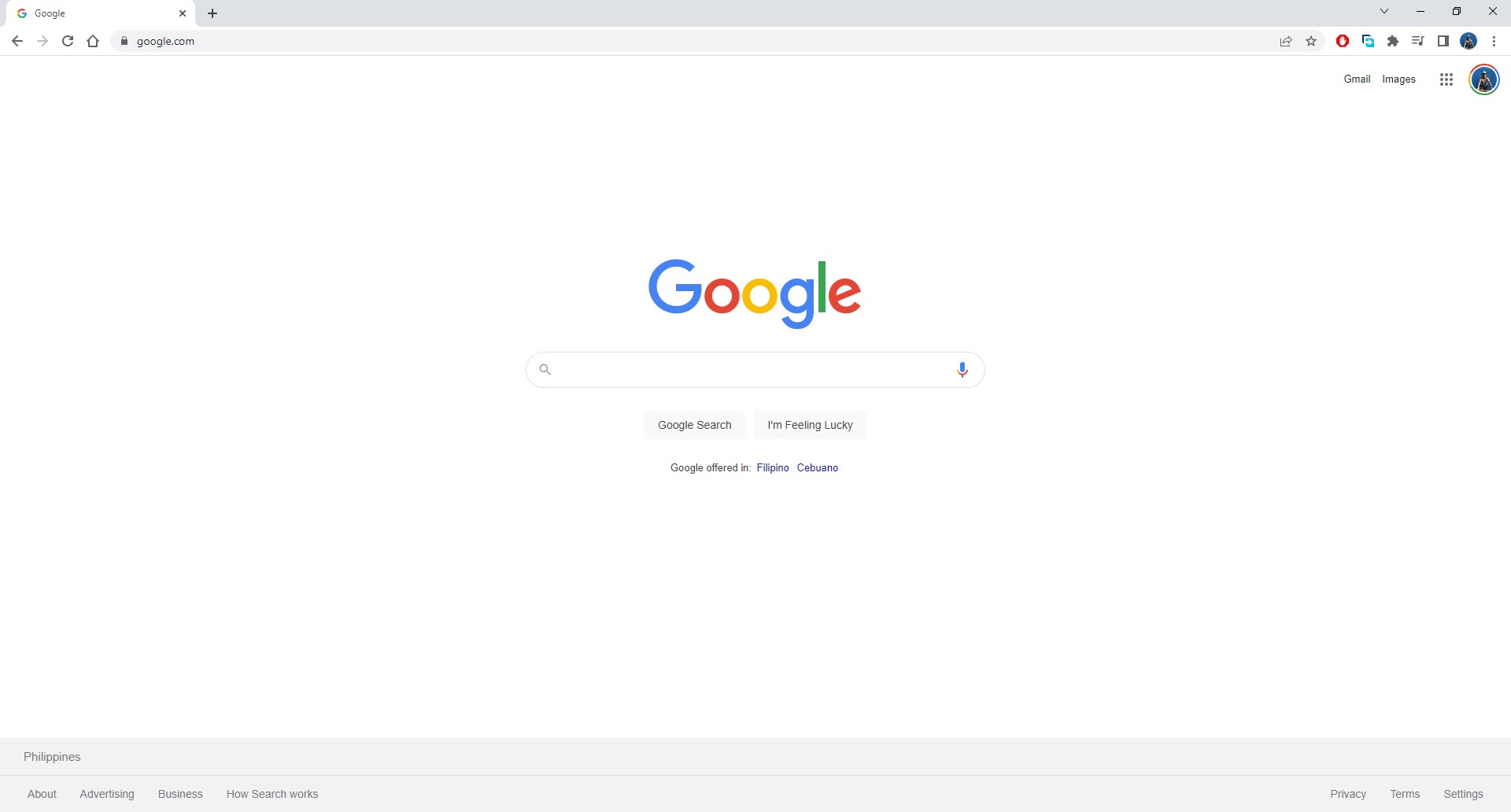
- Go to speedtest.net.
This is one of the popular online speed test checker tools.

- Press the Go button.
This will start the speed test.

- Take note of the ping, download, and upload speeds.
These results will affect your online game performance.

A low ping between 50ms to 100ms is good to average. Anything higher than this will affect your online games and will cause lagging issues.
If you have a poor internet speed then you can check if it is caused by your networking equipment by following these steps:
- Turn off your computer.
- Unplug your Modem and Router from the power source.
- Wait for a minute then plug your modem and router back into the power source.
- Wait until the lights turn back on.
- Turn on your computer.
- Reconnect your computer to the internet.
Try checking if your internet improves. If it doesn’t then I suggest you contact your ISP.
Solution 3: Update your graphics card driver
There’s a possibility that Hearts of Iron IV and other games will lag because the graphics card driver you are using is outdated. You need to make sure that the latest drivers are installed as this will have several important performance updates as well as bug fixes that could prevent game lags.
Update graphics card driver
Right click on the Start button.
Click on Device Manager.
Click the arrow before Display adapters.
Right click on the selected graphics card then choose Update driver.
Select Search automatically for drivers.
You can also update the drivers using the Nvidia GeForce Experience app if you have an Nvidia card or the Radeon Software if you are using a Radeon card.
Once the latest graphics card driver has been installed you should restart your computer then check if the frame rate of the game improves.
Solution 4: Update Windows operating system
It’s a must that your Windows operating system is updated so that it will have all the necessary components needed for the game to run properly. The latest Windows update will have several performance enhancements and bug fixes that will make Hearts of Iron IV run better.
Download Windows updates
Right click the Start button.
Click Settings.
Click Windows Update section found on the bottom left side of the new window that appears.
Click Check for updates.
If new updates are found then click on the Install now button.
After the update has been installed try to restart your computer then check if this will reduce lag.
Solution 5: Force close other running applications
You need to allocate more system resources to the game by closing other running applications. If other applications are running while you are playing the game then this will reduce the amount of RAM, CPU as well as GPU usage time that the game can access which could lead to lagging issues.
Quit other running applications
Right click on the Start button.
Open Task Manager.
Make sure to click on More details found at the bottom left part of the window if it appears.
Click on the Processes tab.
Right click on the apps running and select End task. Do this for all apps except Hearts of Iron IV and Steam.
Solution 6: Verify the integrity of game files
Your Hearts of Iron IV game will crash if it has corrupted or missing game files. In order to fix, this you will need to verify the integrity of the game file using the Steam client.
Verify integrity of the game files
- Open the Steam client.
- Click on your Steam Library.
- Find Hearts of Iron IV then right click it and click on Properties.
- On the new window that appears, click on the Local Files tab.
- Click Verify integrity of game files…
Once the game files have been fixed try checking it your gaming experience improves.
Solution 9: Reinstall the game
In case the problem persists then this might already be caused by a corrupted game installation. You will have to uninstall Hearts of Iron IV and install it again.
Uninstalling the game
- Go to the Steam Library tab.
- Right click on Hearts of Iron IV then click on Manage then uninstall.
- Click on Uninstall again to uninstall the game.
Installing the game
- Go to the Library tab.
- Right click on Hearts of Iron IV then click on install.
- Click next to proceed with the installation.
After installing the game try to launch it and check if the slow issue still occurs.
Feel free to visit our YouTube channel for additional support and troubleshooting guides on various devices.