How To Fix COD Warzone 2.0 Social Not Working Error [Updated 2023]
Players may find the COD Warzone 2.0 Social Not Working issue to be frustrating. It could be caused by a number of reasons, including server problems, issues with internet connectivity, or problems with the game’s client. The error notification or social menu often shows up when you try to access social game elements like the in-game lobby, when trying to interact with friends such as invite players, or when you browse the Social Menu.
How to fix COD Warzone 2.0 Social Not Working error
Like other issues in Call of Duty: Warzone, there are a number of reasons to consider why this error showed up without apparent reason. So, in this article, we will try to rule-out each and every possibility why this is happening until we can figure out the issue and fix it. Here are the things that you should do:

Fix #1: Restart your game console or PC.
The “Social Not Working Error” can be resolved by restarting your game, console, or PC as it will eliminate any temporary files or settings that can be the cause of the issue.
Sometimes a crash or problem may have occurred in the game, preventing it from working correctly as intended. Restarting the game will refresh it and fix any social features issues that might have been the source of the problem.
Fix #2: Check your Internet connection.
A slow internet connection can also result in dropped connections, lag, or other issues in social menus that can affect the performance of the game. You can avoid problems with the game by making sure you have a consistent and fast internet connection by checking your network.Try to restart your modem or router.
How to check your internet connection on Xbox
- On the controller, press the Xbox button to open the guide.
- Select System.
- Select Settings.
- Select General.
- Select Network settings.
- Select Test network connection.

How to check your internet connection on PS4
- Open the Settings menu.
- Go to the Home screen and open the Settings menu from there.
- Select Network.
- Run the connection test.
- Select Test Internet Connection.
- It may take a few seconds for the test to finish. Just wait for it.
How to check your internet connection on PC
- Open a web browser.
- Go to speedtest.net or fast.com and run a speed test.
Fix #3: Update your Call of Duty: Warzone 2.0
The “Social Not Working Error” in Call of Duty: Warzone 2.0 can be resolved by updating the game because fresh updates may correct the flaws or problems that are responsible for the error.
Game developers are frequently working to make the game better and resolve any issues that gamers or join players may have, like the social menu bug. When a new update is released, it could contain bug fixes for issues that have already been reported or new features on the main menu that enhance the game’s functionality and resolve social tab error and other problems.
Security patches may also be included in updates; they might help protect your device and the game from any potential vulnerabilities that might have been found.
Fix #4: Check for server outage.
When trying to fix the “Social Not Working Error” in Call of Duty: Warzone 2.0, it is important to check for server outages as the error may be attributed to server problems. Warzone is a multiplayer online game that you must be connected to and invite friends in order to play. The “Social Not Working” error may appear if the servers are down or having issues, which may make it difficult to connect and add friends to the game.
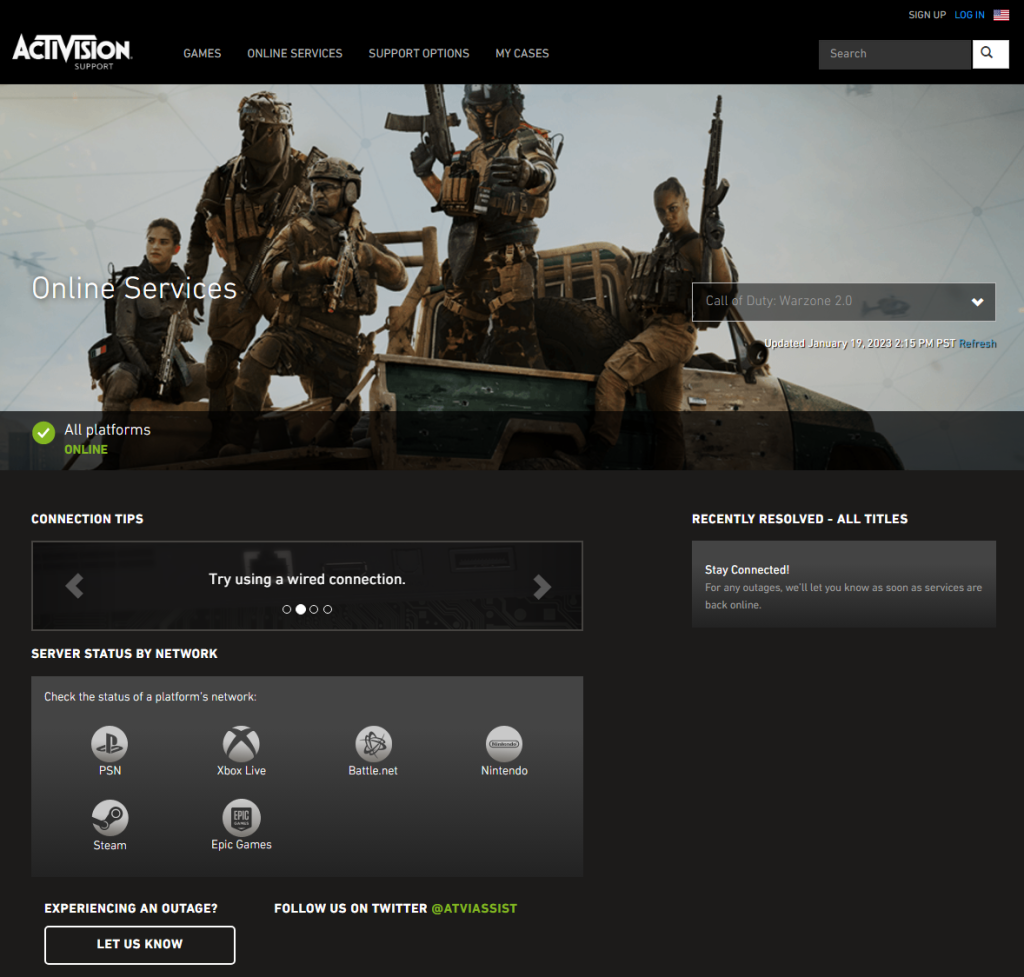
You can tell whether a problem is with the game’s servers or your connection by looking for server outages at the official Activision page. In the event of an outage, you won’t be able to play the game and access the social tab and friends feature until it has been fixed.
If you are unable to locate any information on outages, you may also get in touch with the game’s support or visit their social media page; they may have more details regarding the current situation.
Fix #5: Disable VPN
In order to resolve the “Warzone 2.0 Social Not Working “error it is important to disable a Virtual Private Network (VPN). VPNs have been known to interfere with players’ ability to add friends and connect to the game’s servers.
You can access the internet using a safe, encrypted connection by using a VPN service. While VPNs might be helpful for ensuring your online privacy and security, they can also interfere with your ability to access some online services and in-game social menu or social tab.
Here’s how to disable VPN (PC)
- Go to Settings and select Network & Internet.
- Choose VPN, then click the VPN connection you wish to turn off.
- Click Disconnect.
Fix #6: Reinstall the game
If malware or other harmful software has corrupted the game’s files, reinstalling the game can help because it will get rid of the malware and restore the game to its original state. Additionally, if the game’s data has been harmed as a result of a system crash or other issue, reinstalling the Warzone 2 may help.
This is how you uninstall Call of Duty: Warzone (PC Steam)
- Launch Steam.
- Click Library.
- Select Call of Duty: Warzone.
- Right click go to Manage and select Uninstall.
To delete a game (PS4):
- Go the Home screen.
- Select Library.
- Find and highlight the game you want to delete.
- Press Options button on the controller.
- Select Delete.
- Confirm by selecting OK.
To delete a game (Xbox One):
- Go the Home screen.
- Press the Xbox button to pull the Guide.
- Select the My Games & Apps.
- Highlight the tile of the game you would like to remove from your hard drive and press the Menu button on your controller.
- Select “Manage Game” from the pop-up menu that appears.
- Select Uninstall all.