How To Fix LG TV Keeps Turning On and Off Issue
Are you experiencing the LG TV keeps turning on and off issue? There are several factors that can cause this problem such as a loose power cord connected to the wall outlet, software glitch, or even an issue with the LG Smart TV remote control. To fix this you will need to perform a series of troubleshooting steps.
LG is a South Korean company that manufactures several consumer electronic products. One of their main products are the LG Smart TV line that has several new and outstanding features. LG TVs are popular among consumers due to the high quality and best value for money that they provide.
Why does my LG TV keep turning on and off by itself?
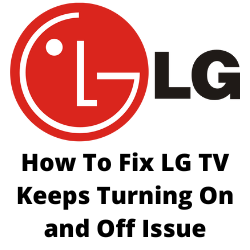
One of the issues that you might experience with your LG TV is when it randomly turns on and off . This can be a frustrating issue especially if you just want to relax and enjoy watching your favorite show.
Here’s what you need to do to fix the LG TV turn on and off issue.
Solution 1: Check the power cord
The first thing you need to do when experiencing the LG Smart TV keeps turning on and off issue is to check the power cord and make sure that it is connected securely to the power socket.
Try connecting your Vizio TV power cord directly to the power socket instead of passing through a power strip.
Another power related issue that can cause the LG Smart TV to turn on and off is a power surge. This happens when a power spike occurs which can damage the power supply board of your TV. In order to protect the power supply from a random power surge you should try to use a surge protector. You connect the LG Smart TV to the surge protector then the surge protector connects to the power socket.
Solution 2: Check the LG Smart TV timer settings
One factor that can cause your LG TV to turn on and off is your TV timers. Almost all LG TV models will have a timer feature which when set will allow the TV to turn on or off at a specified time.
You should try turning off this sleep timer.
You should also try to disable the auto power off feature to check if this is what’s causing the problem.
Disable power off timer setting
Press the “HOME” button on your remote control.
Choose “SETTINGS”.
Click on “GENERAL” then “TIME”.
Then choose “TIMERS”.
Select “POWER OFF TIMER” and click to disable the option.
Disable auto power off feature
Press the “HOME” button on your remote control.
Choose “SETTINGS”.
Click on “GENERAL” then “TIME”.
Then choose “TIMERS”.
Select “AUTO POWER OFF” and click to disable the option.
Solution 3: Check the LG Smart TV remote control
One of the common reasons why your LG Smart Tv keeps turning on and off is if the remote power button is stuck. Check the power button and make sure that it isn’t stuck. If there are traces of debris or dirt stuck in this button then you should try cleaning it off.
Sometimes, a faulty remote control can cause the LG Smart TV to turn off randomly. You can check if this is causing the problem by removing the battery of the LG remote control.
If the issue does not occur then you should consider getting new batteries for the remote or replacing the TV remote.
Solution 4: Disable Quick Start mode
The Quick Start mode is a feature common to various LG TV models that puts the TV in standby mode when it is turned off so that it will start quickly the next time it is turned. Sometimes disabling Quick Start will fix this problem.
Disable LG TV Quick Start
Press the home button on your LG tv remote.
Go to settings.
Go to the general option.
Select the quick start + option.
Turn off this feature.
After the Quick Start feature has been disabled try to check if the LG TV turning on and off issue still occurs.
Solution 5: Low memory
If you are using an LG Smart TV and you have several apps running then this can be what’s causing the problem. Each app will use up your TV memory and the more apps running the more memory is used. When your TV has no more memory left then there’s a possibility that it will reboot to free up some RAM.
You can also manually clean the cache of your LG TV to fix any cache overload issue.
Prevent cache overload
On the LG TV remote press smart or home button.
Go to the web browser and open its settings.
Locate and select clear browsing data and hit ok.
Go to home screen and select settings.
Go to apps manager or application manager.
Select an app from the list and go to storage option. Now clear cache from here.
Follow the steps above to clear cache of every app you use.
Solution 6: Disable Simplink settings
Your LG TV has a feature called Simplink which allows you to use the TV remote to control the other connected HDMI devices. You can for example use your TV remote to control the connected Blu Ray player. If Simplink is enabled then the LG TV can turn on if a device connected to it is turned on. Disabling SIMPLINK can help in fixing LG smart tv turning on issues.
Turn off Simplink
Press home on your LG tv remote.
Go to the settings option.
Select the general option.
Choose SIMPLINK.
Disable the auto power sync option.
After disabling the Simplink you will need to clear the cache of the LG TV.
Turn off your LG smart tv.
Unplug your LG tv from the power socket.
Wait for 10-15 minutes.
Plug and turn your LG tv on.
Solution 7: Perform a software update
LG TV owners should regularly check if a new software update is available. This new update will usually have several performance enhancements and bug fixes that can fix issues found in the older software version.
Update LG Television software
- Press the settings button on your LG remote.
- Scroll down to select all settings.
- Go to the general option and select about this tv.
- Select check for update.
- Download and install any pending update.
Solution 8: Perform a factory reset
Sometimes a corrupted TV settings or a glitch in the TV software can cause this problem. In order to fix this you will need to perform a factory reset. This will allow you TV to go back to its initial settings.
Factory Reset LG Television
- Press the settings button on your LG remote.
- Go to all settings.
- Select the general option.
- Select reset to initial settings.
- Enter the default pin 1234 or your pin for resetting your LG smart tv.
- Once the reset is complete follow the on-screen instruction to complete your LG smart tv setup.