Lego Star Wars The Skywalker Saga Keeps Keeps Lagging? Here’s how to fix it
The Lego Star Wars The Skywalker Saga lagging issue on Steam can be caused by different factors. It could be due to a game bug, outdated drivers, corrupted game files, or even hardware compatibility issues. To fix this you will need to perform several troubleshooting steps.
Lego Star Wars The Skywalker Saga is the sixth Lego themed game developed by TT Games for the Microsoft Windows, Nintendo Switch, PlayStation 4, PlayStation 5, Xbox One, and the Xbox Series X/S platforms. The game allows you to play the scenes of all nine Star Wars films. There are more than 300 playable characters including the fan favorite Obi Wan Kenobi to choose from. You get to explore different planets, drive more than a hundred vehicles, and upgrade your character abilities in this exciting game.
LEGO Star Wars: The Skywalker Saga – How to Fix Lag Issues?
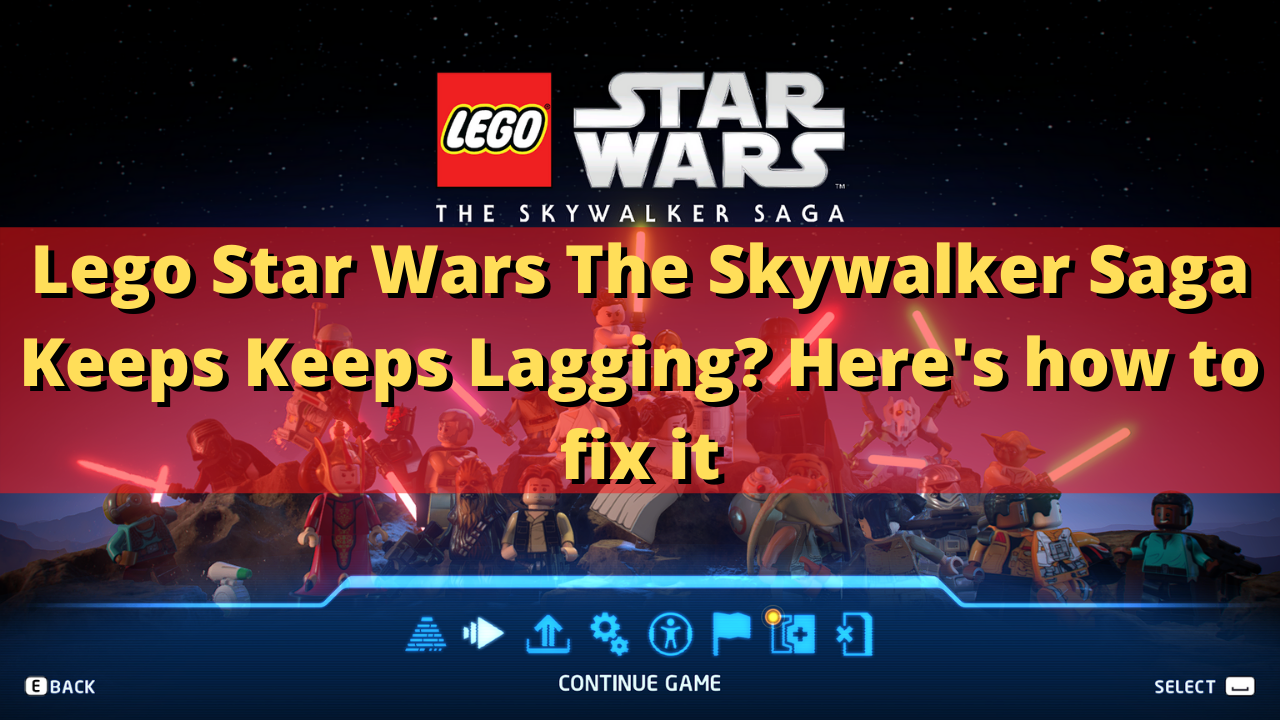
One of the issues that you might encounter when playing Lego Star Wars The Skywalker saga is the lag issues. A lag is defined as the delay between the action of the player and the reaction of the game. You will usually notice the game pausing, stuttering, or freezing.
Here’s what you need to do to fix the Lego Star Wars the Skywalker Saga lagging issue.
Solution 1: Check your PC hardware components
The first thing you need to do is to make sure that your computer is capable of playing Lego Star Wars The Skywalker Saga. The Steam store has listed the minimum as well as the recommended system requirements needed in order to run the game. Your computer should meet at least the minimum system requirements to get a good gaming experience.
Minimum system requirements:
- OS: Windows 10 64-bit
- Processor: Intel Core i5-2400 or AMD Ryzen 3 1200
- Memory: 8 GB RAM
- Graphics: GeForce GTX 750 Ti or Radeon HD 7850
- DirectX: Version 11
- Storage: 40 GB available space
Recommended system requirements:
- OS: Windows 10 64-bit
- Processor: Intel Core i5-6600 or AMD Ryzen 3 3100
- Memory: 8 GB RAM
- Graphics: GeForce GTX 780 or Radeon R9 290
- DirectX: Version 11
- Storage: 40 GB available space
Solution 2: Close other running applications when playing Lego Star Wars The Skywalker Saga
When you are playing Lego Star Wars The Skywalker Saga you should make sure that other applications such as your browser, office apps, video and photo editing apps. These open applications will use up your system resources which means less available resources available for your game.
Try to check if this will fix Lego Star Wars lagging issue.
Solution 3: Update your graphics card drivers
You should check and make sure that your computer graphics card driver is updated as these updates will have performance enhancements as well as bug fixes that could prevent any gaming performance issues.
Update graphics drivers
- Right click on the Start button.
- Click on Device Manager.
- Click the arrow before Display adapters.
- Right click on the selected graphics card then choose Update driver.
- Select Search automatically for drivers.
You can also download the latest graphics driver by using the Nvidia GeForce Experience app if you have an Nvidia gpu or the Radeon Software if you are using a Radeon card.
When new drivers have been installed you will have to restart the computer. Try to check if the Lego Star Wars The Skywalker Saga game lag issues still occurs.
There are also instances when your computer will have two GPUS. You might have a dedicated GPU which might use a high performance Nvidia processor and an integrated GPU that’s built-in to the CPU.
You should make sure that the preferred graphics processor you will be using to play Lego Star Wars is the Nvidia GPU. Nvidia users can switch to their preferred GPU from the Nvidia control panel.
- Open the NVIDIA control panel.
- Navigate to 3D settings > Manage 3D settings.
- Open the Program settings tab and select your game from the dropdown menu.
- Select Preferred graphics processor for this program from the second dropdown menu. Your NVIDIA GPU should appear as “High-performance NVIDIA processor”
- Save your changes.
Solution 4: Play Lego Star Wars The Skywalker Saga in lower graphics setting
If your computer does not have a powerful graphics card and you are playing the game at the highest possible graphics setting then there’s a possibility that it will lag. Try lowering the game graphics then check if this fixes the problem.
Reducing game graphics
Start Lego Star Wars The Skywalker Saga
Select options.
Select Video options.
Change Shadow quality to medium or low.
Change Ambient occlusion to high or low.
Change Screen space reflections to high or low.
Uncheck image sharpening.
Once these changes have been made try to check if the Lego Star Wars The Skywalker Saga game still lags.
Another graphical solution to fix the lagging issue is to play the game in Windowed mode. You can set this from the Steam client.
Setting Steam launch option
Open the Steam client.
Go to Steam Library
Right-click on LEGO Star Wars: The Skywalker Story then click Properties
Click the General tab;
On Set launch Option Type -windowed -noborder
Solution 5: Verify integrity of the game files
There’s a possibility that Lego Star Wars The Skywalker Saga is getting framerate problems because of corrupted or missing game files. In order to fix this you will need to verify the integrity of the game files using the Steam client. Any missing or corrupted file will be replaced with new ones downloaded from the servers.
Verify integrity of the game files
Open the Steam client.
Click on your Steam Library.
Find Lego Star Wars The Skywalker Saga then right click it then click on Properties.
On the new window that appears click on Local Files tab.
Click Verify integrity of game files…
Once the game files have been fixed try checking it the crashing issue still occurs.
Solution 6: Reinstall the game
In case the above troubleshooting steps fails to fix the problem then you should consider uninstalling the game then install a fresh version.
Uninstalling the game
Go to the Steam Library tab.
Right click on Lego Star Wars The Skywalker Saga then click on Manage then uninstall.
Click on Uninstall again to uninstall the game.
Installing the game
Go to the Library tab.
Right click on Lego Star Wars The Skywalker Saga then click on install.
Click next to proceed with the installation.
Feel free to visit our YouTube channel for additional support and troubleshooting guides on various devices